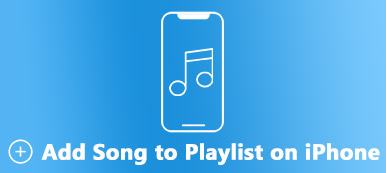When you play an MP4 video file on your MacBook, there pops up a prompt reminding that "This file contains a media which isn't compatible with QuickTime Player". Why does this happen? What should you do? Here are the possible reasons as well as methods which will greatly help you with that issue. Please read the following contents carefully.
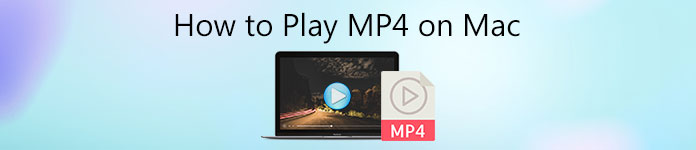
- Part 1: Why Can't You Play MP4 Video Files on Mac with QuickTime
- Part 2: How to Play MP4 on Mac with Free Online Video Converter
- Part 3: How to Play MP4 on Mac with Video Converter Ultimate
- Part 4: FAQs about How to Play MP4 on Mac
Part 1: Why Can't You Play MP4 Video Files on Mac with QuickTime
As Apple's default media player, QuickTime can provide you the easiest way to play MP4 video files on Mac because it is part of the operating system. However, there are some MP4 videos that can't be recognized by QuickTime. Under this circumstance, you may receive the message that "the movie could not be opened" sometimes. That is mainly because your MP4 video file has a codec, or your target MP4 file has been encrypted.
To settle the problem that the MP4 video file can't play on Mac, you can convert your MP4 file into a playable format so that QuickTime can recognize it. In that case, you can choose a professional video converter tool. Here are two excellent methods for you.
Part 2: How to Play MP4 on Mac with Apeaksoft Free Online Video Converter
When you encounter the situation that an MP4 file not playing on Mac, then Apeaksoft Free Online Video Converter is strongly recommended. It allows you to convert MP4 files to MOV format which is supported to play on QuickTime. You can customize the output MP4 files with various settings. It is completely free without any ads.
- 1. Customize the output MP4 file with multiple settings.
- 2. Upload videos at one time and convert them at once.
- 3. Convert media files like MP4 to any popular video format.
- 4. There is no special requirement for a system or browser.
- 5. Very safe with no virus or advertisement brought in.
How to Convert MP4 on Mac with Apeaksoft Free Online Video Converter
Click on the Add File button on the user interface to download and install the Apeaksoft launcher on your computer.
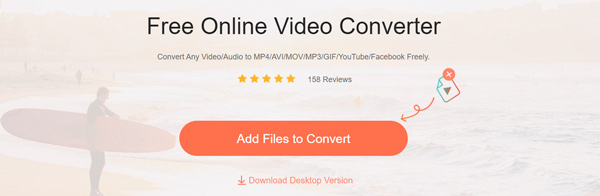
After installing the launcher, choose and upload the MP4 video file you want to convert on the pop-up window.
Click the Convert option to start to convert the media file from MP4 to MOV format. After that, you can play the output MOV file in QuickTime step by step.
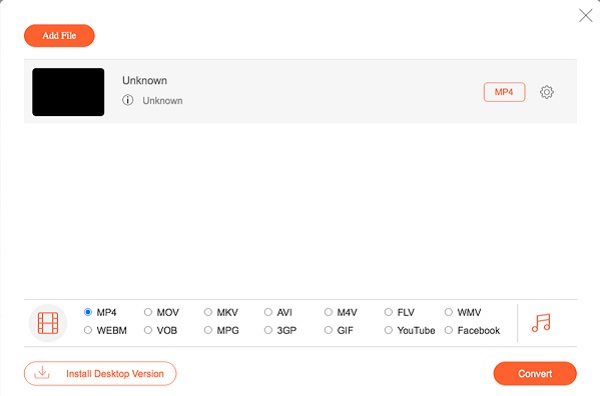
Part 3: How to Play MP4 on Mac with Video Converter Ultimate
Apeaksoft Video Converter Ultimate is a computer desktop media converter that can play MP4 video files on the Mac. Different from the online version converter, it has more features. You can convert video, converts DVD, edits video, enhances the video, and more. Moreover, you can use it to convert the desired MP4 files to MOV formats with higher speed. It allows you to edit your MP4 videos with various editing functions.

4,000,000+ Downloads
Convert videos, audios, and DVDs to more than 1000 formats.
Convert MP4 videos from different resources and devices.
Provide a toolbox to refine your digital files as you wish.
Customize MP4 through advanced editing features in minutes.
How to Play MP4 on Mac with the Apeaksoft Free Video Converter Ultimate
Install the video converter ultimate on your Mac after installation. Then choose the Converter menu on the main interface. After that, click the + button to add your target MP4 file or drag it into the program directly.
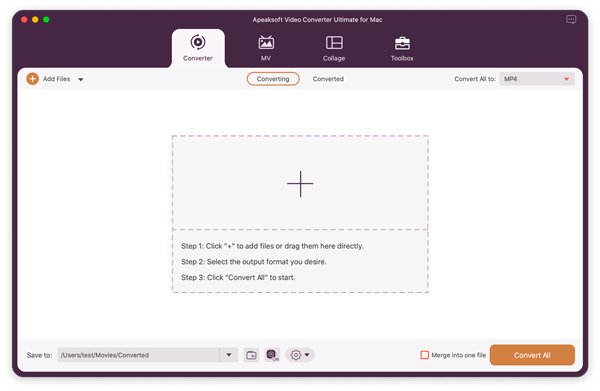
Select your target MP4 file on the pop-up window. Then click the Convert All To button to select MOV as the output format.
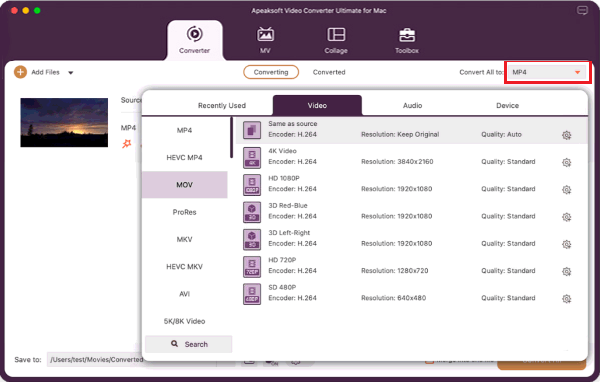
If you want to trim a part of your MP4 file, you can click the Cut button. Then you can set the start point and the endpoint as you wish.
When you finished all settings, you can click the Convert button to start converting MP4 to MOV. After that, you can save and play the MOV file on your device.
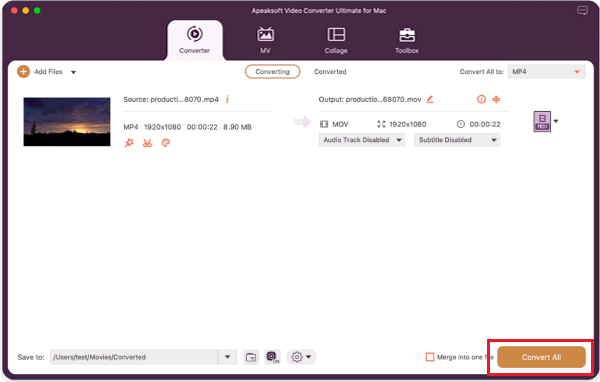
Part 4: FAQs about How to Play MP4 on Mac
1. How to Play Purchased MP4 from iTunes on Mac?
Once you have purchased an MP4 from iTunes on Mac, you should authorize the MacBook to play iTunes Store purchases. Go to the Music App and choose the Account, then select Authorize This Computer. Then you can play the encrypted MP4 on Mac just the other files.
2. Can I play an MP4 video file on my Mac without using the converter?
Of course. Aside from the format converter tool mentioned above, you can also use some third-party media players to play your MP4 file on Mac, such as the VLC Media player.
3. Can I play AVI files on QuickTime Player on Mac?
No. You can't play AVI files on QuickTime. If you want to play AVI files on QuickTime Player, you can change your AVI file to MP4 or MOV format. Or you can open AVI files with a professional AVI player for Mac without changing the format.
Conclusion
When you encounter the issue that MP4 video can't play on your MacBook, there are two commonly seen reasons: whether there is an MP4 codec or your MP4 video has been encrypted. To solve the problems, the most recommended method is to convert the MP4 file to MOV format by the Apeaksoft Free Online Video Converter or Apeaksoft Video Converter Ultimate. They will not disappoint you! And welcome to leave your comments!