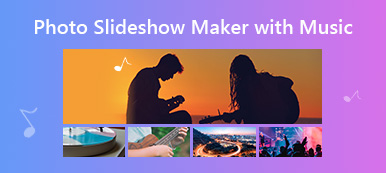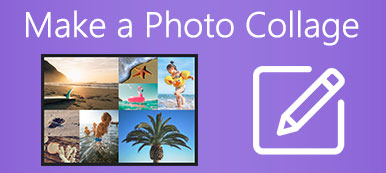You must want to remove unwanted people from a photo after you take a nice selfie or when the person blocks the subject of your photo, you or the subject will stand out without a busy background. It may be challenging to remove a person from a picture with Photoshop like a pro, but you can resort to more straightforward methods. However, how can you ensure the success rate? That’s what this article will show you. Keep reading to learn how to remove people from photos magnificently.
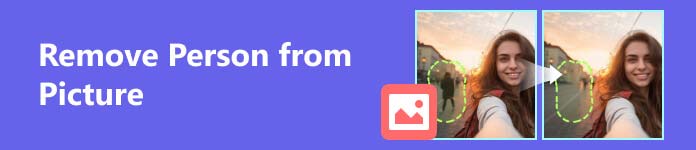
- Part 1. How to Remove a Person from a Picture Online
- Part 2. How to Erase People from Pictures on iPhone
- Part 3. How to Remove a Person from a Photo on Android
- Part 4. FAQs about How to Remove People from Photos
Part 1. How to Remove a Person from a Picture Online
It will be best to remove a person from a photo online for free, which is fast and won’t take up the storage space on your computer.
The Best Way to Remove People from Photos Online
Among all online tools, Apeaksoft Free Watermark is the best way to remove people from photos. It is free and has strong removal capability. Although it’s named a watermark remover, removing any object in a photo is a small case. It can quickly receive the photo you upload and then process the removal operation with AI technology. After seconds, the person in the busy background will be removed.
 Recommendation
Recommendation - Use AI algorithms to remove people from a photo and pad it.
- Quickly upload and process a removal procedure on a picture.
- Support JPG, PNG, BMP, and more picture formats on all desktop OS.
- Automatically save the removal history on your photos.
Step 1 Go to Apeaksoft Free Watermark Remover and left-click the Upload Image button to import the picture you want to remove people from. You can also drag the photo to add it.
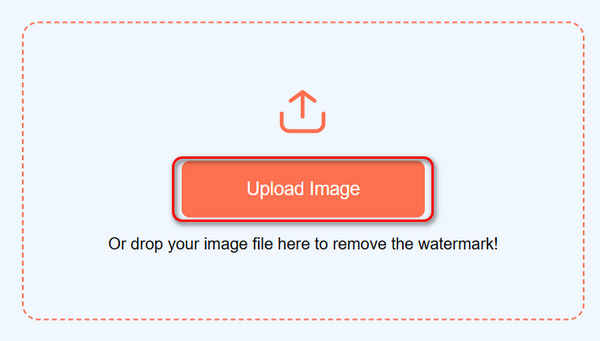
Step 2 The Brush tool lets you press and hold on to the unwanted person and drag the cursor to cover the person. With the Lasso tool, you can left-click your mouse to circle the person. The final Polygonal tool allows you to add and connect some points around the person to cover it. Finally, click the Remove button to erase the person from the photo.
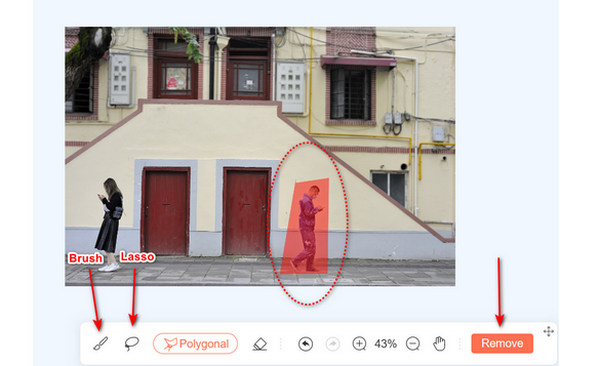
Step 3 You can see that the unwanted person is erased from the image successfully, and the picture is padded perfectly. Click the Download button to save this nice photo to your computer.
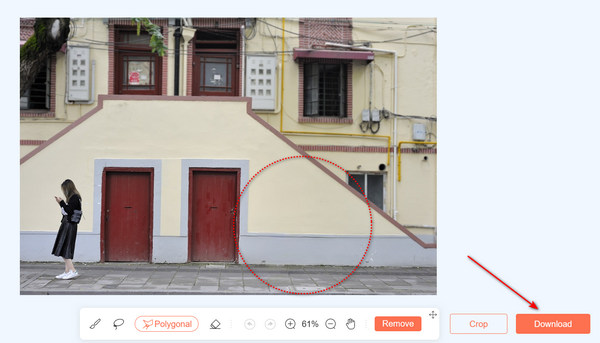
Remove Unwanted People from Photos with Canva
Canva is an all-in-one video and photo editing website with a wide range of editing features. You can also use it to erase a person from a photo. However, it may take a while to upload and process.
Step 1 Go to Canva and click the Upload files button in the top left corner to upload a photo. Then, click the photo and drag it to the workspace.
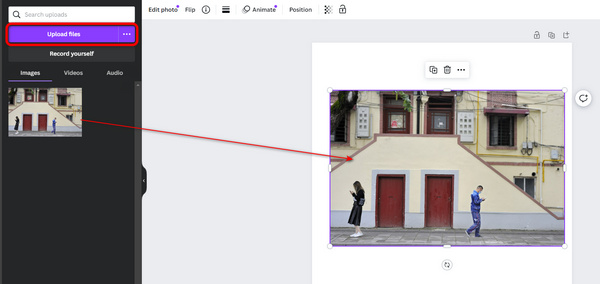
Step 2 Click the Magic Edit button on the left toolbar, then cover the person to be removed from the photo.
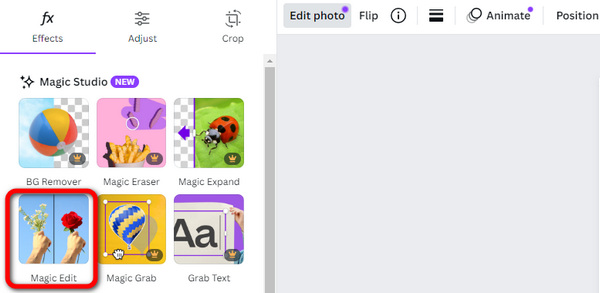
Step 3 You can describe your editing to help the AI to fulfill your intention accurately. Then, click the Generate button to remove the person from the photo.
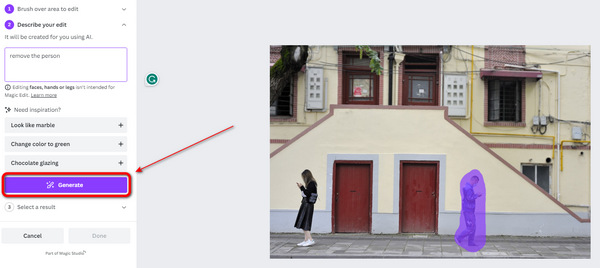
Part 2. How to Erase People from Pictures on iPhone
Why do you need to remove people from photos on your iPhone? That’s because you can directly make your selfie clearer without a busy background after you take it. You can check some excellent iOS apps to erase people from pictures. Those erasers with AI algorithms can also help you remove watermarks from a photo. You need to watch out for if they require money to unlock this function.
Remove People from Photos with Bazaart
This is a popular AI-based removal app on iOS. It has strong effectiveness to erase a person from a picture with a high success rate. However, you need to buy the paid version to obtain this feature.
Step 1 Tap the Add button in the middle bottom and then the Photo button to import your desired photo.
Step 2 Tap the remove button in the bottom menu bar, and then tap and hold on the person to be removed from the photo to cover it. Then, the person will disappear quickly.
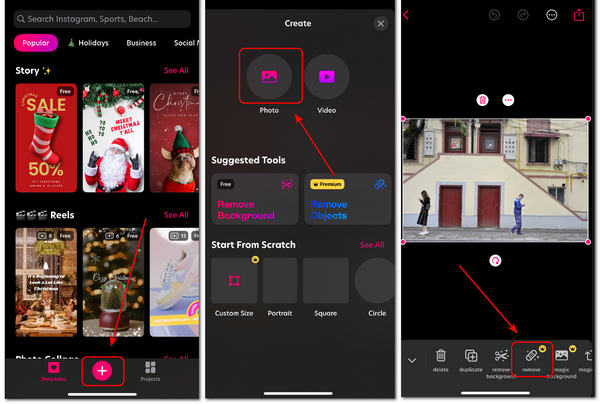
Erase a Person from a Photo with Pixelcut
This app can remove people from photos for free. However, the picture may be distorted. If you want to improve the success rate, you may still need to buy the pro version. Also, this app may pop out ads when you use it.
Step 1 Click the Magic Eraser button to add your desired picture. Then, drag your finger on the screen to cover the person you want to remove from the photo with a red marquee.
Step 2 The person is successfully removed. You can also tap the Share button to share your photo with friends or other apps.
Part 3. How to Remove a Person from a Photo on Android
Android users can also learn how to edit people out of a picture. Many Android apps to remove objects from a picture are also available. They all use AI technology to fulfill that. Pick up some gorgeous apps below to make your pictures clean and outstanding.
Remove People from Photos with Pic Retouch
Pic Retouch exclusively removes an object or the background of a picture. You can use it to erase a person from your photo quickly. However, it will add a watermark to your photo after your post-production.
Step 1 Open Pic Retouch and tap the Remove Object button; then, you can add your photo to this app. After that, tap the AI Remove button.
Step 2 The Auto feature can automatically detect objects in the picture, and then you can choose what to remove. The Lasso feature can outline the person in the photo and erase it by tapping the Remove button.
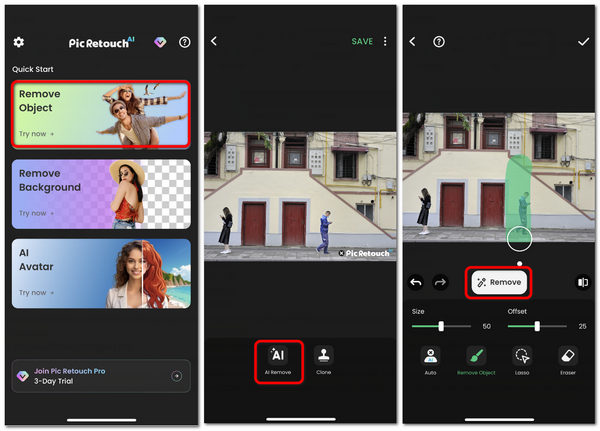
Erase a Person from a Photo with Picsart
Picsart is a versatile all-in-one video and photo editing app on Android. Those all-in-one apps can remove a person from your photo without distortion. However, they may require a login or paid version to unlock that feature.
Step 1 Open Picasart and tap the Add button on the bottom side to import a photo to this app. Slide down on the bottom menu bar to find the Remove button and tap it.
Step 2 Use your finger to brush on the screen to cover the person you want to remove from the picture. Then, tap the Remove button; the person will be successfully edited out.
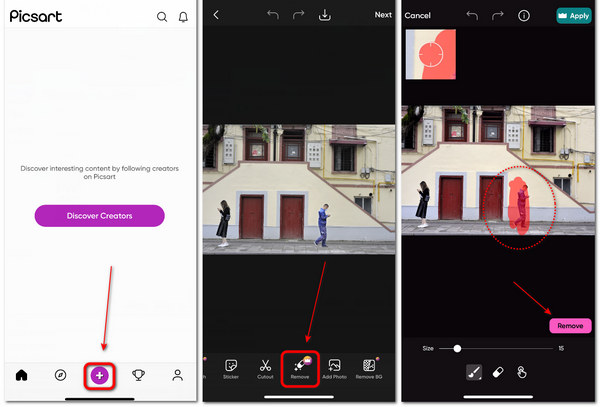
Part 4. FAQs about How to Remove People from Photos
Does an iPhone have an object eraser?
Yes, it does. However, this object eraser can only remove what you add to a picture in the Photos app. For example, if you’ve added text to a photo on your iPhone, you can use the object eraser in Markup to remove it. Therefore, it can’t help you remove a person from a picture.
Is there any desktop program to remove people from photos?
Yes, there is. However, those types of programs are usually all-in-one editing programs that contain the object-removal feature, such as Photoshop. That’s because a program won’t be popular if it can only edit a person out of a picture.
Can I remove people from a picture without a background?
Yes, you can. This is to cut out an object in a picture. You can use Photoshop to do it. If you own an iPhone, you can also long-press on a picture, then you will feel a haptic buzz, and the subject is isolated and cut out from the picture. You can edit a person out of a photo in this way.
Conclusion
You’ve learned how to remove people from pictures in 5 ways on desktop/iOS/Android platforms. Although mobile apps are easy to start and remove after you take a picture or selfie, they may require a paid version or add a watermark. The best way to remove a person from a picture is the free online tool – Apeaksoft Free Watermark Remover. It has strong removal and padding features to remove unwanted objects and automatically pad your picture flawlessly. We hope that you take nice photos and polish them to the most gorgeous!