HEIC (High Efficiency Image File Format) became the default container format for iPhone 7 and later models with the introduction of iOS 11. Apple adopted the image format to replace the traditional JPEG format because HEIC has a better compression ratio and better image quality. However, each coin has two sides. The negative side of the HEIC format is poor compatibility, especially for non-Apple devices. If you are an Android user, you can learn some feasible methods to make you open HEIC on Android.
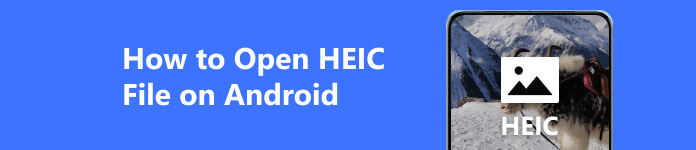
- Part 1. Can Android Open HEIC
- Part 2. How to Open HEIC File on Android
- Part 3. FAQs on How to Open HEIC Files on Android
Part 1. Can Android Open HEIC
Can Android open and view HEIC files? The answer is yes. In a few Android devices and the latest Android system versions, you can view HEIC on Android by default because the HEIC format is supported on Android. Or your Android device with a specific brand like Samsung will automatically convert HEIC to JPEG.
However, HEIC cannot be opened on Android under most circumstances because the HEIC format is incompatible with most Android devices. So, when you want to transfer iPhone photos with the Camera app to Android phones, it could be tough to open and view HEIC images on Android. Before we address some useful and practical methods to open HEIC files on your Android, you can learn how to take photos on your iPhone in JPEG format.
Step 1 Open the Settings app on your iPhone.
Step 2 Please scroll down to find Camera, or enter it directly in the search bar. Click it to continue.
Step 3 Click the Formats at the top. Choose the Most Compatible option under the CAMERA CAPTURE menu. Then, all photos taken with the Camera app are JPEG only.
Part 2. How to Open HEIC File on Android
1. Convert HEIC to JPEG/JPG Online
If you don't want to use any HEIC viewer on Android, you can use Apeaksoft Free HEIC Converter to convert HEIC to JPEG/JPG online for free.
 Recommendation
Recommendation- Convert HEIC files to the most compatible JPEG/JPG.
- Remain Exif data of HEIC for you to date back its original information.
- The online version supports batch converting HEIC up to 10 images per day.
- You can download the Windows/Mac version for free.
Step 1 Go to Apeaksoft Free HEIC Converter on your browser. Click the orange Add HEIC/HEIF File(s) button to upload your HEIC images or drop them here.
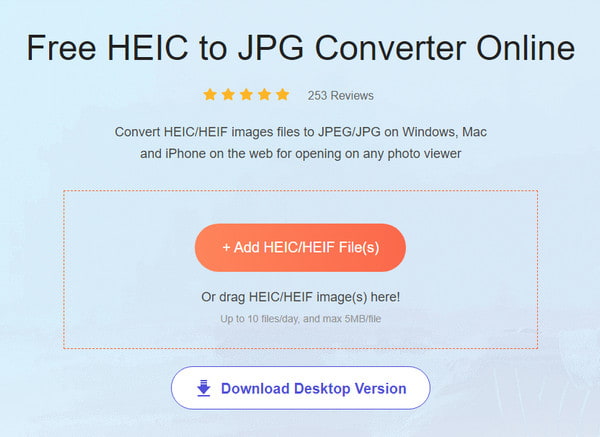
Step 2 Within seconds, the converter will change HEIC to JPG online. You can click the Download button to save these HEIC images in JPG format. Then, you can easily open and view these images on your Android.
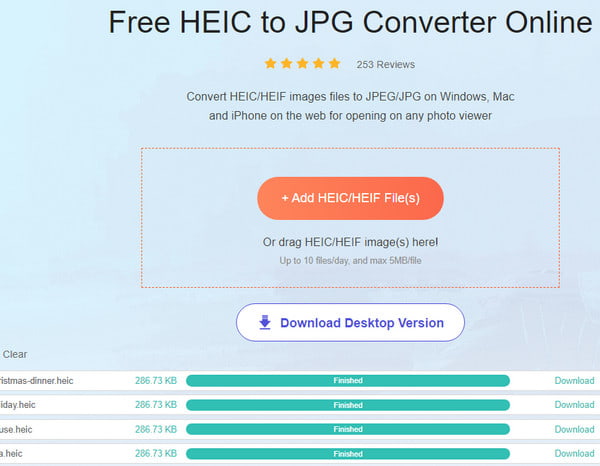
2. Convert HEIC to JPG on Android
If you want to know how to change HEIC to JPG on Android, you can search for the HEIC to JPG converter in your Google Play Store. There are many HEIC apps for Android. Here, we picked a random app called HEIC to JPG Free Converter.
Step 1 Install this HEIC app for Android in the Google Play Store and open it.
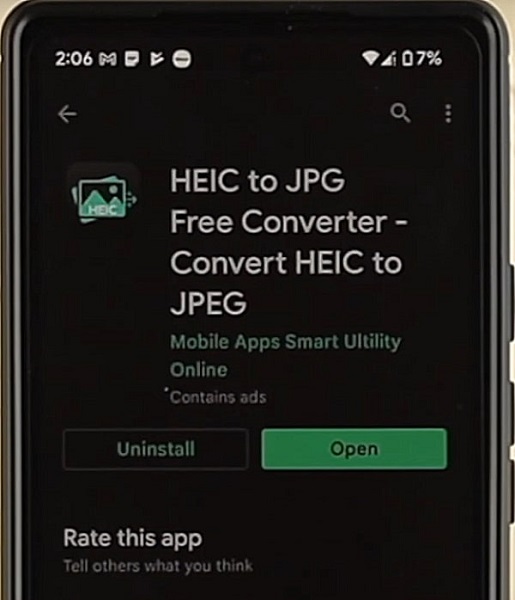
Step 2 Click the Open File button to select the HEIC file on your Android. Then, you can click the Convert button to save HEIC as JPG on your Android.
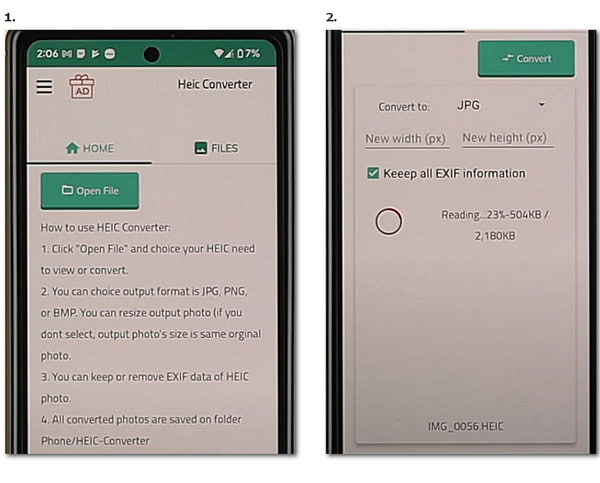
3. View HEIC file on Android with Google Photos app
You can use Google Photos as your default gallery app to view HEIC files directly.
Step 1 Download and install Google Photos on your Android phone.
Step 2 Open it and click the Library button at the bottom of your screen.
Step 3 Navigate to the HEIC image and tap it to preview on your Android phone.
4. View HEIC on Android via Gmail
Gmail is compatible with iPhone and Android. So, you can take Gmail as an HEIC viewer. You can send HEIC files that are less than 25 MB as an attachment and view the HEIC files directly on your Android phone.
Step 1 Open the Gmail on your iPhone. Choose the HEIC images on your iDevice as the attachment.
Step 2 Send the email to your address. You can also open and view the HEIC files on your Android phone.
Part 3. FAQs on How to Open HEIC Files on Android
How to save HEIC as JPG on Android?
You can change the image format to JPG on your Android phone. Open the Camera app and find an option related to image format or quality in the camera settings. Choose JPG as the default image format if possible.
Is HEIC better than JPG?
It is all about what you value more. Although the HEIC format is the replacement for the JPG format on Apple devices, HEIC and JPG have pros and cons. If you pay more attention to better image quality and smaller image file size, HEIC is your first choice. Suppose you value wide compatibility, JPG is better for you.
How do I convert HEIC to PDF on my Android?
You can easily convert HEIC to PDF via the Google Photos app. Open the app and select your HEIC photo. Tap the three-dots button and choose Print > Save as PDF. Then, you can tap the PDF button to convert HEIC to PDF on your Android phone.
Conclusion
On this page, you can learn some apps to open HEIC files in Android. If these methods work for you, you can share this page with others in need.




