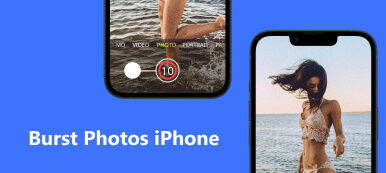Apple gives you a simple way to take amazingly high-quality images with your iPhone camera. However, in some cases, you may discover that it is blurry or saved in a low resolution after taking a photo. How to increase the resolution of an image on an iPhone?
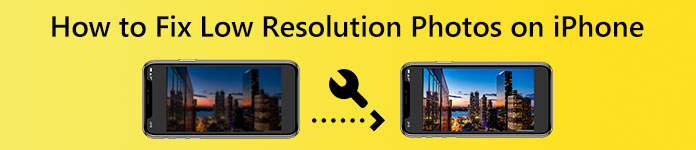
This post tells two useful methods to help you fix camera quality and low-resolution photos on an iPhone. You can keep reading to customize the camera settings and change the resolution of a picture on an iPhone.
- Part 1. Change Settings to Fix Camera Quality on iPhone
- Part 2. Free Image Upscaler to Fix Low-Resolution Photos on iPhone
- Part 3. FAQs of How to Fix Low-Resolution Photos on iPhone
Part 1. Change Camera Settings to Fix Camera Quality on iPhone
The iPhone Camera has many advanced settings for easily taking high-quality photos. To fix Camera quality and change the captured photo resolution on your iPhone, you should customize these settings.
Step 1Enter Settings on your iPhone, and scroll down to choose the Camera option.
Step 2After that, you can tap Formats to check how your iPhone camera saves your captured photos and videos. Tap Most Compatible to capture photos and videos using JPEG/H.264. You can also enable Apple ProRAW to take high-resolution photos.
Step 3To easily capture high-quality images, you can also choose to turn on Prioritise Faster Shooting, Lens Correction, and Macro Control. All these features can help you fix the camera quality on an iPhone.
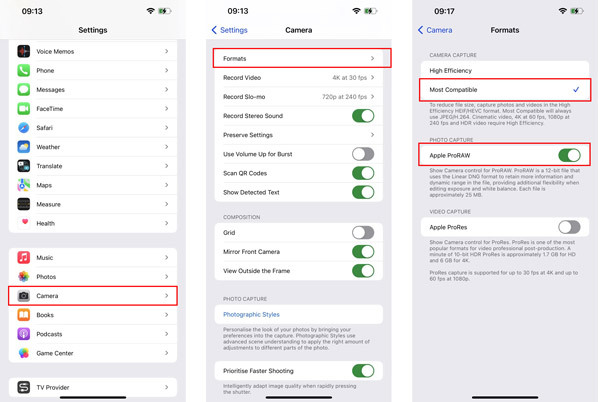
Part 2. Free Image Upscaler to Fix Low-Resolution Photos on iPhone
iOS comes with many useful editing features for you to directly edit your captured photos and videos on an iPhone. But none of them can help you change or increase the resolution of images. So when you fix low-resolution photos, you need to rely on third-party image editing tools. Here we introduce you to the easy-to-use Free Image Upscaler. It offers a simple way to increase photo resolution, remove blur and noise, and resize images without quality loss.
Step 1When you want to fix low-resolution photos on your iPhone, you can open the Safari app, search for and then go to the Apeaksoft Free Image Upscaler website. It is 100% free and sets no limits on features and your uploaded image size.
Step 2Tap on the Upload your photo button, and then choose Photo Library, Take Photo, or Choose File to add your photo. It allows you to change the resolution of a picture in JPG, JPEG, PNG, BMP, TIF, or TIFF.
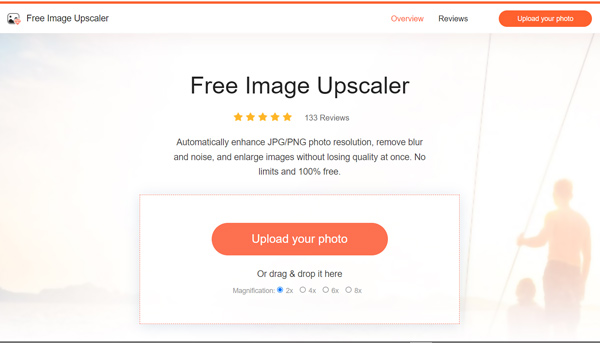
Step 3This free image enhancer uses advanced AI technology to fix low-resolution photos. When the image uploading is finished, it will automatically increase the photo resolution, reduce noise, fix the blurred space, and do other operations to optimize it.
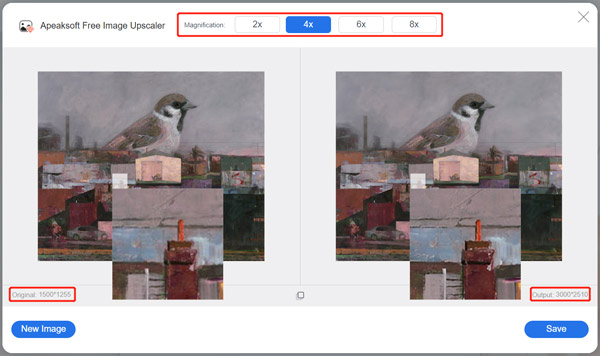
Step 4When you are satisfied with the resolution increased photo, you can simply tap on the Save button to store it on your iPhone. This free image resolution increaser won’t add any watermark to your enhanced pictures.
Related to:
How to Enhance Zoomed in Photos for Better Clarity
Top 3 Image Upscalers to Increase Photo Resolution Online and Free
Part 3. FAQs of How to Fix Low-Resolution Photos on iPhone
Question 1. How to free increase the resolution of images on a Mac?
As a Mac user, you can use its pre-installed Preview application when you want to change photo resolution. In Preview, open the photo, click the Show Markup Toolbar button, and then use its Adjust Size feature to enlarge your image file and increase the resolution.
Question 2. How to fix an iPhone camera that is blurry?
You should first wipe off the lens and ensure they are clean when your iPhone camera is blurry. You can also try taking off your iPhone case to fix the blurry iPhone camera. In some cases, you need to close and then reopen the Camera app to troubleshoot the issue. If the problem still exists, you should restart your iPhone or upgrade iOS.
Question 3. Where to reset all my iPhone Camera settings?
You need to reset all of your iPhone settings to reset the Camera settings. To do that, you can open the Settings app, tap General and then choose Reset & Transfer. Next, please use Reset All Settings to easily reset your iPhone Camera settings.
Conclusion
If you are not satisfied with the image quality of your captured photos, you can go to the Camera settings and customize them to fix the camera quality on your iPhone, and then you can increase the resolution of an image on your iPhone. To change or increase the resolution of your captured images, you can use the recommended Free Image Upscaler.