PDF files are not editable. If you want to make changes to your PDF document, you need to convert PDF to Excel and other editable Microsoft formats. The copy-and-paste operation does not work for PDF Excel files. The question is how to convert PDF to editable Excel spreadsheets? You need to keep the original Excel column and table structure while exporting it from PDF to Excel XLS or XLSX. Don’t worry about that. Here you can get 4 easy ways to convert PDF to Excel with formulas accurately.
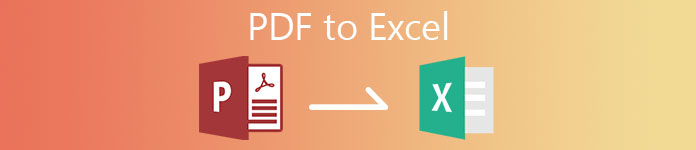
- Part 1: Convert PDF to Excel and Keeping Formatting
- Part 2: Convert PDF to Excel with Acrobat on PC/Mac
- Part 3: Convert PDF to Excel Online for Free
- Part 4: Convert PDF to Excel on Android/iPhone
- Part 5: FAQs of PDF to Excel
Part 1: Convert PDF to Excel and Keeping Formatting
What is the best PDF to Excel converter software? You can take a look at Apeaksoft PDF Converter Ultimate. No matter how many PDF pages you have, you can convert the selected PDF pages or multiple PDF files to Excel tables in a short time. The advanced acceleration technology can extract Excel spreadsheets from your PDF file at a super-fast time.
Thanks to the powerful OCR technology, the PDF Excel converter can recognize up to 190 PDF languages, including chemical formulas, programming languages, and more. You can change the scanned PDF file to Excel with an almost 100% success rate. It is easy to keep the Excel formula after converting from PDF. Therefore, there is no need to worry about the PDF to Excel formatting losing issue. Furthermore, you can change the PDF layout with multiple choices before converting to XLSX spreadsheets.
Apeaksoft PDF Converter Ultimate
- Convert PDF to Excel XLSX spreadsheets without losing the original formatting.
- Batch convert multiple PDF pages and files to Excel with unlimited file size.
- Extract and format data from PDF into editable Excel with the OCR technology.
- Customize and edit PDF files with flexible output settings, including text encoding, image format, etc.
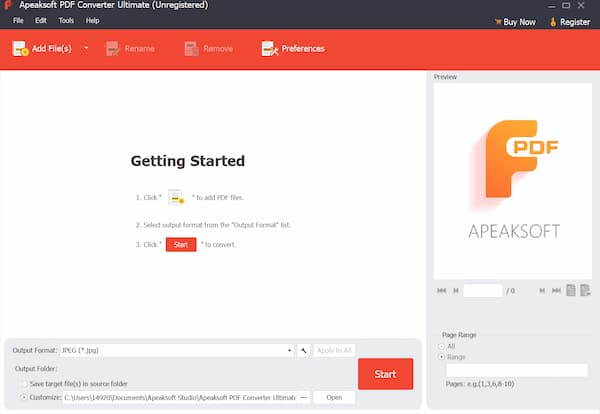 Step 2To complete the PDF to Excel conversion, select Microsoft Excel (*.xlsx) from the Output format list near the bottom.
Step 2To complete the PDF to Excel conversion, select Microsoft Excel (*.xlsx) from the Output format list near the bottom. 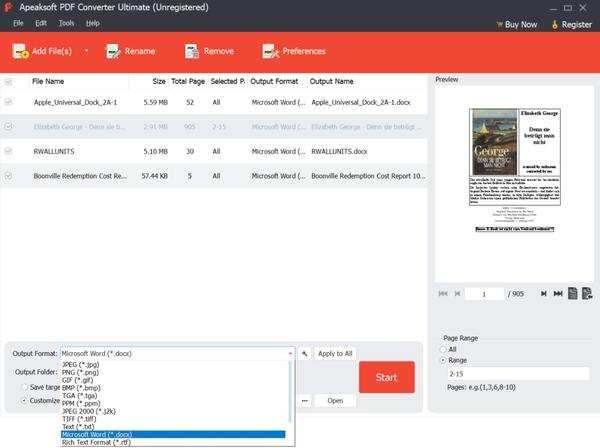 Step 3In the right Preview window, you can quickly find a certain PDF page. Moreover, you can set a custom page range to select which PDF pages you want to convert into the MS Excel format. Later, click Preferences on the top menu bar to adjust the recognition mode and advanced settings.
Step 3In the right Preview window, you can quickly find a certain PDF page. Moreover, you can set a custom page range to select which PDF pages you want to convert into the MS Excel format. Later, click Preferences on the top menu bar to adjust the recognition mode and advanced settings. 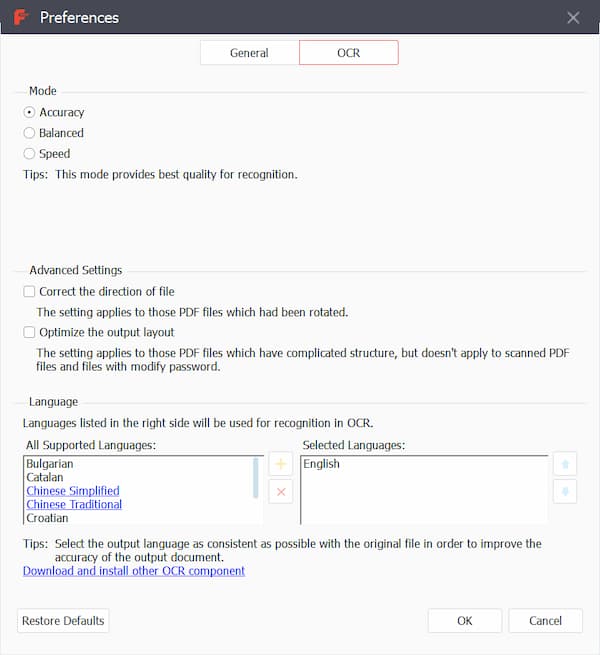 Step 4Click Start to convert PDF to Excel in batch with big size. You can find the converted PDF Excel file in the output path quickly.
Step 4Click Start to convert PDF to Excel in batch with big size. You can find the converted PDF Excel file in the output path quickly. 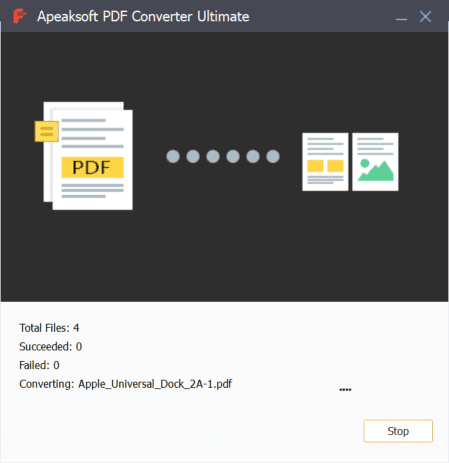
Part 2: Convert PDF to Excel with Acrobat on PC/Mac
Adobe Acrobat Pro can be your PDF converter software as well. If you have no Acrobat subscription, you can start the Adobe Acrobat free trial to convert PDFs to Excels as well. Now, let’s see how to export PDF to Word with Acrobat Pro.
Step 1Open your PDF file with Adobe Acrobat Pro by double-clicking. Step 2In the Tools panel, choose Export PDF for the PDF to Excel XLS conversion. Step 3Select Spreadsheet and then followed by Microsoft Excel Workbook. Step 4Click Export to move on. Specify the output folder and file name of your converted PDF to XLS spreadsheet. Step 5Click Save to confirm it. You can view the exported PDF to Excel file via Microsoft Office Excel directly.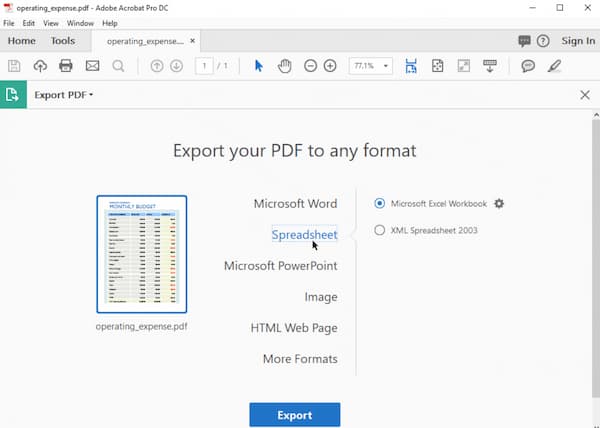
Part 3: Convert PDF to Excel Online for Free
It is hard to tell which one can be the best PDF to Excel converter online. Because more online PDF converters have these or those limits in the free versions. You can get cloud storage support, batch conversion support, PDF customizing tools, and more from different PDF online converters, such as Smallpdf, Ilovepdf, Freepdfconvert, Simplepdf, and more.
Most PDF to Excel online free converters have file size limits. If you are looking for a PDF to Excel converter online that can convert PDFs over 500 pages, 1000 pages, and more, you can use Pdftoexcelconverter to solve the problem. Though it takes much more time to convert large PDF files to Excel online.
Step 1Open the web-based PDF to Excel converter online free without email on your browser. Step 2Select a PDF file from the local storage space, Dropbox, OneDrive, or Google Drive. Step 3Choose Download ***.xlsx to save the converted PDF to the XLSX table to your device.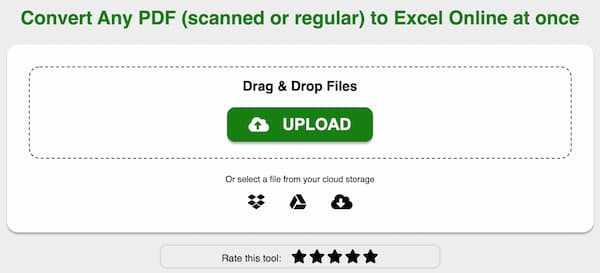
Part 4: Convert PDF to Excel on Android/iPhone
You can use PDF online converters to change the file format from PDF to Excel on iOS devices and Android. Or you can use third-party PDF to Excel converter apps to convert PDF files offline as well. Here you can use airSlate PDF to Excel Converter to convert PDF to XLS and XLSX on your iPhone and Android.
Step 1Run the PDF to Excel Converter application on your mobile phone. Step 2Upload a PDF from your mobile phone device, Google Drive, OneDrive, or Dropbox. Step 3Pick the pages of a PDF that you want to transform into an Excel spreadsheet. Step 4Choose Convert Now to convert PDF to Excel for free on your mobile phone.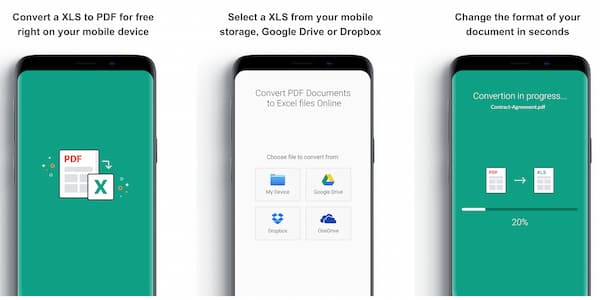
Part 5: FAQs of PDF to Excel
How to insert PDF to Excel?
To embed a PDF file into an Excel worksheet, you can head to the Excel Insert tab. Choose Object from the Text drop-down list. In the Create New section, choose Adobe Acrobat Document. Make sure you have installed Adobe Reader. Check before Display as icon. Then click OK to confirm. Now you can import any PDF file into your Excel spreadsheet. Click Open to finish the PDF Excel embedding process.
Can you convert PDF to Excel with Microsoft Office?
Yes. You can use Microsoft Office Word as your PDF to Excel free converter too. Just open a PDF file via Word. Click OK to exit the popup. Click Enable Editing on the top to close the protected view mode. Unfold the File list and choose Save As. Select Web Page under Save as type. Later, click Save and exit Word. Use Microsoft Office Excel to open your PDF web page file. You can browse and edit the PDF tables in Excel directly.
How to fix cells are merged after converting PDF to Excel?
The Adobe PDF to Excel functionality may lead to merged cells and blank columns. You can export PDF to Word first. Later, you can copy the table from Word to Google Drive spreadsheet. At last, you can duplicate the Excel from Google Drive to Microsoft Office Excel.
Conclusion
That’s all to convert PDF to Excel and keep formatting on your mobile phone or computer. You can use online and offline PDF converters to extract XLS and XLSX tables and formulas. If there are multiple tables in your PDF files, it is suggested to use Apeaksoft PDF Converter Ultimate OCR technology to get the best result. After that, you can convert PDF to Excel with OCR for further editing and browsing with ease. Moreover, you can click here to learn how to recover Excel files.




