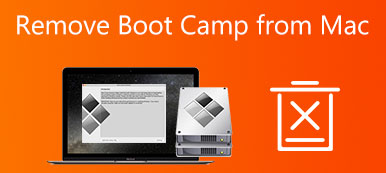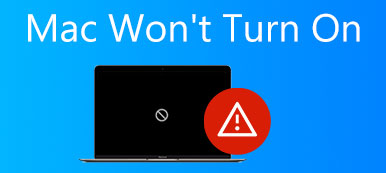Since Roblox contains a vast amount of games, it is not an easy process. Is it possible to delete Roblox on Mac completely? No. You can only clear the local game files off your MacBook. When you need to move the game off of your studio page or just don't use it anymore archiving is the only way to go. Just learn more about the 2 workable methods to delete Roblox on Mac as well as the best tips from the article.
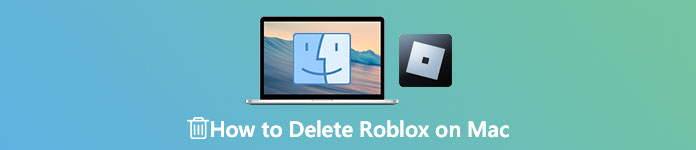
- Part 1: The Best Way to Delete Roblox on Mac Completely
- Part 2: How to Delete Roblox and Related Files on Mac Manually
- Part 3: FAQs about Deleting Roblox on Mac Completely
Part 1: The Best Way to Delete Roblox on Mac Completely
Simply dragging and dropping Roblox app into the Trash will not completely remove them from your Mac. When you need to clear the local game files, especially the cache game files, Apeaksoft Mac Cleaner is a versatile Roblox uninstaller for Mac, which helps you remove junk files, memory, virus, adware, malware, duplicated photos, and uninstall applications to free up storage and enhance the performance.

4,000,000+ Downloads
Uninstall Roblox games and cache files without any complex operations.
Ensure 100% security to deletion of associated Roblox files and folders.
Provide a batch process to uninstall multiple applications with one click.
Improve the performance of your Mac and free up more storage space.
Step 1Launch the Aiseesoft Mac Cleaner after you install the program on Mac. Click the Toolkit in the home interface. You can remove the Roblox game and associated files on your Mac. After that, choose the Uninstall option to enter the app scan window.

Step 2Click the Scan button to start scanning for the apps installed on your Mac immediately. After scanning, click on the View to move on. After that, you can find all apps within the program. Find the Roblox and all associated files will appear on the right panel.
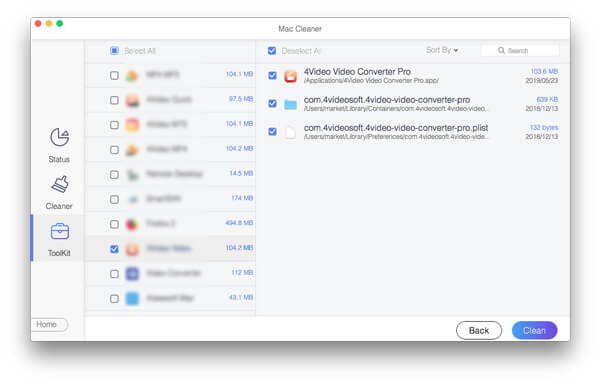
Step 3You can choose other unnecessary apps also at the same time. If you want to clean Roblox completely on your Mac, check the box next to Select All at the top of the panel, and click the Clean option. When prompted, enter your password and confirm it.
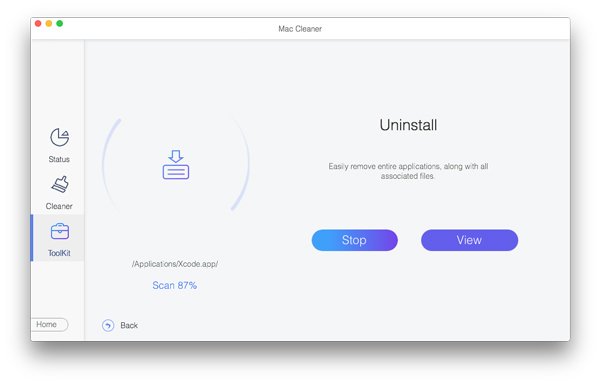
Note: Besides uninstalling the Roblox app and the cache files, you can optimize the performance, delete unwanted files, and manage privacy on your Mac with the ToolKit tool.
Part 2: How to Delete Roblox and Related Files on Mac Manually
When you need to delete Roblox on Mac without extra software, you should know there are 2 different Roblox apps installed on your Mac, Roblox and Roblox Studio. To remove the app manually, just ensure that there are no running Roblox processes in the macOS background and follow the steps to remove the app.
Step 1 Just force quit Roblox from running on your Mac. Right-click on the Roblox icon from your Dock and then choose the Quit option. Negative the Activity Monitor option from your Applications. Search for any process with Roblox in its name. If you find any Roblox app or process, select them and hit the Force Quit in the toolbar.
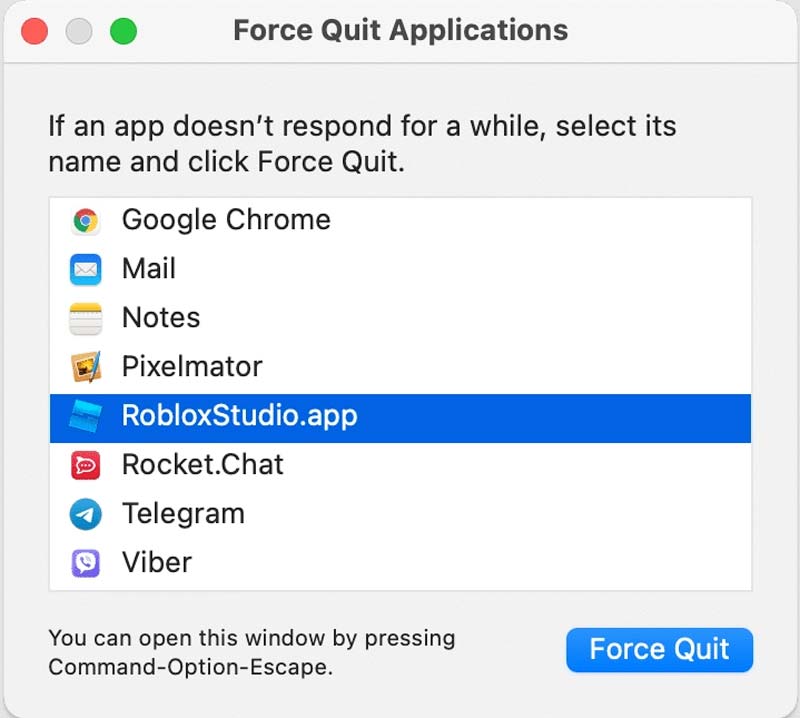
Step 2Once you have quit the running application on your Mac, it's time to get rid of the app. Go to the Applications folder in the Finder app, locate Roblox and Roblox Studio, select them all. Drag and drop it into the Trash folder. Go to the Trash and empty it. Press and hold the Ctrl button and then click on the Empty Trash option to clean the trash out.
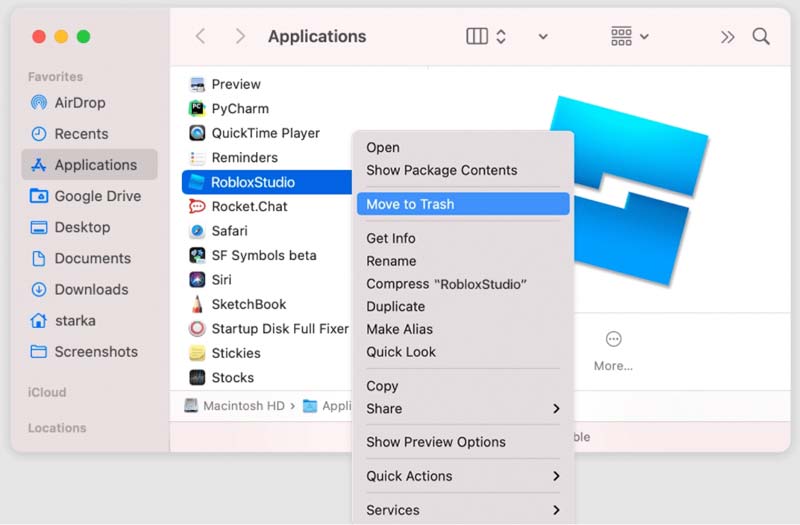
Step 3 To remove the cache files, you can go to the Finder app again, go to its menu and click on the Go menu and select the Go to Folder option. Type ~/Library and click the Go button to access the user's Library folder with all the cache files.
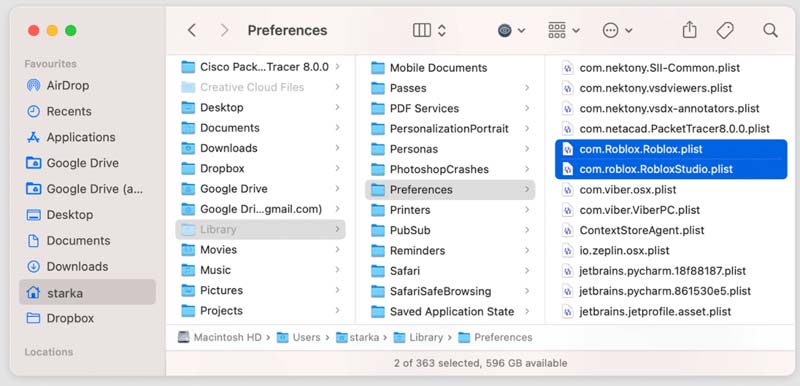
Step 4 Check the following directories to find all unneeded service files of Roblox and Roblox Studio applications. Once you remove all of Roblox's temporary files, don't forget to empty your Trash bin to completely uninstall Roblox accordingly.
~/Library/Caches
~/Library/Logs
~/Library/Preferences
~/Library/Roblox
~/Library/Saved Application State
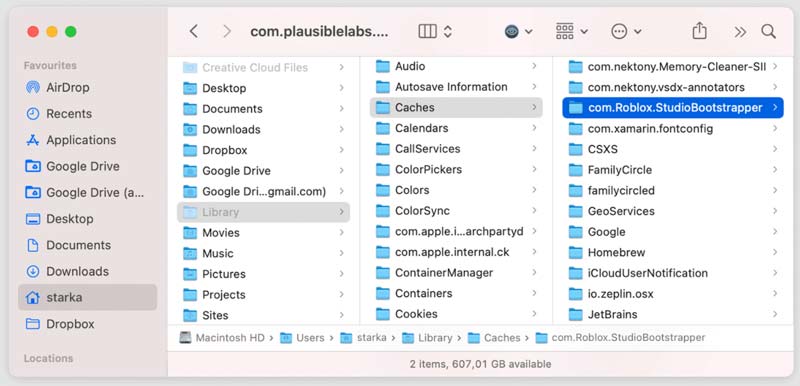
Note: Be careful when cleaning the residue files or folders of the Roblox application. It is pretty risky if you delete some unknown items. This may damage some of the applications that you have on your Mac or can damage your Mac's System.
However, just as mentioned above, this method is not recommended, because deleting Roblox and related files on Mac manually is not that 100% effective and there might be some files or folders that can be hidden on your Mac's system.
Further Reading:
Roblox Game Recorder – How to Record Screen on Roblox
How to Delete Safari, Chrome, Firefox, and More Browser History on Mac
Part 3: FAQs about Deleting Roblox on Mac Completely
How to delete the Roblox account completely?
Though Roblox made it clear that deleting Roblox Account isn't possible, here will present some possible solutions to delete a Roblox Account. Call Roblox Service care, abandon logging into your account for years, your account may be invaluable or email Roblox to delete the account.
Can you delete a Roblox group?
The Roblox group cannot be deleted, but you can choose to remove all members and prevent other individuals from joining. To ensure that your group is not taken over by another Roblox user, you must be the last member to leave the Roblox group.
What should you do if you cannot uninstall the Roblox app on Mac?
If you cannot delete Roblox on Mac, you can clear your temporary Internet files and check your firewall. When the above solutions do not work, you can also reinstall Roblox if the problem is a corrupted file from a previously unsuccessful uninstall attempt.
Conclusion
When you need to remove the Roblox on Mac, including the app, cache, account, and group, you can learn more about the ultimate guide from the article. To delete the files without much effort, Aiseesoft Mac Cleaner is your best choice to clean Roblox completely within clicks.