Apple allows you to unsend text messages in iOS 16, iPadOS 16, or macOS Ventura, or later. If your iPhone runs the latest version of iOS, you can handily undo and edit recently sent text messages. This post will teach you how to unsend a message on iPhone and edit a sent iMessage in the Messages app.
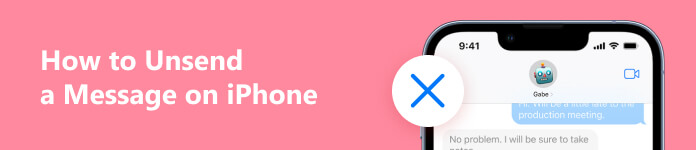
- Part 1. Unsend a Message on iPhone
- Part 2. Edit a Sent iMessage on iPhone
- Part 3. FAQs of How to Unsend a Message on iPhone
Part 1. How to Unsend a Message on iPhone in iOS 16/17/18
The new iOS 16 update lets you unsend iMessages and edit them in the Messages app. You can fix a typo or pull back a message sent to the wrong person. You can unsend a message and edit it up to five times. So when you want to unsend a text on your iPhone, ensure it runs iOS 16 or later.
Step 1If your device is iPhone .8 or later, you should update the system to iOS 16 or later. You can go to the Settings app, tap General, and choose About to check your current iOS version. Tap Software Update to update iOS to the latest version. To unsend a message on your iPad or Mac, you must ensure it runs at least iPadOS16 or Ventura.
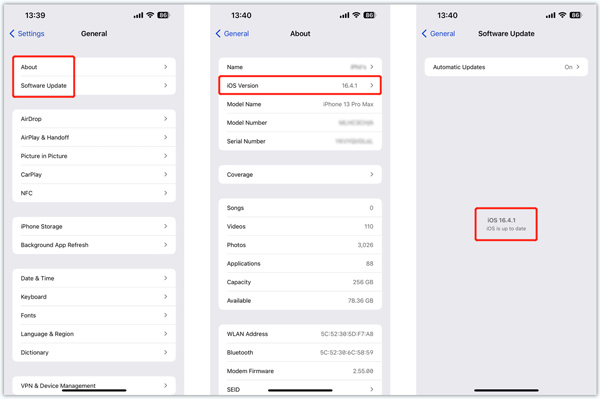
Step 2Open the conversation that contains the message you want to unsend in the Messages app. Locate the message you like to unsend and keep tapping the message bubble. Choose the Undo Send option in the pop-up menu to confirm that. You are allowed to unsend a message on your iPhone for up to two minutes after sending it.
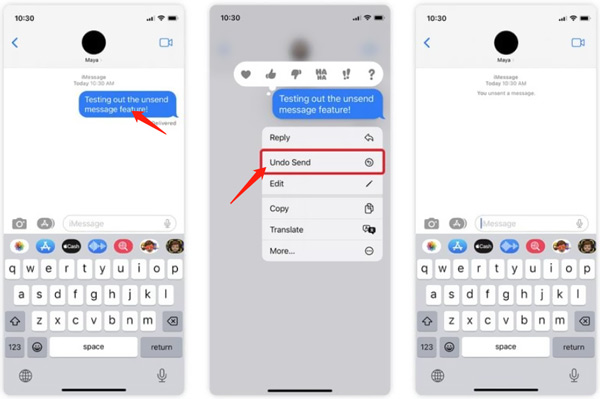
When you unsend a message on your iPhone, both conversation transcripts will get a note confirming that you unsent the message. If your recipient uses a device with an iOS 16 or later, the unsending operation will remove the message from their device. If the person you are messaging runs iOS 15.6 or earlier, the unsent message will remain in the conversation. Click here to learn how to fix the iPhone not sending messages problem.
Part 2. How to Edit a Sent iMessage on Your iPhone
When you undo a message on your iPhone, you can send new content or directly edit the source text. You can edit a recently sent message up to 5 times within 15 minutes. This part will guide you through editing a send iMessage on an iPhone.
Step 1 First, you should ensure your iPhone runs iOS 16 or later. Then open the conversation in the Messages app and locate the text message you just sent.
Step 2 Tap and hold the message bubble to display more options. Choose the Edit option to edit the content. After editing the sent message, you can tap the blue Accept Changes button to resend it with your changes. Or you can tap the grey Cancel button to revert. This message will be marked as Edited.
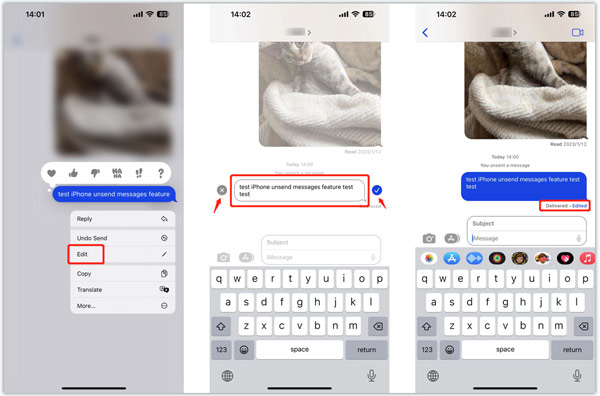
Best iOS data transfer you may like to know
You can rely on the easy-to-use Apeaksoft iPhone Transfer to back up and transfer various iOS data, including iMessages, regular text messages, WhatsApp messages, contacts, photos, videos, music, and more on your iPhone. It lets you transfer iOS files among iPhones, iPads, computers, and iTunes. You can free download and use it to transfer your iPhone data.

4,000,000+ Downloads
Transfer various data between iOS devices, computers, and iTunes.
Support messages, photos, videos, contacts, music, ebooks, etc.
View and edit iMessages, contacts, notes, and other files on iPhone.
Manage and restore iPhone data, convert pictures, and make ringtones.
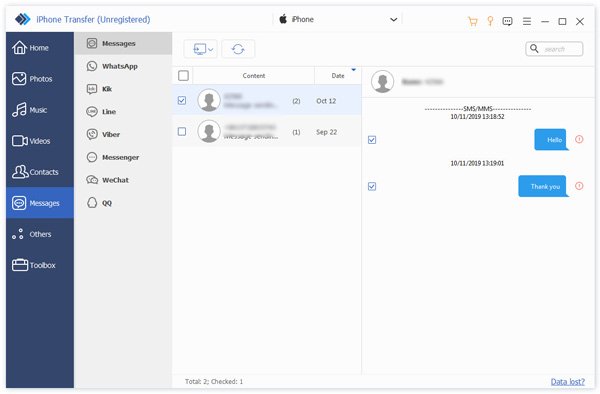
Part 3. FAQs of How to Unsend a Message on iPhone
Why can’t I unsend a message on my iPhone?
You should ensure it runs iOS 16 or later to undo a message on your iPhone. Also, you should ensure the person you are messaging uses an iOS device. This unsending function only supports iMessage among Apple devices.
Can you unsend a voice message on your iPhone?
Yes. You can undo a voice message on an iPhone with the method above. Just tap and hold the message bubble, then select the Undo Send option to easily unsend your voice message or audio recording.
How to block messages from someone on an iPhone?
To block messages on iPhone, you can open the Settings app, go to Messages, and enable the Filter Unknown Senders feature to sort messages from strangers and avoid junk messages. Also, you can block messages from a person or phone number. Open the message and tap the contact or phone number, tap the info button, then select Block this Caller.
Conclusion
This post tells how to unsend a message on iPhone. Moreover, you can learn to edit a recently sent message. For more questions about iPhone messages, you can leave us a message.




