Predictive text is a helpful feature that can save time when typing on an iPhone, but it's only for some. Many people want to turn off predictive text on iPhones. If you find that predictive text is getting in the way of your messaging or prefer to type without it, you'll be happy to know that turning off the feature is easy. This article will give you the steps to turn off predictive text on your iPhone.
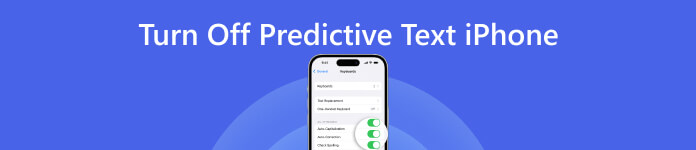
- Part 1. Why Should Turn Off Predictive Text on iPhone
- Part 2. How to Turn Off Predictive Text on iPhone
- Part 3. Use Apeaksoft to Backup and Restore Keyboard Settings
- Part 4. FAQs about Predictive Text on iPhone
Part 1. Why Should Turn Off Predictive Text on iPhone
When predictive text is turned off, the iPhone's keyboard will suggest words and phrases as you type. Although this can be helpful in some cases, it can also be frustrating if the suggestions need to be corrected or if they need to fit the tone or style of your message. Additionally, some users find that predictive text slows their typing speed, as they must stop and select the suggested word before moving on.
If you're experiencing any of these issues with predictive text, it may be time to turn it off. Doing so will allow you to type messages without the feature automatically suggesting words for you. While it may take some time, turning off predictive text on your iPhone can help you become a faster and more accurate typist in the long run.
In the next section, you can learn step-by-step instructions for turning off predictive text on your iPhone. Whether you're using an older iPhone or a newer model, the process is straightforward and can be completed in just a few taps.
Part 2. How to Turn Off Predictive Text on iPhone
Once you've turned off predictive text, you can type messages without the feature automatically suggesting words. While this may take some time, it can help you become a faster and more accurate typist in the long run. And if you have no idea how to do it, the following steps will tell you:
Step 1The first way you can access the Keyboard settings from the Settings app on your iPhone.
Step 2Scroll down until you see the General option and tap on it. From there, tap Keyboard.
Step 3Look for the Predictive option in the Keyboard settings menu and toggle it off. This will turn off predictive text on your iPhone.
Step 4If you also want to turn off auto-correction, which can sometimes be just as annoying as predictive text, you can do so by toggling.

Part 3. Use Apeaksoft to Backup and Restore Keyboard Settings
If you turned off predictive text on your iPhone and accidentally deleted the keyboard settings, you can use Apeaksoft iOS Data Backup & Restore. This software could also help you back up keyboard settings. You can avoid losing a dictionary or the most used words. Moreover, there is not only the keyboard data you can handle but also all other iOS data.

4,000,000+ Downloads
Back up keyboard data on the computer to restore quickly.
Restore all iOS data without an iCloud account or iTunes.
Work with all iOS versions to back up and retrieve data.
Set a password for your data on the computer to protect it.
Step 1Click the iOS Data Backup & Restore button on the main screen. And then choose to back up or restore your data.

Step 2If you want to restore your data, there are different types of data, like notes, messages, photos, etc., for you to choose from.
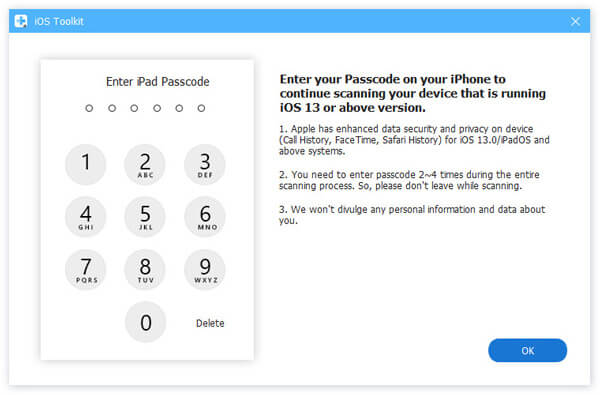
Step 3If you want to back up your data, you can enter the password of your iPhone. The process will take a while to complete.
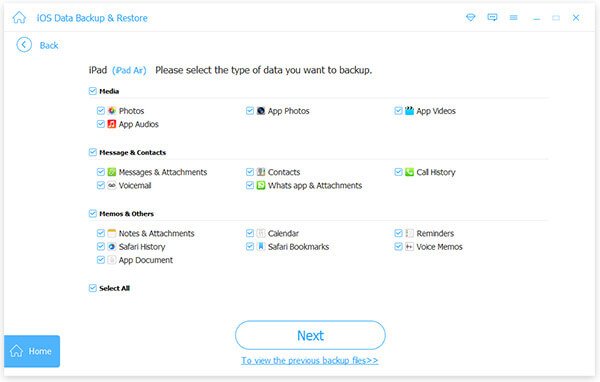
Part 4. FAQs about Predictive Text on iPhone
Can I turn off predictive text on my iPhone for just one app?
No. Turning off predictive text on iPhone will apply to all apps that use the iPhone's keyboard. There is no way to disable it for one specific app.
Is predictive text available in all languages on an iPhone?
No. Predictive text is available in many languages on an iPhone, but there are also some languages that predictive text may not work on iPhone. You can check which languages are available by going to Settings and Keyboards and looking at the list of available languages.
Can I customize the predictive text on my iPhone?
No. While you can't customize the suggestions with predictive text, you can train the feature to learn from your typing habits and suggest more relevant words. To do this, type out the words you want to use and select them from the suggestions that appear.
Conclusion
In conclusion, if you're tired of words suggestion while typing on your iPhone, it is best to turn off predictive text on your iPhone. Word suggestions can influence your messaging; turning off the iPhone auto-correct and predictive text is simple. By following the steps in this post to remove the suggested words on your iPhone, you can type messages without the frustration of constantly correcting predictive text errors. And if you accidentally delete some words in keyboard settings or want to back them up, try Apeaksoft iOS Data Backup & Restore now!




