How to Disable Password on iPhone Without Losing Data
In the digital age, security and convenience are often at odds. The iPhone’s passcode feature provides security for the device, but in some cases, it can be inconvenient to enter a password frequently. For example, passwords can become a burden when you need a family member to use a device together or want to be more efficient in daily operations. So, how to turn off passcode on iPhone to ensure smooth use of the device without affecting core functions? This article will give you a detailed answer. You can find the most suitable method whether you are a new or experienced user.
PAGE CONTENT:
Part 1. How to Turn Off Passcode on iPhone
Now that you've decided to turn off password on iPhone, we'll walk you through how to do so step by step. With simple Settings, you can easily turn off password protection, making it easier to use your device. Here are the detailed steps:
Step 1. First, unlock your iPhone and go to Settings. Swipe down, find and tap the Face ID & Passcode options. If you're using a device with fingerprint recognition, it will show Touch ID & Passcode. Enter your current password for authentication.
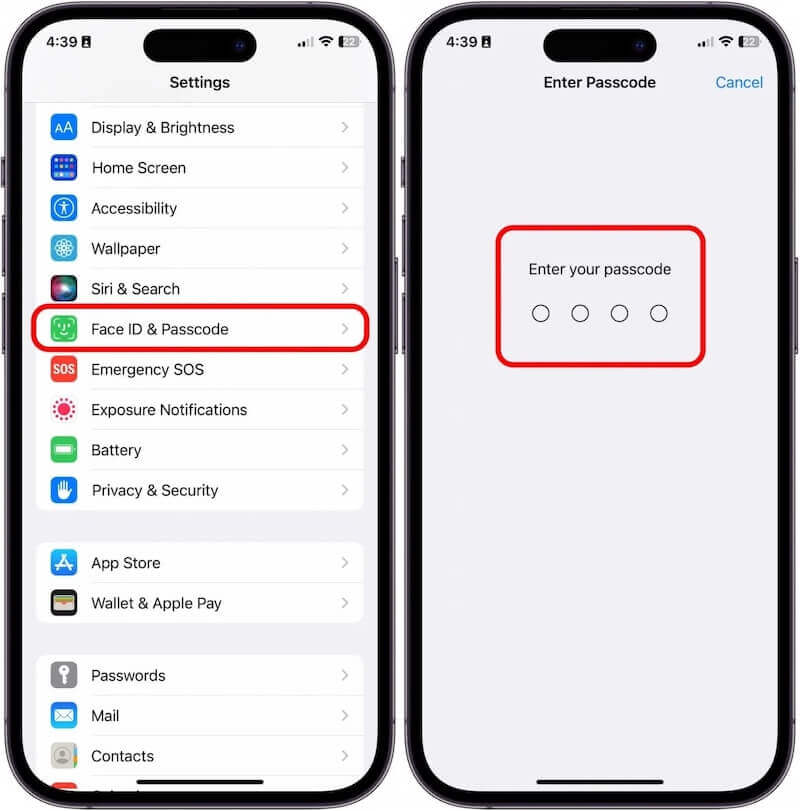
Step 2. Locate and click the Turn Passcode Off option on the password setting screen. The system will again ask you to confirm. After entering the correct password, click the Turn Off button, and the password will be turned off successfully.
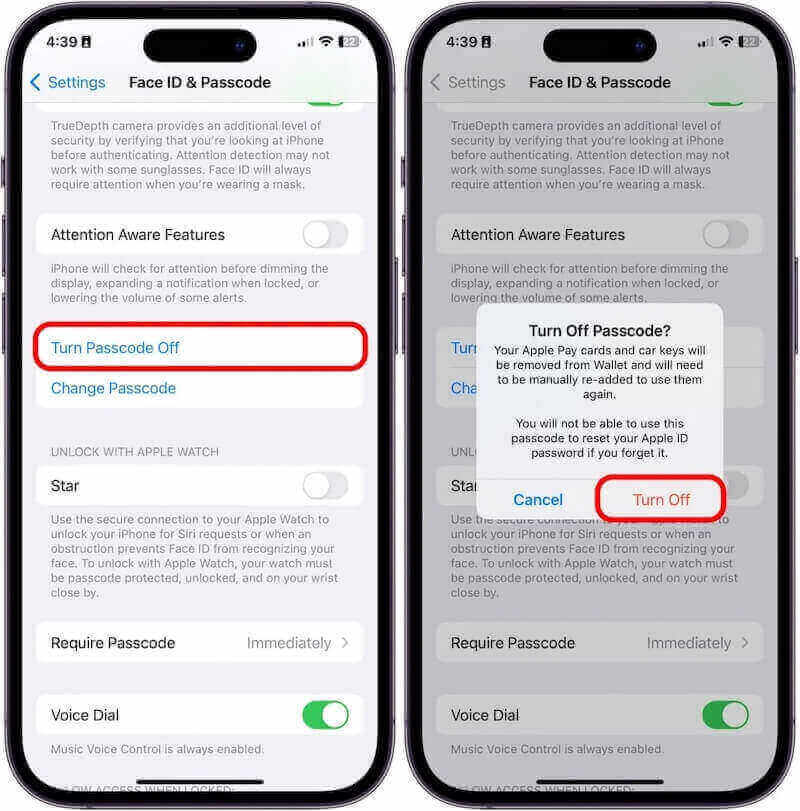
By following these steps, you can easily disable passcode on your iPhone. When turned off, your device will no longer require a passcode to unlock, making the experience smoother and easier. Of course, your device may lose some security by turning off passwords, so it’s recommended to balance convenience with security before making a decision.
Part 2. How to Change Ringtone on iPhone for a Specific Contact
If you follow the above methods but find yourself forgetting the passcode and unable to turn off password on your iPhone through the system Settings, don’t fret. To help you resolve this issue quickly and securely, we highly recommend using Apeaksoft iOS Unlocker. As a professional iPhone unlocking tool, it can easily turn off strong passwords on iPhones and ensure simple and efficient operation.
Best Way to Turn Off Strong Password on iPhone If Forgot
- Suitable for multiple situations, including forgotten passwords, screen lock, etc.
- Easy for beginners to get started without complicated steps.
- Ensure a secure unlocking process that does not affect data integrity on the device.
- Compatible with all iPhone models and iOS versions.
Secure Download
Secure Download

Step 1. Download and install Apeaksoft iOS Unlocker on your computer. After opening the software, select the Wipe Passcode option on the main screen, designed for users who have forgotten their password.
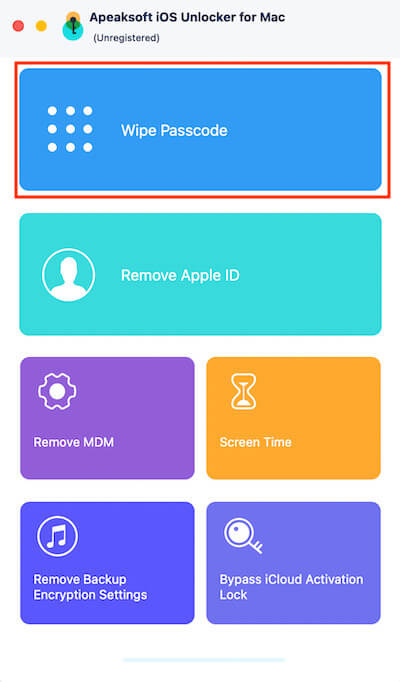
Step 2. Then, connect your iPhone to your computer and wait for the program to recognize the device. Check whether the device model and system version the software displays are correct and click Start after confirmation.
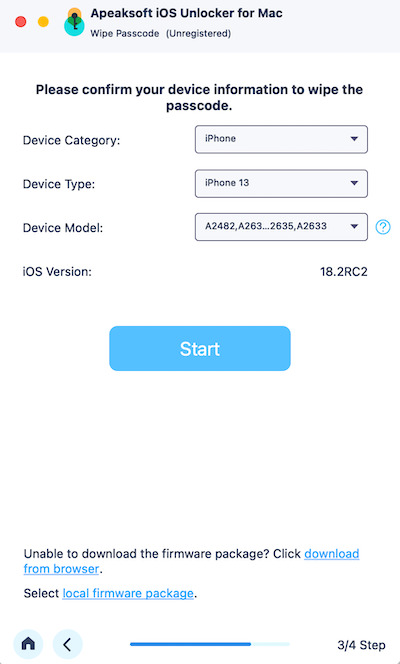
Step 3. Wait for the software to download the corresponding firmware package. Once the download is complete, tap the Wipe button, and the program will remove the passcode from your iPhone. The process takes a few minutes; please keep the device connected stably.
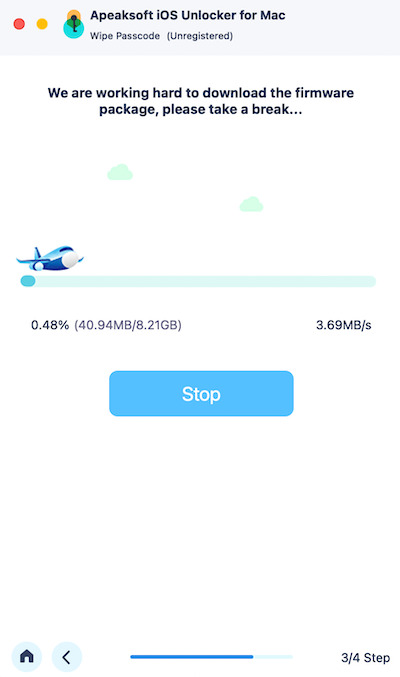
After the unlock is successful, restart the device and set a new password, or choose not to set a password to improve use convenience.
Part 3. How to Get Ringtones for iPhone with iTunes/Music
If you don’t want to use a third-party tool but still need to turn off password on iPhone in case you forget it, Apple officially offers a viable solution as well. Here’s how to disable the passcode on iPhone through iTunes or Apple ID without it.
Apple ID
Step 1. Go to your favorite browser, open icloud.com, and sign in with your Apple ID. If you forget your password, use one of the other ways to unlock iOS without an Apple ID.
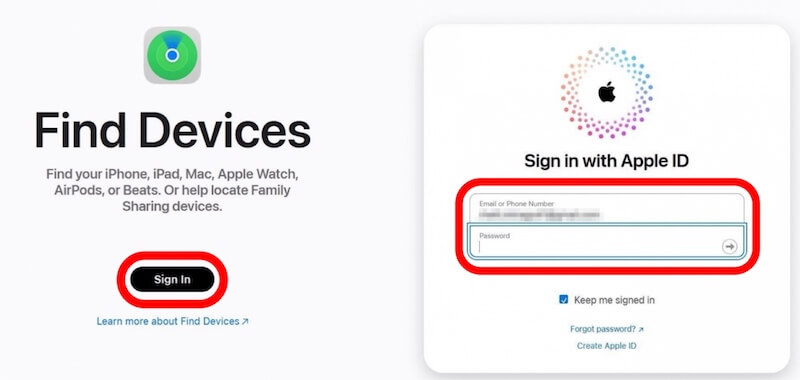
Step 2. Once signed in, tap the Find My iPhone option, then select your iPhone from the list of devices. Once you're sure it's your device, tap Erase This Device, which erases everything on the device, including the passcode.
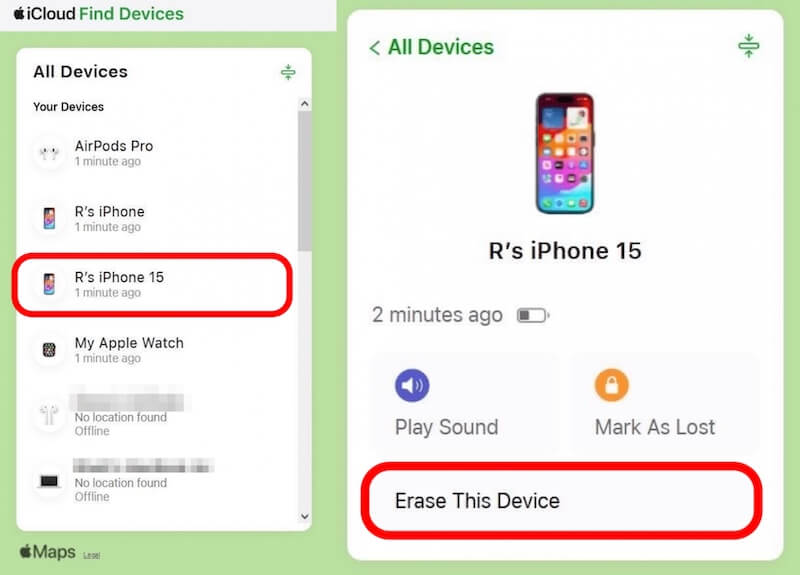
Once erased, restart the device and follow the on-screen prompts to reset it. You can choose not to enable the password and go through the configuration.
iTunes
Step 1. Connect your iPhone to a computer with iTunes via a USB cable. If you are connecting for the first time, select Trust This Computer.
Step 2. Then, depending on your iPhone model, follow these steps to enter recovery mode
iPhone 8 or later: Press the volume up button quickly, press the volume down button immediately after releasing it, and press and hold the side button until the interface resumes.
iPhone 7 (plus): Press the volume down and power buttons, and release the button when you see the recovery mode screen.
iPhone 6s and earlier: Hold down the home button and the power button at the same time until you enter recovery mode.
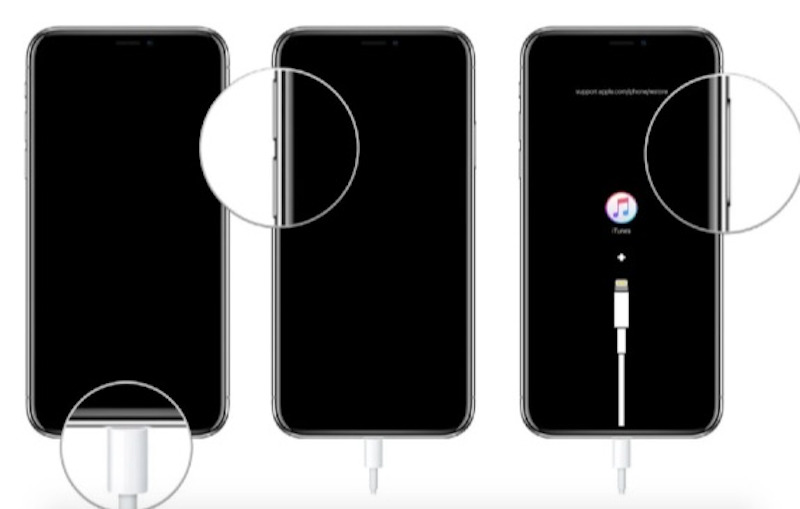
Step 3. Then, you'll see the recovery mode prompt pop up in iTunes. Select the Restore option, and iTunes will reset your device.
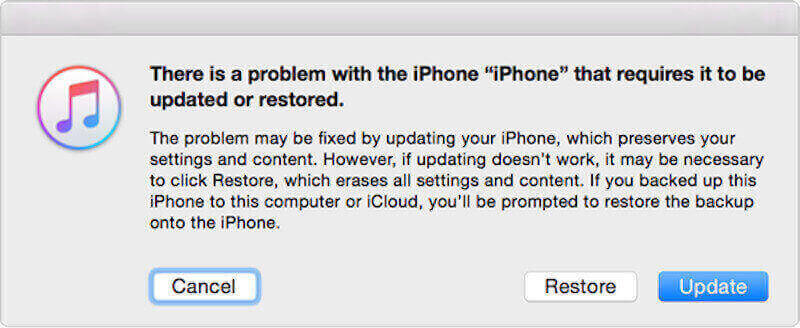
Once the recovery is complete, restart the iPhone, and you can choose not to set a passcode or a new one.
Part 4. Tips for Managing Your iPhone Without Passcode
After successfully turning off passwords on iPhones, managing a password-less iPhone also requires a bit of finesse to ensure a secure device and a good experience. It helps you keep your data and privacy safe while increasing convenience.
• Enable Face ID or Touch ID
Even with the passcode turned off, you can still use Face ID or Touch ID as an alternative unlock method. This secure and fast biometric technology makes it ideal for passwordless management.
• Backup data
Regularly backing up your iPhone to iCloud or other cloud storage platforms will prevent accidental loss and facilitate quick recovery.
• Restrict public network connections
Avoid connecting to unsecured public Wi-Fi networks to prevent malicious device attacks or data leakage. Use private networks first or enable VPN protection.
• Install anti-theft applications
Using the Find My iPhone feature or other anti-theft apps, you can remotely lock or erase data even if your device is lost, preventing information from falling into someone else's hands.
• Share equipment with caution
When multiple people use your device, avoid direct exposure to sensitive information and try to set access restrictions, such as permissions for apps or content.
With these tips, you can manage your iPhone more efficiently without passwords while keeping the security and privacy of your device intact.
Conclusion
Whether it's to be more efficient or because you've forgotten your passcode, turning off your iPhone passcode sometimes becomes unavoidable. This article explains in detail how to disable password on iPhone, among which Apeaksoft iOS Unlocker provides the most convenient and secure unlocking experience.
Related Articles
This guide demonstrates how to reset your Screen Time passcode with or without your Apple ID password for your or your child's device.
When you need to remove and turn off the restriction passcode of Parent control on an iPhone, you can learn more about the most efficient way from the article.
iPhone passcode forgot? Get 4 methods to unlock iPhone to bypass a forgotten iPhone password and reset your disabled iPhone into normal.
What if you forget the Touch ID passcode or the Touch ID doesn't work? Check the best way to remove the Touch ID passcode.

