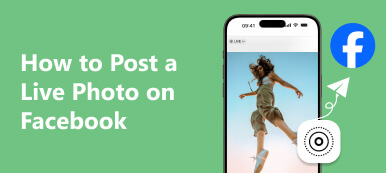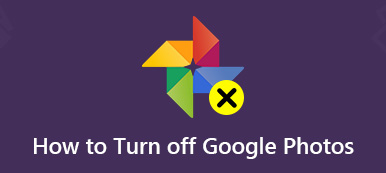How do I permanently turn off Live Photos on an iPhone?
A question from Quora. Compared with the standard single JPG image, the file size of the real-time image is about twice that of the ordinary still image, which will occupy a large amount of memory. How to turn off Live Photos on your iPhone to free up more space? This article will provide 3 simple methods to help you with specific operation steps. You can choose one according to your needs. Moreover, you can also get a small trick to release more space on your iPhone!
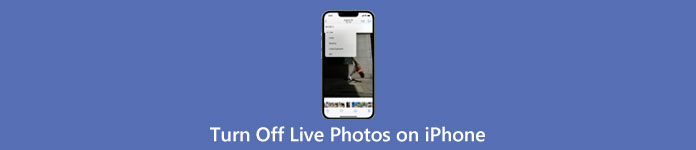
Part 1: Three Easy Methods to Turn Off Live Photos on iPhone
Live Photos can record what happened 1.5 seconds before and after taking photos. However, because it will occupy a large amount of memory, Live Photos needs to be closed a lot of time. How to turn off Live Photos on your iPhone? Here are 3 effective but straightforward methods. You can pick one as the best way according to your preferences.
Method 1: How to Turn Off Live Photos on iPhone by Camera App
Using the Camera app is the simplest and fastest way to turn off Live Photos on an iPhone. You can turn this function on and off when you want to open the Camera app to take pictures. The following is some specific operation steps.
Step 1Go to the Camera app on your iPhone, and you can see three function buttons at the top of the screen. You should tap the Live Photos button. After you tap it, the yellow open mode button turns white, indicating that you have turned off the Live Photos on an iPhone.
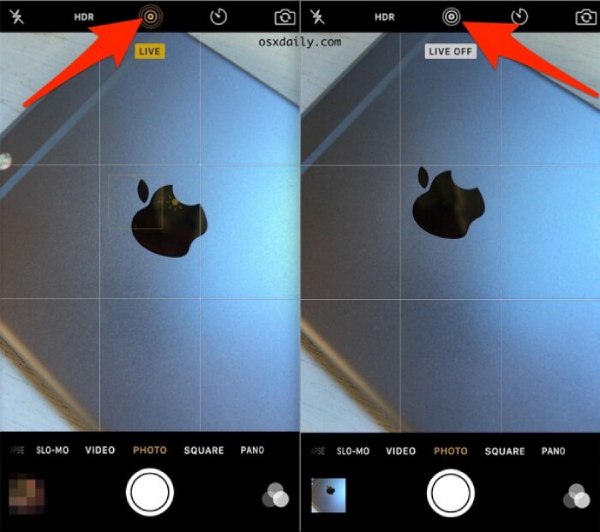
Step 2You can also tap the arrow button to open the menu below. Tap the Live Photos button from the menu. There are three options, and you should tap the Off button to turn off the Live Photos on your iPhone.
Then you can follow this guide to using live photos on iPhone.
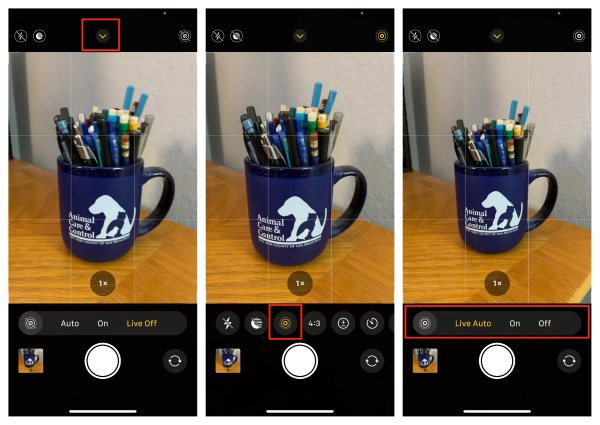
Method 2: How to Turn Off Live Photos on an iPhone via Settings
You can solve the problem through Settings if you want to turn off all Live Photos on an iPhone at once. After disabling the Live Photos function, your photos will no longer be saved as Live Photos files but will be in normal photo format.
Step 1Start Settings on an iPhone, scroll down the screen to find the Camera and tap it.
Step 2After that, you should tap the Preserve Settings button on the list to open a new window.
Step 3The last step is to turn the Live Photos off on your iPhone.
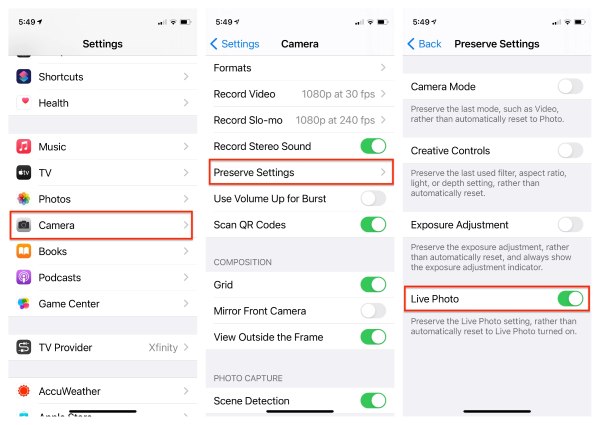
Method 3: How to Turn off Live Photos on iPhone with Photos App
The last method is to turn off the function of the Live Photo you take and turn it into a standard photo. However, this method can only be operated individually and cannot convert all Live Photos into ordinary pictures in JPG format. Read on to learn how to turn Live Photos off on your iPhone with the Photos app.
Step 1Unlock your iPhone and open the Photos app immediately. Then tap the Live Photos button at the Albums window to choose the picture and tap the Edit button in the upper right corner.
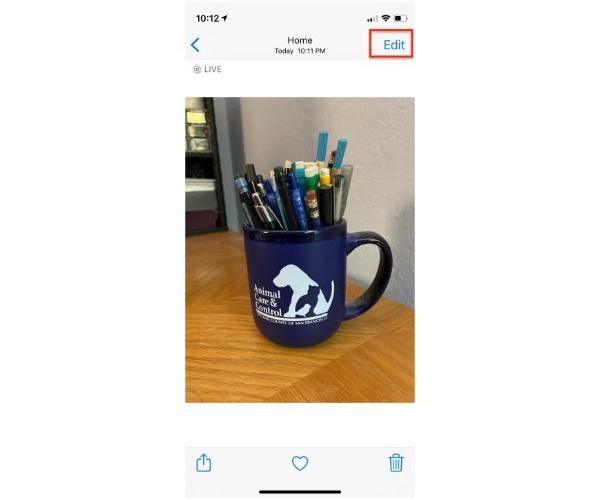
Step 2Then, you should tap the Live Photos button to turn it off. You can move the slider below to choose the key photo and tap the Make Key Photo button.
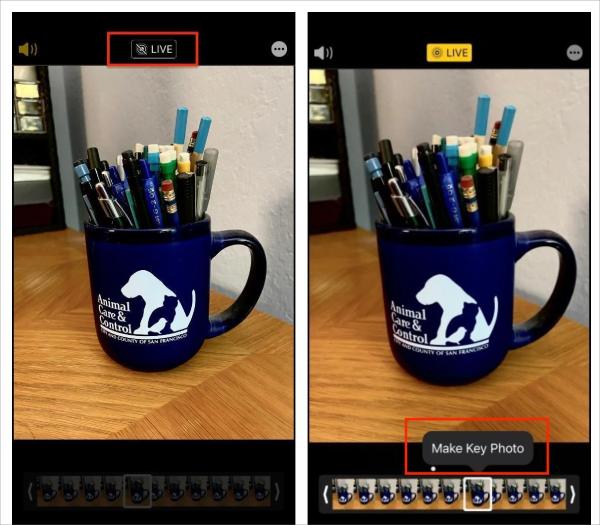
Step 3 Finally, tap the Done button at the right to successfully turn off the Live Photos on an iPhone.
The above methods can help you disable Live Photos on iPhone. However, if you want to get more likes on Instagram, Facebook, etc., then GIF will be a good option. Check this post here to convert Live photos to GIF images.
Part 2: Extra Trick: How to Backup Live Photos to Free Up Space of iPhone
Is there a good way to save Live Photos without occupying the iPhone memory? Apeaksoft iOS Data Backup & Restore must be the perfect tool you cannot miss. This excellent tool can back up various iOS data in one click, including photos, messages, contact, and music. If you accidentally delete the Live photos on your iPhone, you can use this tool to restore them from the backup file. More functions are waiting for you to explore after downloading!

4,000,000+ Downloads
Backup Live Photos and other iOS data on Windows/Mac to free up more space.
Support recovering the deleted Live Photos from the backup files without hassle.
Provide password protection to ensure the security of backup files.
iOS system recovery to fix stuck on recovery mode, black screen, and more.
Part 3: FAQs about Turning Off Live Photos on iPhone
Can I convert a regular photo to Live Photo on iPhone?
No, you can’t. You can't convert still photos to Live Photos on iPhone, but you can convert Live Photos to still photos at will by using the Photos app. Besides, you can convert video to Live photos with third-party apps.
Are live photos larger than standard pictures?
Yes. The live photo is twice the space of the standard photo on average. If you save a lot of live photos on your iPhone, it will take up a lot of space and lead to insufficient space. So, you have to turn off Live Photos on an iPhone.
How to find all Live Photos on your iPhone?
Unlock your iPhone and launch the Photos app immediately. Then you should tap the Album button and scroll the screen to the Media Types section. Finally, tap the Live Photos button to view all live photos you take.
Conclusion
These are 3 effective and simple ways to turn off Live Photos on your iPhone in this article. If you want to free more memory space without turning off Live Photos, Apeaksoft iOS Data Backup & Restore is a professional tool for you. You can back up Live Photos and other iOS data with it, so have a try!