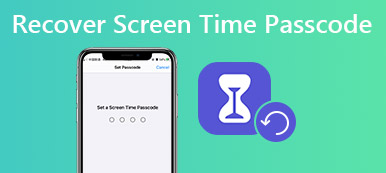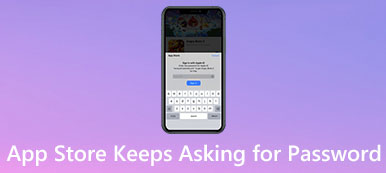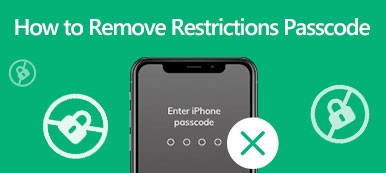"I bought a second-hand iPhone 8 Plus and recently I updated my device to the new iOS, but it said This iPhone was lost and erased, how to fix this problem?"
The possible reasons why you get the error message are that your iCloud account is hacked and your device is marked as lost or you bought a stolen iOS device, which is marked as lost by the original owner. Anyway, this guide will show you how to solve the problem effectively.
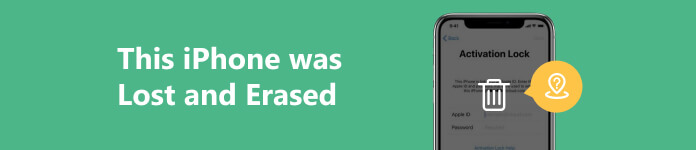
- Part 1. What to Do When You See This iPhone was Lost and Erased
- Part 2. How to Bypass This iPhone was Lost and Erased by iCloud Unlocker
- Part 3. FAQs about This iPhone was Lost and Erased
Part 1. What to Do When You See This iPhone was Lost and Erased
Solution 1: Reset iCloud Password
If your iCloud account is hacked and you get This iPhone was Lost and Erased error, the first thing you should do is change your iCloud password. You can complete it with your email or security questions.
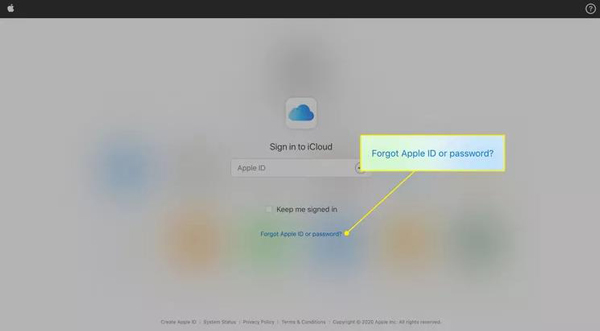
Step 1 Visit the iCloud website and click Forgot Apple ID or password on the sign-in page.
Step 2 Enter the email address that you used as your iCloud account, and click Continue.
Step 3 Choose I need to reset my password, and click Continue. Then select a way to verify the ownership. If you choose Get an email, open the email from Apple and you will find the link for password reset. If you choose Answer security questions, input appropriate answers and enter the password reset page.
Step 4 Then enter and re-enter a new password on the Reset Password page. At last, click Reset Password to confirm the changes.
Solution 2: Turn off Lost Mode
Once you see the message of Activation Lock This iPhone was lost and erased, it means that the Lost Mode is enabled. The good news is that you can turn off Lost Mode even if you cannot access your device.
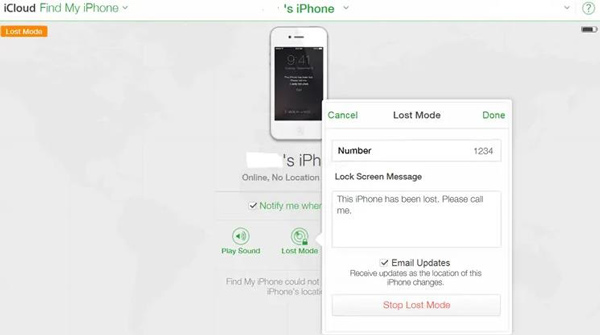
Step 1 Visit the iCloud website in a browser, and sign in to your account.
Step 2 Press Find iPhone, pull down the All Devices list, and choose your device.
Step 3 Next, click Lost Mode on the popup dialog, hit the Stop Lost Mode button, and follow the instructions to turn it off.
Solution 3: Contact the Original Owner
Chances are that you bought a second-hand iPhone and encountered This iPhone was lost and erased error. Then you have to contact the previous owner and ask him or her to remove the device from his or her account.
Part 2. How to Bypass This iPhone was Lost and Erased by iCloud Unlocker
The last but not least solution to bypass This iPhone was lost and erased error is using an iCloud unlocking tool, such as Apeaksoft iOS Unlocker. It has the capability to remove Apple ID and iCloud accounts from your iOS device without technical skills.

4,000,000+ Downloads
Remove Apple ID and iCloud lock without password.
Bypass Screen Time password, lock screen passcode, and more.
Don't jailbreak your iOS device during the process.
Available to a wide range of iPhones and iPad.
Here are the steps to bypass This iPhone was lost and erased:
Step 1 Detect your iPhone
Launch the best iCloud unlocking tool once you install it on your computer. It is compatible with Windows 11/10/8/7 and Mac OS X 10.7 or above. Choose the Remove Apple ID mode, and connect your iPhone to the computer with a Lightning cable. Wait for your device to be detected, and click the Start button to move on.
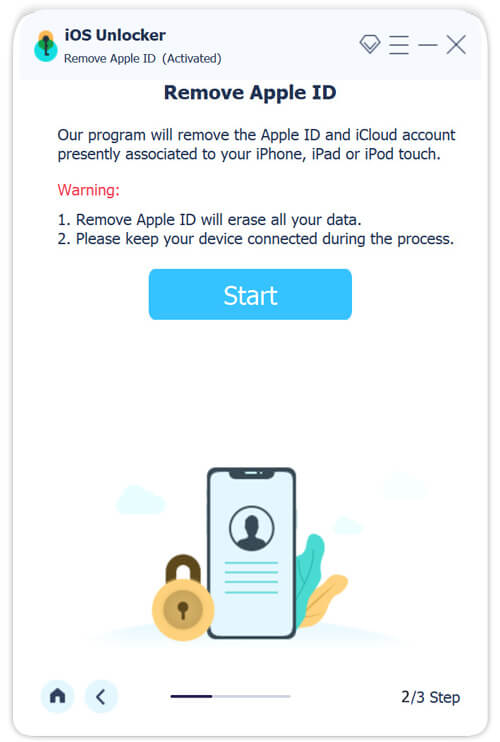
Step 2 Remove iCloud account
If Find My is turned off on your device, the software will remove your iCloud account immediately.
If Find My is enabled and your iPhone runs iOS 11.3 or earlier, reset all settings on your device, and then the software will work automatically.
On iOS 11.4 and later with enabled Find My, input 0000 and hit Confirm. Then check the information of your iPhone, and click Start to download the firmware. At last, enter 0000 again, and click Unlock.
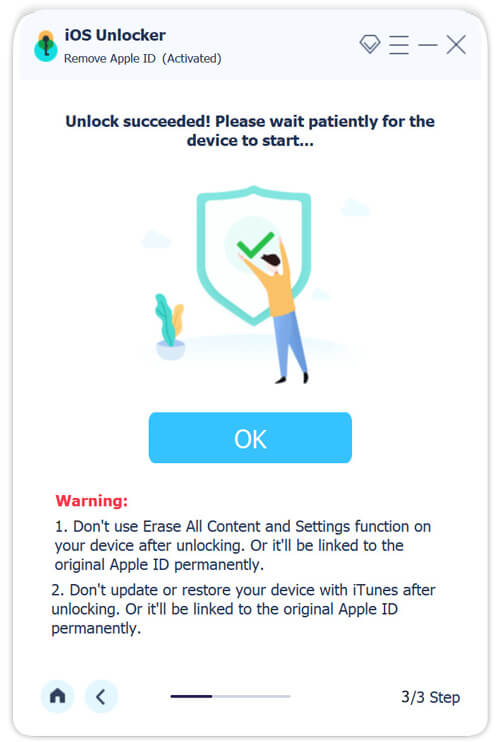
Part 3. FAQs about This iPhone was Lost and Erased
What does it mean when it says the iPhone was lost and erased?
If you receive a notification This iPhone was lost and erased, it means that your iPhone is locked by Lost Mode. You cannot access your device without stopping the Lost Mode.
Can an erased iPhone still be in Lost Mode?
Yes. Bear in mind that once you erase a device in Lost Mode, it will be reset to factory settings. All data and files will be deleted from your device.
Should I erase or remove the lost iPhone?
If you erase a lost iPhone, all data and settings on your device will be deleted. If you remove it from your account, it could be reactivated but without your data.
Conclusion
Following our troubleshooting, you should understand why This iPhone was lost and erased happens, and how to solve this problem in various situations. Apeaksoft iOS Unlocker can help you bypass the error without a password. If you have other problems with this topic, please feel free to leave a message below this post.