Summary
Want to share iTunes music with friends or family but don’t know how to do? This post shows the best iTunes Music Transfer to help you directly transfer songs or playlists from iTunes. Free download it to quickly share your iTunes music.
Free Download“I want to share my iTunes music playlist to my friends but don’t want to sync other data or erase any files. Is there any simple way to directly send iTunes music to my friends? Any help?”
It’s very simple to share iTunes music for experienced Apple users.
You may collect many favorite songs in iTunes library and want to share them to your families or friends. But when it comes to sending iTunes music, you can’t find a share button to directly get there. Then you notice that, sharing iTunes music is not that easy for you.
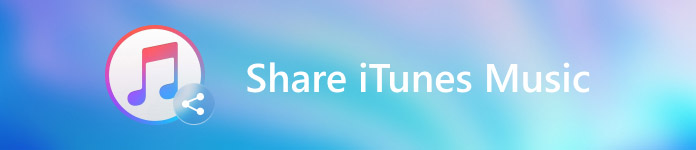
The truth is, sending music in iTunes is a little bit complex for many Apple users. What’s worse, if you don’t know the detailed steps, you will easily erase many valuable data while the music sync. What you should do?
Part 1. Best Way to Share iTunes Music
If you want to easily share iTunes music to friends and family without any data loss, you should use the professional iTunes music transfer tool, MobieTrans. It is specially designed to transfer various iOS files like music, pictures, contacts, messages, videos, and many more. It can be the best iTunes alternative to directly transfer all types of iOS data between iPhone/iPad/iPod and PC/Mac. It can be a great helper when you have the need to share iTunes music.
MobieTrans – Best iTunes Music Transfer
- Transfer any iOS data like music, photos, contacts, videos, messages, etc. easily.
- Transfer various iOS files between iPhone/iPad/iPod, iTunes and computer.
- Create iPhone ringtones with any music you have and directly transfer them to iOS device.
- Manage all types of iOS files like delete, rename, de-duplicate and more.
- Compatible with iPhone 16/15/14/13/12/11/X with the latest iOS 15/16/17/18 version.
How to share iTunes music
Step 1. Launch iTunes music transfer
Double click the download button above to free install this powerful iTunes music sharing software on your computer. Connect your friend’s iPhone to it via a USB cable. This iTunes music transfer will automatically recognize the iOS device and show its basic information in the interface. For the first connection, you need to tap “Trust” button on the device’s screen.
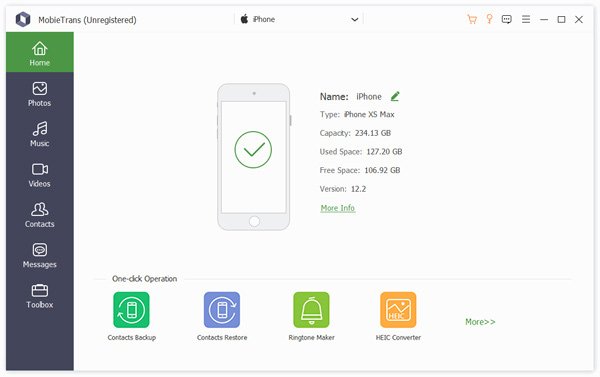
Step 2. Share iTunes music
Click "Music" on the left sidebar, and then you can view all the music files on the right window. Here you can choose all the iTunes music you want to send to your friend. Then click the iPhone button and choose “Export to > Export to iTunes Library” to directly share iTunes music.
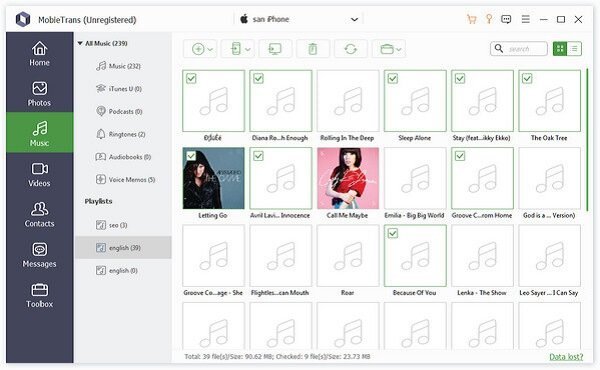
If you don’t see the iTunes music you want to share, you can connect your iPhone to this iTunes music transfer and then directly transfer music from iPhone to iPhone. It guarantees that there won’t be any data loss while the iTunes music sharing.
Part 2. Share iTunes Music with Home Sharing
To share iTunes music, you can also rely on the Home Sharing feature. But if you want to send iTunes music in this way, all iOS devices must be signed in with one same Apple ID. In that condition, you may not use this method to share iTunes music with friends.
Step 1. Turn On Home Sharing
Run the latest version of iTunes on your computer. Click File menu when you enter the main interface. Click Home Sharing > Turn On Home Sharing from the drop-down list.
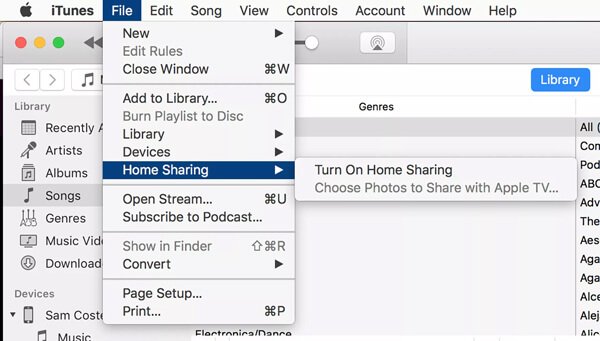
Here you need to signed in with your Apple ID. And as we mentioned above, all Apple devices should be signed in with the same ID. In that case, they can all be part of Home Sharing.
Step 2. Share iTunes music with Home Sharing
After turning on Home Sharing, your iTunes library will be available to other Apple device under the same network connection. A message will prompt you when it is done.
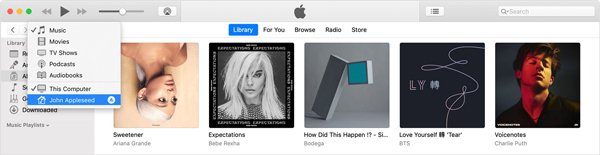
You need to repeat the steps to turn on Home Sharing on all devices you want to share iTunes music. Now you can use Home Sharing to share iTunes music, movies, TV shows and more between devices.
Moreover, if you have enable iCloud family sharing, you could also share the music from iTunes to other memebers.
We introduce you with 2 simple and effective ways to share iTunes music. You are suggested to use the all-featured iTunes music transfer to directly complete the music sharing. Please tell us in the comment if you have any better way to share iTunes music to family and friends.




