When you go abroad or want to change your telephone number, you may need to replace your original SIM card with a new one. If you have such a demand, you need to know how to remove iPhone SIM card. In this article, we will introduce the best way to remove iPhone SIM card in detail, as well as the preparation you need to do before you remove iPhone SIM card. We also list the best way to back up data for iPhone SIM card. Just read this article and get these ways now!

- Part 1: Prepare to Remove iPhone SIM Card
- Part 2: How to Remove iPhone SIM Card
- Part 3: How to Backup Data for iPhone SIM Card
Part 1: Prepare to Remove iPhone SIM Card
Before you remove your SIM card from iPhone, you need to do some preparation. For example, you need to have a remover tool. When you buy an unlocked device, you may get the remover tool in the box in some countries. If not, you can also use a small and bent paper clip instead. And if you are using a paper clip, you need to straighten the long end firstly until it projects out, so that you can insert it to the hole of SIM tray. If you don’t have such a remover tool and you want to use other tools instead, you must be careful and don’t destroy your iPhone.
On the top of the iPhone in between the headphone jack and the power button.
The SIM card tray is on the right side of your iPhone, is also the side opposite to your mute switch and volume buttons.
- For original iPhone and iPhone 3G and 3GS:
- For iPhone 4S and later:
Part 2: How to Remove iPhone SIM Card
After you have done these preparation, you can start to remove iPhone SIM card.
Step 1: First, you need to insert the remover tool gently into the small pinhole opening in the SIM card tray.
Step 2: Now you need to apply a small amount of pressure and then the SIM card tray of your iPhone will pop out of the device. (Be attention, you don’t need to apply pressure at an angle, just in the direction of the hole.)
Step 3: When the SIM card tray is popped out, just hold the SIM card tray and pull straight out.
Step 4: Get the new SIM card and put it into the SIM card tray. And you need to make sure you have put the new SIM card into the right place.
Step 5: Now you can put the SIM card tray back to your iPhone. And you need to make sure the SIM card tray is put on the right place. Or your iPhone won’t connect to any cellular network.

Part 3: How to Backup Data for iPhone SIM Card
If you are afraid of losing your iPhone data after you finish the process of removing iPhone SIM card, you can choose to backup data for iPhone SIM card. Here we recommend Apeaksoft iOS Data Backup & Restore to you. It is one of the best software you can use to backup and restore your iOS data in an easy way. It supports to back up your iPhone to computer in one click and can restore backup to any iOS device without any data loss. What’s more, it provides you two modes to back up your data, including Standard Backup and Encrypted Backup. You can choose the suitable mode according to your needs. Now you can follow the next steps to learn how to backup data for iPhone SIM card.
Step 1: Download iOS Data Backup & Restore
Go to Apeaksoft official website firstly, download and install iOS Data Restore & Restore on your computer.
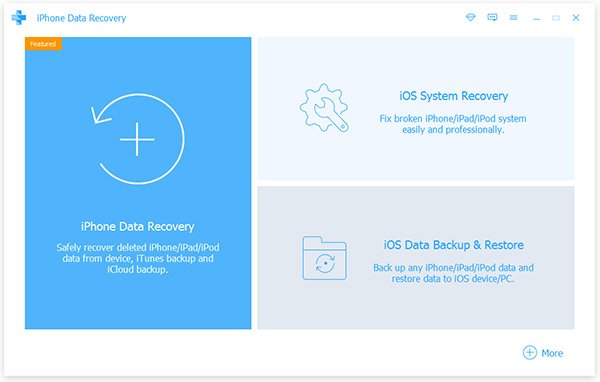
Step 2: Connect iPhone to computer
Choose iOS Data Backup. Then connect your iPhone to computer via a USB cable. Here two options are provided, Standard backup and Encrypted backup.
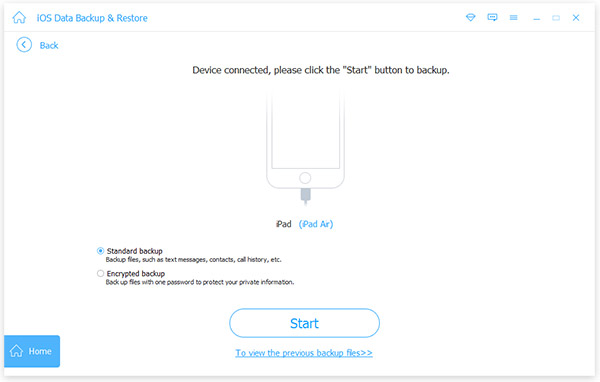
Step 3: Choose backup mode
If you choose Standard Backup and then click on Start, this software will provide all the file types for you to backup. If you choose Encrypted Backup, you will be asked to set a password. And you need to keep well the password, as it is needed when you restore data from encrypted backup. Then you are able to choose file types.
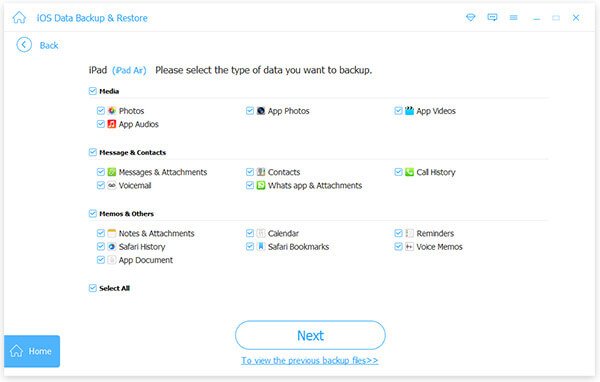
Step 4: Start to backup data
When you complete choosing the file types, click the Next button and choose the destination folder where you want to save the backup. Then this powerful backup software will begin to back up the select data immediately.
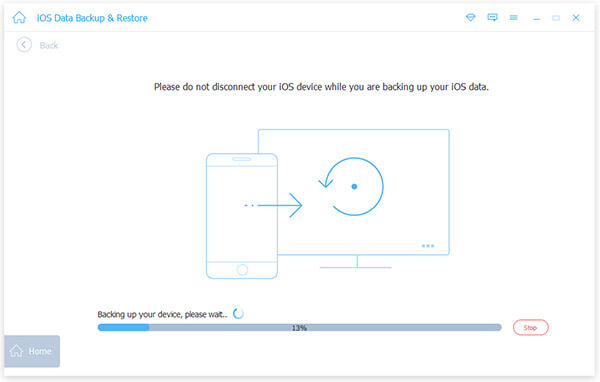
Step 5: Click OK and view backup
When the backup is finished, you can click OK and view your backup files. And in this interface, you can choose to backup more or restore iOS data.
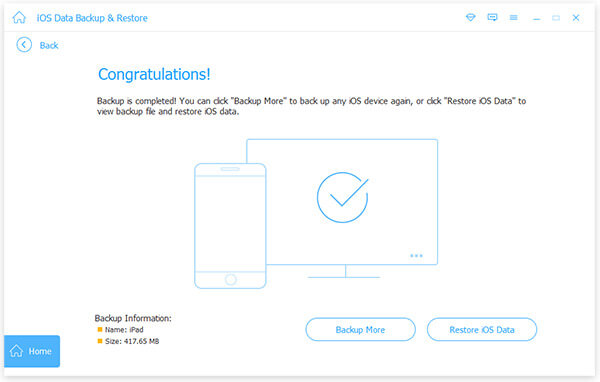
Conclusion
When you want to take out your original SIM card from your iPhone, or you want to replace the old one with the new SIM card, you come to the right place. In this article, you can get the way of removing iPhone SIM card, as well as the best way to back up data for iPhone SIM card with Apeaksoft iOS Data Backup & Restore. If you still have questions, just contact with us. Hope you can gain something useful from this article.




