iPhone notes provide a convenient way to keep various data of your daily life. You can collect and store any information you want to keep, such as schedules, draft messages, financial data, medical data or other private information. So you may want to lock notes for better protecting your privacy. In fact, iPhone Notes app enables you to set up encrypted password or use Touch ID to secure your notes. Here comes the question, how to lock notes? This guide will show you how to lock notes on iPhone.
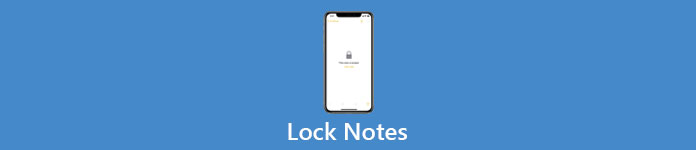
- Part 1. How to lock notes on iPhone
- Part 2. How to change notes password for locked notes
- Part 3. How to remove notes password
- Part 4. How to unlock iPhone notes with password or Touch ID
Part 1. How to lock notes on iPhone
Several ways can help you put a password on your notes. No matter whether you want to lock all notes, or protect specific ones, you can take the following methods to do that.
Important note lost or deleted? iPhone Data Recovert will help you find disappeared notes on iPhone.
Apeaksoft iPhone Data Recovery
- Recover deleted iPhone notes and other data, such as contacts, messages, videos, photos, etc.
- Support iPhone, iPad and iPod touch.
- Be compatible with iOS 18.
How to lock notes on iPhone/iPad (for specific note)
Step 1. Open the Notes app on your iOS device.
Step 2. Tap one existing note that you want to lock or create a new one.
Step 3. Tap the Share option at the top-right corner. Choose Lock Note option from the pop-up section.
Step 4. Now you can set up a password for your note. You need to verify the password for the first time.
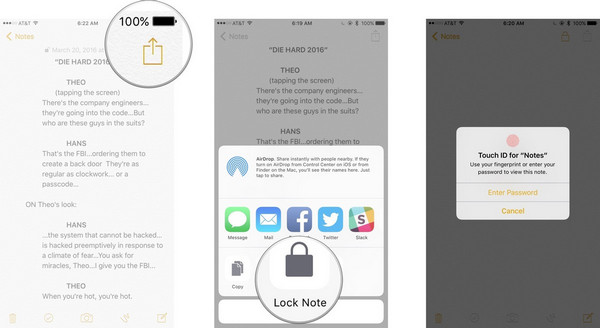
Step 5. Repeat the steps 2-4 above to set a secure password for other iPhone notes.
Lock notes in Settings (using Touch ID)
Step 1. Turn on your iPhone and launch Settings app.
Step 2. Find and tap on Notes.
Step 3. Tap Password to enter the Set Password interface.
Step 4. Now you are allowed to create password for iPhone notes.
Step 5. Switch Touch ID to On if you want to use a fingerprint to unlock notes.
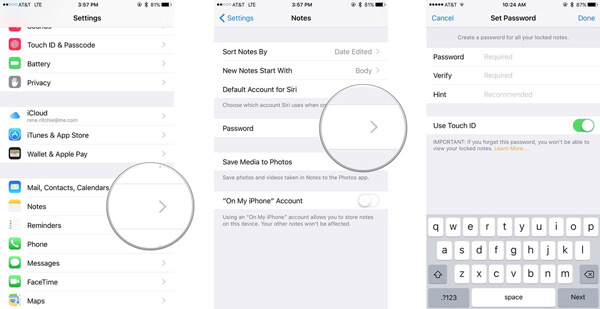
How to lock notes for all notes from Notes app
If you prefer to directly lock all notes at a time, you can use the following method.
Step 1. Unlock your iPhone and run Notes app.
Step 2. Go to the main notes list view.
Step 3. Tap Lock Now at the bottom of the main interface. Then you can set to lock notes at once.
Part 2. How to change notes password for locked notes
What should you do if you want to change the notes lock password? To reset or change your password for your locked notes, you can follow tutorial below.
Option 1. Remember old password
If you remember the old password, you can enter your old password and create a new one with ease.
Step 1. Turn on iPhone and navigate to the Settings app.
Step 2. Scroll down to locate the Notes app.
Step 3. Tap Change Password.
Step 4. Enter your old and new password to change the original lock password.
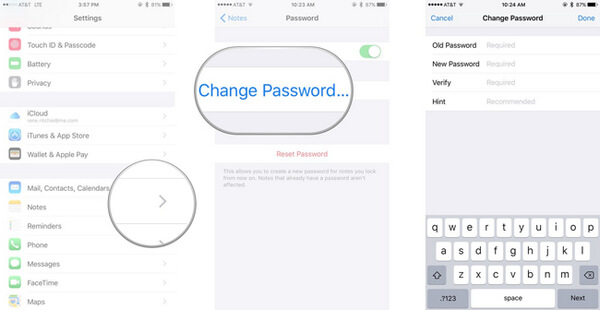
Option 2. Forget old password
You can follow below steps to reset your note password if you forget your Notes password.
Step 1. Open the Settings app.
Step 2. Scroll down the screen and find Notes.
Step 3. Tap the Reset Password option.
Step 4. Enter your Apple ID password in the pop-up window.
Step 5. Tap Reset Password again to confirm the operation that you want to reset the password.
Step 6. Create a new password for locking iPhone notes.
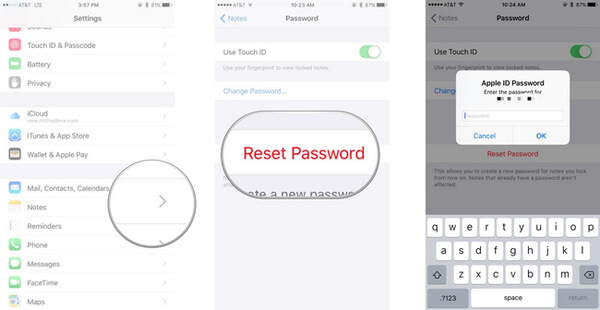
Step 7. Tap Done in the top right corner to complete the process.
Part 3. How to remove notes password
When you don't have any important notes on iPhone, you can also choose to delete the lock password. In that way, you can check your notes easier.
Step 1. Enter Notes app on your iPhone.
Step 2. Locate the note you want to remove the lock.
Step 3. Enter your password or Touch ID.
Step 4. Tap the Share button on the top right corner of the screen.
Step 5. Select the "Remove Lock" option to delete the lock.

Part 4. How to unlock iPhone notes with password or Touch ID
When the note is locked, you can't directly check the detailed information. Password or Touch ID is required to unlock the note. Check this part to see how to unlock the locked notes.
Step 1. Open Notes app on your iPhone.
Step 2. Find and tap the locked note. Here you can tap on "View Note" in the center or tap the "Lock" button at the top right.
Step 3. If you activate Touch ID for locking notes, there will be a notice to let you use fingerprint (Touch ID) to unlock the note. Or you can enter the Notes password you've set and unlock your iPhone notes.
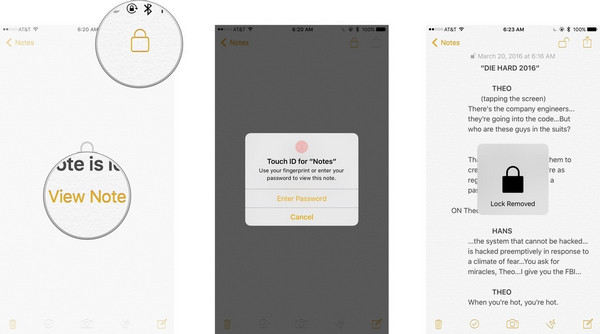
We mainly show you how to lock notes in this guide. We show you the detailed steps on how to set up password to lock your iPhone notes. Moreover, we also offer the methods to change/remove notes lock password. Hope you can better manage your iPhone notes after reading this post.




