8 Best iPhone Ringtone Maker Apps Online and Offline
iPhone comes with a collection of default ringtone sounds; however, it may not suit the taste of every user. A dedicated iPhone ringtone maker is able to cut a song and export the clip in the proper audio format. The good news is that you can convert your favorite songs to ringtones for iOS devices using a proper tool. This article identifies and reviews a top list on desktop, iPhone, and online.
PAGE CONTENT:
Part 1: Top 3 iPhone Ringtone Makers on Desktop
Top 1: Apeaksoft MobieTrans
As one of the versatile ringtone cutters, Apeaksoft MobieTrans can meet all your needs. It integrates pro-level features in a way that everyone can learn quickly. The concise interface enables beginners to navigate easily. Moreover, the output audio quality is excellent.
- Make ringtones for iPhone easily.
- Optimize audio quality with advanced technology.
- Add custom ringtones to iPhone directly.
- Include lots of bonus tools.
- Support the latest version of iPhones and iOS.
Secure Download

How to Make a Ringtone for iPhone with Ringtone Maker
Step 1. Launch the best ringtone maker software for iPhone after installing it on your PC. Connect your iPhone to the machine with a Lightning cable. Once your iPhone is detected, go to the Music tab, and click the Ringtone Maker button on the top ribbon. Or go to the Toolbox, and choose Ringtone Maker.
Step 2. Click the Add file from device button to add a song from your iPhone. If you want to edit a song on your hard drive, click Add file from PC. Next, play the song, click Set starting point at the beginning of the ringtone, and hit Set ending point at the end. Tick the box next to Add to device, and click the Generate button. By the way, this program can also transfer music from iPhone to iPhone.
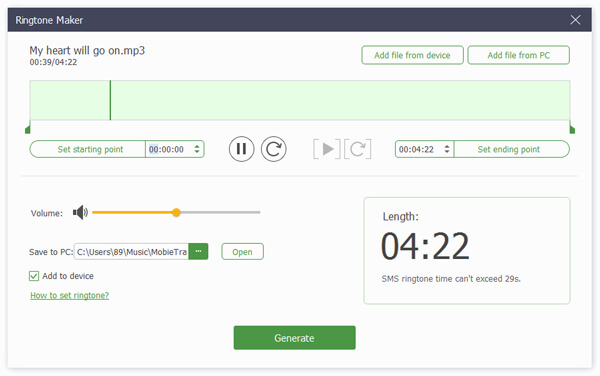
Top 2: iTunes/Music
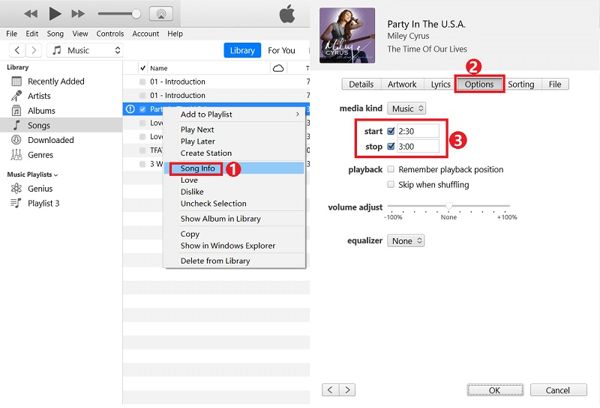
iTunes is the music manager for iPhones released by Apple on Windows and macOS Mojave or earlier. In addition to managing the music library, it integrates plentiful features including a free ringtone creator. Plus, it allows you to add ringtones to your iPhone after making.
- Make ringtones using your favorite songs.
- Clip music and adjust the volume.
- Transfer custom ringtones to iPhone.
- Convert audio formats for iOS.
- It cannot edit protected songs.
- It is not available on macOS Catalina and above.
Top 3: iRinger
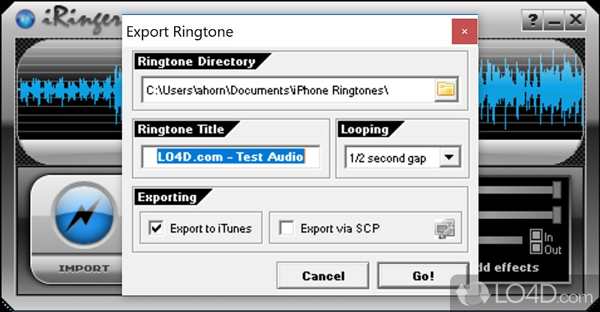
iRinger is a free ringtone maker to create ringtones for iPhones on PCs. The clean and intuitive interface enables users to find what they want quickly. The built-in audio player lets you pre-listen to the track in real-time. Plus, it offers audio effects for ringtone making.
- Specify the duration of ringtones.
- Apply a fade-in and out effect.
- Adjust volume level and custom options.
- Export ringtones to iTunes.
- The software has not been updated for years.
- It cannot add ringtones to iPhones directly.
Part 2: Top 2 iPhone Ringtone Makers Online
Top 1: MP3 Cut

If you need an online ringtone maker for iPhone and Android, 123APPS MP3 Cut is a good option. Although it is a web-based app, it integrates lots of features for ringtone making. It won’t ask you to install any software on your desktop.
- Trim a song to make a ringtone.
- Add a fade-in and out effect.
- Adjust volume and speed.
- Integrate an equalizer online.
- It requires a good internet connection.
- The output quality is not very good.
Top 2: Ringtone Maker
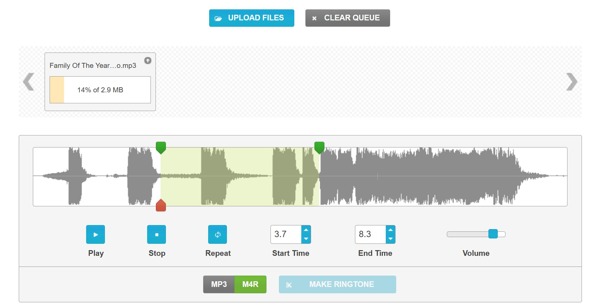
Ringtone Maker is a dedicated ringtone maker site. You can upload a song from your hard drive, trim unwanted clips online, and export it in M4R or MP3. It is a good option for beginners.
- Support popular audio formats.
- Make ringtones online for free.
- Pre-listen to ringtones in real-time.
- Convert ringtones in M4R or MP3.
- It lacks custom options.
- It cannot edit and retouch audio tracks.
Part 3: Top 3 iPhone Ringtone Maker Apps
Top 1: GarageBand
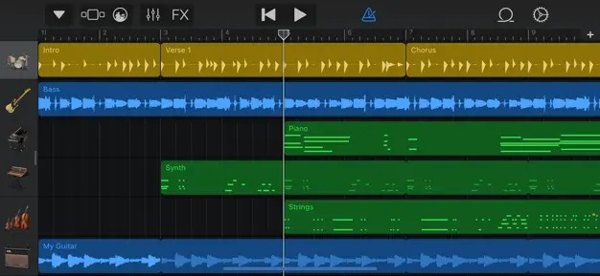
GarageBand is the ringtone maker for iOS released by Apple that can help you get free ringtones for iPhone. In addition to creating ringtones from songs, you can record a ringtone. Furthermore, it integrates lots of custom options and audio effects. This ringtone creator is completely free of charge.
- Make ringtones with templates.
- Create custom ringtones by recording.
- Play a variety of musical instruments.
- Apply studio-class effects.
- The learning curve is not friendly to beginners.
- It supports limited audio formats.
Top 2: RingTune: Ringtone for iPhone
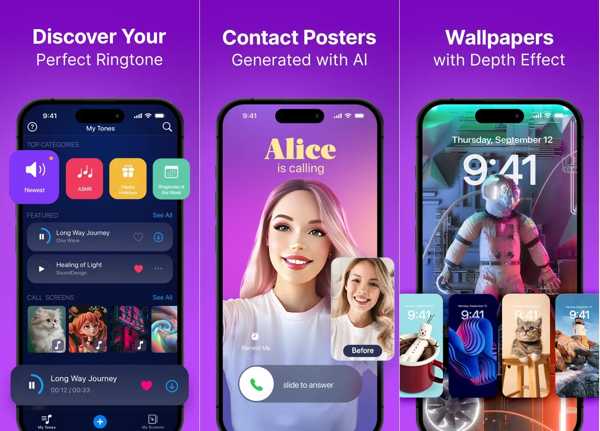
RingTune is a versatile ringtone maker app for iPhones. You can create your own ringtones and display your personality. After making a custom ringtone, you can set it for your contacts directly.
- Create ringtone from video or music.
- Set custom ringtones for contacts.
- Offer a large collection of ringtones.
- Manage iPhone ringtones easily.
- Advanced features require an upgrade.
- It is only available to the latest versions of iOS.
Top 3: Ringtone Maker Garage
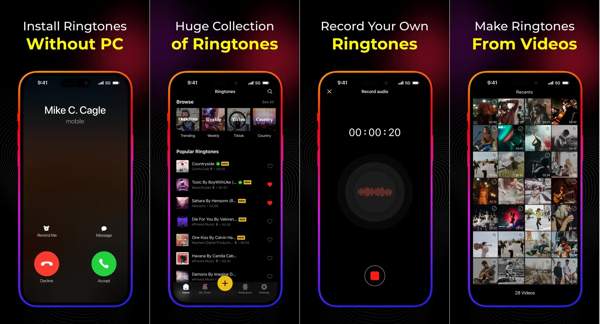
As a ringtone maker for iOS, Ringtone Maker Garage offers tons of audio tracks. In other words, you can customize ringtones or use the library directly. Plus, the app categorizes ringtones by genre.
- Extract audio from video for making ringtone.
- Create unique ringtones and alarms.
- Install ringtones via GarageBand and iTunes.
- Update popular ringtone library.
- You need to subscribe to get all the features.
- It cannot set custom ringtones.
Conclusion
Now, you should learn the top 8 best iPhone ringtone cutters on desktop, mobile, and online. Some of them are completely free to use, such as iRinger. Some allow you to create ringtones for iOS without installing anything on your computer. Others ask you to subscribe to the full version. Apeaksoft MobieTrans is the best option for non-tech savvy. If you have other questions about this topic or better recommendations, please leave a message below this post and we will reply to it as soon as possible.
Related Articles
Want to share your favorite ringtones to a new iPhone? Get the free 5 ways here to transfer iPhone ringtones to iPhone with or without iTunes/computer directly.
How to change ringtone on iPhone? How to create your own ringtone and add it to iPhone? You can learn how to make iPhone ringtones with your own songs here.
People like to customize a ringtone from iTunes/iTunes Store and set it as iPhone Ringtone. But how to delete an custom ringtone? You can find a solution here.
Back up messages from iPhone to computer? Here's our tutorial to help you sync and save iPhone text messages/iMessages to Mac and Windows simply.

