Where you can download special live wallpapers for iPhone, such as the iron man live wallpaper? Just enter the key words to Google on any browser; you can download live wallpaper for iPhone with ease.
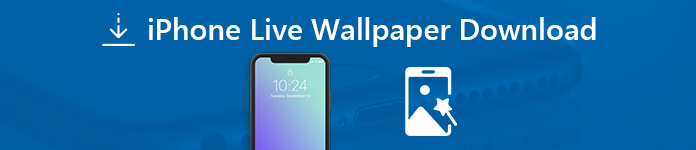
Whether you need to download them on your iPhone, or a computer, the article shares the methods to download the files within clicks. Besides, you can also get the applications to download live wallpaper for your iPhone.
- Part 1: How to Download Live Wallpaper Online on iPhone
- Part 2: How to Download Live Wallpaper for iPhone from Computer
- Part 3: How to Download Live Wallpaper on iPhone via App
Part 1: How to Download Live Wallpaper Online on iPhone
Just download live wallpaper for the iPhone via Safari or other web browsers is the direct method you should know. Once you download the live wallpapers on iPhone, you can set live wallpaper for iPhone XS/X/8/7 accordingly.
How to Download Live Wallpaper Online on iPhone
Step 1Go to the online download site from Safari or Chrome, browse and search for the iron man live wallpaper or batman live wallpaper. Select the desired theme you need to download.
Step 2Just check the desired live wallpaper from the carefully picked list. There are different resolutions for iPhone15/14/13/12/11, such as 1920×1080, iPhone 5/6/7/8/X/XS, Full HD and uHQ.
Step 3You can click the "Watch full resolution image" option and preview the live wallpaper on the iPhone. After that, press the red "Download" option to download live wallpaper to iPhone.
Do not miss this post to download live wallpapers to Android here.
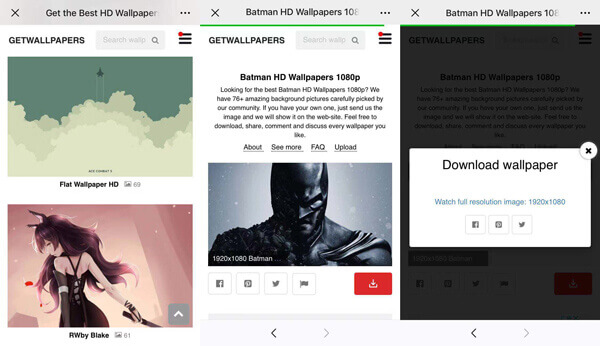
How to Set Live Wallpaper for iPhone 16/15/14/13/12/11/X
Step 1Launch your iPhone and go to the "Settings" app, scroll down and choose the "Wallpaper" option, which enable you to custom the downloaded live wallpaper for the iPhone.
Step 2Press the "Choose a New Wallpaper" option. Choose the downloaded live wallpaper from the camera roll or the other location. Press the photo for two seconds to preview the animation.
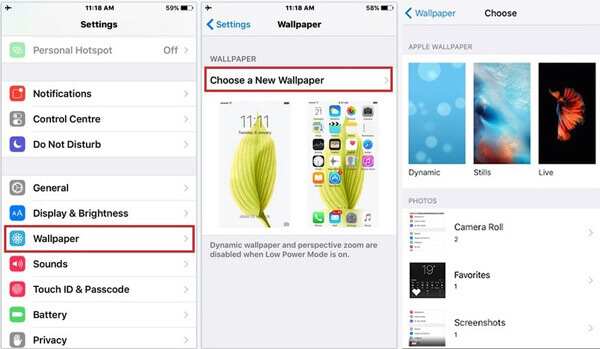
Step 3After that you can tap the "Set" button to set the downloaded your iPhone live wallpaper. Choose the "Set Lock Screen", "Set Home Screen" or "Set Both" according to your requirement.
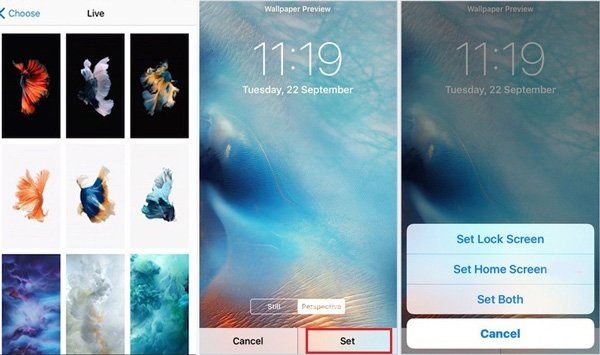
Part 2: How to Download Live Wallpaper for iPhone from Computer
When you need to download multiple live wallpapers, or live wallpapers with a large size on the iPhone, it should be more convenient to download them on your computer. Apeaksoft iPhone Transfer is a nice option to transfer the downloaded live wallpaper from computer to iPhone.
- Transfer multiple live wallpapers from computer to iPhone in batch.
- Manage the photos, videos, wallpapers and other files within the iPhone.
- Sync the live wallpapers between different iOS devices without iTunes.
- Compatible with iPhone 16/15/14/13/12/11/X with the latest iOS version.
Step 1Download live wallpaper to computer
Search the desired live wallpaper with any browser. Because of the great compatibility of the web browser and Internet environment, it is more convenient to download the live wallpaper from computer.
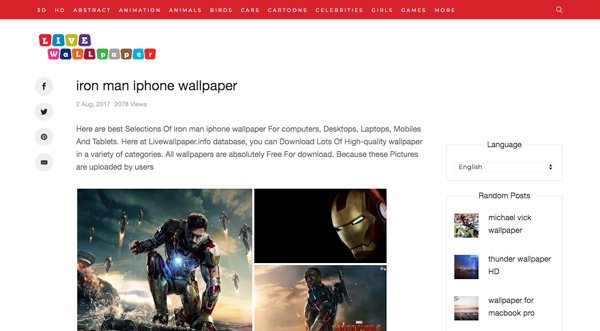
Step 2Connect iPhone to computer via USB cable
Download and install the iPhone transfer, launch the program on your computer. After that connect the iPhone to computer via the original USB cable. The program is able to detect the iPhone automatically.
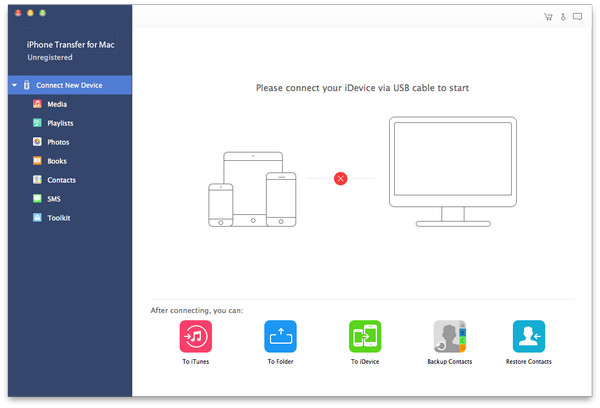
Step 3Transfer downloaded live wallpaper to the iPhone
Choose the "Photos" and select the destination folder for the wallpapers. Click the "Add" button and select the downloaded live wallpapers you want to transfer from computer to iPhone.
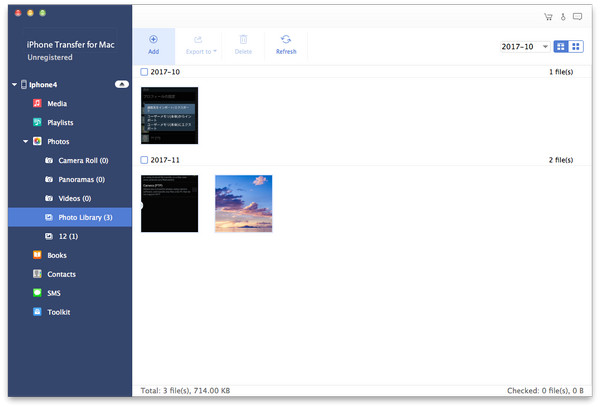
Step 4Set the downloaded live wallpaper on iPhone
Once you have transferred the live wallpapers to iPhone, you can disconnect the iPhone and computer. Just follow the similar process to set up the live wallpaper on iPhone accordingly.
Part 3: How to Download Live Wallpaper on iPhone via App
Of course, you can also download live wallpaper on the iPhone with some wallpaper applications. Most of live wallpapers are free, but if you need to download the HD or 3D ones, you have to subscribe the service first.
Step 1Download and install Live Wallpaper 4K on your iPhone. Make sure you have a good Wi-Fi network. The size of the live wallpaper app is more than 400MB.
Step 2Once you download the app, you can swipe to select the desired live wallpaper. The app is able to download the preview live wallpaper for iPhone automatically to iPhone.
Step 3After that you can click the "Save" button to save it to iPhone camera roll. You can follow the similar process to set it as the home screen wallpaper or the lock screen one.

Conclusion
In order to download live wallpapers for the iPhone, you can learn more about the 3 frequently used methods from the article. Search for live wallpaper with the desired theme and download it online is the direct method. But it is not convenient to download the file in the way. You can download it to computer and use iPhone Transfer as the alternative solution.




