With the rapid development of computer, many people prefer to purchase iPhone on the website, instead of going to the traditional shops. In order to ensure the iPhone we bought is authentic, we can check the iPhone IMEI on the website. However, there are lots of people who have no idea of iPhone IMEI. In order to provide convenience of our daily life, here are the details of iPhone IMEI for your reference.

- Part 1: What is iPhone IMEI
- Part 2: What are the functions of iPhone IMEI
- Part 3: How to check iPhone IMEI
Part 1. What is iPhone IMEI
IPhone IMEI (International Mobile Equipment Identity), is a unique serial number of each iPhone, which can identify a GSM or UMTS mobile phone. In fact, the iPhone IMEI is very similar to the ID card. They all indicate the only one among the whole, which can not mistake or misidentify the thing.
In general, iPhone IMEI has 15 decimal digits, which includes information of the origin, model and serial number of the device. The first 8-digit part of the iPhone IMEI represents the model and origin, which is known as the TAC (Type Allocation Code), followed by the 6-digit portion called SNR (Serial Number), whose range must be allocated by the Reporting Body, for the device manufacturer can assign the number range to its individual mobile stations. There is a Check Digit using the Luhn Algorithm at the end, as defined in the IMEI Allocation and Approval Guidelines to help guard against the possibility for incorrect entries to the CEIR (Central Equipment Identity Register) and EIR (Equipment Identity Register). Besides, there is also a 16-digit variation that includes information of the device's software version, known as the IMEISV (International Mobile Equipment Identity Software Version).
Prior to 2002, the iPhone IMEI consisted of four parts, TAC, FAC, SNR and the FAN (Final Assembly Number). The TAC was six digits long, and was followed by a two-digit FAC, which was a manufacturer-specific code to show the location of the device's construction. From January 1, 2003 until April 1, 2004, the FAC for all phones was 00. After April 1, 2004, the FAN ceased to exist and the Type Allocation Code increased to eight digits in length.
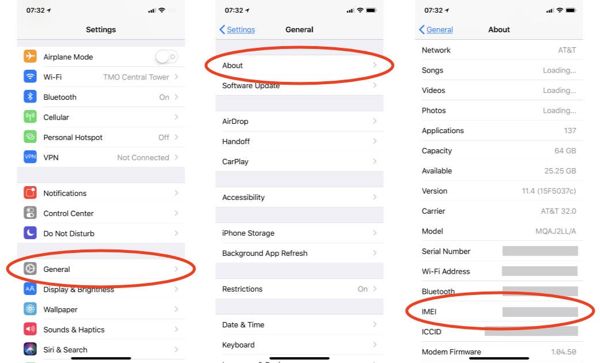
Part 2. What are the functions of iPhone IMEI
1. Identify valid devices
If your iPhone is stolen, and there are some significant and secret information in it, you can call the Customer Service Number and instruct them to "blacklist" the phone using its iPhone IMEI to stop the stolen phone from accessing that network. Of course, we hope this situation will not happen.
2. Ensure whether your iPhone is authentic
As more and more people choose to purchase iPhone on the website or some other stores instead of the Apple Store, you can not guarantee the authenticity of it, in case that you can check your iPhone IMEI on the Apple's official website to make sure whether it is counterfeit.
3. Check whether your iPhone is unlocked
You can check your iPhone IMEI on the Apple's official website or through phoning your network provider to ensure whether your iPhone is unlocked. An unlocked iPhone means you can use it with all mobile networks. In this way, when you live or do business in another country for a long time, whose GSM (Global System for Mobile Communication) and frequency band are different from your current network's, you do not need to buy a new iPhone, but to change a SIM card.
4. Know the model, origin and warranty period of your iPhone
If you want to know the model, the location of your iPhone's construction and the warranty period, you can call your network provider and tell them your iPhone IMEI to get the detailed information you want to know.
Part 3. How to check your iPhone IMEI
Solution 1: Phone the IMEI code
You can know your iPhone IMEI number by dialing "*#06#". Actually, you do not need to press the Call button, for the moment you type the last "#", your IMEI number will jump to the screen.
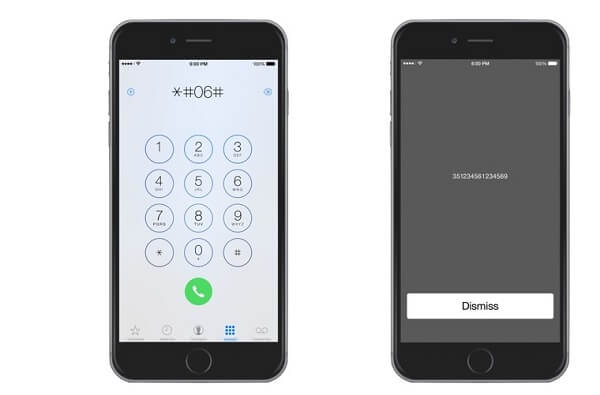
Solution 2: Go to "Settings"
Open "Settings" of your iPhone, then find "General" and tap it, and you will see "About" on the top, finally click "About" to get more information. And you will find the iPhone IMEI number.
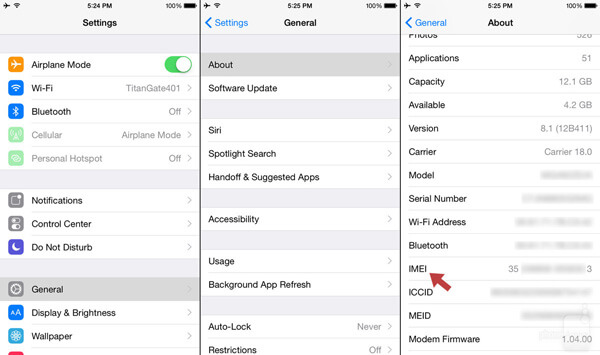
Solution 3: Get from the packaging
Try your best to find out the original box of your iPhone, and find the barcode label stuck to the box. Sometimes it will be on the bottom of it. Then look for the IMEI number. The iPhone IMEI number should be clearly labeled, and is usually printed together with the serial number.

Solution 4: Get from the iPhone back or SIM card holder
In fact, all iPhone devices will include the IMEI number on itself.
For iPhones of following models, you will find the iPhone IMEI number printed on the back of the phone, but in a tiny print: iPhone 6 Plus, iPhone 6, iPhone SE, iPhone 5s, iPhone 5c, iPhone 5.
Of course, if you have an original iPhone, also find the IMEI number on the reverse.

For following devices, the IMEI is printed on the SIM card holder, so just eject the card holder and you will see the iPhone IMEI number printed on it clearly: iPhone X, iPhone 8 Plus, iPhone 8, iPhone 7 Plus, iPhone 7, iPhone 6s, iPhone 6s Plus, iPhone 4s, iPhone 4 (GSM model), iPhone 3GS, iPhone 3G.

Solution 5: Get from iTunes
If your iPhone is connected to computer, you can catch the iPhone IMEI number from the iTunes. Open iTunes on your computer > select the "iPhone" > click the "Summary" tab > click the "Phone Number" entry next to the image of your iPhone. And you will find the iPhone IMEI number. It may look a little different depending on the version of iTunes in use, but works the same for iPhones connected to a Mac or Windows PC with iTunes.
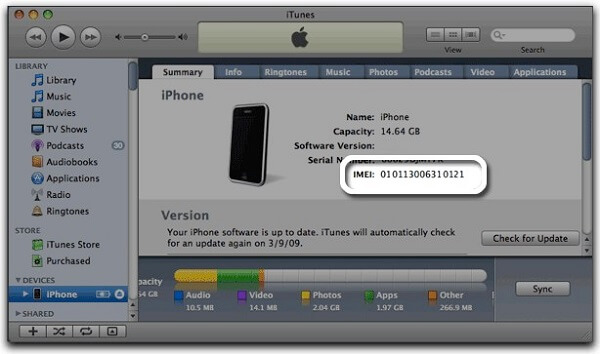
Summary
In a nutshell, iPhone IMEI is an extremely useful and valuable serial number, to protect our important information and help us to know details of our iPhone. With the unique IMEI number, you can factory unlock an iPhone and know the basic information of your iPhone. Anyway, we hope you can learn something about iPhone IMEI from this article.




