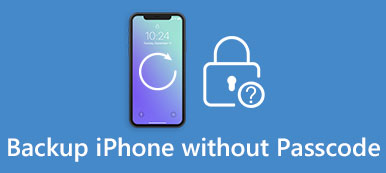Summary
iPhone apps are greyed out because you forgot iPhone passcode? Do worry, and you can recover the Screen Time passcode from iPhone and iPad with Apeaksoft iOS Unlocker.
Free DownloadFree DownloadScreen Time is the built-in feature in iOS device, which help you know how much time you spend on apps, websites and more. You can create a dedicated passcode to secure settings and limit apps. However, once you forgot Screen Time passcode, you will not access apps, iTunes purchases, and more.
For using iPhone without limits, you have to recover Screen Time passcode.
This post collects 3 ways to help you recover and reset Screen Time passcode on iPhone and iPad.
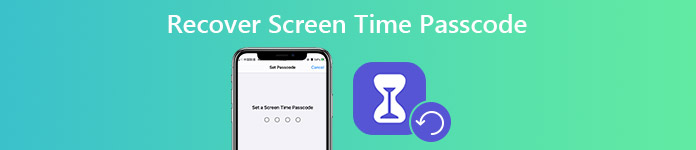
- Part 1. How to Recover Screen Time Passcode Without Data Loss on iPhone/iPad
- Part 2. How to Change Screen Time Passcode via Apple on iPhone and Mac
- Part 3. How to Reset Screen Time Passcode with iTunes on iPhone/iPad
- Part 4. FAQs of Recovering Screen Time Passcode
Part 1. How to Recover Screen Time Passcode Without Data Loss on iPhone/iPad
The easiest way to recover Screen Time passcode from iPhone and iPad is using Apeaksoft iOS Unlocker.
It is the Screen Time passcode recovery software, which can recover any passcode you set for Screen Time. Besides, it can wipe the screen lock password (4-digit, 6-digit, customized numbers, alphanumeric code, Face ID and Touch ID) and erase Apple ID to use your iPhone freely.

4,000,000+ Downloads
Recover any 4-digit Screen Time passcode on iPhone and iPad.
Wipe Screen Time passcode on iOS 18/17/16/15/14/13.
Recover Screen Time passcode without losing data.
Wipe screen lock passcode and Apple ID.
The steps of recovering Screen Time passcode are pretty easy.
Step 1 Run Apeaksoft iOS Unlocker
Free download Apeaksoft iOS Unlocker on your computer by clicking the download link above. Install and run it immediately. In the main interface, select Screen Time.
Step 2 Recover or wipe Screen Time passcode
Get the USB cable to plug iPhone into computer and this software will detect your device automatically.
Click Start and this program will start recovering or wiping Screen Time passcode.
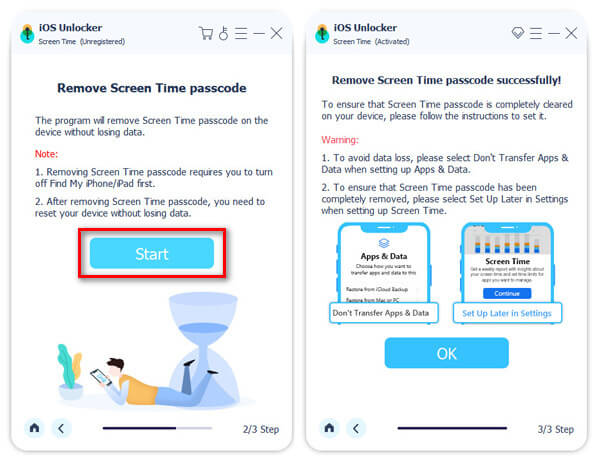
After seconds, your iPhone will refresh and the Screen Time passcode you set will be erased or recovered.
1. This software will start removing Screen Time passcode from iOS device running in iOS 12 or later.
2. This program will recover Screen Time passcode from iOS device running in iOS 11 and earlier.
Part 2. How to Change Screen Time Passcode via Apple on iPhone/Mac
Though Apple does not allow you to recover Screen Time passcode, it offers you the way to reset or change the Screen Time passcode on iPhone/iPad and Mac.
Change/Reset Screen Time Passcode on iPhone/iPad
Make sure your iPhone or iPad has been updated to iOS 13.4 or iPadOS 13.4 or later.
Step 1 On iPhone/iPad, go to Settings, tap Screen Time.
Step 2 Hit Change Screen Time Passcode, then tap it again.
Step 3 Tap Forgot Passcode?, enter Apple ID and passcode that you used to set up the Screen Time passcode.
Step 4 Input the new passcode to confirm the change.
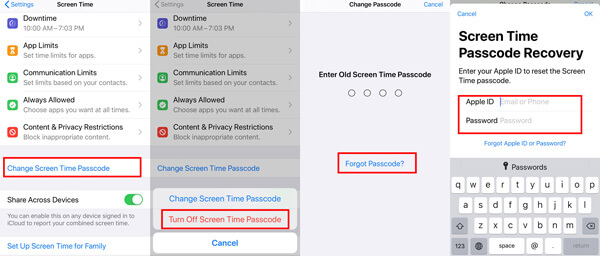
Change/Reset Screen Time Passcode on Mac
Screen Time passcode is also enabled on Mac. For resetting or changing the Screen Time passcode on Mac, just follow the steps below.
Firstly, you must update your Mac to macOS Catalina 10.15.4 or later.
Step 1 Choose Apple menu, click System Preferences, then click Screen Time.
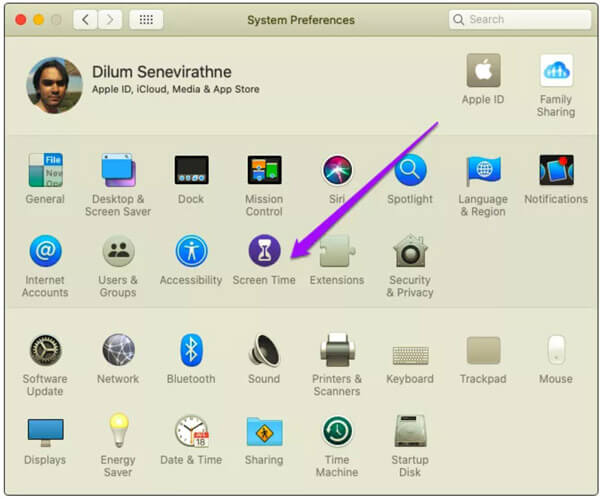
Step 2 Find Options in the lower-left corner. Click Change Passcode, then click Forgot Passcode.
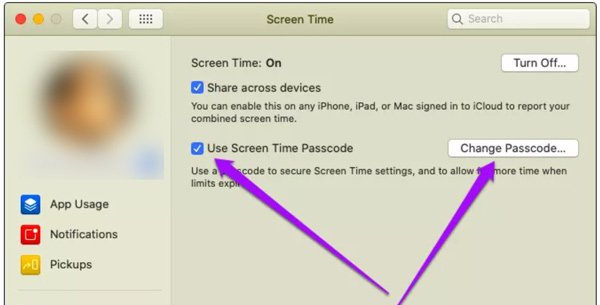
Step 3 Enter the Apple ID and password you used to set up Screen Time on Mac.
Step 4 Reset and enter a new Screen Time passcode.
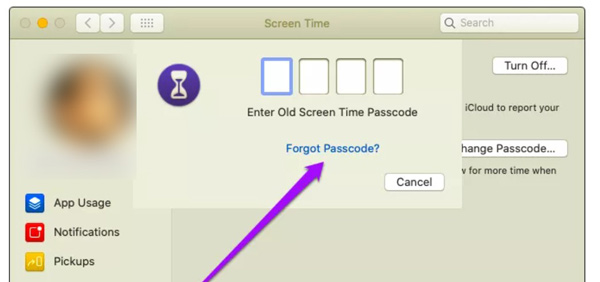
If your iPhone, iPad or Mac computer is not up to date, just move the next part to reset Screen Time passcode.
Part 3. How to Reset Screen Time Passcode with iTunes on iPhone/iPad
For getting your iPhone to use normally, you are recommended to erase iPhone device and set it up as new.
iTunes is the tool that you can use to restore iPhone to factory settings.
Step 1 Connect iPhone into computer with the USB cable.
Step 2 Find and click iPhone icon and go to the Summary tab by default.
Step 3 Click Restore iPhone and then iTunes requires you to turn off Find My iPhone. After that, confirm it and iTunes will restore iPhone to factory settings.
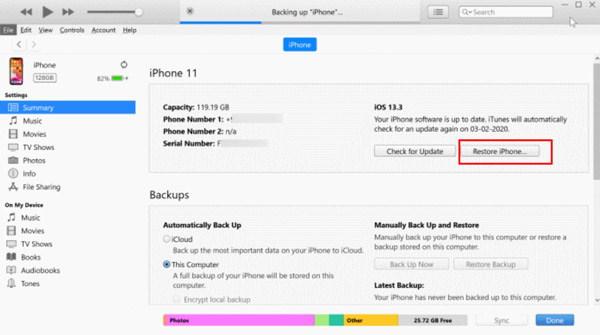
1. While you use iTunes to recover Screen Time passcode, all the data and settings will be erased. You had better backup iPhone firstly before doing that.
2. If you forgot Apple ID account or password, then then here you will not turn off Find My iPhone. But you can use DFU mode to restore iPhone to factory settings without Apple ID password.
Part 4. FAQs of Recovering Screen Time Passcode
How to reset the Screen Time passcode for your child?
Step 1. Go to Settings and select Screen Time on the family organizer's device.
Step 2. Scroll down and choose a child's name under Family.
Step 3. Tap Change Screen Time Passcode, then hit Change Screen Time Passcode again. After that, repeat the steps in the part 2 to change or reset Screen Time passcode.
What is the default Screen Time passcode?
You can try 1234, 1111, 0000 or other numbers like your birthday, date you bough the iOS device, etc., to input the Screen Time passcode.
What happens after 10 failed Screen Time passcode attempts?
You will need to wait for 60 minutes to try it again. Your iOS device will not be locked, but you cannot change any settings related with Screen Time until you enter the Screen Time passcode correctly.
What is the difference between Restriction passcode and Screen Time passcode?
Screen Time is the new feature in iOS 12 and later, which combines the Restriction and other new features. When others mention Screen Time passcode, they also mean the Restriction passcode.
Can I turn off Screen Time without passcode?
No. Before turning off Screen Time, you need to enter the Screen Time passcode to confirm that. If you want to turn off Screen Time, you can use Apeaksoft iOS Unlocker to help you remove the existing passcode.
Conclusion
Screen Time is the built-in feature on iPhone, iPad and Mac computer. You can set it to control the purchases and limit the app time on iOS devices as well as use Guided Access to disable the Home button on iPhone/iPad. However, once you forget the Screen Time passcode, all the controls will be disabled. This post shares the top 3 ways to recover Screen Time passcode via Apple, with or without iTunes.
Which way is your favorite one?
Do you have more recommended solutions?
Let me know y leaving your comments below.