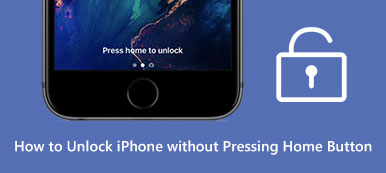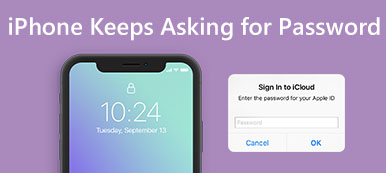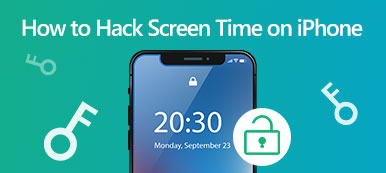There are many reasons that you need to log out of iCloud on your iOS device or Mac computer. When you are getting ready to sell your old iPhone, for example, you need to sign out of your account and erase all content on your device. If you have a new iCloud account, you have to sign out the old one and log in the new one. This guide tells you the proper methods to get the job done.
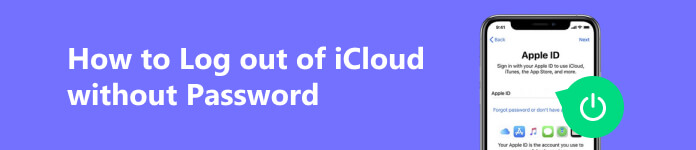
- Part 1. How to Log out of iCloud on iPhone/Mac
- Part 2. How to Log out of iCloud without Password
- Part 3. FAQs on How to Log out of iCloud
Part 1. How to Log out of iCloud on iPhone/Mac
The safe way to log out of your iCloud account is to do the job on your iPhone, iPad, or MacBook with your password. Bear in mind that once you sign out of your account, the content that is stored on iCloud will be removed from your device.
How to Log out of iCloud on iPhone/iPad
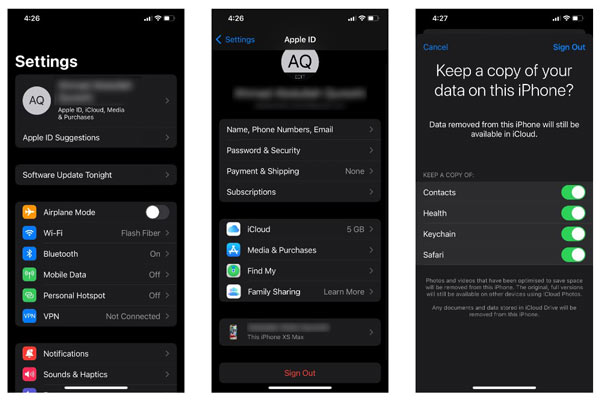
Step 1 Go to the Settings app from your home screen, and tap on your profile.
Step 2 Scroll down to the bottom and tap the Sign Out button. When prompted, input your Apple ID password and tap Turn Off to disable Find My.
Step 3 Then you will be asked to keep a copy of the data on your iCloud. If you tap Keep a Copy, iCloud data won't be removed from your handset after logging out of iCloud. You can also select specific data types to copy.
Step 4 Finally, tap Sign Out, and then hit Sign Out again to confirm the action.
How to Log out of iCloud on Mac
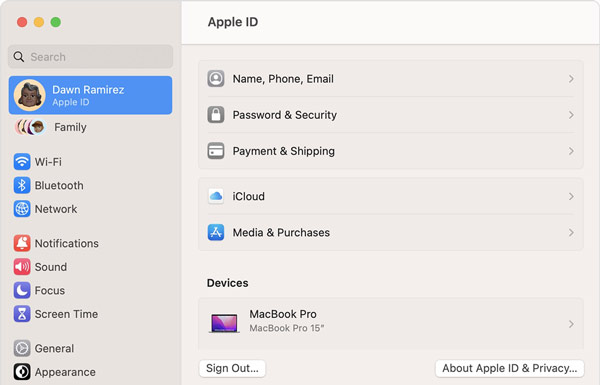
Step 1 To log out of iCloud on a Mac computer, click the Apple menu, and choose System Settings or System Preferences.
Step 2 Press Apple ID on the dialog, and go to the Overview tab on macOS Monterey or earlier. Or press your name on the left side of the Settings dialog on macOS Ventura or later. Then click the Sign Out button at the bottom.
Step 3 If you wish to keep your iCloud data on your Mac, choose Keep a Copy when prompted.
Note: If Find My Mac is turned on, input your Apple ID password to disable it and move on.
Part 2. How to Log out of iCloud without Password
Officially, you cannot log out of iCloud without a password. You have to reset your password and then sign out your account. Another solution is Apeaksoft iOS Unlocker. It lets you log out of an iCloud account on your iPhone without your password and passcode easily.

4,000,000+ Downloads
Sign out of your iCloud account with a single click.
Don't require an Apple ID password or iPhone passcode.
Include lots of bonus tools, like bypass MDM.
Support almost all iPhones and iPad models.
Here are the steps to log out of your iCloud on an iPhone without a password:
Step 1 Connect to your iPhone
Run the easy iCloud unlocking software after you install it on your PC. There is another version for Mac users. Choose the Remove Apple ID mode, and plug your iPhone or iPad into the same machine with a Lightning cable. Once your handset is detected, click the Start button to move on.
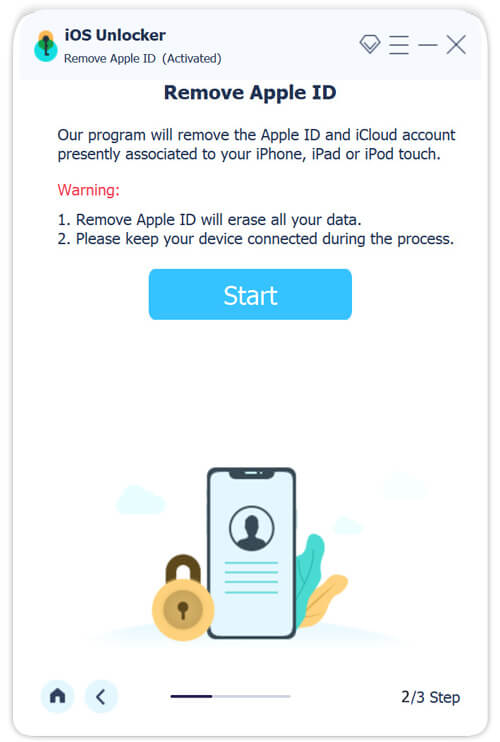
Step 2 Log out of iCloud
Now, you may face three situations:
Situation 1: If your Find My is disabled, the software will log out of your iCloud without a password immediately.
Situation 2: If Find My is enabled on iOS 11.3 or earlier, go to the Settings app, tap General, Reset, and Reset All Settings in sequence. After resetting, the software will work automatically.
Situation 3: If Find My is enabled on iOS 11.4 or later, make sure to enable Two-factor Authentication on your handset. Then input 0000 and click Confirm. Check your device information, and hit Start to download the firmware. Finally, enter 0000 and hit Unlock to log out of iCloud without a password.
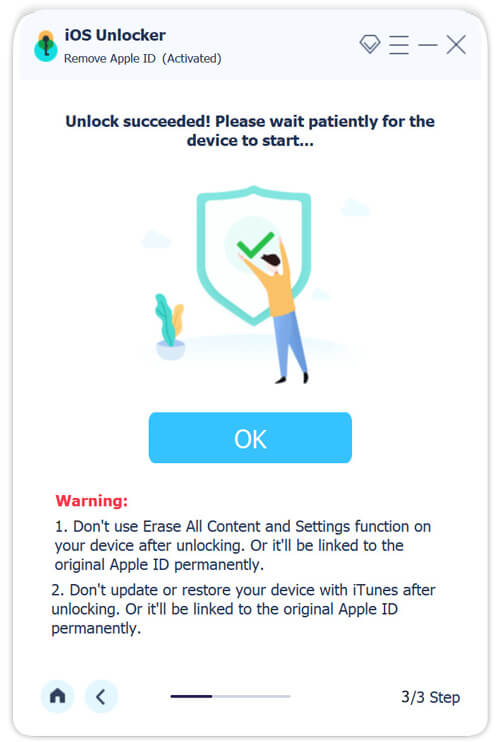
Part 3. FAQs on How to Log out of iCloud
Why can't you sign out of iCloud?
Sometimes, you may get an error message when you log out of iCloud. That may be due to Screen Time restrictions. In order to sign out of iCloud, you have to disable these Screen Time restrictions.
What happens if you log out of iCloud on your iPhone?
Once you sign out of iCloud on your iPhone, you cannot use any iCloud service, such as Find My, iCloud Drive, and more. The updates of your contacts, calendar events, reminders and more won't sync to other devices.
Can I have 2 iCloud accounts?
Yes, you can have unlimited iCloud accounts, but there is only one primary account in Settings. You can set up secondary accounts for Mail, Contacts, Calendars, and other services.
Conclusion
This guide has discussed how to log out of iCloud on your iPhone or MacBook. The easiest way to get rid of your account is to do it on your device directly. For people who forgot the password, Apeaksoft iOS Unlocker is available to remove your account without any restrictions. If you have other questions, please feel free to write them down below.