 "Is there a way to delete multiple contacts on iPhone?"
"Is there a way to delete multiple contacts on iPhone?" "I want to download all my iPhone contacts to a computer for further editing (Mac or PC) …"
"I want to download all my iPhone contacts to a computer for further editing (Mac or PC) …"If you want to edit several iPhone contacts, you can make changes within the Contacts app on iPhone directly. But when you need to edit and manage contacts on iPhone in bulk, you had better use third-party iPhone manager app. It is a good idea to edit iPhone contacts on your PC or Mac with a wider screen and compatible keyboard. No matter why you want to change personal contact details, you can get the complete tutorial here.

- Part 1: How to Edit Contacts on iPhone
- Part 2: How to Edit iPhone Contacts on PC
- Part 3: How to Transfer Contacts between iPhone, PC/Mac and iTunes
Part 1: How to Edit Contacts on iPhone
It is quite common to edit a contact on iPhone. You need to update contact info due to these or those reasons. For instance, someone changes his or her job, phone number and more. The followings are workable ways to change contact info on iPhone in the Contacts app.
How to Edit the Contact List on iPhone
Step 1Open Contacts app. Choose a contact. Then tap "Edit" on the top right corner.
Step 2Tap "Add Photo" to assign a contact photo from the Photos app.
Step 3Tap "Add Field" to create a personalized label. You can also tap the label to choose from the current list.
Step 4Choose "Add Social Profile" to link social media accounts to the iPhone contact.
Step 5Tap "Edit" after editing contacts on iPhone.
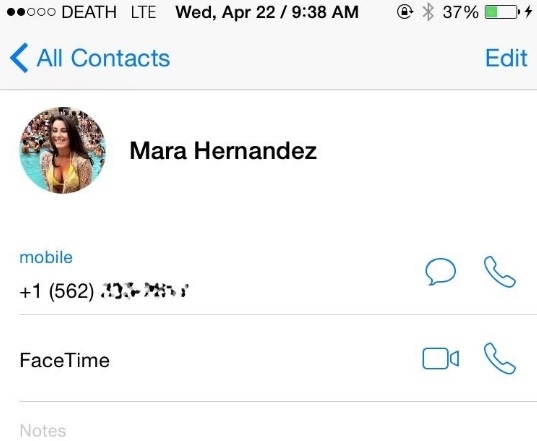
How to Delete Multiple Contacts on iPhone
Step 1Download and install Groups app on iPhone. Allow the required permissions.
Step 2Choose "All Contacts" from the Groups list.
Step 3If you do not want to delete all contacts on iPhone, you can tap the "Circle Outline" to mark the certain person you want to delete.
Step 4Tap "Choose Action" on the top.
Step 5Choose "Delete Contacts" followed by "Remove from my iPhone" to delete multiple contacts on iPhone XR and more.
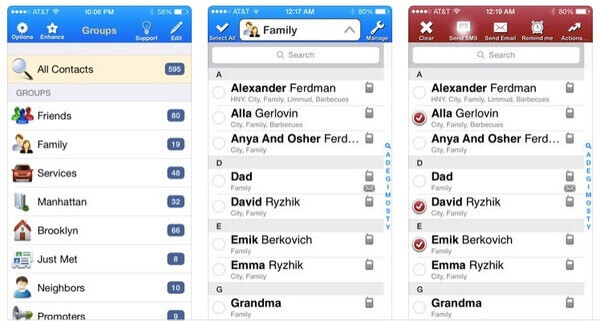
How to Edit Groups in iPhone Contacts
Step 1Visit iCloud.com. Sign into your iCloud account.
Step 2Choose "Contacts" and highlight the certain iPhone Contact group.
Step 3Press "Delete" to delete contact groups.
Step 4Create a new contacts group based on your need.
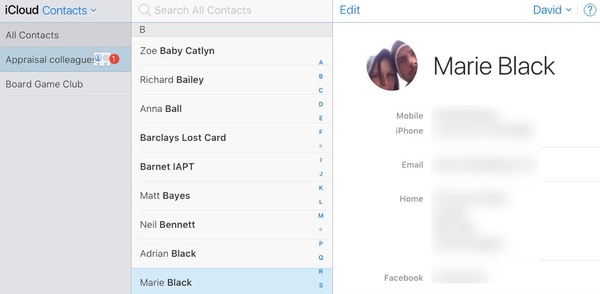
Part 2: How to Edit iPhone Contacts on PC
Apeaksoft MobieTrans is your one-stop iPhone manager. You can add, delete, export and even de-duplicate multiple iPhone contacts on your computer. Thus, there is no need to edit contacts on iPhone one by one. You can edit, transfer and backup contacts between iOS/Android devices and computers. After managing iPhone contacts, you can free up more space on your iPhone.
- Add iPhone contacts to groups.
- Export contacts to PC, Android or iOS devices selectively.
- Find and merge duplicate iPhone contacts in clicks.
- Delete any contact and contact group.
- Manage contacts, messages, music, videos and other phone files.
- Fully compatible with iPhone 16/15/14/13/12/11/X, Samsung, HTC, etc.
Step 1Free download, install and launch MobieTrans. Connect iPhone to PC with a USB cable.
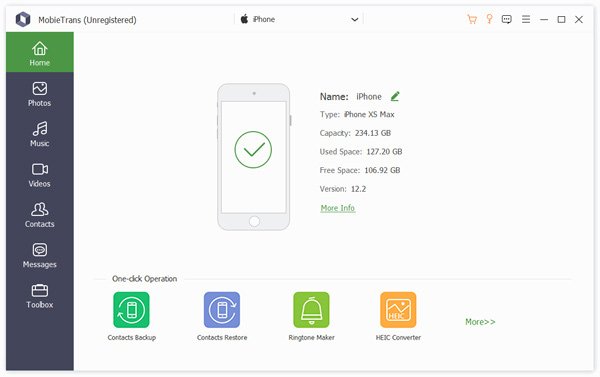
Step 2Choose "Contacts" in the left pane. Wait for a while to scan all iPhone contacts. Click "Duplicate" on the top toolbar to access duplicate contacts.
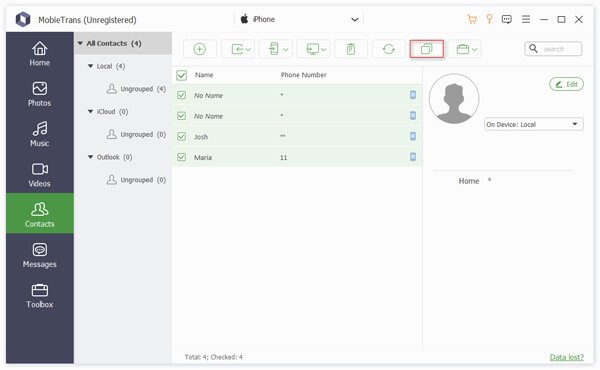
Step 3Mark before the same contacts to merge into a new one. You can specify details in the right pane. Click "Merge Selected" to move on.
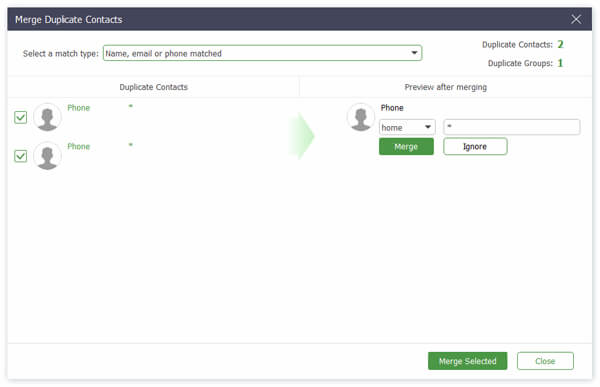
Step 4Preview each iPhone contact with the detailed information. Click "Edit" to change name on iPhone contacts, as well as other details.
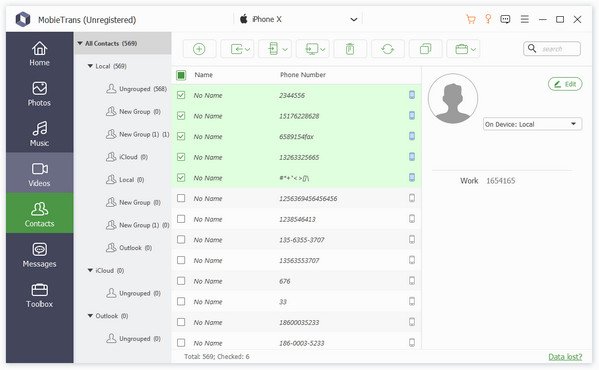
Step 5In the "Toolbox" section, you can click "Contacts Backup" and "Contacts Restore" to manage iPhone contacts on iTunes alternative.
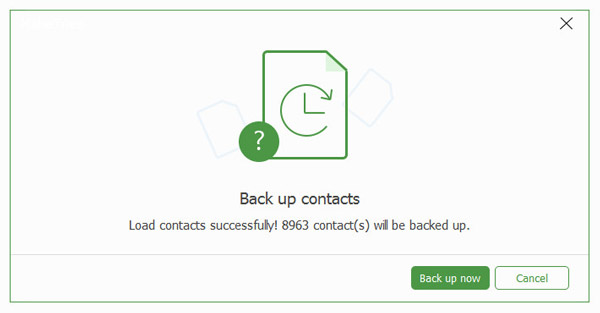
Step 6Export the selected iPhone contacts to another iPhone or desktop.
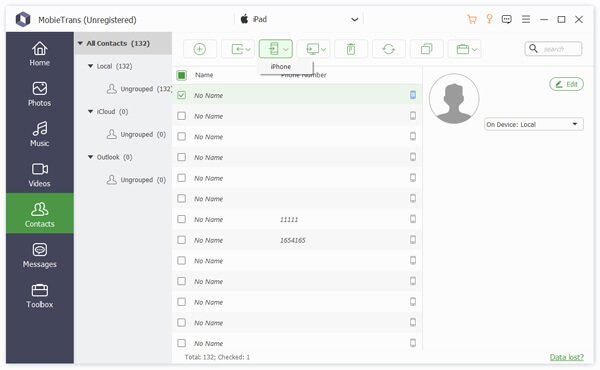
Part 3: How to Transfer Contacts between iPhone, PC/Mac and iTunes
Apeaksoft iPhone Transfer is capable to transfer, backup, restore and manage iPhone contacts without any loss. You can get the built-in contact assistant to edit iPhone contacts on Mac and PC in one stop. By the way, you can sync contacts, photos, messages and more to PC/Mac/iTunes/another iOS device in one click. What's more, the photo manager and media servicer are also powerful.
- Add, delete, change, de-duplicate, backup, restore and edit single contact and group contacts.
- Transfer contacts flexibly between iOS devices, PC/Mac and iTunes.
- Preview all contact details for your iOS 16/16/17/18 devices.
- Compatible with Windows 11/10/8.1/8/7 and macOS.
Step 1Download iPhone Transfer. Launch the program after the installation. Link iPhone to the computer with a USB cable. Tap "Trust" on your iPhone to allow data scanning.
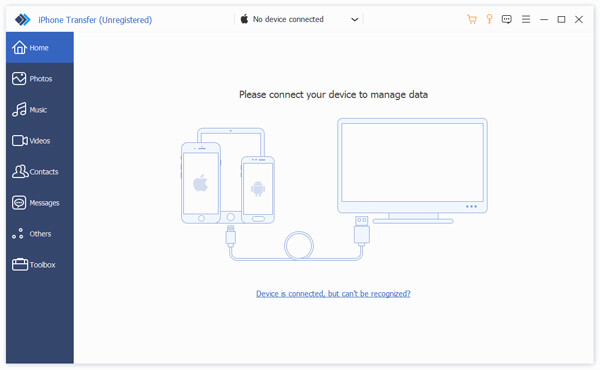
Step 2Click "Contacts" in the left pane to load all iPhone contacts. Select a contact and preview details in the right window. Click "Edit" to change contact info on iPhone, including phone number, photo and more.
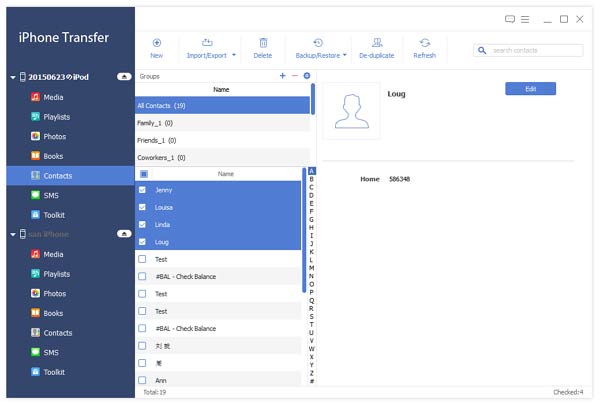
Step 3Click "De-duplicate" and merge duplicate iPhone contacts if necessary. In addition, you can get many 1-click functions to manage iPhone contacts, such as "Contacts Backup", "Contacts Restore", etc.
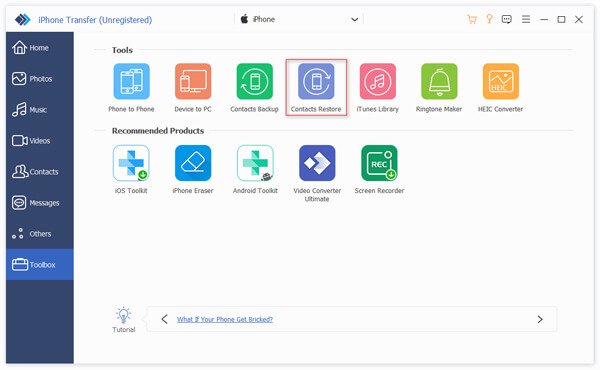
Step 4Click "Export to PC/iTunes" or "Export to Device" to transfer the selected iPhone contacts.

Now you can quickly and efficiently edit contacts on iPhone. If you want to batch edit iPhone contacts on PC and Mac, Apeaksoft iPhone Transfer and MobieTrans are ultimately tools you should not miss. You can rearrange, de-duplicate, transfer, edit and manage any iPhone contact with ease. It is also supported to backup contacts on iPhone. Later, you can restore contacts selectively and safely from all data loss scenarios. In a word, you can change contact details via above tools with ease.




