Compared with other Bluetooth headphones or earbuds, Beats can be easily connected to an iPhone. All Beats products have high compatibility with Apple devices because they are now a part of the company. So when you get new Beats wireless headphones, you can quickly pair them to your iPhone.
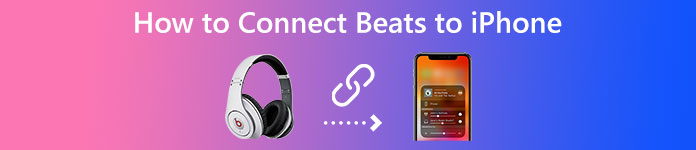
This post tells how to connect Beats to iPhone. As a bonus, you can also learn some fixes if you fail to connect wireless headphones to an Apple device.
- Part 1. Connect Beats to iPhone
- Part 2. Fix Beats Not Connecting to iPhone
- Part 3. FAQs of Connecting Beats to iPhone
Part 1. How to Connect Beats Wireless Headphones to Your iPhone
It’s pretty easy to set up, and pair Beats to an iPhone. When you get new Beats in-ear or over-ear headphones, you can follow the steps below to connect your Beats to an Apple device. This method is compatible with Beats Studio Buds, Beats Fit Pro True Wireless Earbuds, Beats Flex, Powerbeats Pro, Beats Studio3 Wireless Over-Ear Headphones, Beats Solo3 Wireless Headphones, and more.
Step 1To connect Beats to an iPhone, you should first turn on Bluetooth on your iOS device. You can unlock your iPhone, go to Control Center, and tap on the Bluetooth button to turn it on.
Step 2Press the Power button to turn on your Beats headphones. If using in-ear headphones, you should open the case lid and press its Power button. Put the Beats wireless headphones close to your iPhone.
Step 3When your Beats device appears on the iPhone screen, you can simply tap on the Connect button to pair Beats to your iPhone. As it prompts, you should press and hold the Beats power button for 5 seconds until you see a flashing light. Tap the Continue button on your iPhone screen to confirm your operation.
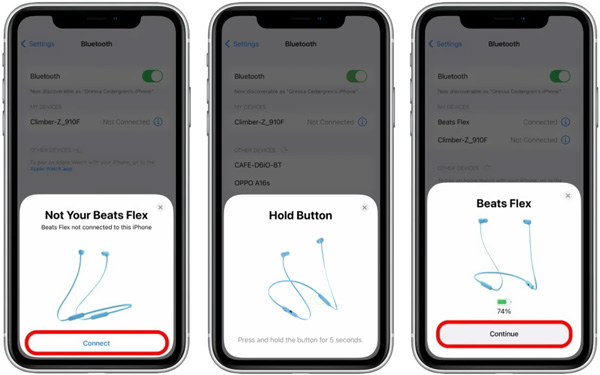
Now your Beats headphones will be connected to your iPhone. You can see the Beats device shown in the list of Bluetooth devices. After that, you can start to make calls, watch movies, listen to music, use Siri, and more using your Beats headphones.
Best way to transfer music to iPhone

4,000,000+ Downloads
Transfer music and movies from computer to iPhone.
Manage iOS data like music, videos, photos, etc., on iPhone.
Back up all types of iOS data from iPhone to Mac and PC.
Sync various files, including music, among computers, iOS devices, and iTunes.
When you want to copy your favorite songs from a computer or iTunes to your iPhone, you can free download it, connect your iOS device to it, go to the Music tab, and then import music to the iPhone.
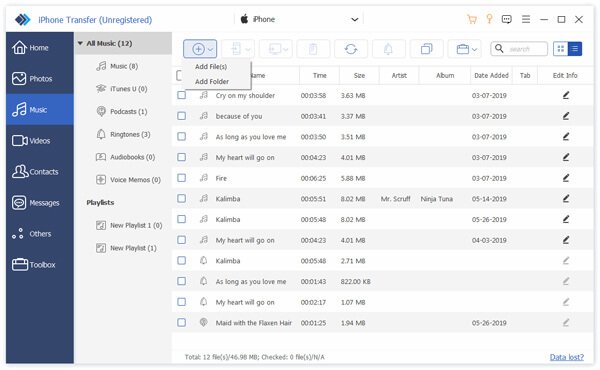
Part 2. How to Fix Beats Not Connecting to iPhone
If you can’t connect your Beats headphones to an iPhone with the instructions above, you can troubleshoot the Bluetooth connection between Beats and your iPhone using the following tips.
Charge headphones to fix Beats can’t connect to iPhone
When your Beats product fails to connect to your iPhone, you should ensure the headphones have enough battery. You can charge your Beats headphones or earbuds for at least 20 minutes, then connect Beats to the iPhone again.
Turn off and turn on Bluetooth to fix Beats won’t pair to iPhone
You should turn on Bluetooth to make the connection between Beats headphones and your iPhone. When you can’t pair Beats to an iPhone, you can turn off the Bluetooth on your iPhone, wait for a few seconds, and then turn it on again.
Restart the iPhone to troubleshoot Beats can’t connect to iPhone
Restarting is an easy and effective way to solve various issues. When you can’t set up and pair your Beats to an iOS device, you can choose to restart your iPhone. You can press and hold the side Power button and take the standard way to power off your iPhone. Wait for a while, and keep pressing the Power button to restart it.
Update iOS to fix Beats not connecting to iPhone
In some cases, some iOS issues may also cause you can’t connect Beats to an iPhone. So you should ensure you are using the latest iOS version. You can open the Settings app, go to General, and then choose the Software Update option to update your iPhone to the newest iOS version.
Related to:Part 3. FAQs of Beats Not Connecting to iPhone
Can I connect two Beats headphones to an iPhone?
Yes. Apple allows you to connect one, two, or multiple Bluetooth devices to your iOS device. You can use the method above to pair your Beats one by one. All connected Beats headphones will be listed under Bluetooth devices.
How to connect Beats wireless to my MacBook?
Turn on Bluetooth on your Mac, put your Beats headphones next to it, and then keep pressing the power button on Beats until the LED blinks. Now you can easily pair Beats to your MacBook.
How do you connect Beats to an Android device?
If your phone uses Android 6.0 or higher, you can use its Fast Pair feature to pair your Beats with it. You can turn on Bluetooth on your Android phone, hold Beats near it, tap the Tap to pair button, and follow the on-screen instructions to pair Beats to your Android device.
Conclusion
This post gives you a detailed guide to connecting Beats to iPhone. You can also learn four valuable tips to troubleshoot the Beats not connecting to the iPhone issue. For more questions about the Beats connection, you can message us in the comment section.




