You can take photos with iPhone everywhere to record interesting moments and important information. As time goes by, there are more and more photos and videos stored on your iPhone. Thus, you may spend a lot of time on searching or finding the certain picture. Though you created albums to organize iPhone photos before, it is still hard to distinguish iPhone albums with similar names. During this time, you need to change album names on iPhone to make changes.
iPhone allows users to rename the albums created by apps or yourself only. In another word, you cannot rename a photo album on iPhone under photo library, like Camera Roll, Screenshots, My Photo Stream, Selfies, Videos, Places, People, Recently Deleted, Live Photos and Animated. Luckily, you can rename the default iPhone photo albums with third-party iPhone photo manager software. Just read and get the detailed steps.
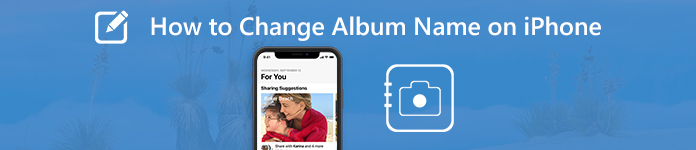
- Part 1: How to Change the Album Name on iPhone (iOS 18/17/16/15/14/13/12/11/10 Compatible)
- Part 2: How to Rename Any iPhone Album (Including Default Albums)
Part 1: How to Change the Album Name on iPhone (iOS 18/17/16/15/14/13/12/11/10 Compatible)
Just as above mentioned, you can rename custom folders on iPhone manually. For instance, you can change the album name created by Instagram, Twitter, Facebook and more. Your personalized albums can be renamed too, like travel, birthday, family, etc.
Here is a quick trick to know whether you can rename an album on iPhone or not. When you try to edit photo albums on iPhone, you can see the red minus button on the top left corner of some albums. Well, you can change the name of those available iPhone albums.
Step 1Turn on your iPhone. Launch the “Photos” app. You will be in the “Albums” screen by default.
Step 2Tap “See All” on the right side of “My Albums”, “Shared Albums” and more.
Step 3Tap “Edit” on the top right corner. You can see the red minus button near the albums that can be edited.
Step 4Choose the old album name. Type the new iPhone album name. Then tap “Done” to edit the album name on iPhone.
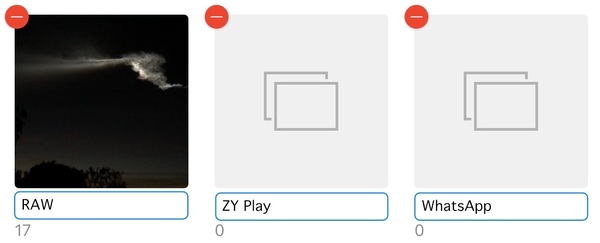
Note: Some people want to delete photos from iPhone Camera Roll without deleting from the album. Well, you can hide the selected photos within the Photos app to make them invisible. For deleting the photo albums, you can just delete them directly.
Part 2: How to Rename Any iPhone Album (Including Default Albums)
You cannot change the name of default albums on iPhone via the Photos app. But do not worry about that, you can solve the problem by using Apeaksoft iPhone Transfer. It is not only an iPhone photo transfer, but also an iPhone photo manager. You can transfer and manage iPhone photos and albums on Windows and Mac without limitations.
Once you connect iPhone to the trusted computer, all your stored photos and albums can be detected in seconds. Later, you can rename, delete and create any album on iPhone. By the way, you can organize iPhone photos on the computer after renaming an iPhone album.
Main Features of the iPhone Photo Manager
- Rename all photo albums on iPhone including iOS 18 and earlier versions.
- Delete and create albums from iPhone.
- Rearrange photos in any iPhone album by date, name and more.
- Preview images and photo details.
- Convert iPhone HEIC images to JPG and PNG formats within the built-in HEIC converter.
- Transfer photos between PC/Mac/iPhone/iTunes and iPhone.
- Manage, transfer, backup, delete and edit all iOS data and files, including photos, albums, videos, music, contacts, messages, etc.
How to Rename and Edit iPhone Photo Albums
Step 1Run the iPhone photo manager softwareFree download, install and launch the iPhone photo manager. Plug iPhone into the computer with a lightning USB cable. After being connected, unlock your iPhone and tap “Trust” on the iPhone screen. Consequently, the program can detect your iPhone successfully.
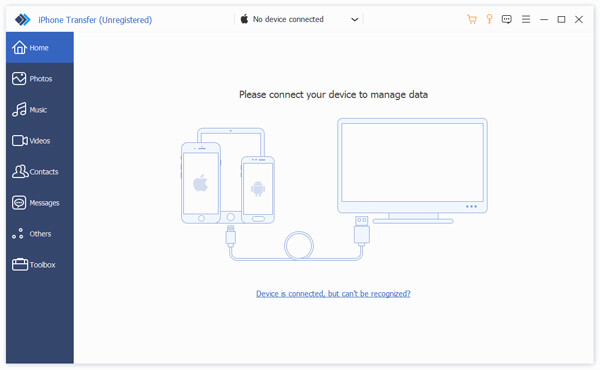 Step 2Change an album name on iPhone
Step 2Change an album name on iPhone Click “Photos” in the left pane. Sooner, you can see all photos and albums in the sidebar. Choose the album that you want to rename. Unfold the “Other Tools” drop-down list. Then select “Rename Album” to rename an album on iPhone.
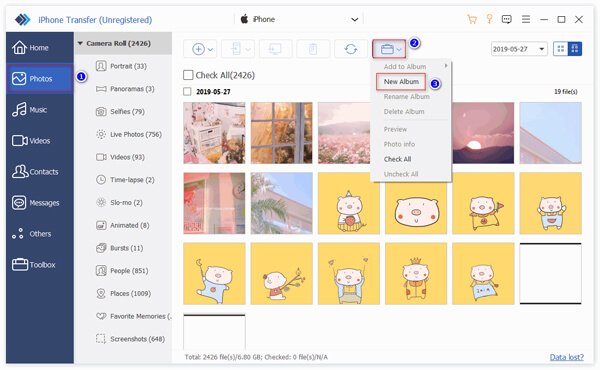 Step 3Edit an album on iPhone (optional)
Step 3Edit an album on iPhone (optional)Actually, you can delete an album or create an album on iPhone from the “Other Tools” list. The created photo albums will not take up any iPhone storage space. If you want to move photos to an existing album, you can select those photos and choose “Add to Album” from the right-click menu to complete the process.
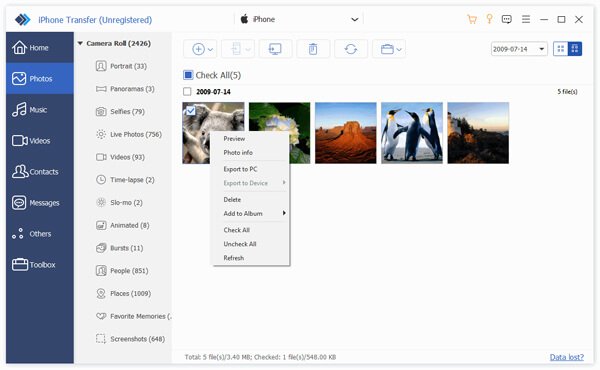 Step 4Transfer iPhone photos and albums (optional)
Step 4Transfer iPhone photos and albums (optional)If you want to create a backup of iPhone photos, you can click “Export to PC” or “Export to iTunes” from the “Export” list on the top. Of course, you can also import photos from PC to iPhone. Just click “+” and then select “Add File (s)” or “Add Folder”.
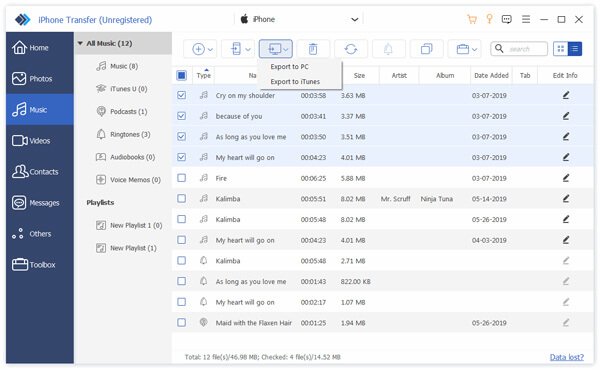
By using Apeaksoft iPhone Transfer, you can easily manage iPhone photos and albums. The large display screen and powerful photo manager are friendly to people who have thousands of pictures. You can change an album name on iPhone XR without restrictions. If you have no idea how to rename default photo albums on iOS 16 and later, you can free download the program to overcome those problems.
Furthermore, you can transfer photos from iPhone to computer without iTunes via Apeaksoft iPhone Transfer quickly, as well as other media files. It is exactly your one-stop solution to organize sizable iPhone files.




