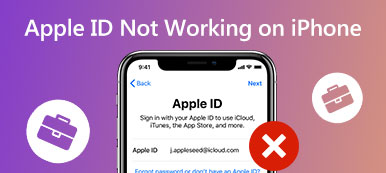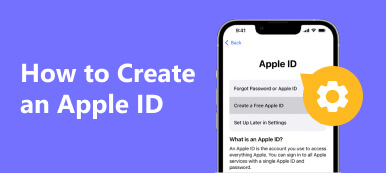When you want to log in to iCloud or iTunes to back up files, you may wonder, "How do I find my Apple ID?" because you’ve long been using it and forgot the ID with its password. It’ll be extremely troublesome when you need to sign in to a third-party account with your Apple ID. Also, many iOS services will be unavailable if you forget your Apple ID. Don’t worry; you can learn how to find your Apple ID on your iPhone, iPad, and Mac with 9 methods from this article.
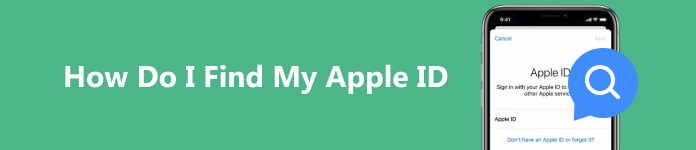
- Part 1: How to Find Your Apple ID on iPhone/iPad/Mac
- Part 2: Other Feasible Ways to Find Your Apple ID
- Bonus: Unlock Your iPhone When You Forget the Apple ID
- Part 3: Find Your Other Apple IDs
- Part 4: FAQs about How to Find My Apple ID
Part 1: How to Find Your Apple ID on iPhone/iPad/Mac
If you’ve logged into your Apple ID on your device, you can go straight to find your Apple ID on the device.
Find Your Apple ID on iPhone/iPad
Method 1: Go to the Settings app and tap your name. Then, you'll find your Apple ID right on the top side.
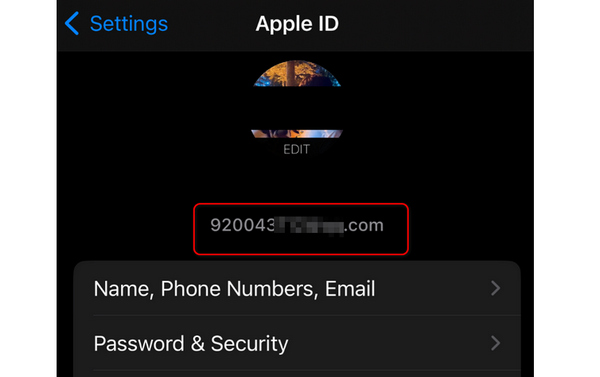
Method 2: Go to Settings and tap the Messages button, then the Send & Receive button. You may see your phone number and Apple ID if you've set up your iMessage. It works the same on FaceTime, where you can also find your Apple ID on your iPhone.
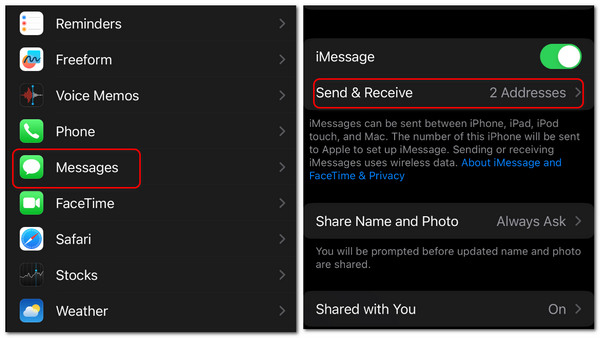
Method 3: Go to Settings again. Slide down to tap the FaceTime button. Then, keep sliding down until you see the CALLER ID; beneath it, you can find your Apple ID.
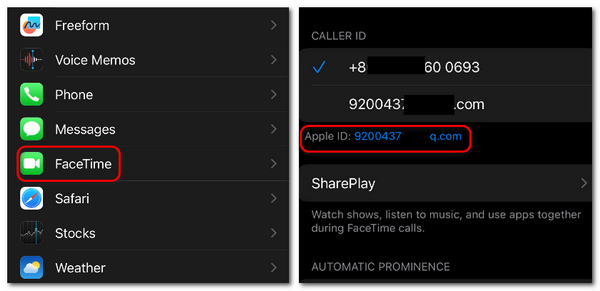
Find Your Apple ID on Mac
Method 1: Click the Apple button in the top left corner and then the System Preferences button. Then, click the Apple ID button in the top right corner to find your Apple ID on your Mac.
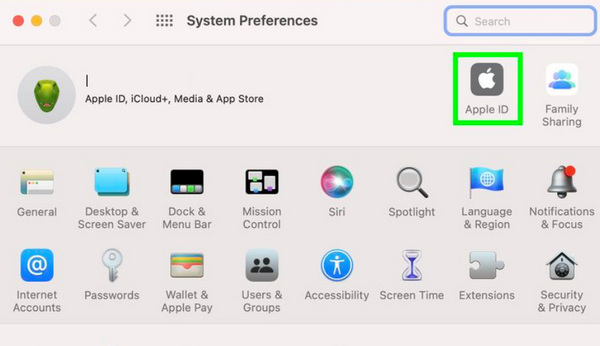
Method 2: Open Finder/iTunes on your Mac. If you've ever logged into this program, you can find your Apple ID directly after you click the Account button.
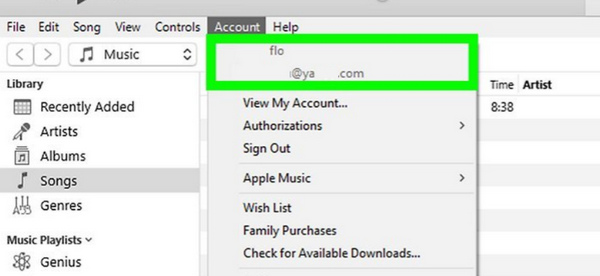
Part 2: Other Feasible Ways to Find Your Apple ID
You can also learn to find your Apple ID when it’s not logged into your iOS devices. However, it may also take a while for you to find or reset the password.
Find Your Apple ID on iPhone/iPad When it’s Logged Out
Step 1 Open Settings and tap the Sign in to your iPhone button, then the Forgot password button. It will keep popping out windows, and you only need to tap the Forget Apple ID button.
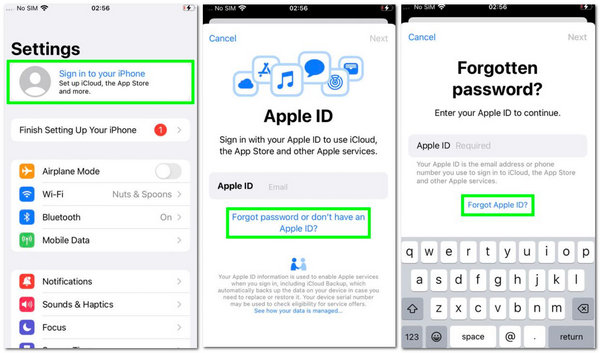
Step 2 To find your Apple ID on your iPhone, you still need to enter some information about that ID and then tap the Next button. Then, you'll find your Apple ID. You can sign in to it or continue to recover the password.
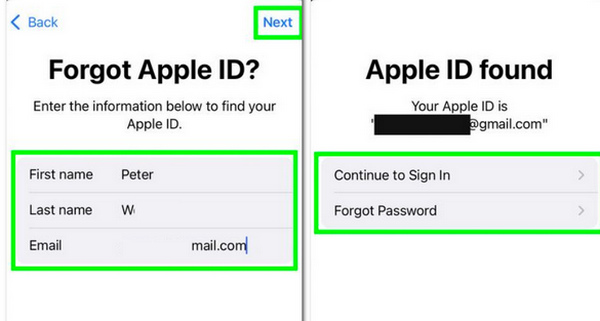
Find Your Apple ID on iPhone/iPad When it’s Logged Out
Step 1 Open the System Preferences service and tap the Sign In button on the top right side.
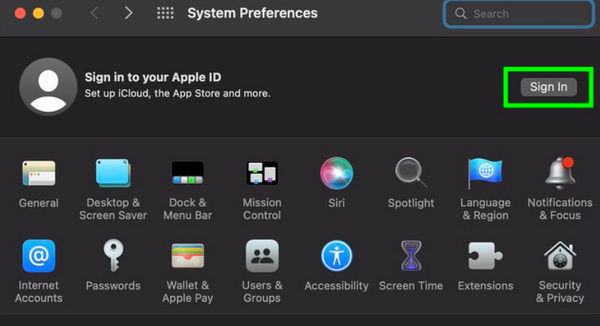
Step 2 Step 2: Click the Forgot Apple ID or password button to find your Apple ID on your Mac.
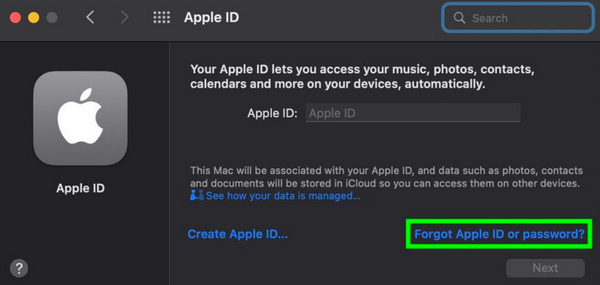
Step 3 Step 3: You can continue to click the Forgotten your Apple ID button. Then, you need to enter your Apple ID information and click the Continue button. This way, you can find your Apple ID on your Mac.
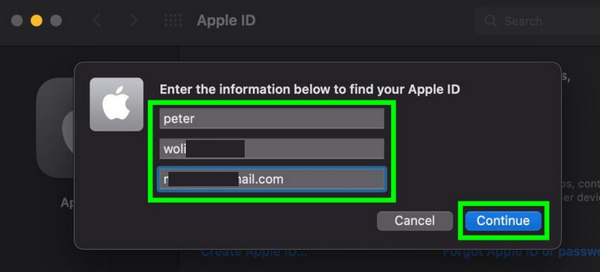
Find Your Apple ID from Inbox
Apple will send you notifications whenever you use features like Find My, iCloud, etc. If you have subscribed to Apple Music, Apple will also send you receipts every month. You can check your inbox to find your Apple ID.
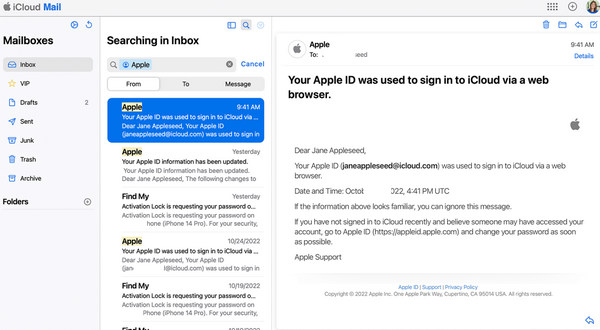
Bonus: Unlock Your iPhone When You Forget the Apple ID
Although it’s not difficult to find your Apple ID, you may need to enter the password to log into it. What if you’ve forgotten the password? Apeaksoft iOS Unlocker can quickly crack the password restrictions on your iPhone. You don’t need to take much time to recover the password, but you can unlock your iPhone with one click.

4,000,000+ Downloads
Unlock the password with one click after you find the Apple ID.
Precisely recognize your iPhone to break all password restrictions.
Remove password restrictions while changing an iOS version.
Bypass Screen Time and use your iPhone without limitation.
Step 1 Download Apeaksoft iOS Unlocker and launch it. Connect your iPhone by USB. Click the Wipe Passcode button and then the Start button.
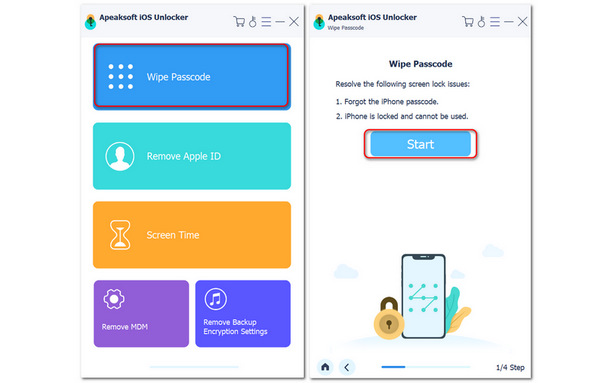
Step 2 Step 2: Check the information about your iPhone. If it's correct, you can click the Start button to go on. The program will start downloading your iOS version's firmware package. When it’s downloaded, you can click the Next button to remove all password restrictions on your iPhone.
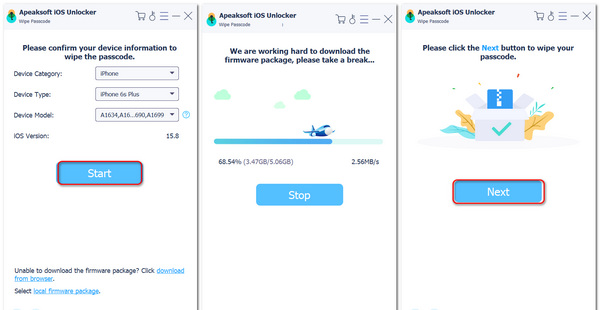
Part 3: Find Your Other Apple IDs
You may have changed your Apple ID to download some apps unavailable in your current region. How can you find your Apple ID again? It would help if you did not forget it, or you’ll lose many amazing apps and features.
Open the App Store, tap your profile, and then click on the Update All button. If there’s an app downloaded with another Apple ID, it’ll ask for the password. Then, you can find that Apple ID right on the inquiry.
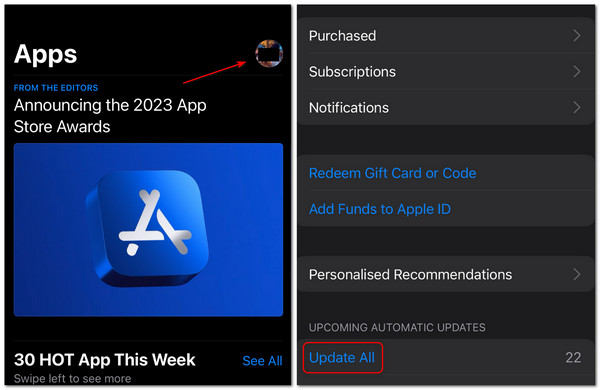
Part 4: FAQs about How to Find My Apple ID
I found my Apple ID and was unable to sign out. What can I do?
That's probably because you've turned on the Screen Time restriction. You can turn it off to have a try. If you find your Apple ID still disabled, you can resort to Apealsoft iOS Unlocker to clean your iPhone and then reset your Apple ID.
Why do I find different Apple IDs in Settings and App Store?
That's because you can log into different Apple IDs on different iOS services on one iPhone. This may also be misleading, and you may forget their passwords.
Can I find my Apple ID in Calendar?
Yes, you can. If you've ever logged into your Apple ID in Calendar on your Mac, you can go to that app and click the Account button to check the Apple ID.
Conclusion
You've learned how to find your Apple ID from this article. No matter whether you've logged in or out of your Apple ID, there's always a way to find it. Also, you can use Apeaksoft iOS Unlocker to remove the password restriction when you've found your Apple ID. We are always trying our best to offer technical support whenever you meet a problem.