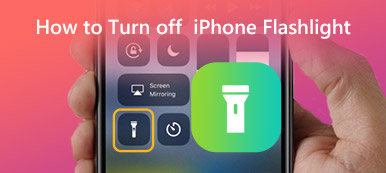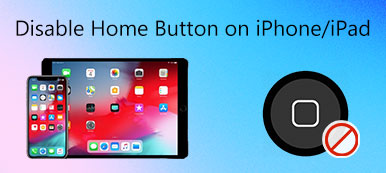Using call forwarding on an iPhone can be quite helpful, especially when you don't want to miss important calls for business. This post explains what the phone management feature of call forwarding is and how to forward calls on iPhone.
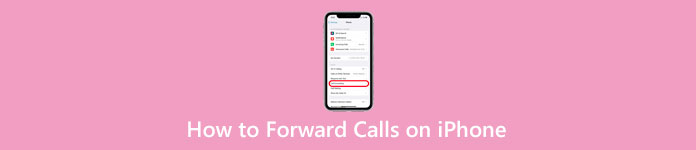
- Part 1. What Is Call Forwarding on iPhone
- Part 2. How to Forward Calls on iPhone
- Part 3. FAQs of Call Forwarding iPhone
Part 1. What Is Call Forwarding on iPhone
Call forwarding is a call management feature that allows you to make sure no call goes unanswered. It enables you to forward your mobile calls to a landline phone or another phone, like a home or office number. After you enable the call forwarding function, you won't be disturbed by a ring when you get a phone call. This call will be automatically redirected to the number you have set up for receiving forwarded calls.
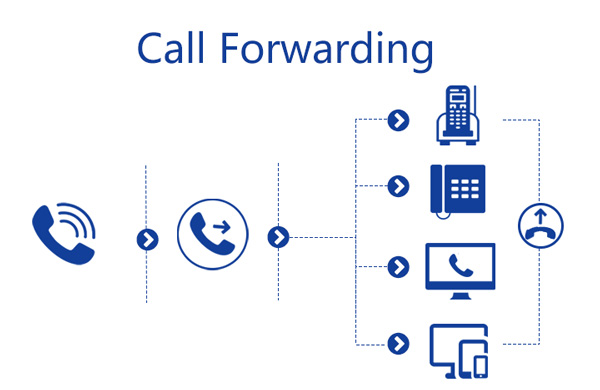
When you set up call forwarding on an iPhone, your phone call will be forwarded to another available device when a line is busy, or the caller calls at a busy time. Call forwarding is widely used in offices. It ensures that all prospect calls are answered. Nowadays, advanced phone systems even allow you to set various rules for call forwarding. When you turn on call forwarding, your iPhone won't ring when you get a call. Instead, it will be sent straight to the phone number you set to receive your forwarded calls.

4,000,000+ Downloads
Advanced technology to diagnose and fix various iOS issues
Easy to fix iPhone black/white/pink/red/blue screen issues without data loss.
Repair disabled iPhones and iPad caused by apps or system issues.
Work for iPhone 16/15/14/13/12/11/X and all iOS versions.
Part 2. How to Set Up Call Forwarding and Forward Calls on iPhone
You can easily set up call forwarding on an iPhone if you have cellular service through a GSM network. Setting up call forwarding depends on which carrier you are using. For instance, different carriers like Verizon, Sprint, AT&T, and T-Mobile may have different rules. But in general, you have two setup methods to forward calls on your iPhone. Now you can check the two methods below and turn on call forwarding.
Set up call forwarding on iPhone for AT&T and T-Mobile
Step 1Open the Settings app on your iPhone and then scroll down to tap Phone.
Step 2Find the Call Forwarding option and tap it. When you enter the main interface of Call Forwarding, you can simply switch the slider to the On position to activate it.
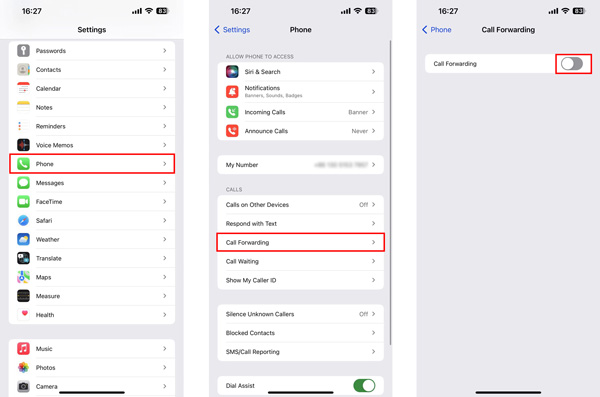
Step 3 Tap Forward To and then enter the number that can receive your phone calls. You can use the other line if your iPhone has dual SIM cards. Tap dual SIM cards in the upper-left corner to confirm the call forwarding on iPhone. When you return to the previous screen, you can customize other settings like Busy, No Answer, and Unreachable.
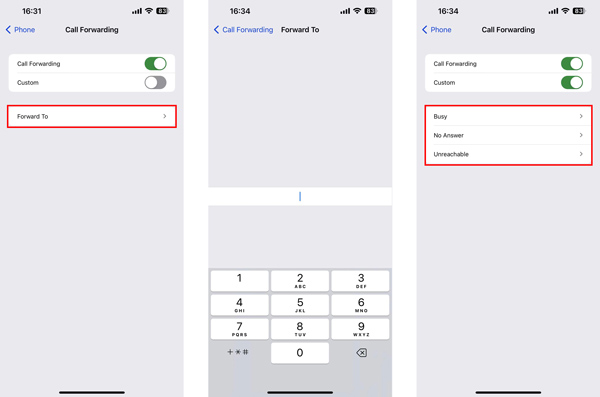
Enable call forwarding on iPhone for Verizon, Sprint, and U.S. Cellular
If you have cellular service through a CDMA network, you can contact your carrier to get information about enabling and using call forwarding.
The call forwarding option may not appear in the Settings app for Verizon, Sprint, and U.S. Cellular users. In that case, you can tap the Phone button and then enter *72 followed by the phone number you want calls forwarded to. Tap on the Call button and listen for a prompt confirming that call forwarding on this iPhone is enabled.
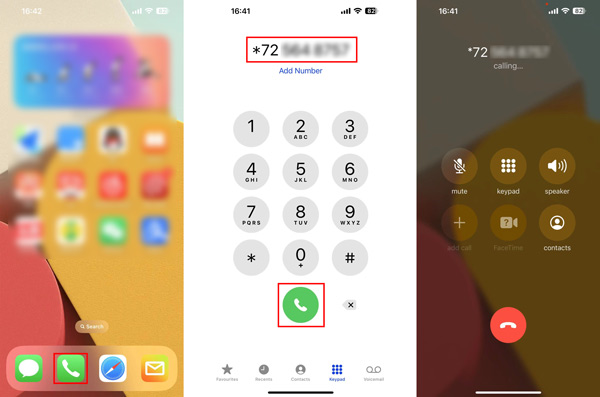
Call forwarding on iPhone is automatic once you enable the feature. After you turn it on, all your received calls will be redirected to the new number. You won't get any calls until you decide to turn call forwarding off.
Related to:Part 3. FAQs of Call Forwarding on iPhone
Question 1. How do you stop call forwarding in My Verizon?
When you want to turn off call forwarding in My Verizon, you can call *73 from the Phone app. You will hear a confirmation tone or message to prompt you that the call forwarding is disabled.
Question 2. How to turn on call forwarding on Android?
Open the Phone app on your Android phone, and tap on the Menu button in the upper-right corner. Find the Call Forwarding option and choose it. Here you can easily turn on call forwarding on your Android phone. If you can't find the option there, you can go to the Settings app, tap More Settings or Advanced Settings and then search for the Call Forwarding option. Enter another phone number to receive your forwarded calls, and then tap Turn On to activate it.
Question 3. How do I know if someone has forwarded my call?
No. You can't know someone has forwarded your call unless others answered it and told you. In some cases, you can set some exotic settings to inform you about the forwarded calls.
Conclusion
Call forwarding gives you a convenient way to forward calls to a landline phone or another mobile phone, including your office or home lines. This post tells what call forwarding is and how to forward calls on an iPhone. You can use the introduced two methods to set up and use call forwarding.