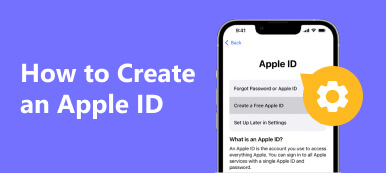The password for your Apple ID is an essential security measure on Apple devices. It enables you to purchase apps in the App Store, subscribe to Apple Music, and access other Apple services. The latest iPhones and iPad have integrated biometric security, such as Touch ID and Face ID. However, more and more users reported that they forgot their Apple ID passwords due to frequent use of biometric security. This article tells you how to find your Apple ID password without resetting it.
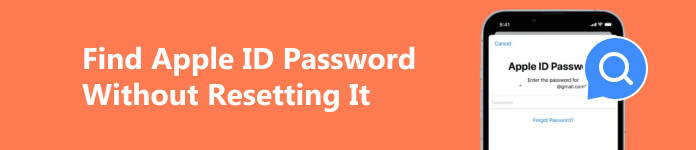
- Part 1: Common Ways to Find Apple ID Password Without Resetting It
- Part 2: Ultimate Way to Find Apple ID Password Without Resetting It
- Part 3: What to Do If You Cannot Find Your Apple ID Password
- Part 4: FAQs about Finding Apple ID Password Without Resetting It
Part 1: Common Ways to Find Apple ID Password Without Resetting It
Even if you do not use your Apple ID password on your iPhone, iPad, or MacBook, chances are that your device has remembered it. In other words, you can find your Apple ID password without resetting it by following the methods below.
Method 1: How to Find Apple ID Password in Settings on iPhone
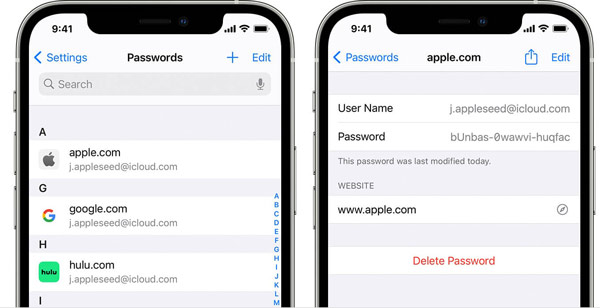
Step 1 Run the Settings app from your home screen, and choose Passwords. If you are running iOS 13 or earlier, choose Password & Accounts instead.
Step 2 Press Websites and App Passwords. When prompted, verify your ownership by entering your passcode or using your Touch ID or Face ID.
Step 3 Search for the website associated with your Apple ID password, such as apple.com, icloud.com, etc. Tap it and you will find out your Apple ID password without resetting it.
Note: If you have changed your Apple ID password, tap the Edit button and update it on your iPhone.
Method 2: How to Find Apple ID Password via Safari
Safari is the built-in web browser on iPhone, iPad, and MacBook. Most Apple users prefer to access the internet in Safari. If you have signed in with your credential in the preinstalled web browser, it enables you to find your Apple ID password. Plus, Safari’s iCloud Keychain syncs your credentials across all your Apple devices. In other words,
On iPhone/iPad:
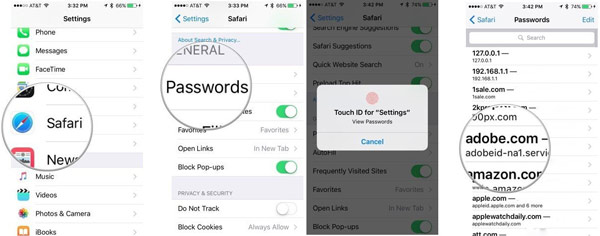
Step 1 Open your Settings app.
Step 2 Tap Safari, and choose Passwords.
Step 3 Use your Touch ID or Face ID, or enter your passcode to access all saved websites. Choose the possible website and view the credential.
On Mac:
Step 1 Go to the Apple menu, and choose Preferences on your Mac.
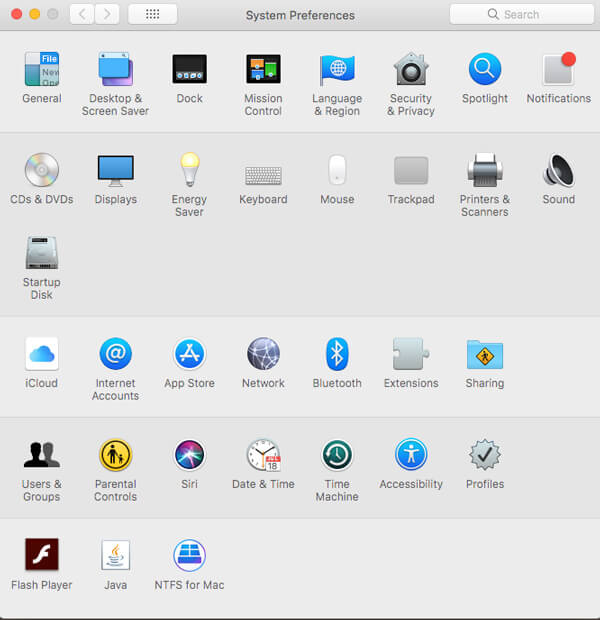
Step 2 Choose Passwords on the System Preferences dialog. By default, all your credentials are locked. You need to enter the password of your Mac into the box on the Passwords Are Locked screen to unlock them.
Step 3 Then you will be presented with the password list. Choose a possible website, like apple.com, and the password will be revealed. Or choose the website and click the Edit button to find your Apple ID password without resetting it./p> 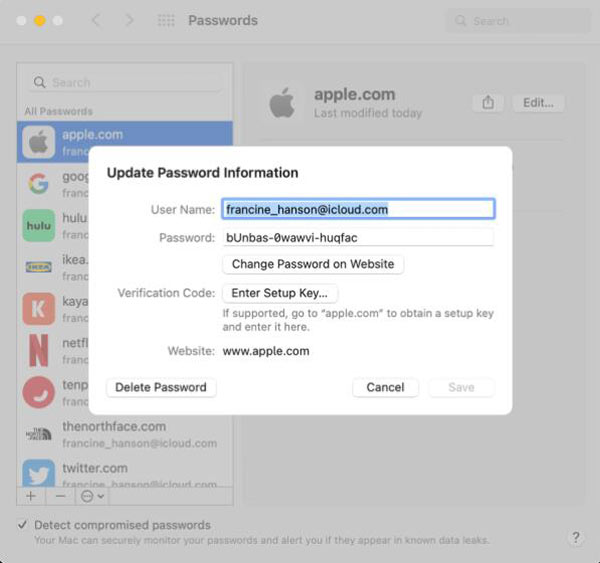
Part 2: Ultimate Way to Find Apple ID Password Without Resetting It
If you cannot find your Apple ID password without resetting it on your iPhone or Mac, you will need a powerful tool to get it back. imyPass iPhone Password Manager, for example, is one of the best password managers for iOS. It lets you view almost all kinds of passwords associated with your iPhone, including your Apple ID password.
 Recommendation
Recommendation - Find the Apple ID password without resetting it.
- Support a wide range of passwords.
- Easy and safe to use.
- Available to the latest iPhones and iPad models.
How to Find Apple ID Password without Resetting It
Step 1Scan Your iPhoneInstall the best Apple ID password manager on your PC and launch it. There is another version for Mac computers. Next, hook up your iPhone to the same machine with a Lightning cable. After your device is recognized, click on the Start button to begin scanning passwords on your handset.
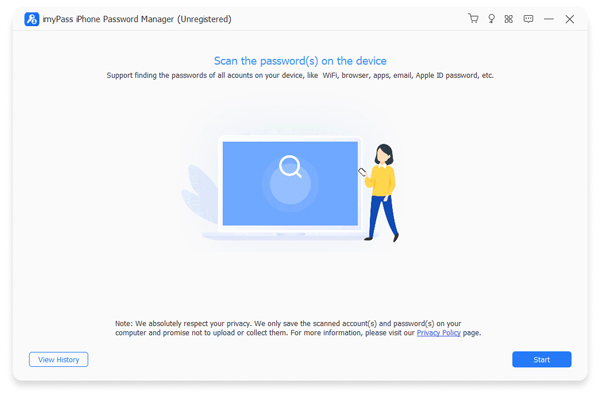 Step 2Find the Apple ID password
Step 2Find the Apple ID password When scanning finishes, you will be taken to the preview window. The passwords on your iPhone are categorized by type. Tick the checkbox next to Apple ID on the left sidebar, and click the Eye icon to unencrypt the password.
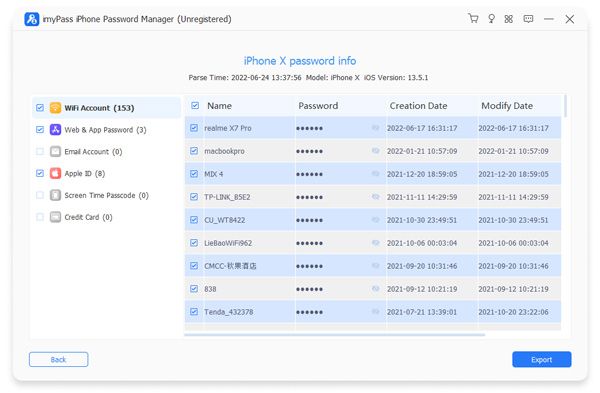 Step 3Back up Apple ID password
Step 3Back up Apple ID password As long as you learn your Apple ID password, you should export it to your computer. So that you can check it anytime. Select your Apple ID on the list, and click the Export button. Then choose a destination folder and confirm the action.
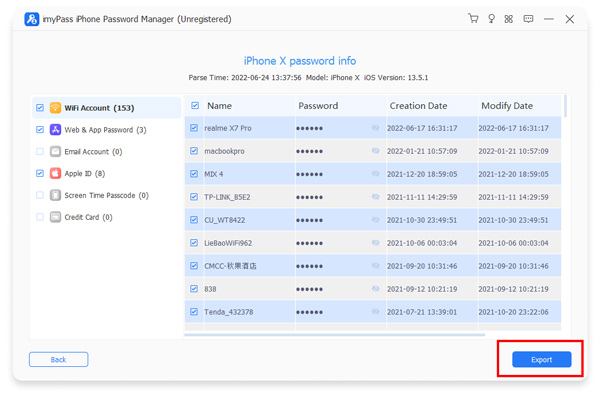
Part 3: What to Do If You Cannot Find Your Apple ID Password
When you forget your Apple ID password, you might be locked out of all Apple services. If you cannot find your current Apple ID password, the best option is to remove your account and create a new one using Apeaksoft iOS Unlocker.

4,000,000+ Downloads
Remove Apple ID and password from iOS devices quickly.
Not require a passcode or other verification.
Include multiple modes to unlock screen time and more.
Support a wide range of iPhones and iPad.
How to Remove Apple ID If You Cannot Find Apple ID Password
Step 1Connect to your deviceStart the best Apple ID removal tool after you install it on your computer. Then plug your iPhone into the same computer with a Lightning cable. Then choose the Remove Apple ID mode, read the alert carefully, and click the Start button to move on.
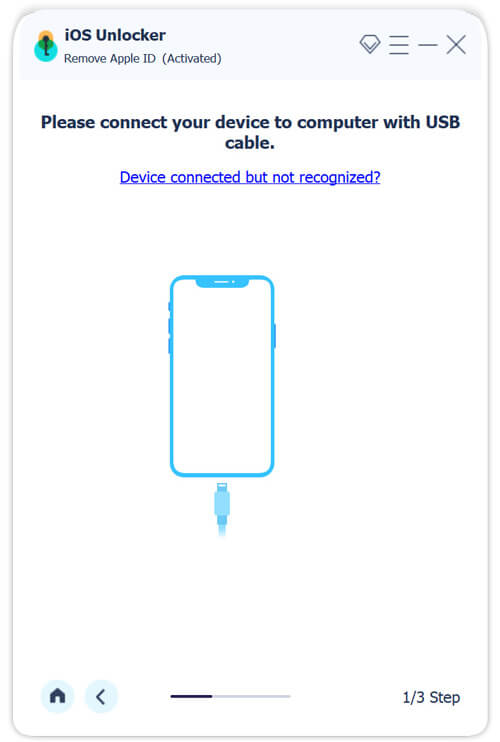 Step 2Remove Apple ID
Step 2Remove Apple ID If Find My is turned off on your iPhone, the software will begin removing your Apple ID and password immediately.
If you are running iOS 11.3 or earlier with enabled Find My, turn on your iPhone, open the Settings app, navigate to General, Reset, and choose Reset All Settings. Once the process finishes, the software will work automatically.
If you are using iOS 11.4 or later with enabled Find My, make sure to turn on Two-factor Authentication. Input 0000 and click the Confirm button. Check your iPhone information, and hit the Start button to download the firmware. Type in 0000 again, and hit Unlock to start removing Apple ID.
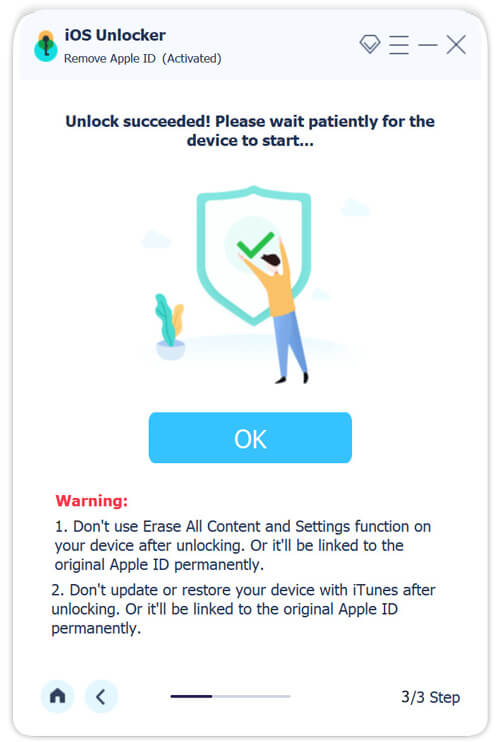
Part 3. FAQs on TikTok Not Working
Is my Apple ID password stored anywhere?
Apple ID passwords are saved on Apple’s servers. Moreover, they are encrypted and no one can get it. If you have filled in your Apple ID password in Safari, you can find it in the Settings app.
Why cannot access my Apple ID?
Some users reported that they could not access their Apple IDs and got the message that said You cannot sign in because your account was disabled for security reasons. That is because your Apple ID is locked.
Can the Apple Store help me unlock my iPhone?
You don’t need to go to an Apple Store or call AppleCare if you forgot your passcode. Force your device into the Recovery Mode and restore it with iTunes or Finder. Then you can access your device again.
Conclusion
This guide has talked about how to find an Apple ID password without resetting it. You can get the job done on either your iPhone, iPad, or Mac computer. imyPass iPhone Password Manager allows you to find your password quickly. If you forgot your Apple ID password and cannot find it anywhere, Apeaksoft iOS Unlocker is available to remove your account from your handset. More questions? Please feel free to contact us by leaving your message below.