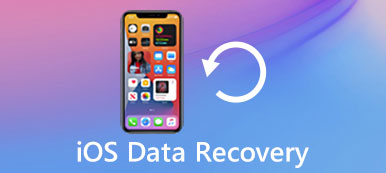"When I turned on my iPhone 6s, it updates to iOS 11 automatically, but I prefer to the previous version, how can I downgrade iOS 11 to iOS 10?"
Apple continues to release updates for iPhone and iPad. However, not everyone likes the latest system. Moreover, some iOS devices cannot carry the newer iOS.
Downgrading iOS is not as simple as updating. Apple only allows you to downgrade iOS to the previous version, such as from iOS 11 to iOS 10. This tutorial will share a step-by-step guide to help you achieve iOS downgrading.
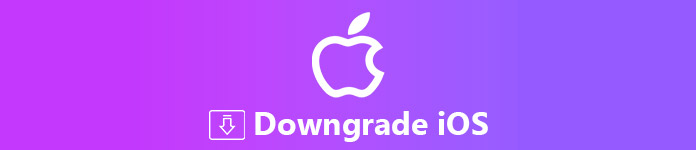
- Part 1: Why You Need to Downgrade iOS
- Part 2: How to Downgrade from iOS 11 to 10
- Part 3: Recover iOS System When Downgrading Failed
Part 1: Why You Need to Downgrade iOS
There are various reasons why people intend to downgrade iOS to the older version. The most common ones include:
- 1. Apple keeps introducing new restrictions into the new iOS systems along with new features, such as the latest copyright regulations. Downgrading iOS lets you get rid of such limitations.
- 2. Most apps lag behind iOS on updating. Once you get the latest iOS, some of your apps may be not available anymore. If you need to access them, you have to downgrade iOS.
- 3. The latest iOS always contains some new features or new changes, but not everyone prefers to them.
- 4. As Apple keeps introducing new features into iOS, it becomes larger and larger. So, the old iPhone may not have enough space for the installation. (Learn here to clear iPhone data to get more space.)
- 5. Though Apple fix bugs in each update, new version of iOS always includes more problems. Some users even encountered black screen and other issues.
Bear in mind that you cannot downgrade iOS without computer. Moreover, it requires a good Wi-Fi connection during the process.
Part 2: How to Downgrade from iOS 11 to 10
Apple has realized that some iOS users expect to downgrade their iOS. Therefore, it offers the firmware of old iOS systems to help you downgrade iOS. We use iOS 11 as the example to show you the procedure.
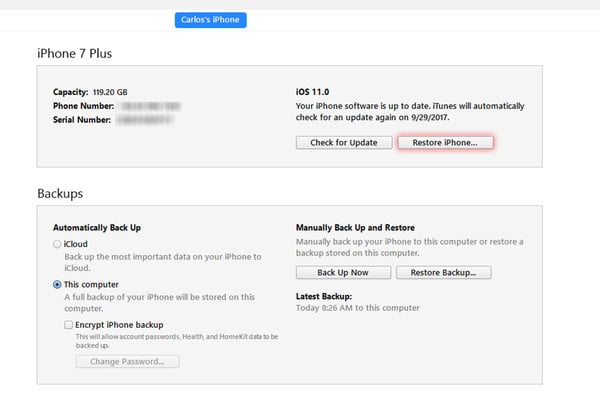
Step 1. Back up your iPhone using iCloud or iTunes in order to prevent from data loss.
Step 2. Visit https://ipsw.me in your web browser, select your iOS device and model, and download the desired iOS version to your desktop, such as iOS 10.3.3.
Step 3. Open your iTunes, go to Help -> Check for Updates on PC or iTunes -> Check for Updates on Mac to get the latest iTunes.
Step 4. Turn on your iPhone, go to Settings, tap on your name, head to iCloud -> Find My iPhone and turn it off. Next, connect your iPhone to your computer via the Lightning cable.
Step 5. Wait for iTunes to detect your iPhone, click the Device button at upper left side, and put your iPhone into DFU recovery mode for downgrading from iOS 11:
On iPhone 6s or earlier: Keep pressing the Side and the Home buttons for 8 seconds, then release the Sleep button while continue to press the Home button until you see the popup dialog said iTunes has detected an iPhone in recovery mode.
On iPhone 7: Replace the Home button with Volume Down button.
On iPhone 8/X and above: Quickly press and release Volume up button, do the same on Volume down button, and hold down the Side button. After your screen goes black, press Volume down button while keep holding the Side button. 5 seconds later, let the Side button go but still hold the Volume down button until you see the popup message.
Step 6. Click OK button on the popup dialog, and hold down the Shift key on PC or Option key on Mac and press Restore iPhone button in iTunes simultaneously.
Step 7. After downgrading iOS, you will be asked to set up your iPhone. Make sure to restore backups created under the old iOS.
The above ten best camera apps for Android have gathered representative photo taking and editing tools, with specific features contained. You can choose the free version to detect how the camera app works first.
Part 3: Recover iOS System When Downgrading Failed
Sometimes, downgrading iOS may fail due to various reasons. In such case, you will need a professional tool to fix your iOS system, such as Apeaksoft iOS System Recovery.
- Fix crashed iOS system caused by iOS downgrade failure.
- Keep your data on iPhone safe while repairing iOS system.
- Repair iOS in Recovery Mode or DFU Mode in various situations.
- Fully work for iPhone running iOS 18/17/16/15/14/13/12/11/10 or earlier.
How to Recover iOS System If Downgrading Failed
Step 1. Connect iPhone to iOS System Recovery
Free download this software on your computer, install and run it immediately.
Plug your iPhone into your computer if iOS downgrading failed. Then open the best iOS system recovery tool after you install it on your machine.
Click the Question button on the top of the interface. Then follow the onscreen instructions to turn your iPhone to Recovery mode or DFU mode. Here you should select DFU mode. Click the Start button to scan your iOS device and detect the system problems.

Step 2. Check the iOS information
On the Info window, select your iOS device and model, as well as iOS information from the dropdown lists. Then click the Download button to get proper firmware from the internet.

Step 3. Repair iOS system after downgrading failure
After downloading, the software will start fixing your iPhone automatically. Monitor the process bar until the process is complete. Then your iPhone will restart and work normally.

Unlike iTunes, the iOS system recovery tool will not overwrite your data on iPhone when fixing iOS. Moreover, it does not require much skills and everyone can master it quickly.
Conclusion
This post has discussed how to downgrade iOS to previous version. Officially, Apple only supports iOS update but not downgrade. That is why you cannot find the downgrade option on iPhone or iPad. However, it does not mean you cannot get the older iOS on your iPhone. With our sharing, you should master the procedure. Moreover, we also tell you a way to perform iOS recovery, Apeaksoft iOS System Recovery, when downgrading iOS failed. We hope that our guide is helpful to you.