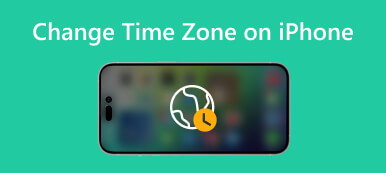You can access various App Store or iTunes versions in different countries. When you have moved to a new region, you should update the country or region associated with your Apple ID. After changing your Apple ID region on an iPhone, you can download apps without any restrictions. This post will guide you to change region on iPhone.
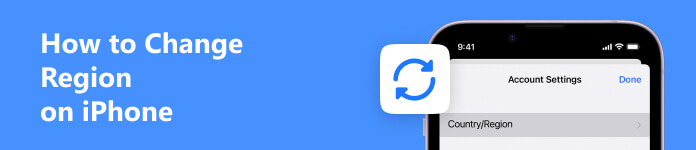
- Part 1. Change Region on iPhone
- Part 2. Change Apple ID Country Online
- Part 3. Change Country Region in App Store
- Part 4. Easy Way to Change iPhone Location
- Part 5. FAQs of How to Change Region on iPhone
Part 1. How to Change Your Apple ID Country or Region on an iPhone
Before you update and change your Apple ID region, you must check the payment methods available for the new country. Also, you should expend the remaining Apple ID balance, cancel your active subscriptions, and quit the existing Family Sharing Group. Then you can follow the tutorial below to change your country or region on an iPhone.
Step 1Run the Settings app on your iPhone and tap your Apple ID name. Choose Media & Purchases and tap View Account. You may be asked to sign in or get the authority through your Face ID.

Step 2When you enter the Account Settings interface, tap Country/Region and choose Change Country or Region. You can scroll down to tap and select the new region you are currently in. Check the Terms & Conditions and tap Agree in the upper-right corner. You need to tap Agree again to confirm your operation of changing region on iPhone.
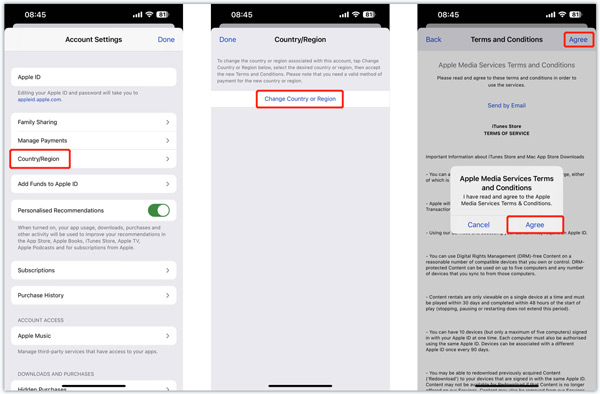
Part 2. How to Change Your Apple ID Country or Region Online
You can navigate the Apple ID website to change your region online easily. You can take the following guide to change the iTunes and App Store region to a different country.
Step 1Visit the official Apple ID website and sign in to your account. You need to enter the verification code you received on a nearby device to proceed.
Step 2Click Personal Information on the left and select the Country/Region option.
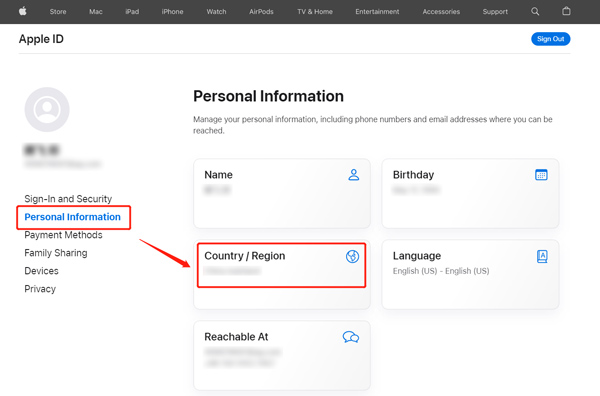
You must add or update your payment information in Payment Methods to change your country for App Store or iTunes. Click Change country or region and follow the onscreen instructions to enter a valid payment method.
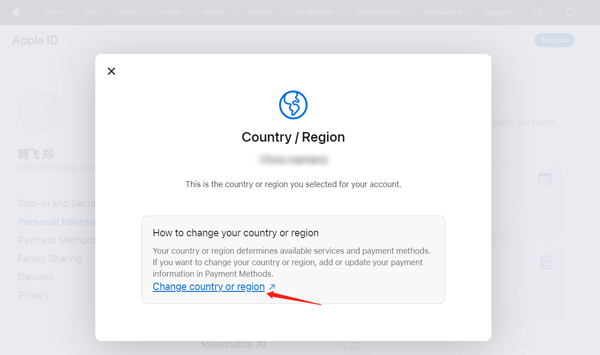
Part 3. How to Change Country Region in iTunes or the Music App
When you want to change your Apple ID country or region, you can change it in the Music app or iTunes on a computer.
As a Mac user, you can open the Apple Music app and go to your account. Choose Account Settings from the drop-down list of the top Account menu. Click Change Country or Region under the Apple ID Summary section and follow the onscreen prompts to change your region with ease.
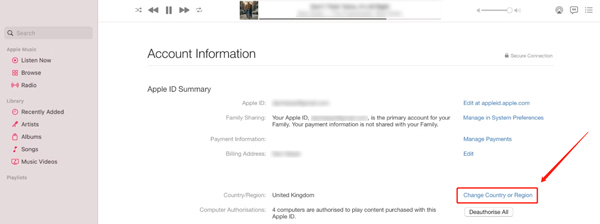
You can also go to iTunes on your Mac or Windows PC to change country or region. When you launch iTunes, you can click Account on the top menu bar and then choose View My Account. Sign in to your Apple ID and click the Change Country or Region option on the Account Information page.
Part 4. Easy Way to Freely Change Your iPhone Location
In some cases, you are not allowed to change your Apple ID region due to various reasons. If you only want to change your iPhone location to use some apps, play video games, or stream online content, you can rely on the powerful iPhone Location Changer.

4,000,000+ Downloads
Change your iPhone or iPad GPS location to anywhere in the world.
Simulate GPS movement on iPhone in different modes at customized speeds.
Save favorite locations and keep history records to set your route quickly.
Support location-based AR games, social apps, and more.
Step 1Free download this iPhone location changer on your computer and launch it. Click the Start button and connect your iOS device.
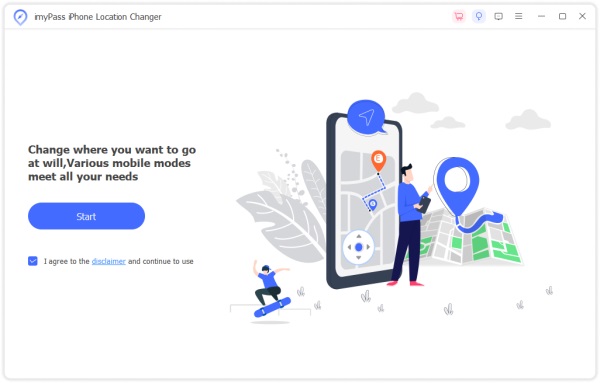
Step 2When connecting, click Modify Location to change your iPhone location to a desired place.

Step 3You can view your current iPhone location and select your preferred country through its search functions. When you locate the target place, click the Start Move button to confirm that.
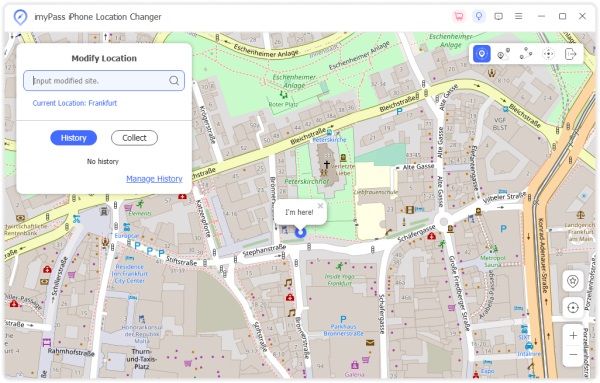 Related to:
Related to:Part 5. FAQs of How to Change Region on iPhone
Why can't I change my country or region on an iPhone?
When you want to change your country or region on your iPhone, you should ensure you have canceled your subscriptions and spent your store credit. Also, you need to leave a Family Sharing group.
How do you stop using Family Sharing on an iPhone?
You must leave a Family Sharing group to change your Apple ID country or region on an iPhone. You can open the Settings app, choose Family under your account, tap your name, and then choose the Stop Using Family Sharing option.
Does changing country remove everything from iPhone?
No. You must cancel all your subscriptions and pre-orders when you want to change your Apple ID country or region on an iPhone. This operation won’t delete your iPhone data.
Conclusion
This post tells four effective methods to change your iTunes and App Store country. You can select your preferred way to change your country or region on an iPhone. You can message us if you still have any questions.