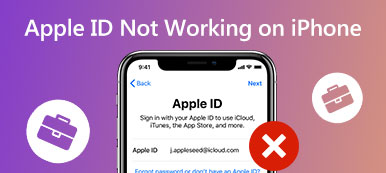"This app is not available in your country or region." Have you ever encountered this trouble when you want to download some social apps or games in the App Store? If so, you need to change the Apple ID country to fix this issue because Apple services vary from the country. Some app developers may offer their products to only certain countries, too. Suppose you want to get more Apple services in a certain country. In that case, you can learn how to change the Apple ID country in this comprehensive tutorial.
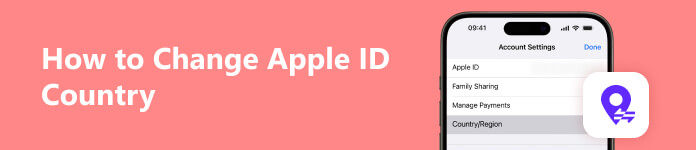
- Part 1. Why Do You Need to Change Apple ID Country
- Part 2. Prerequisites for Changing Apple ID Country
- Part 3. How to Change Apple ID Country
- Part 4. FAQs on Changing Apple ID Country
Part 1. Why Do You Need to Change Apple ID Country
There are several potential reasons for you to change country for Apple ID:
- 1. You may want to download some apps and games unavailable in your country.
- 2. You may want to obtain some region-restricted Apple Services like Apple Arcade, Apple TV, Apple Books, etc.
- 3. You want to experience the unique and disparate content of different countries in Apple Podcasts.
- 4. You may travel or move to another country. In that case, you should change the Apple ID country to require local Apple Services by the App Store and iTunes Store.
Part 2. Prerequisites for Changing Apple ID Country
There are several things you should do before changing your Apple ID Country. Otherwise, you may get stuck in a situation where Apple ID can't change the country.
- 1. Check your App Store to see your balance. Be sure to spend your Apple Account balance before making an Apple ID country change.
- 2. You should cancel your subscriptions because you can not change the Apple ID country with subscriptions.
- 3. Make sure you don't have any memberships, pre-orders, Season Passes, subscriptions, or pending store credit refunds to process.
- 4. You should have a valid payment method for the new country or region.
- 5. If necessary, you can re-download and back up your apps, music, podcasts, movies, and books on any device because some of them may be unavailable in your new country or region.
Part 3. How to Change Apple ID Country
1. Use Your iPhone or iPad to Change Your Apple ID Country
Step 1 Go to the Settings app on your iPhone and tap your name at the top. Then, you should tap Media & Purchases. There's a pop-up with three options: Sigh Out, Password Settings, and View Account. Here, you should tap View Account. You should use Touch ID or Face ID to sign in.
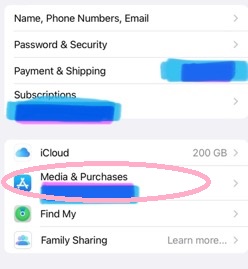
Step 2 You can see the Country/Region option in the new pop-up. Tap Country/Region > Change Country or Region.
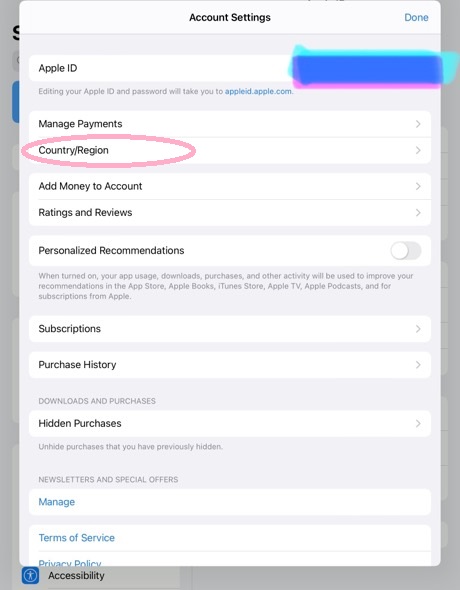
Step 3 You can browse and choose your new country or region for the Store that matches your payment method's billing address.
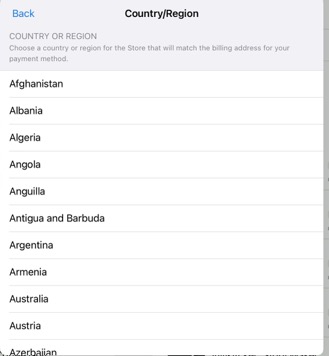
Step 4 After reviewing the Terms & Conditions, if you don't have any problem, tap Agree in the upper right corner of the page. Then tap Agree again to confirm this change.
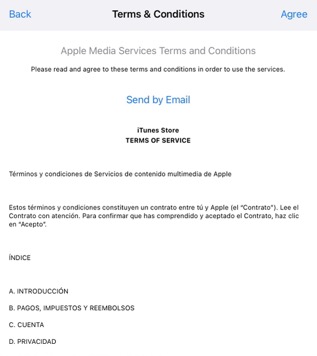
2. Use Your Computer to Change Your Apple ID Country
Step 1 Open the built-in Music app on your Mac or iTunes on your Windows computer.
Step 2 You can click the iTunes Store to find the Account in your Music app or directly click Account at the top menu bar of the iTunes window. Then click View My Account or Account Settings.
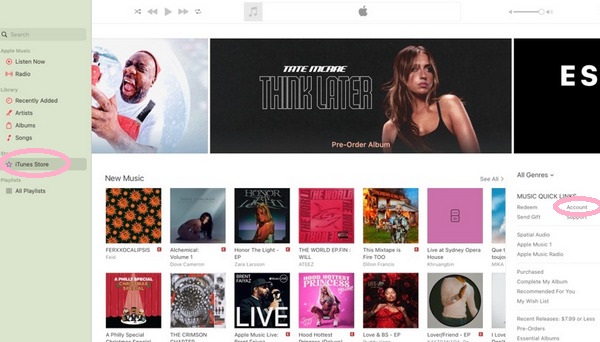
Step 3 Sign in to view your account information. Click Change Country or Region on the Account Information page.
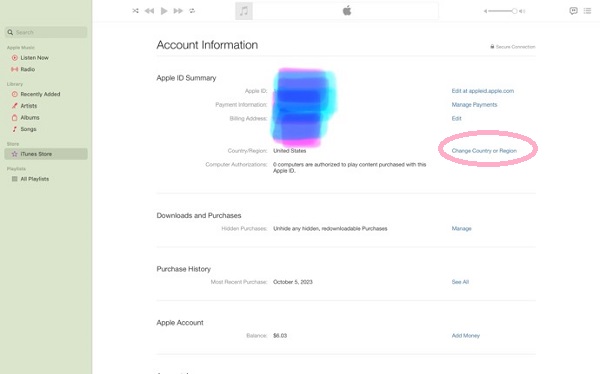
Step 4 Choose a new country or region for your Apple ID. Review the Terms & Conditions, then click Agree. Click Agree again to confirm your change.
Step 5 Enter your valid payment information and billing address. Then click Continue.
3. Change Your Apple ID Country Online
Step 1 Type appleid.apple.com into your browser.
Step 2 Sign in with your Apple account.
Step 3 Tap or click Personal Information on your screen.
Step 4 Select Country/Region and choose your new country or region in the menu under COUNTRY/REGION.
Step 5 Enter your new payment method for your new country or region. Then click Update.
4. Bonus: Apeaksoft iOS Unlocker
If you have trouble changing the Apple ID Country or signing in to Apple ID, you can choose this robust Apeaksoft iOS Unlocker to remove your forgotten Apple ID so you can recreate a new Apple ID with the changed country.

4,000,000+ Downloads
Remove your forgotten Apple ID within three steps.
It can be downloaded on your Mac and Windows computer.
Compatible with the latest iOS 18/iPadOS 18 and iPhone 16.
This multifunctional and easy-to-use software allows you to fix more issues like wiping iPhone passcode, removing iTunes backup password, recovering Screen Time password, and removing MDM.
Step 1 Download and run Apeaksoft iOS Unlocker on your computer.
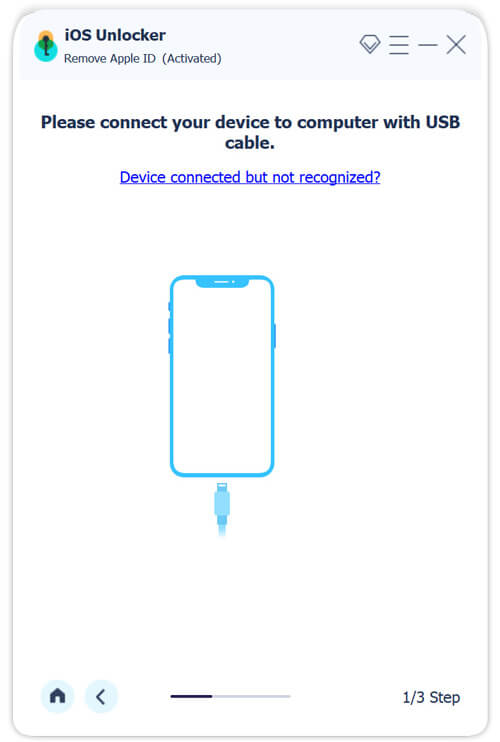
Step 2 Choose Remove Apple ID mode and use a USB cable to connect your iOS device to your computer.
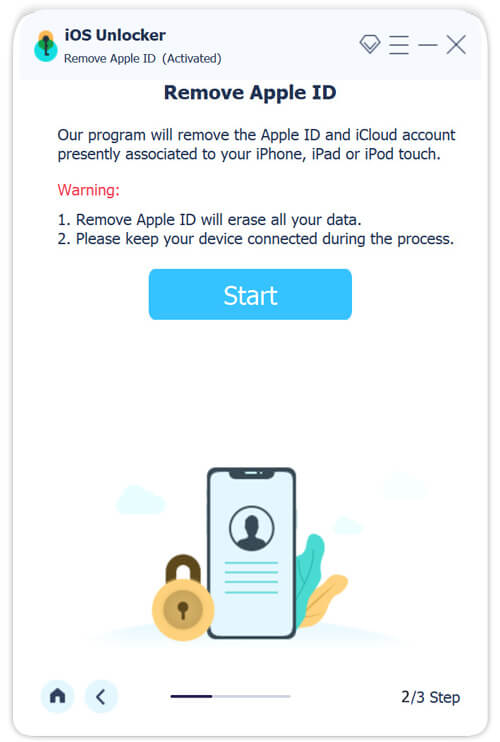
Step 3 Click the Start button to start removing your forgotten Apple ID.
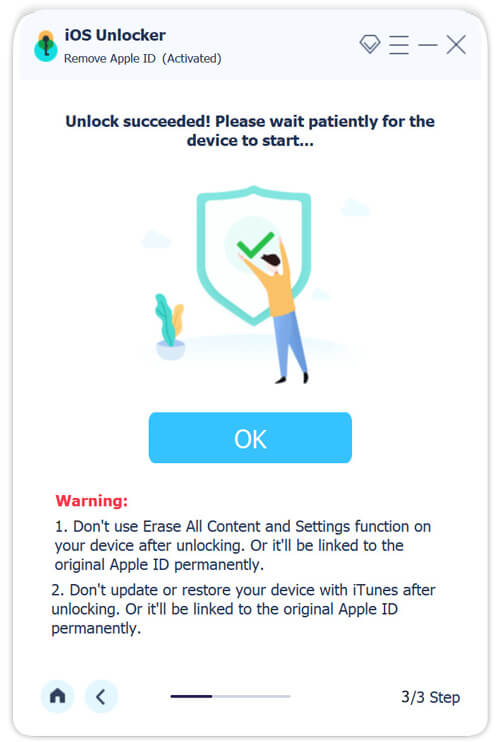
If Find My is disabled on your iPhone, the powerful tool will remove your Apple ID directly.
If Find My is enabled, you must turn on Two-factor Authentication first, then input 0000 and click the Start button to download the firmware package.
You need to enter 0000 again to confirm unlocking. Then, you can click the Unlock button.
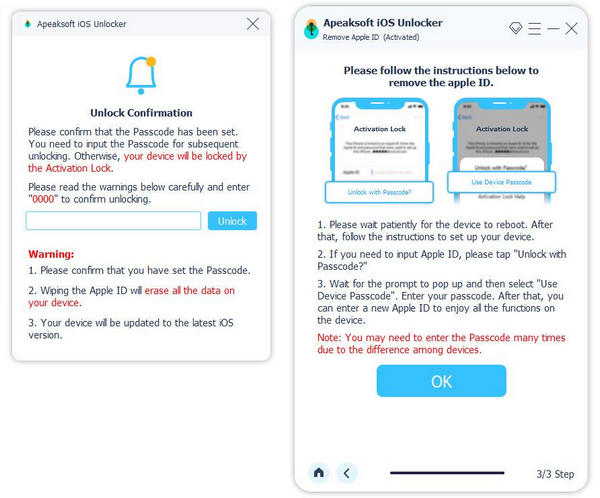
Notes: Removing Apple ID will empty all data on your iPhone, so you must first back up iPhone to your laptop.
Part 4. FAQs on Changing Apple ID Country
Why is the Apple ID country change not working?
If your Apple account has any balance, you may fail to change your Apple ID country. Make sure that you cancel all subscriptions in your Apple account. Besides, if you are a part of a Family Sharing group, you might be unable to change your Apple ID country.
How can I change the country of my Apple ID?
You can change the country of your Apple ID with three methods. First, you can change it in Media & Purchases via iOS devices. Second, you can change the Apple ID country through the Music app or iTunes on your Mac or Windows computer. Third, you can make it online.
Can I have two or three Apple IDs?
Yes, you can. You can create a new Apple ID for different purposes. You can use different Apple IDs on your Apple Services, such as the App Store, Apple TV, etc.
Conclusion
This intuitive tutorial shows you how to change country for Apple ID via three concrete methods. Besides, if you have trouble with your Apple ID, you can use Apeaksoft iOS Unlocker to remove your faulty Apple ID.