Can iPhones get viruses, and how do you tell if your iPhone has a virus?
Relatively speaking, iOS is a closed system, and you hardly get viruses on your iPhone or iPad. As a normal iPhone user, a virus infection is an unlikely event. But though rare, your iPhone may still get viruses and other malware if it is jail-broken or the victim is targeted in a high-value spear phishing attack. So how to tell if your iPhone has a virus? This post covers how to check an iPhone for viruses. Also, you can learn effective solutions to remove viruses from an iPhone.
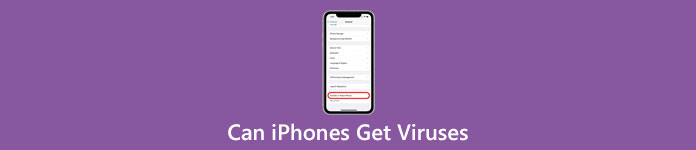
- Part 1. Check an iPhone for Viruses
- Part 2. How to Get Rid of Virus on iPhone
- Part 3. FAQs of Can iPhones Get Viruses
Part 1. How to Check an iPhone for Viruses
When your iPhone has viruses, it may behave strangely with certain warning signs. For instance, you get pop-ups even when your browser is not open, get strange apps installed on your iOS device, apps are constantly crashing, your iPhone is running slowly and overheating, your battery draining faster than usual, and more. You can determine if your iPhone has been infected based on these signs.
When you want to check an iPhone for viruses, you can also go to the Settings app and check the cellular data usage. If your iPhone is using too much data, it could be a sign that your iPhone has a virus.
Part 2. How to Get Rid of Virus on iPhone
When you want to clean your iPhone from viruses, you can first manually uninstall some suspicious apps, clear Safari data and history, and restart your iPhone. Also, you should check the iOS version you are using and update it to the latest version. If you can’t remove a virus from an iPhone through that, you can use the three solutions below.
Erase all content and settings to clear the virus on iPhone
To quickly remove all content and settings on an iPhone and bring it back to a brand new condition, you can go to the Settings app, tap the General section, and then scroll down to select the Transfer or Reset iPhone option on the bottom screen. When you enter the main Transfer or Reset iPhone interface, you can tap on Erase All Content and Settings to factory reset your iPhone.
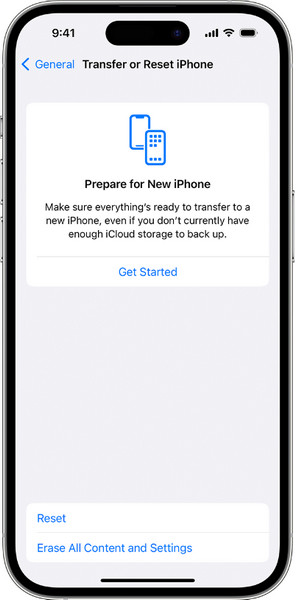
You need to follow the on-screen instructions to erase all content and settings on an iPhone. After tapping on the Continue button, you should enter the password for your iPhone to confirm your operation. The erasing process will remove all your personal data and settings from the iOS device. Also, it will clean your iPhone from the virus.
Restore iPhone from an earlier backup to remove the virus
When your iPhone has a virus, you can also choose to restore it from an iCloud or iTunes backup. If you have a suitable iTunes backup, you can launch iTunes, connect your iPhone to it, and then restore the backup to your iOS device and remove the virus. If you don’t have an iTunes backup, you can restore it from an earlier iCloud backup.
To restore an iPhone from an iCloud backup, you should erase all of its content with the method above. When you access the Apps & Data screen to set up your iPhone, you can choose the Restore from iCloud Backup option and follow the on-screen instructions to do that.
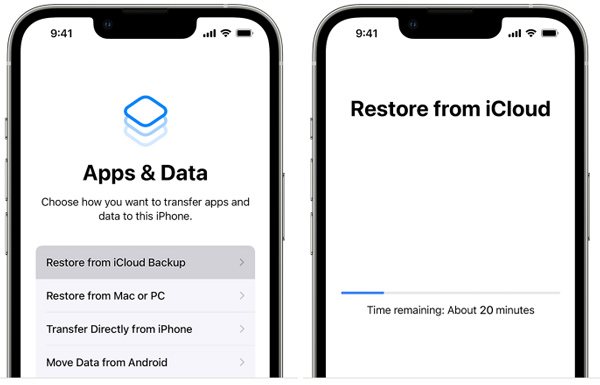
Professional way to get rid of viruses on iPhone
To effectively remove viruses from an iPhone, you can rely on the easy-to-use iPhone Eraser. It has the capability to permanently get rid of viruses, malware, and phishing attacks. It gives offers three erasing levels for you to factory reset your iPhone and remove viruses.

4,000,000+ Downloads
Three erasing levels to clean your iPhone from viruses.
Uninstall suspicious apps on iPhone and erase all associated files.
Remove all content and settings on any iOS device like iPhone or iPad.
Delete junk, duplicates, large and old data, and other unwanted files.
Step 1 Free download and launch this recommended iPhone Eraser on your computer. When you open it, you can connect your iPhone to it via a lightning USB cable as it prompts. It is designed with two key features, Erase All Data and Free up Space. Here you can click Erase All Data on the left panel.
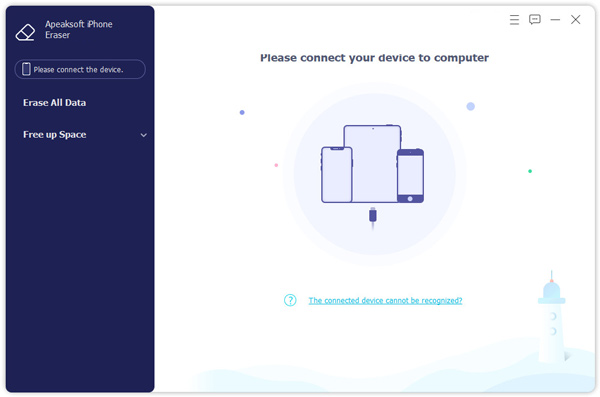
Step 2 As mentioned above, you are offered three erasing levels to get rid of the virus on an iPhone, Low, Middle and High. You can select your preferred one to remove the virus from your iPhone.
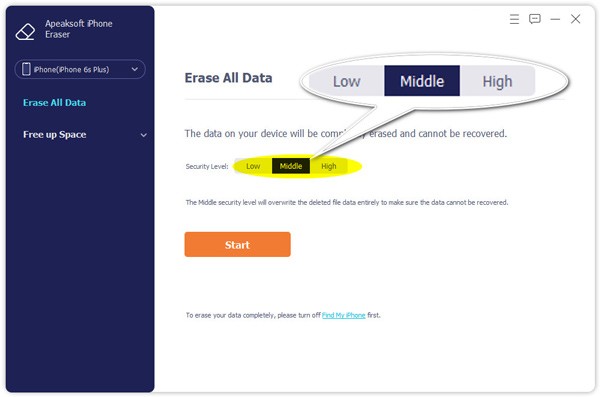
Step 3 Enter 0000 and then click on the Erase button to confirm your erasing operation. This operation will remove all iOS data, settings, and viruses from an iPhone.
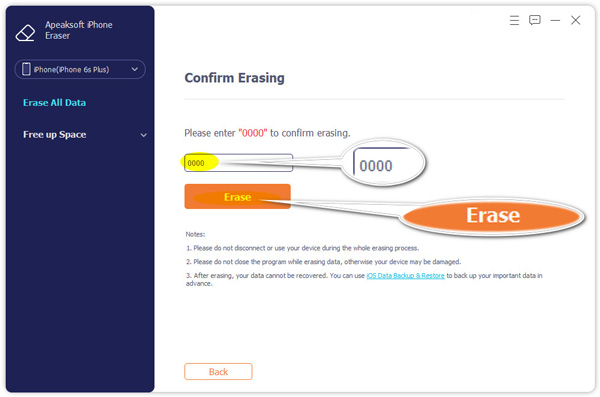
If you still cannot delete songs from iTunes, you can simply turn your iPhone into a new one via the Erase All Data option. It will remove all content and settings, including the music files.
Related to:Part 3. FAQs of Can iPhones Get Viruses
Question 1. Does iPhone have a virus scan?
Apple designs an antivirus software called XProtect for Mac. But you don’t have a similar one on iOS devices. Relatively speaking, iPhone has a highly secure operating system that can prevent virus infection. So if you don’t jailbreak an iPhone, your iPhone won’t get viruses. Considering that Apple does not offer a virus scanning app for iPhone.
Question 2. How to protect your iPhone from viruses?
To effectively protect an iPhone from viruses, you should not jailbreak it. You should regularly update iOS and ensure you are using the latest operating system. You need to clear cookies in Safari or other browser apps. Also, you should be aware of unknown ads, e-mails, links, and messages. You should not visit suspicious websites or install apps from untrustworthy websites. When you are outside, you’d better use your cell service instead of a public Wi-Fi network.
Question 3. Are virus warnings on my iPhone real?
You should know that iPhone is designed to block scams, viruses, and bugs automatically without notifying you. Virus warnings are usually scammed with a link that will attempt to infect your iPhone if you tap on it. These pop-up notifications warn you that a virus is on your iPhone or about to be on your iPhone. When you get virus warnings on an iPhone, that doesn’t mean that your iOS device gets the virus infection.
Conclusion
This post has mainly talked about whether iPhones can get the virus and how to get rid of a virus on iPhones. You can learn some useful tips to protect your iPhone from viruses. Moreover, you can get three effective solutions to remove viruses from an iPhone.




