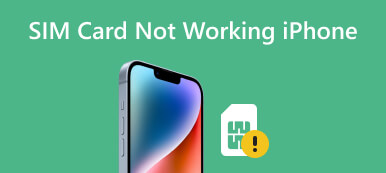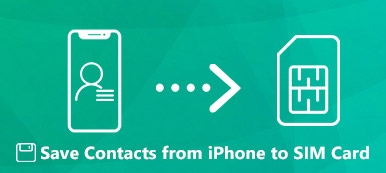When you get a new iOS device, the first thing you need to do is activate it, no matter it is a new iPhone fresh out of the box or a used device from another user. It refers to setting up cellular service on your smartphone. Thanks to the setup wizard, the process is usually painless and intuitive. However, recent studies found that beginners may face challenges during the process. This guide will demonstrate how to activate a new iPhone or iPad.
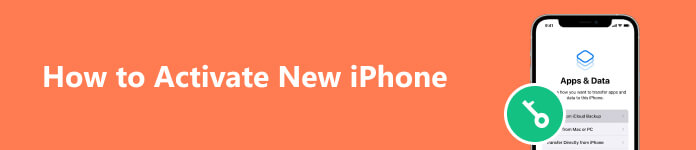
- Part 1: How to Activate a New iPhone with a SIM Card
- Part 2: How to Activate a New iPhone without a SIM Card
- Part 3: FAQs about Activating New iPhone
Part 1: How to Activate a New iPhone with a SIM Card
Start by installing or transferring a SIM card to your new iPhone, which is the small chip that links your device to the cellular network. If the SIM card has already been installed, follow the steps below to activate your new iPhone on Verizon, T Mobile, Sprint, AT&T, etc.
Step 1 Hold down the Top, Side, or Power button on your iPhone until the Apple logo appears on your screen.
Step 2 Then you will be presented with the Hello screen. Select your language. Choose Quick Start or Set Up Manually according to your preference.
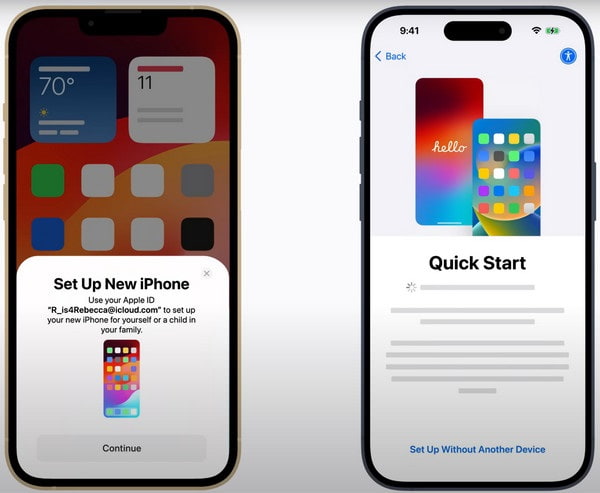
Step 3 Follow the on-screen instructions until you reach the network setup screen. Choose your Wi-Fi network and type in your Wi-Fi password, or activate the new iPhone over the cellular network.
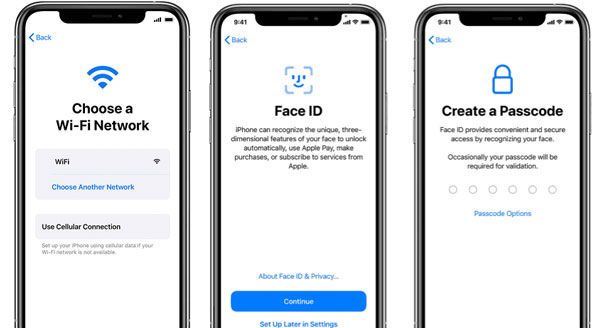
Step 4 Next, you will be asked to sign in with your Apple ID and password, and then restore data from another device or make an iPhone with no apps or data installed.
Step 5 Complete the setup process and it may take a few minutes. When you see the home screen, it means that your new iPhone is activated.
Part 2: How to Activate a New iPhone without a SIM Card
Can you activate a new iPhone without a SIM card? The answer is yes. For instance, parents hope to purchase an iPhone for their kids without a SIM card. It accesses data via Wi-Fi. First, make sure that your iPhone is locked to a specific carrier.
Way 1: How to Activate a New iPhone with iTunes
Step 1 Install the latest version of iTunes on your computer. If you already have iTunes on your desktop, update it. Then connect the new iPhone to your computer with a USB cable.
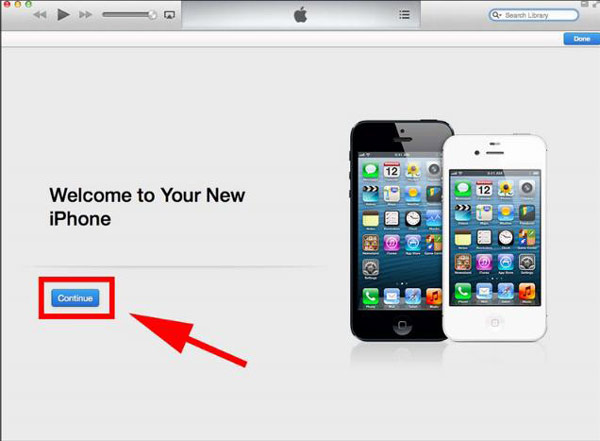
Step 2 Click the Continue button in the Welcome interface. Then select Set up as new iPhone, and hit Continue.
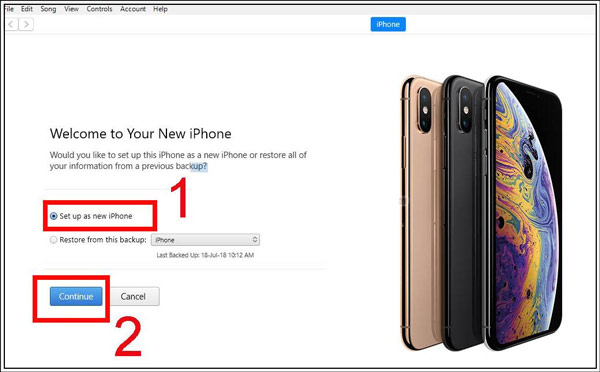
Step 3 When you see Sync with iTunes, click the Start button, and choose Sync. Wait for the process to finish and disconnect your iPhone. Now, you can start using your handset.
Way 2: How to Activate a New iPhone by Emergency Call
Activating a new iPhone with the emergency call is a trick. It involves using the iOS emergency call feature but not actually making a call. You must do it cautiously and follow the steps carefully.
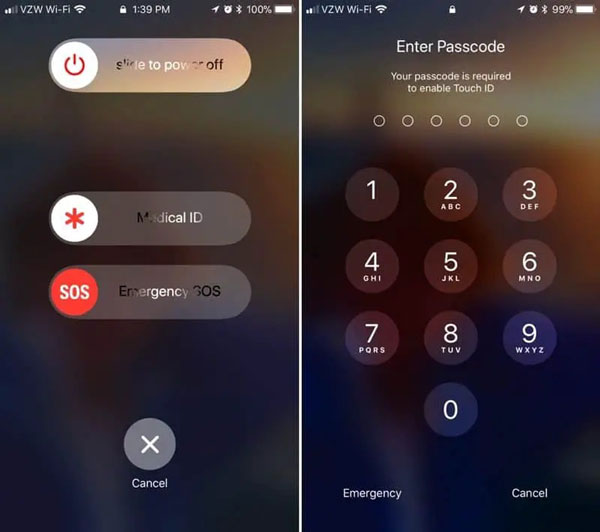
Step 1 Power on your new iPhone and you will be prompted No SIM card inserted or a similar message.
Step 2 Press the Home button to enter the next screen. Dial 112 or 999, and immediately press the Top, Side, or Power button to disconnect the call before it gets through.
Step 3 Then you will see a pop-up asking you to cancel the call. Just select it. The new iPhone is activated without a SIM card now.
Way 3: How to Activate a New iPhone Using R-SIM/X-SIM
R-SIM/X-SIM is a small chip used for unlocking an iPhone that has been locked to one network or carrier. It provides another way to activate a new iPhone or iPad without a real SIM card.
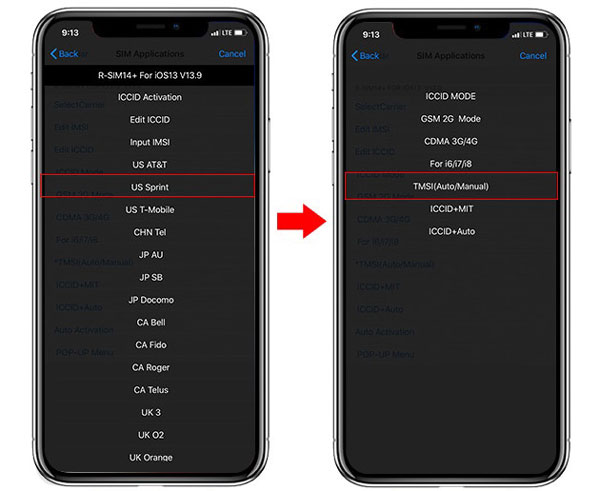
Step 1 Insert an R-SIM or X-SIM card into your new iPhone, and power it on.
Step 2 When prompted, select a network provider on the list. Then choose your device model and select the unlocking method.
Step 3 Tap Accept to restart your iPhone and complete the process. Then you will find that the new iPhone is activated.
Recommend: Best Data Transfer for iPhone
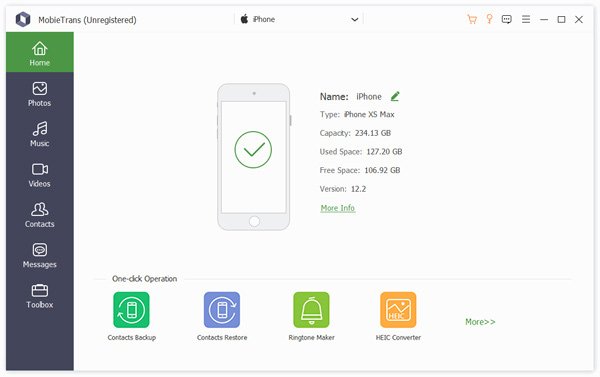
After activating a new iPhone, you also need to transfer data and apps to the new device. From this point, we recommend Apeaksoft MobieTrans. It is the most flexible way to transfer data from a computer, an old iPhone, or an Android phone to a new iPhone.

4,000,000+ Downloads
Transfer data between iOS and PC, iOS and Android, iOS and iOS.
Support a wide range of data types.
Transcode files and photos automatically.
Available to the latest iPhones and iPad.
Part 3: FAQs about Activating New iPhone
Why I am unable to activate my iPhone?
If your iPhone won't activate, make sure that you are using an appropriate SIM card. Some iPhones are locked by specific carriers and you can only use the right SIM card to activate it. If you are using iTunes, update it to the latest version. Plus, the process also needs an internet connection.
Do I need to call Verizon to activate my new iPhone?
No, you don't typically need to call your phone carrier when activating your new iPhone. The workflow can be completed on your device.
Do I have to erase my old iPhone to activate a new one?
No, the activating process does not conflict with your old device. Moreover, you can migrate your data and apps from the old iPhone to the new one after activating.
Conclusion
Now, you should understand how to activate a new iPhone with or without a SIM card. Officially, you have to set up a new iPhone with a SIM card to connect to your network carrier. Of course, without a SIM card, you can still use an iPhone over a Wi-Fi network. We also recommended Apeaksoft MobieTrans to help you transfer data to the new device. If you have other questions, please write them down.