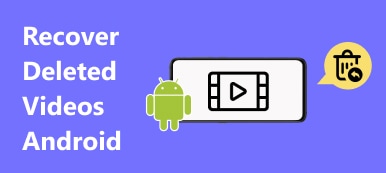Unlike Recovery Mode and DFU Mode, most iPhone users might not be familiar with Safe Mode. Usually, Safe Mode is related to a jailbroken iPhone. One way of explaining Safe Mode is that it can disable the substrate, including all the extensions, themes and tweaks, to let you uninstall any packages that may have caused the crash. It works just like the safe mode on the computer operating system, which can help you remove crashed processes that may lead to mal-function to operating systems. So, how do you enable or disable the safe mode of iPhone? In this post, we will share with you the guide on how to turn on or turn off iPhone safe mode.
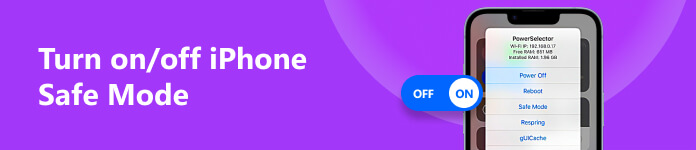
- Part 1. What is Safe Mode on an iPhone
- Part 2. How to Manually Boot iPhone in Safe Mode
- Part 3. How to Turn off Safe Mode on iPhone
- Part 4. FAQs about iPhone Safe Mode
Part 1. What is Safe Mode on an iPhone
iPhone Safe Mode is a way to run iOS on a jailbroken iPhone. In Safe Mode, all the tweaks are disabled. If some of the tweaks cause trouble to the system, you may need to enter the safe mode. With the Safe Mode, you can safely and easily uninstall those problematic ones without any of the tweaks actually running.
Part 2. How to Manually Boot iPhone in Safe Mode
When your iPhone starts showing signs of malfunctioning, you can switch on safe mode manually. Here is how to start the Safe Mode manually:
Step 1 Turn off your iPhone beforehand. Then, you can press and hold the Power button for a while until your device lights up.
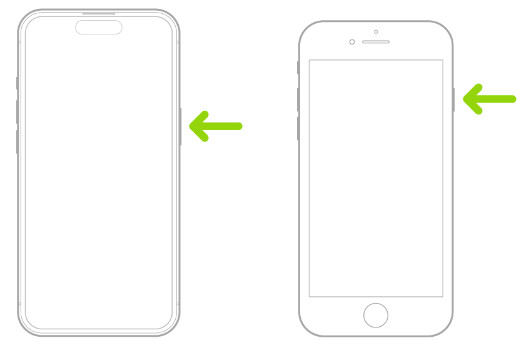
Step 2 Then, press and hold the Volume Down button until the Apple logo appears.
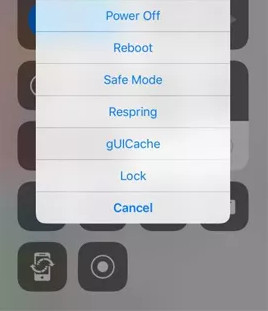
Step 3 When your iPhone has booted, it should be running in Safe Mode. Now, you can eliminate any tweaks or themes. To go back to the normal mode, just reboot it as the usual way.
Part 3. How to Turn off Safe Mode on iPhone
Sometimes, when your iPhone enters the Safe Mode, you might face some problems. For example, your iPhone gets stuck in safe mode. Don’t worry. There are many ways you can get an iPhone out of safe mode. Here are 4 easy ways you can turn off safe mode on iPhone.
Option 1. Choose Restart from Safe Mode Notification
Tap Restart from the Safe Mode pop-up message and your iPhone will automatically restart. When the problematic tweaks have been removed, your iPhone will come back to its normal mode.
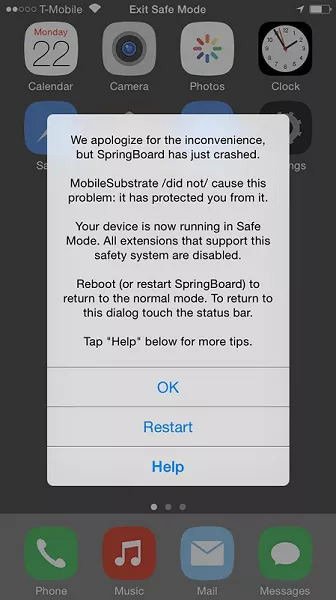
Option 2. Hard Reset iPhone
If the first way still leaves your iPhone to Safe Mode, press the Volume Up button once, then repeat with the Volume Down button. Next, press and hold the Power button for a while until the Apple logo appears. Then, you can release the Power button. Now, your iPhone can exit Safe Mode.
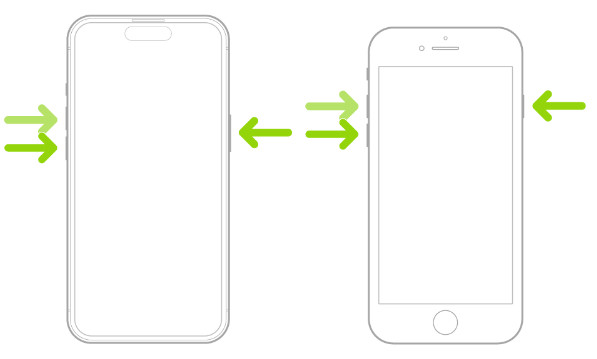
Option 3. Remove Incompatible Packages
If you still can't turn off the safe mode on the iPhone, you’ll need to delete incompatible Cydia packages in the system. Open Cydia and remove suspected extensions or tweaks. Reboot the iPhone to see if it boots up correctly.
Option 4. Complete Reset to Turn off iPhone Safe Mode
If the above three methods cannot turn off Safe Mode successfully, you may get stuck with some system errors. In that case, you can turn to Apeaksoft iOS System Recovery for help. This professional tool can troubleshoot your crashed iOS system with ease. No matter what mode your iPhone is stuck in, the system recovery tool can kick the iOS system out of various annoying scenarios and fix it to normal.

4,000,000+ Downloads
Fix iPhone system errors, such as stuck on Safe Mode, DFU Mode, etc.
Restore iPhone to factory settings even without a password.
Upgrade and downgrade the iOS version supported.
Two modes are optional for iOS system repairing.
Compatible with all iOS devices, including the latest iOS 18.
Free download and install iOS System Recovery on your computer. After launching it, choose iOS System Recovery in the main interface.
 Step 2Start iOS system recovery
Step 2Start iOS system recoveryNow connect your iPhone to the computer via a USB cable. And then click the Start button to recover your iPhone’s system. Then, this professional software will detect your iPhone system problem automatically.
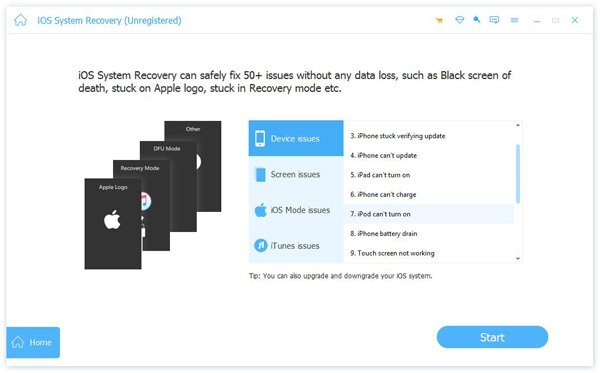 Step 3Select Fix Mode
Step 3Select Fix ModeYou can solve iPhone stuck in safe mode issue instantly by clicking Free Quick Fix. If that doesn't work, just click the Fix button to enter the next window.
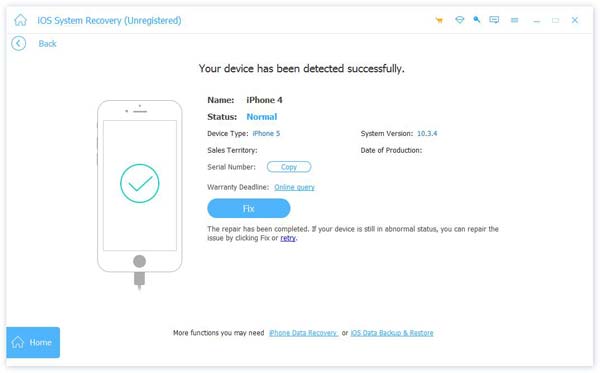
Here are two types of fixing modes, Standard Mode and Advanced Mode. Chooses one according to your needs. Then, click the Confirm button.
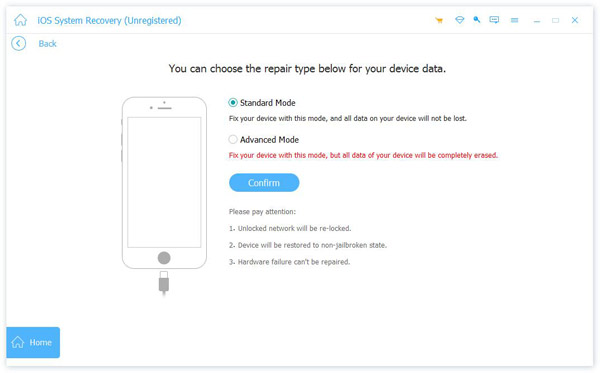 Step 3Select firmware for fixing
Step 3Select firmware for fixingChoose the category, type and model for your iPhone. Then, click the Download button to get the proper firmware. Click the Next button to start downloading iOS firmware and help your iPhone disable the safe mode.

Option 5. Restore your iPhone
This is the last choice to exit iPhone Safe Mode. Make sure you have backed up your iPhone to iCloud or iTunes since all data on your iPhone will be wiped by restoring it to the factory settings. Navigate to Settings > General > Reset, and tap Erase All Content and Settings. After that, restore your iPhone from your iTunes or iCloud backup file. Then check whether you disable safety mode on iPhone.
If you find that your data on iPhone is lost, you can use Apeaksoft iPhone Data Recovery to help you recover deleted or lost data from iPhone.
Part 4. FAQs about iPhone Safe Mode
Why is my phone still in Safe Mode?
Mobile Phones still on Safe Mode may happen because you have installed apps that are incompatible with your system. You can check them in the app management center and uninstall the unsuitable apps quickly.
What is the difference between Apple safe mode and recovery mode?
Recovery Mode is often used to fix an iPhone. But it will empty all the contents on the device and make it start over as if it were new, so you need to have your data backed up first. Safe Mode is often used to remove corrupted processes. This mode will protect your phone when your iPhone jailbreak causes a system crash.
Can I activate Safe Mode without jailbreaking my iPhone?
No, you cannot activate Safe Mode when your iPhone is not jailbroken. If you want to access Safe Mode on your iPhone, you can use some jailbreaking tools like 3uTools.
Conclusion
This post lets you know what Safe Mode is on an iPhone and how to enable/disable Safe Mode with several feasible methods. If you cannot turn off Safe Mode with conventional ways, you can try Apeaksoft iOS System Recovery to troubleshoot your issue and fix your iDevice to normal again.