"I just received my iPhone 15, and iMessage keep saying waiting for activation when I tried to activate it, how to fix this problem, please help." To use iMessage on your new iPhone, you need to activate it. However, the operations are not simple to ordinary people.

According to our research, many iPhone users claimed that iMessage waiting for activation error keeps popping up when activating iMessage on a new device or after software update. If ask help from Apple support, it may take several days to get feedback. Why not try our troubleshooting solutions in this tutorial before contacting Apple.
Part 1: iMessage waiting for activation
iMessage waiting for activation is a common error message. When it pops up, that means you cannot activate iMessage or send messages through this service. The good news is that this error message is usually triggered by software problems, but not hardware. There are a few factors lead to the error message:
- 1. Poor Internet connection. When you activate iMessage on your iPhone or iPad, it needs a stable Internet connection to communicate with Apple's iMessage server.
- 2. The activation information does not exist. When activate iMessage, you have to input your Apple ID and phone number. If the information is not registered on your iPhone, the error message will show up.
- 3. Improper settings. If you have turned on Do Not Disturb or Airplane mode on your device by accident, you would encounter error message. On the other hand, incorrect date and time could produce this problem as well.
- 4. The outdated software should be one of the reasons for troubles on iPhone.
- 5. Apple's iMessage server is down.
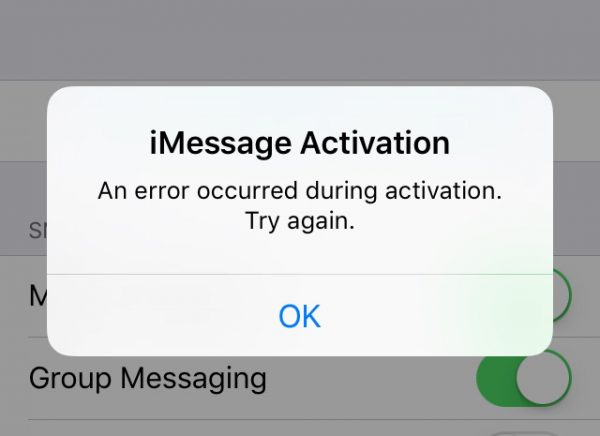
Another thing you should know is that it might take up to 24 hours to activate iMessage on your iPhone. If you send message via iMessage in this period, it will not work and show you iMessage waiting for activation alert.
Part 2: How to fix iMessage waiting for activation
In this part, you can learn about 10 tips to fix iMessage waiting for activation error effectively and quickly.
Tip 1: Check your Wi-Fi connection
As said before, iMessage activation needs a stable internet connection. So, the first thing of troubleshooting iMessage waiting for activation is to check and enhance your Wi-Fi network.
- 1. Visit a video website in Safari to see whether the videos play smoothly. If not, try another Wi-Fi network or cellular data.
- 2. Place your iPhone as close to the router as possible, which could improve the Wi-Fi signal.
- 3. Restart your router and try activating iMessage again.
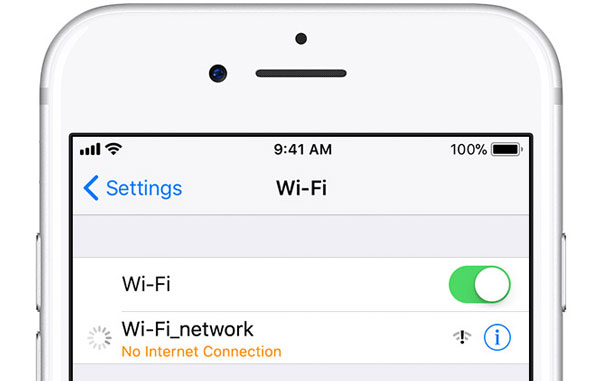
Tip 2: Set up iMessage correctly
Step 1. Open the iPhone Settings app and go to [your name] > "Message".
Step 2. Input the Apple ID that you used to register this iPhone and your phone number.
Step 3. Wait for 24 hours and test if iMessage is activated successfully by sending messages via this service.
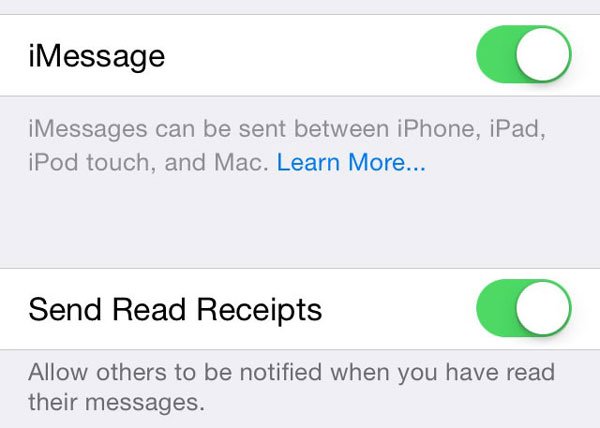
Tip 3: Correct settings
When iMessage activation fails and pops up iMessage waiting for activation, you should follow suggestions below and try again.
Step 1. Go to "Settings" > [your name], turn on "Airplane" mode and turn it off.
Step 2. Make sure you have disabled the "Do Not Disturb" feature in "Settings" app.
Step 3. Head to "Settings" > [your name] > "General" > "Restriction" and toggle to Allow FaceTime.
Step 4. Go to "General" > "Date & Time" in Settings app and put the switch of "Set Automatically" to ON position.
Now, reactivate iMessage, the error message should disappear.
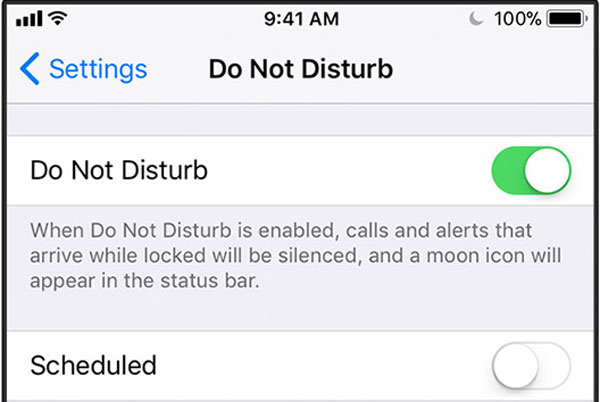
Tip 4: Restart iPhone
If your iPhone is stuck in certain mode, the iMessage waiting for activation error may pop up. The solution is simple, force-restart your iPhone.
iPhone 8 or later: quickly press and release the "Volume Up" key, repeat it on the "Volume Down" key, then hold the "Side" button until you see Apple logo.
iPhone 7: hold down "Volume Down" and "Side" buttons simultaneously. When the Apple Logo shows up, release them.
iPhone 6 or earlier, the button combination is "Side" + "Home" buttons.
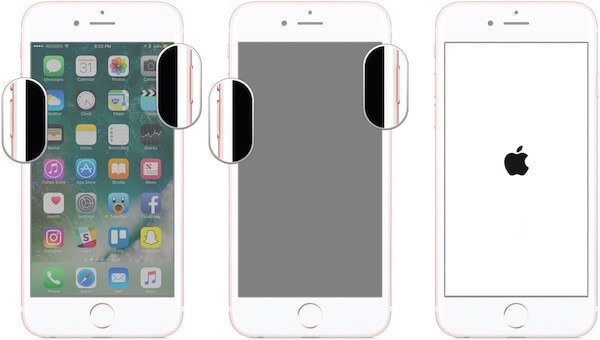
Tip 5: Reset iMessage
Step 1. Navigate to "Settings" > [your name] > "Message" > "Send & Receive" and tap on your "Apple ID".
Step 2. On the popup menu, select "Sign Out". Then back to "Message" settings screen and toggle off "iMessage".
Step 3. Restart your iPhone and set up your iMessage again with your information. Now, test if iMessage works fine with only Apple ID or only phone number.
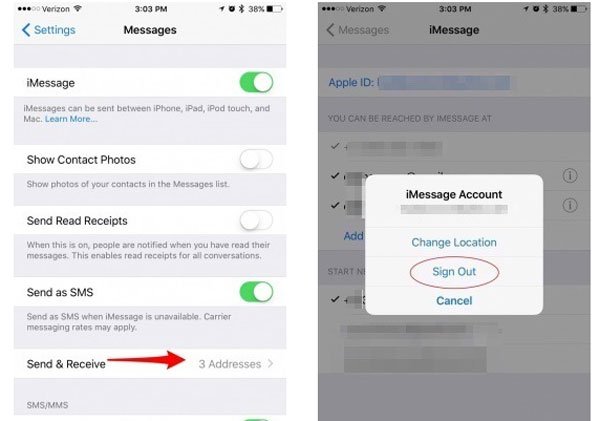
Tip 6: Try Wi-Fi in Airplane mode
If the iMessage waiting for activation alert persists during resetting iMessage, you can try the steps below.
Step 1. Run the "Settings" app from home screen and toggle on "Airplane" mode. Wi-Fi and other wireless connections will disable automatically.
Step 2. Tap "Wi-Fi", turn it on and connect your Wi-Fi network in Airplane mode. Now, reset iMessage again.
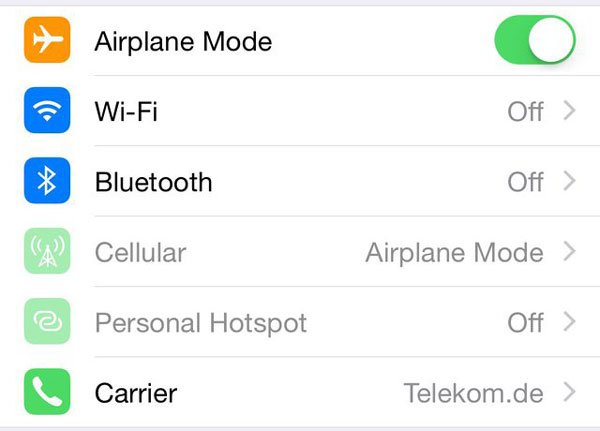
Tip 7: Update Carrier Settings
To fix iMessage waiting for activation due to carrier service, you need to update carrier settings. Locate to "Settings" > [your name] > "About". If you are prompted to update carrier settings, tap "Update" and follow instructions to complete it.
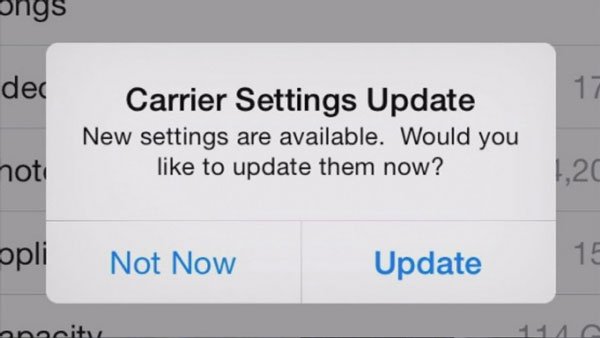
Tip 8: Reset Network Settings
Another way to fix iMessage waiting for activation is to reset network settings. No matter this alert appears when activating iMessage or sending message, it may be caused by conflict network settings.
Step 1. Tap "Settings" > [your name] > "General" > "Reset" > "Reset Network Settings" successively, and follow the instructions to perform network reset.
Step 2. Then connect your iPhone to a Wi-Fi network and activate iMessage again.
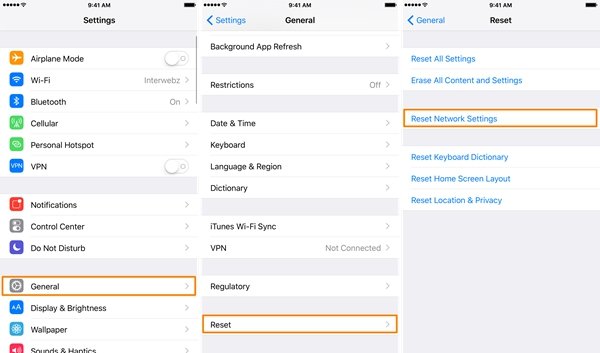
Tip 9: Update software
When iMessage waiting for activation alert shows on an old iPhone, it may be the time to update your software.
Step 1. Check the new version of iOS in "Settings" >[your name] > "General" > "Software Update".
Step 2. If there is an update, tap "Download and Install" and enter your password to update iOS. Now, iMessage should be activate normally.
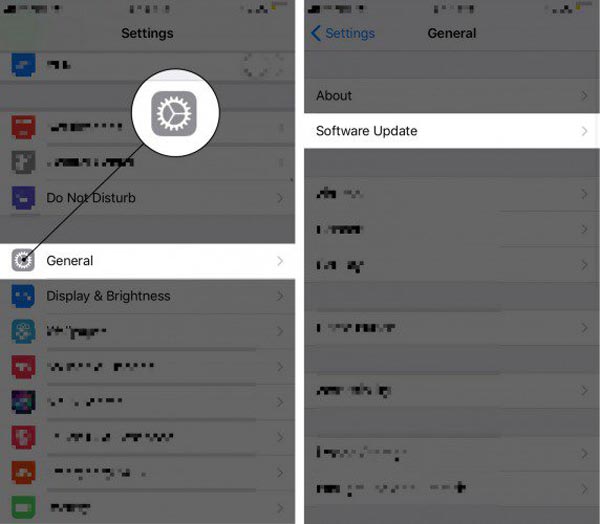
Tip 10: Look at iMessage's server
When you have tried all tips above and iMessage waiting for activation error happens still, visit www.apple.com/support/systemstatus/ in a browser. Check the status of iMessage and FaceTime. If the servers are down with a yellow mark, all you can do is to wait for them to operate fine.
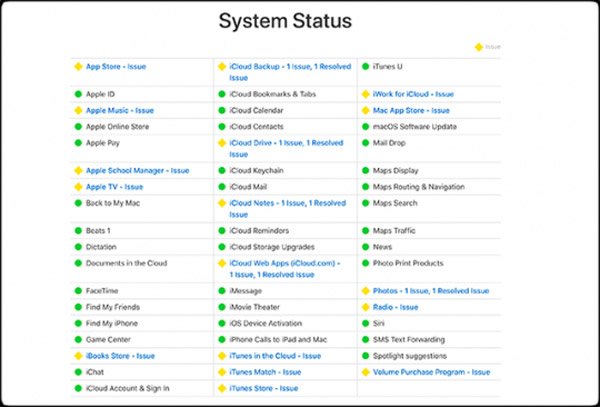
Conclusion
Based on the introductions above, you should understand how to fix iMessage waiting for activation error under different situations. All in all, make sure your iPhone connects to a good internet connection, correct settings and set up iMessage following the guides above, you can get rid of iMessage waiting for activation alert easily. Here you may also want to know how to fix iMessage not delivered error on iPhone 16/15/14/13/12/11/X, etc.




