Days
Hours
Mins
Secs
$31.20$24.96
100% Security Check and Free
30-day Money Back Guarantee
30-day Money Back Guarantee

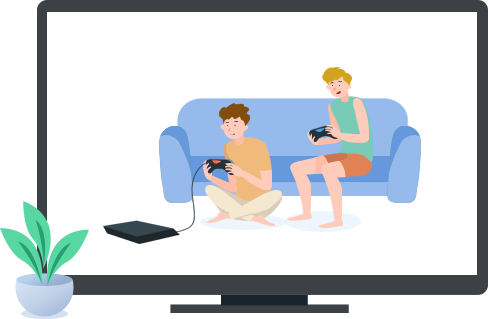
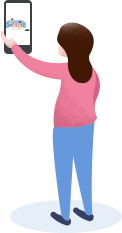
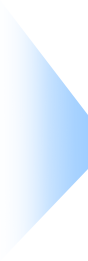

iOS Screen Recorder works very well when you want to record any apps, games on iPhone iPad iPod. You can use it to mirror and record real-time gameplay or make a tutorial video from the iOS device to a larger screen. In addition, it allows you to make educational record assignments and present them wirelessly in class. You are also able to use a projector and share your device's screen to people with the help of iOS Screen Recorder. You can use the program for business purpose at work as well, and use real-time mirroring to showcase products and create demonstrations.
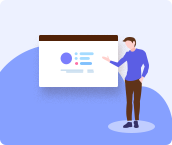 Presentations
Presentations 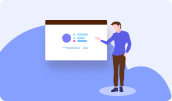 Make presentations
Make presentations Create an iOS device operation video tutorial for computer.
 Education
Education  Gameplay
Gameplay  Business
Business  Show business
Show business Show your idea or product images in the business meeting.
 Developers
Developers  Develop project
Develop project Use a projector to share your iOS screen to people in need.
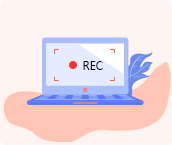 Record
Record 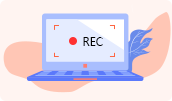 Capture media
Capture media Record audio and video on iPhone and save to computer.
Connect Wirelessly via AirPlay
Apeaksoft iOS Screen Recorder is able to mirror your iPhone, iPad or iPod screen wirelessly on your computer. Without any cable, what you need to do is to enable your computer and iOS device to connect with the same Wi-Fi network. Moreover, just turn on AirPlay on iOS device, and easily start to mirror screen from iPhone/iPad/iPod to PC directly.
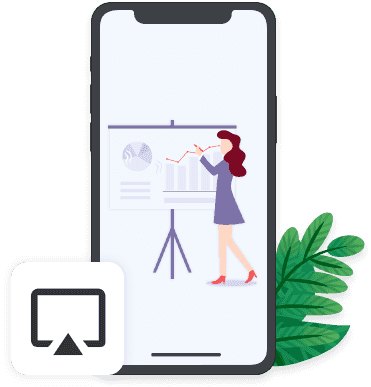
Mirror HD in Real-Time
iOS Screen Recorder has the capacity to mirror your iPhone iPad or iPod content in real time with no lag. While live video throws you the lag, you could easily get rid of it with Apeaksoft iOS Screen Recorder. Moreover, even the HD videos and high quality audio on iPhone can be streamed to PC for real-time playback conveniently.
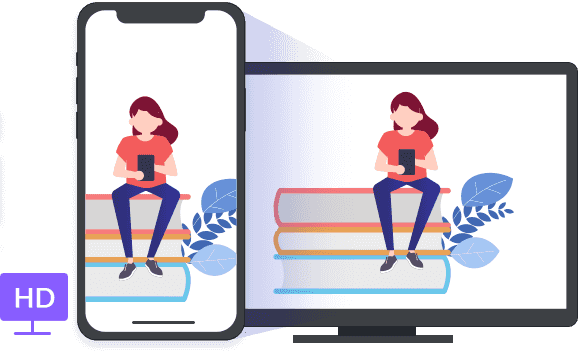

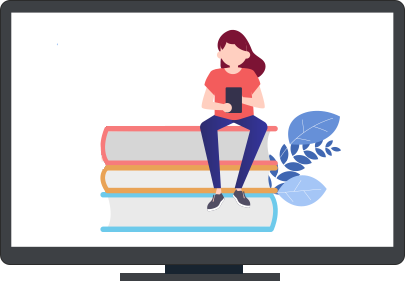
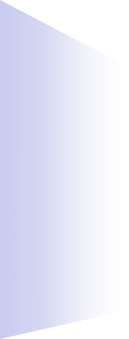
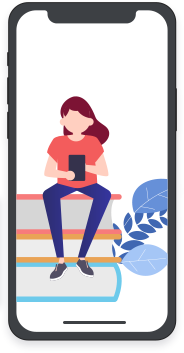
Record Screen in One-Click
Removing all the complicated settings on computer or iPhone, you just need to select "Apeaksoft iOS Screen Recorder" to mirror your device to the computer, when you meet the streaming conditions (the same network and AirPlay enabled). The real one-click operation helps you to create the live education, business, gameplay, etc. screen mirroring.
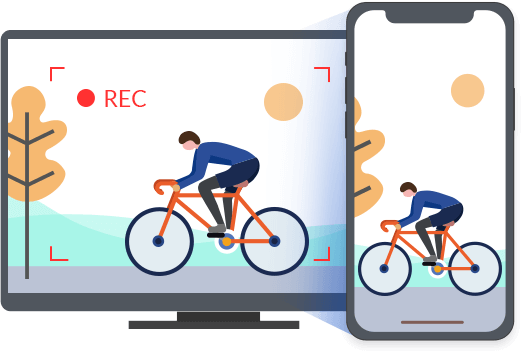
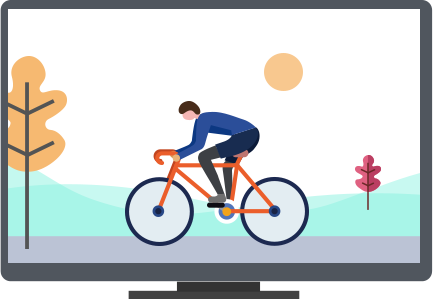
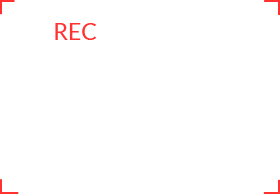
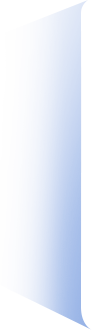
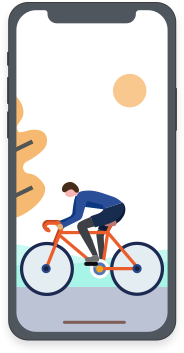
Customize Settings for Recording
You are able to customize the recording settings according your needs. For getting a high quality, you are allowed to select the output quality from SD to 1080p HD. For protecting your privacy, you are capable of setting the password, and stop others from connecting your device. This tool also lets you start full screen mode or freestyle to start the recording process.
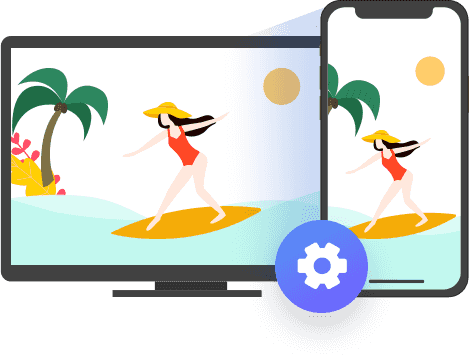
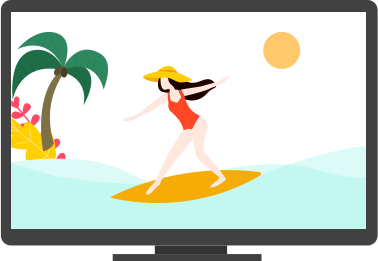
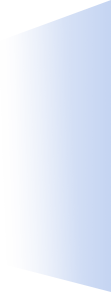
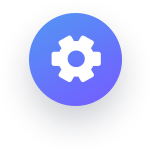
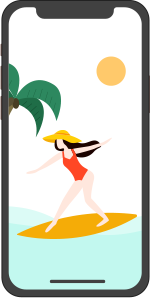
Connect your iPhone and computer to the same Wi-Fi network. Meanwhile, run iOS Screen Recorder on PC.
On iOS device, swipe up from the bottom of the screen to open the control center. Tap and turn on "AirPlay" or "AirPlay Mirroring" (iOS 10) > "Apeaksoft iOS Screen Recorder" and enable "Mirroring".
Click the right circle button to start mirroring and recording your iPhone on PC.
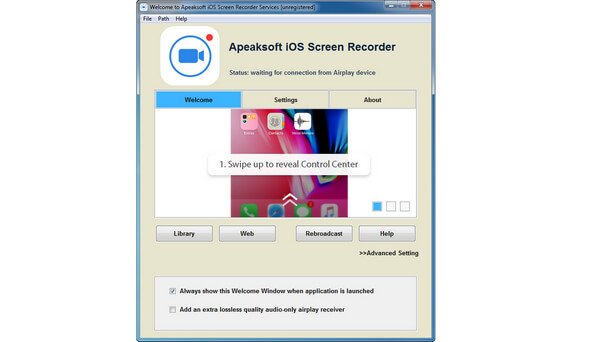
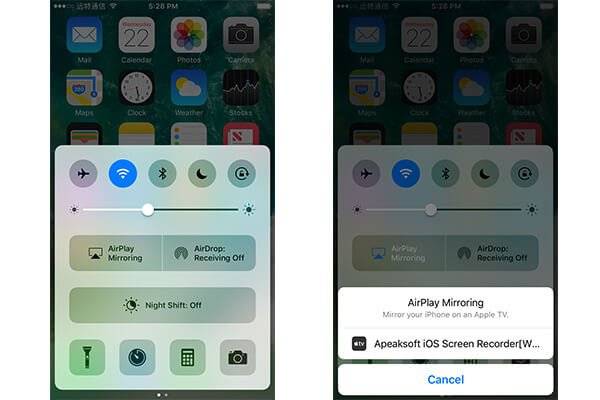
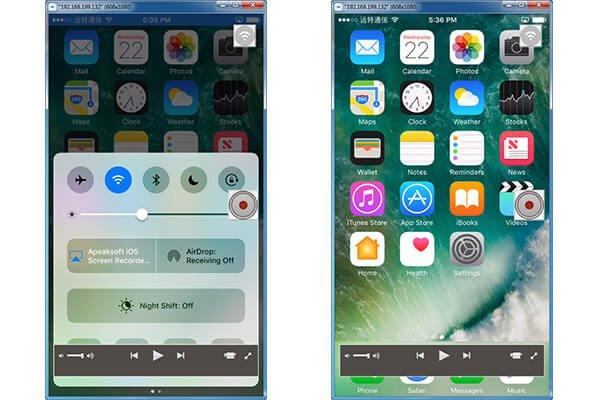
Enable your iPhone and computer to connect to the same Wi-Fi network. Meanwhile, run iOS Screen Recorder on PC.
Swipe up from the bottom of your screen to open Control Center. Tap on "Screen Mirroring" and select "Apeaksoft iOS Screen Recorder" and enable mirror feature.
Click the right circle button to start streaming and recording your iPhone on PC.
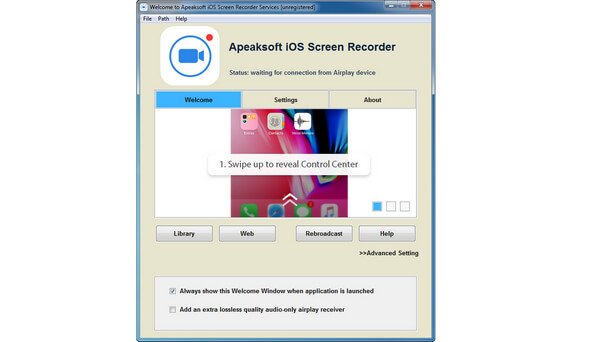
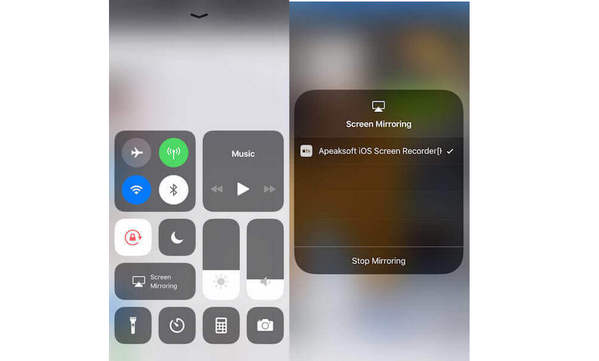
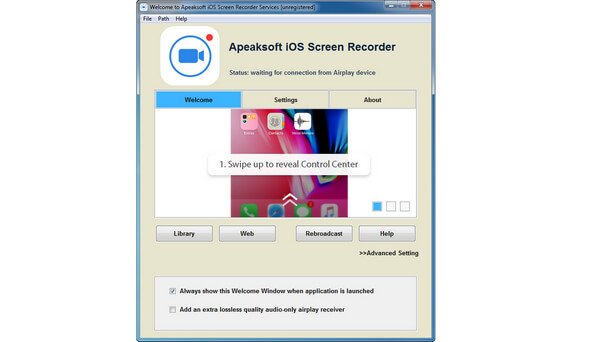
Stream and Record iPhone Screen on Windows 11/10/8/7
Windows 11/10/8.1/8/7/Vista/XP
User Reviews
Check what users say about Apeaksoft iOS Screen Recorder
''I mainly use this iOS recording tool to record the real-time gameplay on my iPad, so that I can get a clearer video with high quality on my computer.---Nora''
''I create a gameplay channel on YouTube. Sometimes, I need to make a game video tutorial from iPhone, and then upload to YouTube with computer. This software is exactly what I am looking for.---Taxon''
''The small screen on iPad is not great when watching the video recordings. With this screen mirror software, now I can get a big screen vision to playback the vlog recordings easily.---Sampson''