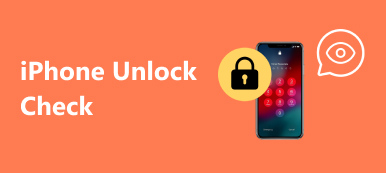"My iPod is stuck on Apple logo. I tried to reset it by pushing the Menu and middle but it goes back to the frozen Apple logo immediately. When I plug the iPod to my computer, iTunes cannot detect it. Several days later, it tells me to charge the battery. The moment I plug it in, it shows charging then return to the Apple logo again. Is there any good method to fix it?"
You can do nothing with an iPod get stuck in Apple logo, except fix it.
The issue that iPod is frozen at Apple logo screen always occur:
During/after iOS update
After jailbreak
When iOS beta version is expired
While app crashes
When restoring iPod with iTunes.
No matter when this problem attacks you, you can also follow 4 easy solutions here to fix iPod classic/mini/nano/shuffle/touch. iPhone and iPod are also supported.

- Solution 1: Force Restart to Fix an iPod Touch Stuck on Apple Logo
- Solution 2: Update Firmware and Remove Apple Logo from iPod
- Solution 3: Restore or Update iPod in Recovery Mode to Bypass Apple Logo
- Solution 4: Kick iPod out of Apple logo with iOS System Recovery (Recommended)
- FAQs of iPod stuck on Apple Logo
Solution 1: Force Restart to Fix an iPod Touch Stuck on Apple Logo
Step 1. Press and hold "Home" button and "Power" button simultaneously.
Step 2. Release two buttons when the Apple logo appears again.
Step 3. Check if your iPod Touch stuck on Apple logo or not.
Force restart can also help when your iPod/iPhone/iPad gets stuck in headphone mode.
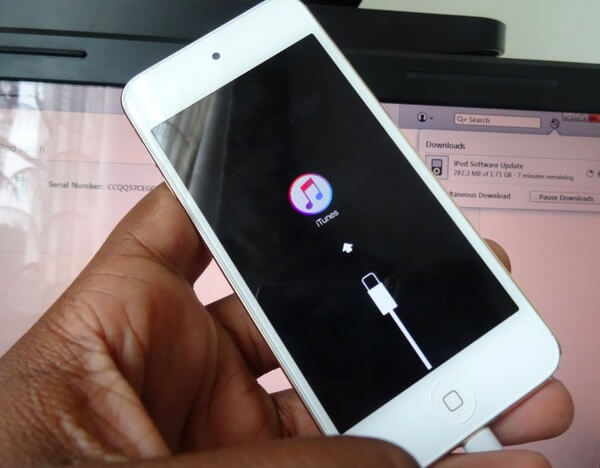
If your iPod won't turn off even though you press the "Power"; button, or your iPod still froze on Apple logo screen, then move on to the next solution.
Solution 2: Update Firmware and Remove Apple Logo from iPod
Step 1. Connect iPod to iTunes
Use a USB cable to connect iPod to a trusted computer. In another word, you had better use the computer that synced to iTunes before.
Step 2. Check for update for your iPod
Click the iPod button and locate "Summary" menu. Click "Check for Update", and then iTunes will check for the latest update automatically.
Updating iOS device to the latest version can also help you fix bricked iPhone, iPad or iPod.
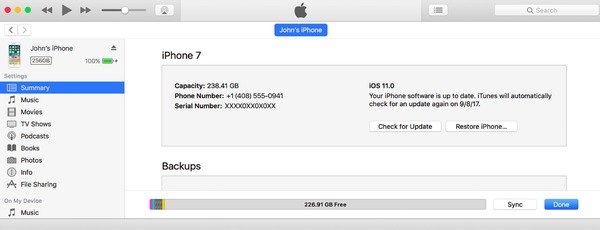
If there is no available firmware you can update, then you should put iPod in recovery mode to fix iPod Touch stuck on Apple logo problem.
Solution 3: Restore or Update iPod in Recovery Mode to Bypass Apple Logo
Step 1. Enter your iPod into recovery mode
Turn off your iPod and leave it away for several minutes first. After that, use a lightning USB cable to connect iPod to the computer. Hold and press "Home" and "Power" buttons at the same time until the connecting to iTunes screen appears.
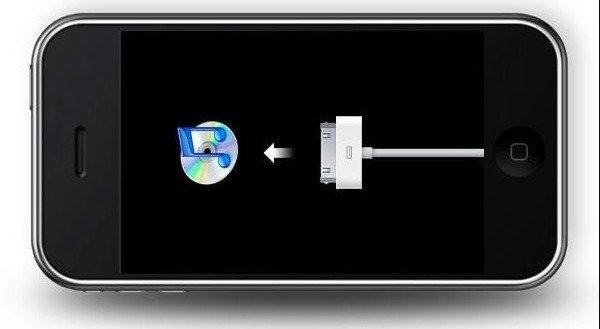
Step 2. Restore iPod to factory settings
When you see a notification pops up in iTunes, select "Restore" to fix iPod stuck on Apple logo after reset. Your previous iOS contents and settings will be erased and replaced with the latest iTunes backup.
Step 3. Update iPod to fix iPod stuck on Apple logo
You can also choose "Update" to reinstall iOS system on your iPod. And it will not delete your original iPod files.
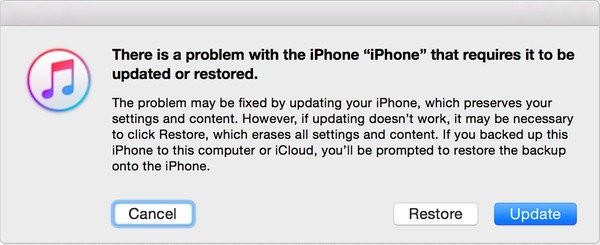
Solution 4: Kick iPod out of Apple logo with iOS System Recovery (Recommended)
If iTunes cannot recognize your iPod, you can use Apeaksoft iOS System Recovery to fix iPod Touch froze on Apple logo error. It is a professional tool that can fix iPod stuck on Apple logo, headphone mode, loop restart and other iOS problems. Your iPod data are well-arranged originally after restoring. So it will not cause any data loss during the process of fixing iPod stuck on the Apple logo.

4,000,000+ Downloads
Get iPod put of Apple logo without data loss safely.
Recover iPod system problems including frozen, disabled, red screen, etc.
Work for iPod touch 7th generation, iPod touch 6/iPod touch 5/iPod touch 4/iPod touch 3/iPod touch 2,iPod touch, iPhone, iPad, etc.
Step 1. Connect iPod to iOS System Recovery
Download and install the program. Use a lightning USB cable to connect your iPod to the computer. Choose "More Tools" and then select "iOS System Recovery" to fix Apple logo issue.

Step 2. Start to fix an iPod stuck on Apple logo
Hit "Start" button in the lower right corner. You need to know that your jailbroken iPod will be restored to non-jailbroken state.

Step 3. Enter into DFU mode
Read the provided instruction to put your Apple logo frozen iPod into DFU mode or Recovery mode. Long press "Home" and "Power" buttons for about 10 seconds. Later, release "Power" button to enable iOS System Recovery detect your frozen iPod.
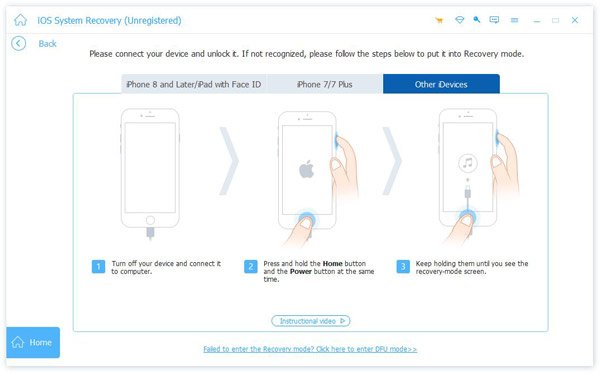
Step 4. Check iPod information
Select your iPod model and the iOS version to update. If iOS System Recovery fail to detect your iPod totally, you can correct those items manually.

Step 5. Restore iPod stuck on Apple logo
Press "Repair" button. It takes you some time on downloading firmware and fixing iPod stuck on Apple logo. In addition, iOS System Recovery can do the left things automatically.

Moreover, this way also works when you suffer from the following issues:
- iPhone gets stuck in loop start
- iPhone stuck on Apple logo
- Touch ID failed on iPhone
- Fix disabled iPhone
FAQs of iPod stuck on Apple Logo
Why is my iPod stuck on the Apple logo?
iPod getting stuck on the Apple logo usually happens during a failed software update. Sometimes, it can happen during restores and during other operations as well.
How do I restore my iPod touch if the Apple logo is stuck?
To restore your iPod, you might take ITunes into consideration. Or try using the third-party data recovery software like iPhone Data Recovery, to help you restore any data from iPod, iPhone, and iPad without losing data.
How do you force restart iPod touch?
For iPod touch (7th generation), press and hold both the Top button and the Volume Down button for at least 10 seconds, until you see the Apple logo. For iPod touch (6th generation) and earlier, you need to press and hold both the Top button and the Home button for at least 10 seconds to restart it.
How do I backup iPod?
The common way is to use iTunes to backup an iPod. You need to open iTunes and connect iPod to your computer using a USB cable. Then, click the iPod button on the top left side, and go to Summary in the left panel. Next, you can click on the Back Up Now button to backup your iPod.
Conclusion
This article shows you 4 efficient solutions to fix iPod stuck in Apple logo. All the ways can help you exactly, and the last method with the third-party tool is the 100% successful solution, because it helps you diagnose and fix it completely.
If you have any suggestion about this issue, do not hesitate to leave your comments.