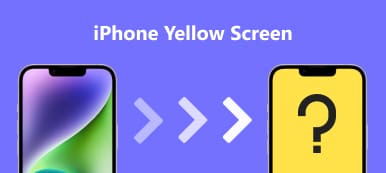White lines on an iPhone screen can be frustrating and concerning for users. These lines can appear in various patterns and locations on the screen and may be accompanied by other display problems, such as flickering or distortion. This article will explore the common causes of white lines on an iPhone screen and provide tips for fixing this issue.
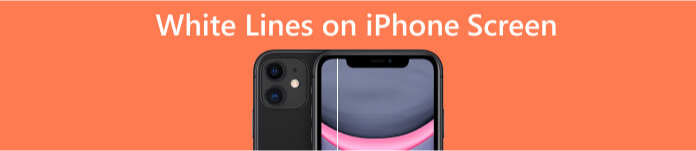
- Part 1: Why There Are White Lines on Your iPhone Screen
- Part 2: Solutions to Fix White Lines on iPhone Screen Issue
- Part 3: How to Fix All iPhone Screen Issues with One Solution
- Part 4: FAQs about White Lines on iPhone Screen
Part 1. Why There Are White Lines on Your iPhone Screen
A variety of issues can cause white lines on an iPhone screen. Here are a few potential causes.
Software Glitches or Bugs: Occasionally, glitches or bugs in the iOS operating system can cause white lines or other visual artifacts to appear on an iPhone's screen.
Physical Damage: Physical damage to the iPhone's screen or internal components can cause white lines or other visual anomalies to appear on display. This can include drops or impacts that cause cracks or chips in the screen or other internal damage that affects the display.
Water Damage: Exposure to moisture or water can cause damage to the iPhone's internal components, including the display. Water damage can cause white lines or other visual issues to appear on the screen. Sometimes, the damage may be irreversible and require the display's or other components' replacement.
Overheating: Prolonged exposure to high temperatures can cause the iPhone's internal components to overheat, leading to visual issues such as white lines on the screen. This can happen when the iPhone is left in direct sunlight or exposed to other heat sources for extended periods.
Outdated or Incompatible Apps: Running outdated or incompatible software or apps on the iPhone can cause visual issues such as white lines on the screen. Updating the software or removing the problematic apps can often fix the problem.
These are some potential causes of white lines on an iPhone screen, and the best way to determine the cause of the problem is to take the iPhone to a professional repair service or Apple Store for diagnosis and repair.
Part 2. Solutions to Fix White Lines on iPhone Screen Issue
The solution to white lines on an iPhone screen will depend on the specific cause of the problem. Here are some steps you can try:
Restart iPhone: The first thing to try is to restart your iPhone. Hold the power button until it requires you to slide off your iPhone. Wait a few seconds, then hold the power button to turn your iPhone back on. This can sometimes resolve minor software glitches that cause white lines on the screen.
Update iOS Version: If your iPhone is running an outdated version of iOS, updating to the latest version can sometimes fix problems with the display.
Check for App Updates: If the white lines only appear when using a particular app, the app may be causing the problem. Check the App Store for updates to the app and install any available updates.
Check for Water Damage: If your iPhone has been exposed to water or other liquids, water damage may be causing the white lines on the screen. If so, take your iPhone to a professional repair service to assess and repair the damage.
It's important to note that attempting to repair your iPhone yourself can cause further damage and void any remaining warranty. If you're unsure about the cause of the white lines on your iPhone screen, you can read the next part before seeking professional repair.
Part 3. How to Fix All iPhone Screen Issues with One Solution
If none of the above solutions can solve the white lines on the iPhone screen issue, you can try Apeaksoft iOS System Recovery. This software is a professional tool to fix all iPhone issues. And it offers three different modes to handle simple or complex problems. Moreover, you do not have to worry about data loss while repairing your iOS. This software will keep your data safe when fixing screen issues.

4,000,000+ Downloads
Offer three different repair modes to fix all iOS issues.
Keep data safe while fixing the screen issues on iPhone.
Work with all iOS versions and models to repair them.
Have a Quick Fix option to solve the issue with a fast speed.
Step 1After connecting your devices, click the Free Quick Fix button to repair some simple issues that cause white lines on your iPhone screen.

Step 2If the problems are complicated, click the Standard or Advanced buttons to fix your iPhone.

Step 3When you choose the Advanced mode, you need to set your iPhone's firmware and install it.
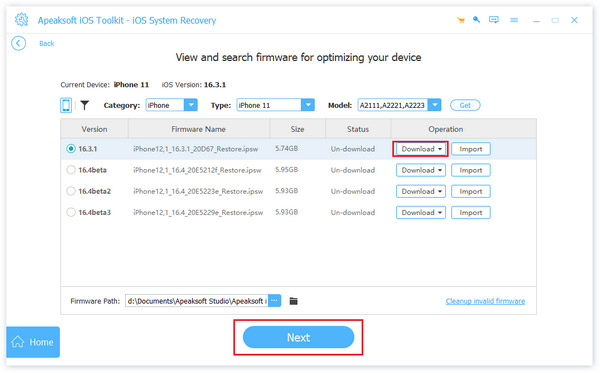
Part 4. FAQs about White Lines on iPhone Screen
Can white lines on an iPhone screen go away on their own?
No. It's unlikely that white or green lines on an iPhone screen will go away alone. Fewer screen issues will disappear. However, restarting your iPhone or updating the software may sometimes resolve the issue.
Should I replace my screen if there are white lines on the screen?
No, you do not have to do that unless it is a hardware issue. You can try many solutions, such as resetting the screen, updating iOS or apps version, or using Apeaksoft iOS System Recovery.
How to tell if physical damage caused white lines on the iPhone screen?
If the cracked iPhone screen causes the white lines on your iPhone screen, you may notice cracks or other signs of damage on the screen or the device itself. Taking your iPhone to a professional repair service for assessment is best if you suspect physical damage.
Conclusion
In conclusion, white lines on an iPhone screen can be caused by various factors, ranging from software glitches to hardware defects. If you are experiencing this problem, this post gives you some primary ways and a tool to tell you how to fix white lines on your iPhone screen. Remember to use Apeaksoft iOS System Recovery when the primary way cannot work out your problem.