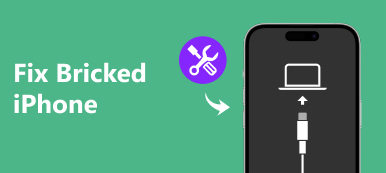Recently, some iPhone users reported that they encounter the error message that iPhone software update server could not be contacted, when they want to update to the latest version of iOS using iTunes. Apple advises that they should make sure the internet connection is active and try again.
However, according to users' reporting, software errors and incorrect configured settings are able to trigger this alert message as well. From this point, it is complicated to diagnose and resolve this issue if you also have the problem. Fortunately, we are going to show you how to fix iPhone cannot update software in detail.
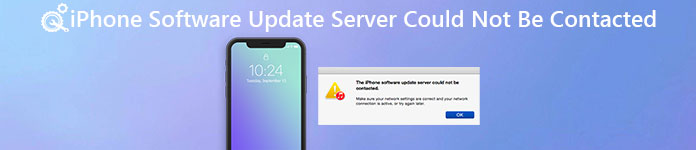
- Part 1: Why does the "iPhone Software Update Server Could Not Be Contacted" happen?
- Part 2: Check your network settings and try again later
- Part 3: Try to update iPhone software via OTA
- Part 4: Download the firmware manually for the update
- Part 5: Fix software update server error using iOS System Recovery
Part 1: Why does the "iPhone Software Update Server Could Not Be Contacted" happen?
As the message said, network connection may lead to software update failure and alert message that iPhone software update server could not be contacted. It is apparently that a power internet connection can cause a variety of problems, including software update failure.
In addition to network connection, there are many other reasons behind this issue, such as:
1. When Apple released a new version of iOS, many users are eager to download, which make Apple servers are overwhelming and cannot response in time.
2. Incorrect configuration settings. Though this alert message shows up in iTunes, it can be trigger by settings on your iPhone that do not match with iTunes.
3. Unknown errors and bugs.
Now, you should understand the reasons why the message pops up. And compared to the reasons, you may concern about how to solve this problem and install new version of iOS. You can learn multiple ways to get rid of this problem simply below.
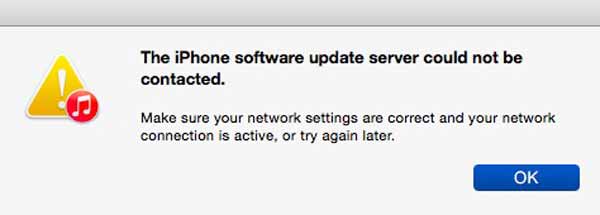
Part 2: Check your network settings and try again later
Following the alert message, you should check your network settings and status first, when the message said iPhone Software Update Server could not be contacted appears.
1. Restart Wi-Fi router. Press the power button until the router shut down. 10 minutes later, press the power button to turn your router on again.
2. Check the Wi-Fi signal. If the Wi-Fi network your computer connects is poor, try another network.
3. Reset router. Insert a paperclip into the hole marked reset and press the reset button until your router shut down and restart. Then reset your router as a new one.
4. Disable VPN. If you have an active VPN on your computer, close it when software update failed.
5. Check the status of Apple servers. If Apple servers are down, you cannot update software obviously. Access www.apple.com/support/systemstatus in your browser, and check the status of Apple servers on the list. If there are yellow marks in front of Apple servers, it means servers have down. All you can do is to wait until Apple servers work normally.

Part 3: Try to update iPhone software via OTA
If you encounter the message that iPhone software update server could not be contacted when update software via iTunes, an alternative solution is to install new version of iOS via OTA. This way is to update software on iPhone and not needing iTunes at all.
Step 1. Open the Settings app from your home screen and locate to "General" > "Software Update". If there is a new version of iOS available to your iPhone, the installation screen will pop up automatically.
Step 2. Tap on the "Download and Install" button to go into the software update process. When prompting, enter your PIN code to verify you are the owner and start downloading.
Step 3. When it is complete, your iPhone will reboot. Log in your password to access your device after startup.
Note: Even though your iPhone supports Touch ID, the password is necessary after software update.
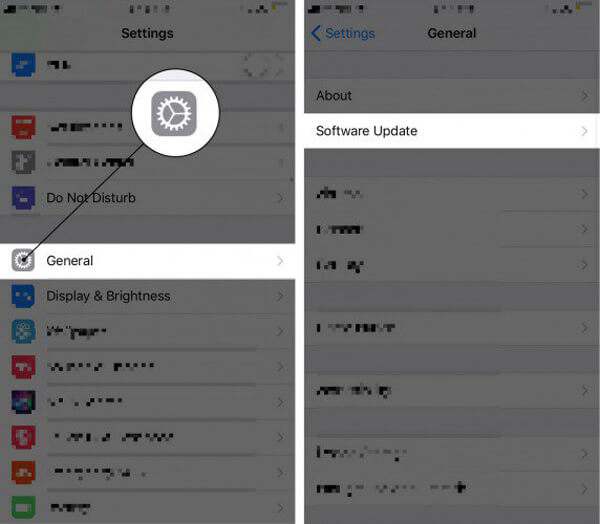
Part 4: Download the firmware manually for the update
When alert message that iPhone software update server could not be contacted pops up, another alternative solution is to download the firmware manually.
Step 1. Download the IPSW file to your computer from a trustable source, depending on your iPhone model and type.
Step 2. Connect your iPhone to your computer using a USB cable and launch iTunes application. Waiting for iTunes to recognize your device, and go to the "Summary" tab.
Step 3. Hold down "Shift" on keyboard and click "Restore iPhone" in iTunes on Windows PC. For Mac, hold down "Option" key and click "Restore iPhone" button.
Step 4. On the popup window, open the downloaded IPSW file. Then the software update process will start as usual.
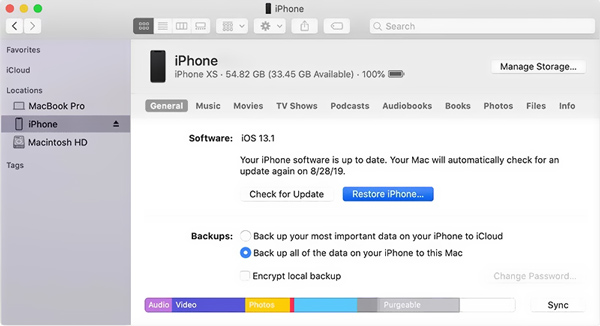
Part 5: Fix software update server error using iOS System Recovery
Compared to common ways to fix iPhone software update server could not be contacted error, Apeaksoft iOS System Recovery is easier. Its main features include:
1. Diagnose why software update failed using advanced technology.
2. Fix various iPhone problems and correct configuration settings in one click.
3. Support to fix software update issues in Recovery mode and DFU mode.
4. No damage current data during fixing iPhone.
5. Work on all iPhone models, like iPhone 16/15/14/13/12/11/X and earlier.
6. Compatible with Windows 11/10/8/8.1/7/XP and Mac OS.
In short, it is the best way to fix software update errors and install the latest version of iOS on your iPhone.
How to fix iPhone software update issue easily
Step 1. Install iOS System Recovery on your computer
Download and install the corresponding version of iOS System Recovery on your computer based on the operating system. Hook up your iPhone to your computer using a USB cable.

Step 2. Diagnose your iPhone into DFU mode
Start the application and click the "Start" button on main interface. If you are not sure, press the "Question" button on top ribbon to show up how to put your iPhone into DFU mode.

Step 3. Fix iPhone software update issues in one click
Fill out the Info window with your iPhone model and basic information, and then click the "Download" button to get firmware. The application will fix your iPhone automatically after downloading. Here you may also want to know how to get more iPhone storage.

Conclusion
Apple frequently releases software update for iOS to introduce new features and fix bugs. However, if you receive the alert message that iPhone software update server could not be contacted in iTunes, you cannot get the latest version of iOS and new features. Luckily, you can learn troubleshooting in this tutorial. Plus, we have shared several alternative solutions above to update software for iPhone when encountering software update errors in iTunes.