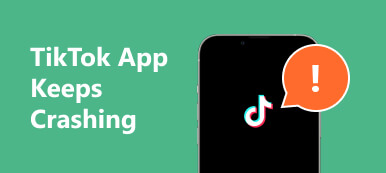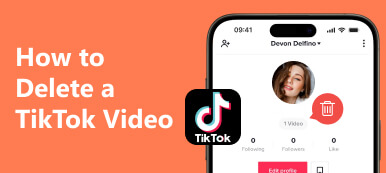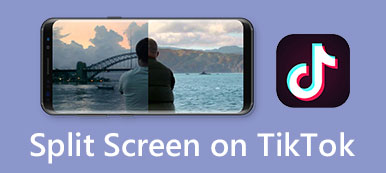As the most popular short-form video app in the world, TikTok isn't working sometimes. There are many reasons for this annoying situation, and there are many corresponding solutions as well. If you are a TikToker who wants to know why TikTok is not working today and want to solve this tricky problem with detailed steps on your iPhone/Android, this guide will be your first choice.
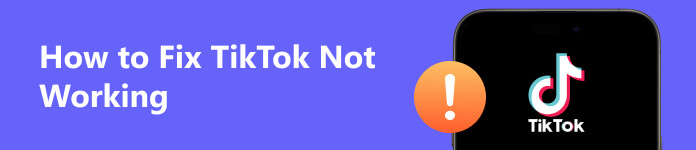
- Part 1. Why is My TikTok Not Working
- Part 2. Methods to Fix TikTok Not Working
- Part 3. FAQs on TikTok Not Working
Part 1. Why is My TikTok Not Working
There are many factors that can lead to TikTok not working. It may be that the application itself has some glitches, your mobile device is malfunctioning, there's something wrong with your network connection, or even TikTok is banned in some countries or regions. Here are some common causes of TikTok not working:
1. Your TikTok app gets stuck in some glitches. In this case, you may not be able to perform any operations in the app or even exit TikTok.
2. Your Wi-Fi or cellular network has a poor and unstable signal, which can cause TikTok not working with no internet connection error.
3. Your TikTok app version or mobile phone system has not been updated for a long time.
4. There is a problem with TikTok's server, or it is under maintenance. You may not be able to open TikTok to enjoy rich video content due to this cause.
5. It's possible that TikTok is no longer supported in your area, so even if your network is fine, you can still encounter such TikTok not working with no internet connection error issue. For instance, TikTok not working in the USA is an unpleasant drawback when you are on vacation in the USA.
6. Your mobile device has insufficient storage space, which may also prevent you from opening TikTok.
7. There may be an abnormality in your TikTok account that prevents you from accessing the TikTok app. You can directly contact TikTok support to restore your TikTok account.
Part 2. Methods to Fix TikTok Not Working
Now that you have an overview of why isn't my TikTok working, you're craving a solving scheme. You can pick one method to troubleshoot the issue of TikTok not working:
1. Fix the crashed system
For iPhone users, you can use Apeaksoft iOS System Recovery to fix the iOS system for various glitches. It can fix TikTok not working within three steps! Here is a simple guide for you to follow:

4,000,000+ Downloads
If TikTok doesn't work bacause of the system, use iOS System Recovery to fix the crashed system to normal.
It can protect your data from crashed iOS devices.
It supports the latest iOS/iPad OS versions..
It allows you to fix TikTok not working issue with two modes.
Step 1 Download and launch it on your Mac or Windows for free. Here, you should choose the iOS System Recovery function.

Connect your iPhone to your computer with a USB cable and click the Start button to detect your device.
Step 2 Click the Fix button to continue. There are two modes for you to choose from: Standard Mode and Advanced Mode. Choose one at will and click the Confirm button.

Step 3 Select the system version, the category, the type, and the exact iOS model of your iOS device. Click Next to start fixing.
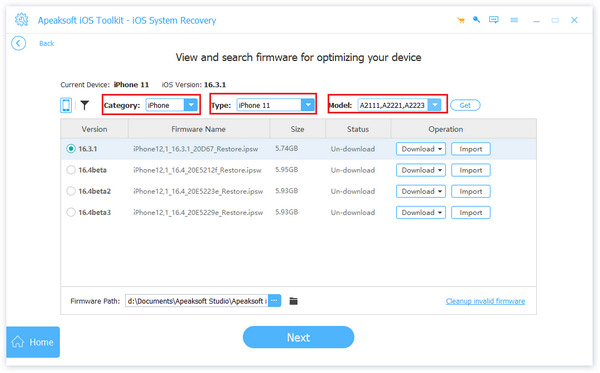
For Android users, you can use the Recovery Mode to fix the TikTok not working issue. If there are some errors with Android Recovery Mode, you can learn how to fix Android Recovery Mode not working here.
2. Restart your device
For iPhone users with newer iOS versions, press and release the Volume Up button on the right side of the iPhone > Volume Down button. Then press and hold the Power button on the left side of the iPhone for over 10 seconds until you can see the Apple logo. You can get a complete instructions on how to force restart an iPhone with different versions here.
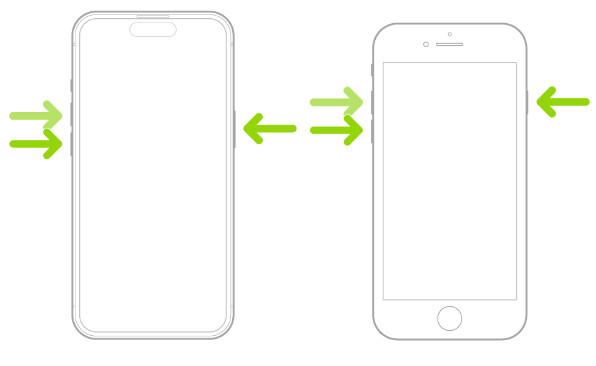
For Android users, long press the Power button, and a pop-up menu will appear. Tap Restart to restart your Android phone. What's more, you can learn how to reboot your Android phone without Power button here.
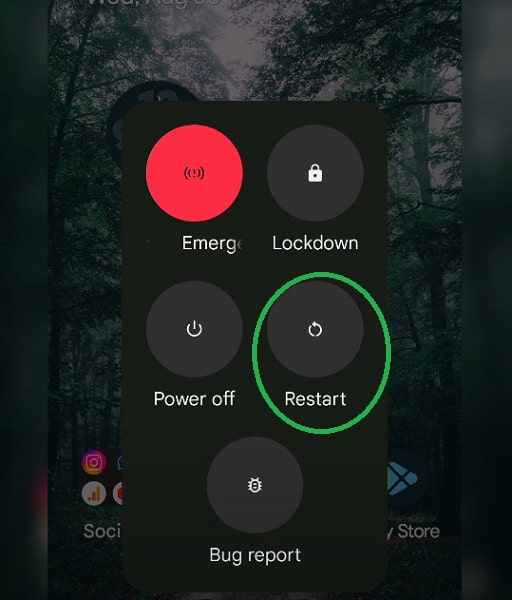
3. Quit the TikTok app
For iPhone users, you need to go to the Home Screen first, then swipe up from the bottom of your screen and pause it in the middle of your Home Screen. Next, slide to the right to find the TikTok app. Then, swipe up to quit it.
For Android users, go to the Home Screen and swipe up from the bottom of it. Then, you can swipe up and down or right and left (depending on the specific phone) to find the TikTok app. Swipe up to quit the TikTok.
4. Uninstall and update the TikTok app
For iPhone users, go to Settings > General > iPhone Storage. Browse and select the TikTok app. Then, you can see the red Delete App option. Tap it to delete the TikTok app.
For Android users, go to Settings > Apps > See all apps, browse and choose the TikTok app. Then you can see the Uninstall option, tap it, and choose OK to confirm.
If you want to update the TikTok app on your smartphone, go to the App Store or Play Store to update directly.
5. Update system
For iPhone users, go to Settings > General > Software Update. If the update is available, tap Download and Install to update your iOS system.
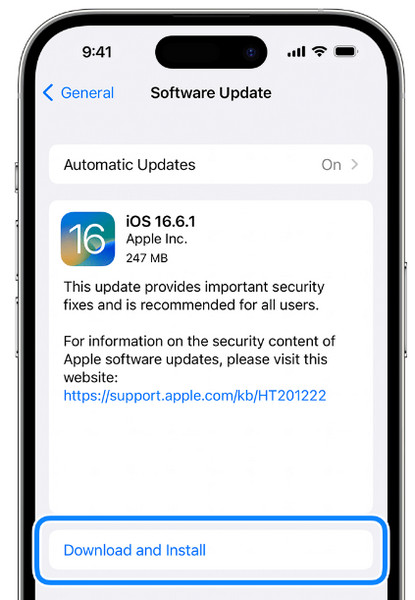
For Android users, go to Settings > System > System Update. Tap Download and Install to start updating.
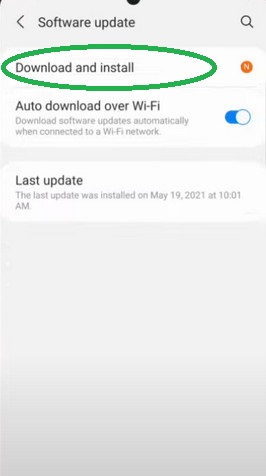
6. Check the internet connection
For iPhone users, go to Settings > General > Transfer or Reset [Device] > Reset > Reset Network Settings.
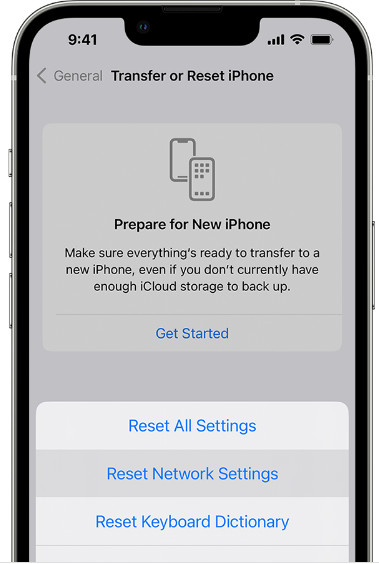
For Android users, go to Settings > Backup & Reset > Reset Network Settings > Reset Settings.
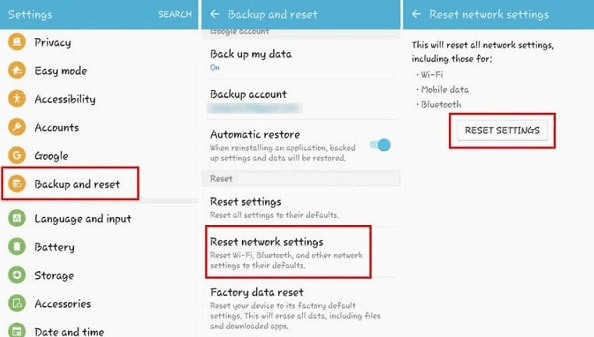
7. Use a stable VPN
No matter whether you are an iPhone user or an Android user, you can use a stable VPN to access TikTok when TikTok is getting banned in your local region or country.
Part 3. FAQs on TikTok Not Working
Why is my TikTok not working on an iPhone?
The causes vary a lot. If your network signal is poor or unstable, you may not be able to see the video content on your TikTok. The other reasons may be that the TikTok app has some glitches, or your device is malfunctioning.
Why is TikTok so slow?
The possible reason is that your Wi-Fi or cellular network is poor and unstable. You can fix that issue by turning on the Airplane Mode on your iPhone and turning it off again.
How to fix the Not Connected to Internet error on my TikTok?
Actually, it doesn't mean you fail to connect the network with TikTok. You can restart TikTok, update TikTok, clear the app cache, or use a VPN to fix this error.
Conclusion
With this concrete guide, you can fix TikTok not working issue with seven methods. If it works for you, please share it with other people who struggle with this problem. What’s more, you can learn several methods to recover deleted messages on TikTok here.