Are you facing the situation that the Snapchat app crashed whenever you tried logging into your account? What to do when Snapchat won't let you log in?
Snapchat is a popular social app that is mainly designed for sending and receiving photos, videos, and text messages on mobile devices. If you get the Snapchat login problem or Snapchat login connection error, you can use the 5 tips below to log into your Snapchat account as normal. This post takes iPhone as an example to show you what to do when you can't login to Snapchat.
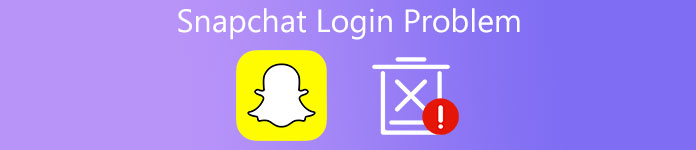
- Part 1. Restart to Solve Snapchat Login Problem
- Part 2. Uninstall and Reinstall App to Log into Snapchat
- Part 3. Update iOS and App to Fix Snapchat Won't Login
- Part 4. Reset Settings to Fix Snapchat Login Connection Error
- Part 5. Professional Way to Fix Can't Login to Snapchat
- Part 6. FAQs of Snapchat Login
Part 1. Restart iPhone to Solve the Snapchat Login Problem
Restarting is always the easiest way to fix various issues. When you can't log in to Snapchat, ensure you have entered the correct username and password, you could restart your iPhone to solve the Snapchat login problem. If you are an Android user, here you can choose to restart your Android phone.
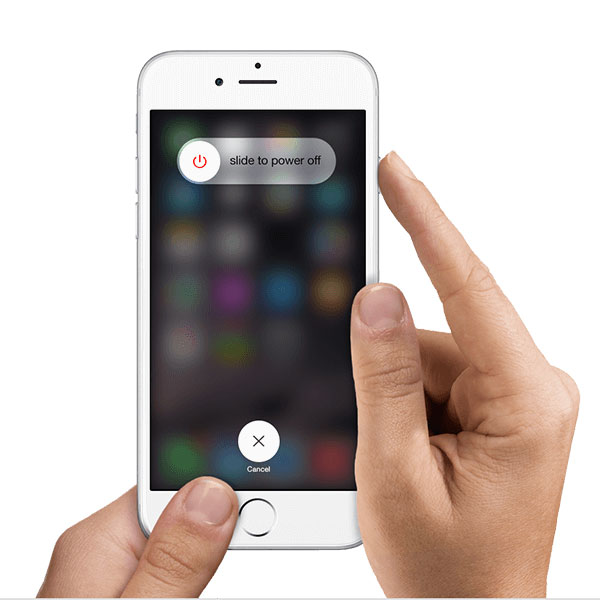
Just keep pressing the Power button until the Power Off slider shows on the screen. Then you can drag the slider from left to the right to shut down your iPhone. Then you can press and hold the Power button to restart your iPhone. After that, you can open the Snapchat app again and try logging in to it.
Part 2. Uninstall and Reinstall App to Log into Snapchat
When the Snapchat login temporarily failed on your iPhone, you can choose to uninstall it, and then re-install the app to fix the issue. Locate the Snapchat app, keep tapping on it, and then choose the Delete App option to uninstall it.
After uninstalling the Snapchat app, you'd better restart your iPhone, and then re-install it from the App Store.
Part 3. Update iOS and App to Fix Snapchat Won't Let You Login
To solve the Snapchat login problem, you should ensure you are using the latest iOS and app. You can open Settings app, tap General, and then check if there is an available update through the Software Update option.
Also, you should go to App Store and check if you are using the newest Snapchat version. During this step, you'd better update all apps on this iPhone to the latest versions.
Part 4. Reset Settings to Fix Snapchat Login Connection Error
To fix the Snapchat login connection error, you can choose to reset all settings on your iPhone. Go to Settings app, choose General, and then scroll down to the bottom screen to find the Reset option. Tap on it and then choose Reset All Settings or Reset Network Settings to fix the can't login to Snapchat issue.
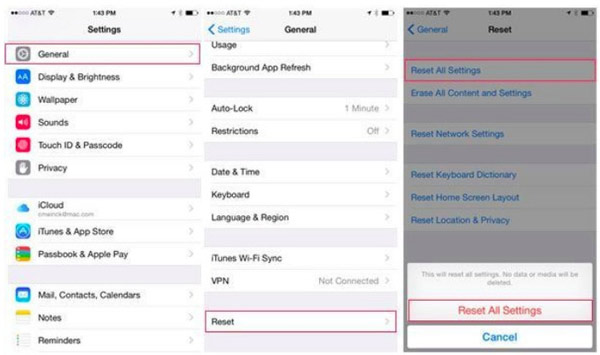
When the resetting is finished, you need to re-connect the network. Make sure your iPhone is under a good network connection, and then check if the Snapchat login problem is solved.
Part 5. Professional Way to Fix Can't Login to Snapchat on iPhone
If the Snapchat login problem is still there after trying all methods above, you should turn to the professional iOS System Recovery. You can free download it and follow the steps below to bring Snapchat back to normal.
Step 1 Open this software and use the iOS System Recovery feature. Connect your iPhone to the computer using a USB cable. You need to tap Trust on the phone screen.

Step 2 You need to follow the on-screen guide to put this iPhone into Recovery Mode. After that, click Download to download a firmware file to solve the Snapchat login problem.

Step 3 iOS System Recovery will automatically start fixing the Snapchat can't login issue. When the whole process is finished, you can log into your Snapchat account and use it as normal.
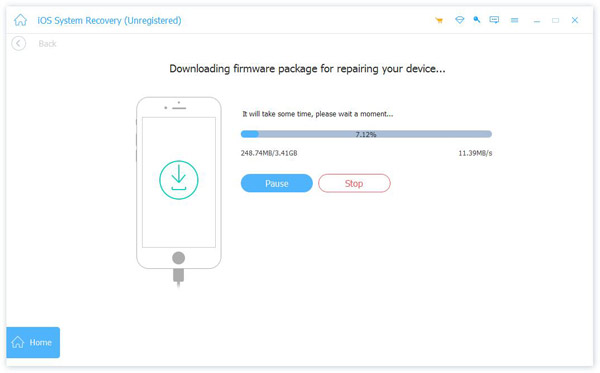
Part 6. FAQs of Snapchat Login
How to reactivate your deleted Snapchat account?
You are allowed to reactivate your deleted Snapchat account directly using your username and password if the account is deleted in less than 30 days. After 30 days, you can't access the source Snapchat account anymore.
How to reset my Snapchat password when I forgot and can't log in?
On the Snapchat Log In screen, you can tap on the Forgot your password option, and then follow the instructions to reset the Snapchat password through your email.
How can I delete my Snapchat account?
To delete the Snapchat account you don't use, you can go to the Snapchat accounts portal, log in, and then follow the instructions to fulfill details and confirm the account deletion.
Conclusion
This post mainly talked about the can't login to Snapchat situation. You are offered 5 effective methods to solve the Snapchat login problem. Ensure your device is under a good network connection, and then use them to solve the problem.



