Why is there no sound when I record video Snaps on Snapchat?
It usually happens when you use the Snapchat app and the microphone does not work right. In fact, many reasons may cause the Snapchat microphone issue. This post will guide you to troubleshoot Snapchat microphone not working with 5 effective solutions.
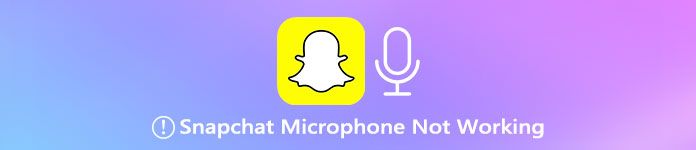
- Part 1. Enable Microphone on Snapchat
- Part 2. Fix Snapchat Microphone Not Working
- Part 3. FAQs of Snapchat Microphone Not Working
Part 1. How to Turn on Microphone on Snapchat App
Usually, the Snapchat microphone not working problem happens because you haven’t activated the permission that your smartphone needs for the microphone to work in the Snapchat app. So, you should check the Snapchat microphone permission and ensure you have enabled it.
Turn on microphone on Snapchat on iPhone
Step 1 Open the Settings app on your iOS device and scroll down to find the Snapchat app. Tap on it.
Step 2 In the Snapchat interface, locate the Microphone option and turn on it.
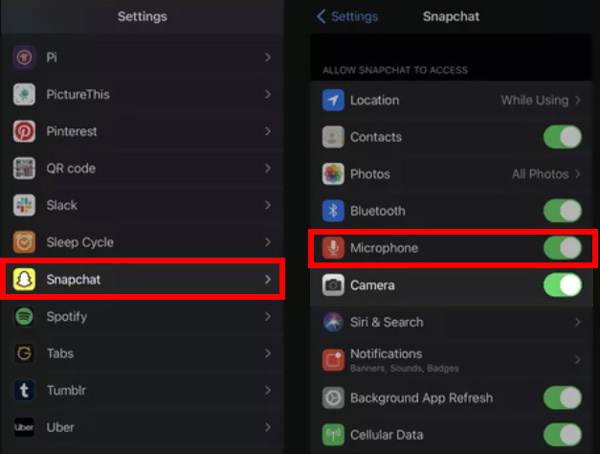
You can also choose Privacy in the Settings app, tap on the Microphone option, and then make sure you have permitted the Snapchat app to use microphone.
Allow Snapchat to access microphone on Android phone
Step 1 As an Android user, you should also go to the Settings app. Choose the Apps or Apps & notifications option.
Step 2 Scroll down to tap on Snapchat. Choose Permissions and then tap Microphone to allow your Snapchat app to access the microphone.
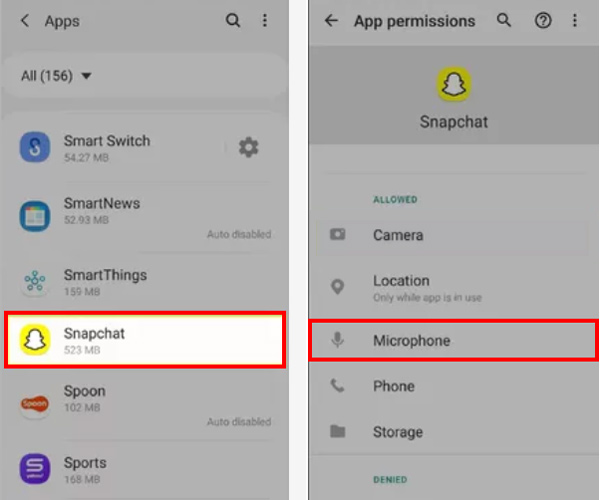
Whether you are using Snapchat on an iOS or Android device, you can allow Microphone access within the app. You can go to the Settings of Snapchat, tap Manage and then the Permissions. After that, you can find the Microphone option and enable it there.
Part 2. How to Fix Snapchat Microphone Not Working Issue with 5 Solutions
If you have enabled the microphone access and the Snapchat microphone not working issue is still existing, you can try the 5 solutions below to troubleshoot it.
Check Snapchat volume settings
To use the microphone to capture sound on your Snapchat app, you’d better bring up the microphone slider to its maximum volume. You can press the volume up button on your phone to do that. Then you can check if the Snapchat microphone not working problem is solved.
Turn off Silent Mode
If the Silent Mode on your iPhone or Android phone is activated, all sounds are turned off. In that case, you will capture a video Snap or voice message with on sound.
On an iPhone, you can arise the Control Center to turn off the Silent Mode with ease.
To turn off the Silent Mode on an Android device, you can simply press the volume up button and tap on the notification button. Also, you can go to the Settings app, choose the Sound option and make sure you set all sounds slider at the maximum position.
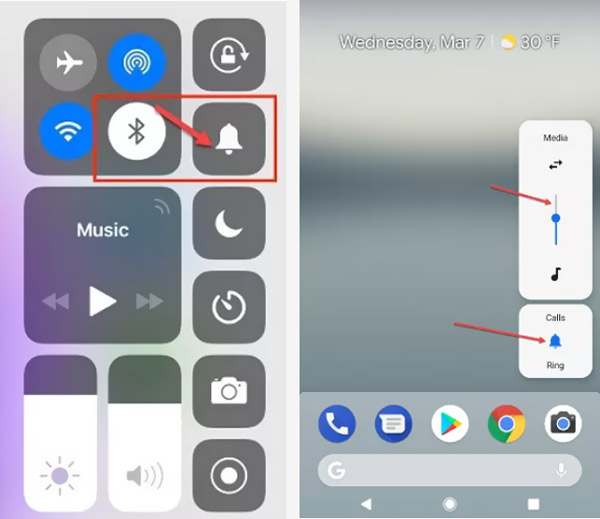
Restart Snapchat app and device
To quickly fix the Snapchat microphone not working issue, you can also choose to force close the Snapchat app and then restart it. Also, you can reboot your iPhone or Android phone to try fixing the issue.
Reinstall or update Snapchat app
You should check your Snapchat app and make sure you are using the latest version. To update the Snapchat app, you can go to the App Store on an iOS device or the Google Play Store on an Android phone.
To solve the Snapchat microphone no sound problem, you can also choose to uninstall the Snapchat app and then reinstall it.
Professional way to fix Snapchat microphone not working
To effectively fix various system and app issues including the Snapchat microphone not working, you can try the powerful iOS System Recovery.
Step 1 Free download and open it. Select the iOS System Recovery feature to troubleshoot the Snapchat microphone not working. Connect your iOS device to the computer and make the connection successfully.

Step 2 Click the Start button and then use the Free Quick Fix option to quickly fix the Snapchat microphone issue. You can also directly click on the Fix button to bring the Snapchat app back to its normal condition.

Further Reading:
Tutorial to Undisable an iPhone Without iTunes When iPhone is Disabled
Open/Disable Camera from Lock Screen on iPhone 16/15/14/13
Part 3. FAQs of Snapchat Microphone Not Working
Question 1. How to reactivate my deleted Snapchat account?
You can easily reactivate your deleted Snapchat account in less than 30 days, with your username and password. If you deleted your account 30 days ago, you can’t reactivate it anymore. You will see a User Not Found error message.
Question 2. How do you make Snapchat notifications have sound?
You can open the Settings app on your phone, scroll down to choose the Sounds option. Tap on the Notification Sound option set the notification sound of your Snapchat app there.
Question 3. How to mute a Story on the Snapchat app?
When you want to mute a Story on Snapchat, you can find the Story you want to mute and open its corresponding profile page. Tap on the 3-dots button and switch the Mute Story toggle to turn on it. You need to tap Mute to confirm your operation.
Conclusion
This post tells how to turn on your microphone on Snapchat. In addition, we share 5 useful solutions to help you solve the Snapchat microphone not working problem. When your Snapchat microphone capture no sound, you can use them to fix it.




