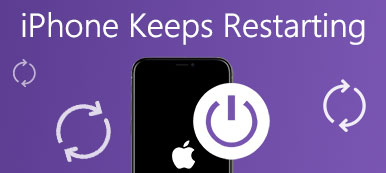It is well known that restarting iPhone is a cost-effective solution to resolve various issues on iPhone. However, what about the Home or Sleep/Wake button does not work properly? Is it possible to restart iPhone without lock button? The answer is yes. Actually, there are several ways to let your iPhone shut down and power back on not involving with hardware buttons. We are going to tell you how to restart iPhone without lock button in this tutorial. If you want to learn about these methods, all you need to do is to read this post and get four methods to reboot your iPhone when power button stops working.
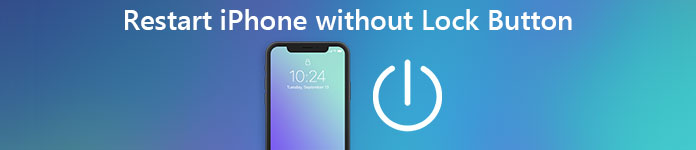
- Method 1: How to restart iPhone using Assistive Touch
- Method 2: How to restart iPhone by resetting network settings
- Method 3: How to restart iPhone by applying Bold Text
- Method 4: Restart iPhone without lock button by draining the battery
Method 1. How to restart iPhone using Assistive Touch
Assistive Touch is a very useful feature that can help users to get the most out of their iPhone. Once it is enabled on your iPhone, you will be able to perform actions like taking a screenshot or pinching to the power off screen with just a tap.
1. For iPhones running iOS 17 and earlier
Step 1. Enable Assistive Touch on your iPhone. Open the Settings app on your main screen and go to "General" > "Accessibility" > "AssistiveTouch". Then move the switch to right. If the "Assistive Touch" button appears on the screen, which is a floating rounded square button with a big white circle in the center, it is enabled successfully.
Step 2. Restart iPhone without lock button. Touch the "Assistive Touch" button, tap "Device" and then keep pressing "Lock Screen" until you are taken to the power off screen. Swipe the slider to power off your iPhone.
Step 3. Power iPhone back on. Plug your iPhone into a power source and wait for the Apple logo to appear. Then you can log in your PIN passcode and access your iPhone normally.
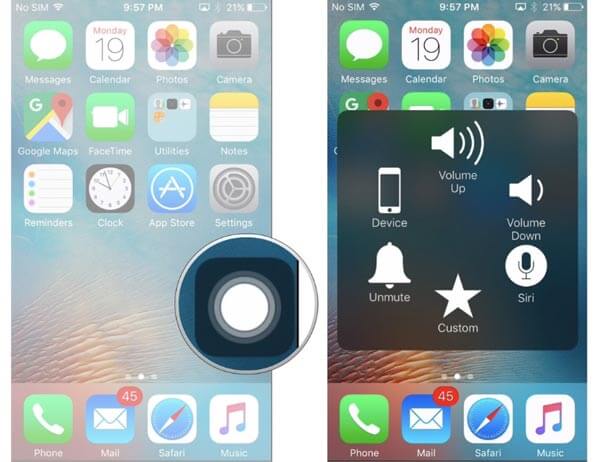
2. For iOS 16 and later
Step 1. Make sure your iPhone has at least 50% battery capacity and enable the "Assistive Touch" feature.
Step 2. Touch the floating "Assistive Touch" button, tap "Device" and then "More". Then you will see the "Restart" icon, tap on it, your iPhone will perform power off and turn back on automatically.
After power off, it will take about 30 seconds to power back on, so you need to be patient.
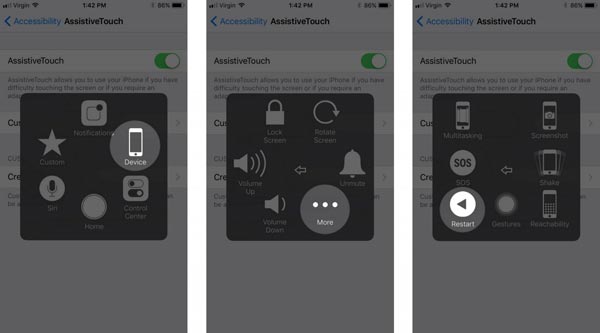
You may also want to know: iPhone water damage repair – easy ways to check and fix water damaged iPhone
Method 2. How to restart iPhone by resetting network settings
Another method to restart iPhone without lock button is the Reset Network Settings menu. It will erase the paired Bluetooth devices and Wi-Fi password network. This way not only reboots iPhone, but also resolves the problem that cannot connect to Internet.
Step 1. Unlock your iPhone and start the "Settings" app from home screen. Navigate to "General" > "Reset" and tap on the option named "Reset Network Settings".
Step 2. Enter your PIN passcode when prompted and press "Reset Network Settings" again on the warning message.
Step 3. iOS will wipe out customized network settings and restart iPhone without lock button. You have to enter your password after startup procedure, even if you use fingerprint ID.
When your iPhone network is not working properly or it cannot connect to Internet, you can try this method. It only erases your network setting but not damage other personal data and files on your iPhone.
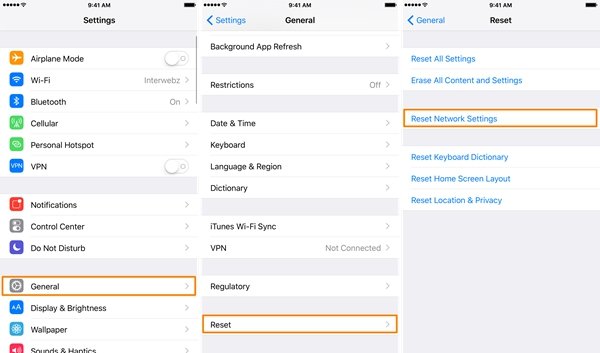
Method 3. How to restart iPhone by applying Bold Text
If you do not want to delete network settings, Bold Text is an easy way to restart iPhone without lock button. Yes! That is true. Bold Text is a kind of display settings. Once you turn it on, iOS will restart to get this feature into effect.
Step 1. Launch the Settings app on your iPhone running iOS 17 or earlier. Go to "General" > "Accessibility" and scroll down to find out the Bold Text option.
Step 2. Toggle the switch from left to right to turn it on, then you will be presented with a confirmation dialog said "Applying this setting will restart your iPhone". Tap on "Continue" to restart iPhone without lock button immediately.
Step 3. When your iPhone starts up, log in with your passcode. If you do not like the bold text displayed on screen, go to "Settings" > "General" > "Accessibility" and disable "Bold Text".
If your iPhone does not reboot after shut down, you have to charge it first. In the case that an iPhone has less battery power, iOS will refuse startup to protect your battery and device.
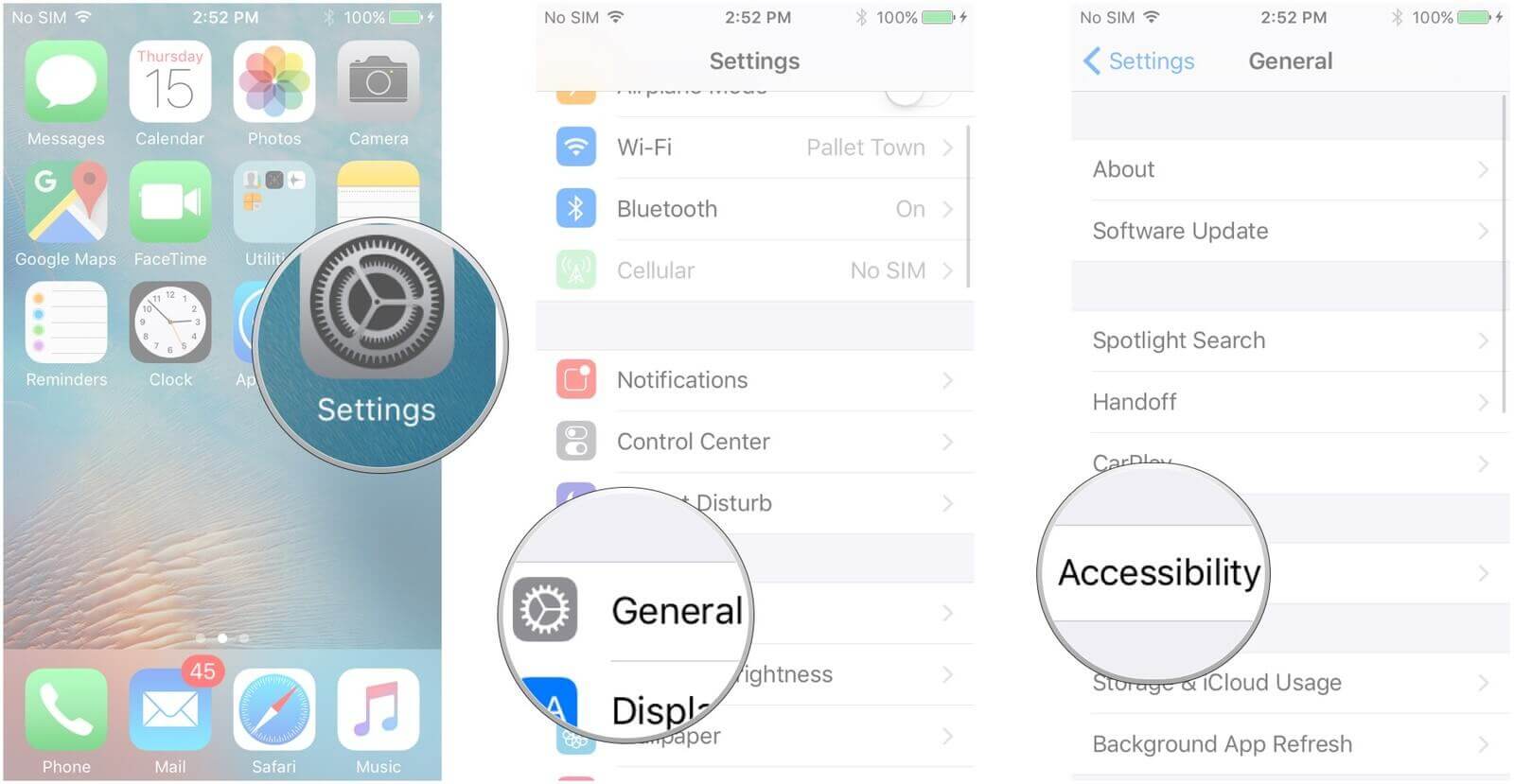
Method 4. Restart iPhone without lock button by draining the battery
As you can see, the methods above all need to access your iPhone. That means that they are not feasible when your iPhone is freezing or not responsive. On the other hand, you can try to restart iPhone without lock button by draining the battery. Without power support, your iPhone will shut down immediately.
Even if you do not do anything, your iPhone will run out of power and then shut down finally. But if you want to accelerate the process, you can try several actions:
- Turn on the flashlight if your iPhone has.
- Adjust the brightness to max in "Settings" > "Display & Brightness" or "Control Center".
- Open video games or movies if your iPhone is accessible.
- Turn on Bluetooth, Wi-Fi network and other connections.
- Run as many as possible apps on your iPhone.
Then all you can do is to wait for your iPhone battery to exhaust. When it is done, your iPhone will turn off automatically. At this time, you can connect your iPhone to a power source with the Lightning cable and adapter. You have to wait for a few minutes. When your iPhone gets rid of low battery, it will restart and you can log in after startup.
This is most time-consuming method to restart iPhone without lock button, but it is effective and available when an iPhone is not accessible.

Conclusion
Based on the tutorial above, you might grasp at least four methods to restart iPhone without lock screen. These methods work well in different situations. Assistive Touch is one of the easiest ways to restart iPhone running iOS 17 and earlier, though you can use it on earlier iOS version too. Resetting network settings is the best way to restart iPhone and get network working right at the same time. Applying Bold Text is another easiest method to restart iPhone without lock button available on all iPhone models and iOS versions. And if your iPhone is inaccessible, you can try draining the battery.