Though Apple does not encourage it, some iPhone users are still willing to jailbreak their iOS devices. But if a jailbroken iPhone owner needs to restore the device to factory settings but not sure what is the proper way, here is the right place to find the answer. iTunes is able to reset jailbroken iPhone and reverse jailbreaking. Of course, you can also reset a iPhone without losing jailbroken feature. Anyway, we are going to share various methods to reset a jailbroken iPhone 16/15/14/13/12/11/X or earlier models with or without getting rid of jailbroken.

- Part 1: What you need to do before resetting a jailbroken iPhone
- Part 2: How to reset jailbroken iPhone to get rid of jailbreak features
- Part 3: How to reset jailbroken iPhone and keep jailbreak features
- Part 4: How to restore iPhone data after the reset
Part 1: What you need to do before resetting a jailbroken iPhone
To reset jailbroken iPhone, you'd better create a backup first. But the problem is that iTunes and iCloud only could back up a whole device. When you prepare to back up a jailbroken phone, the best choice is iOS Data Backup & Restore. Its key features include:
- 1. It has the capacity to back up a jailbroken iPhone to the computer in one click.
- 2. You can decide to save entire phone or certain data types to your computer.
- 3. After backup, you can view your iPhone data on the computer at any time.
- 4. This program also is able to restore files to iPhone or computer from backup.
- 5. All iPhone models are supported by iOS Data Backup & Restore, including iPhone 16/15/14/13/12/11/X and earlier.
- 6. It is available to Windows 11/10/8/8.1/7/XP and macOS.
In a word, iOS Data Backup & Restore is the best way to back up a jailbroken iPhone.

Step 1. Download and install iOS Data Backup & Restore on your computer and connect your iPhone to it with USB cable. Make sure that you have turned off "Find My iPhone" option on your phone.
Step 2. When the program detects iPhone, you can click the iOS Data Backup button on the home window. And then you can save selectively choose the backup data before resetting jailbroken iPhone.
Step 3. Then you will be presented the data types window. You can select any data type for backup, such as contacts, messages, photos and more. Click the "Next" button to start backing up.
When the process is done, you can view your iPhone data on your computer.
Part 2: How to reset jailbroken iPhone to get rid of jailbreak features
If you want to reset jailbroken iPhone and aim at getting rid of jailbreak features, iTunes can help you do that.
Method 1: Reset jailbroken iPhone with iTunes
Step 1. Link your jailbroken phone to your computer using the Lightning USB cable and launch the latest version of iTunes.
Step 2. When iTunes detects your phone, click the iPhone button and click "Restore iPhone" in the "Summary" tab.
Step 3. Click the "Restore" button on warning box to start resetting your jailbroken iPhone.
After resetting, iTunes will install the latest version of iOS on your phone automatically.
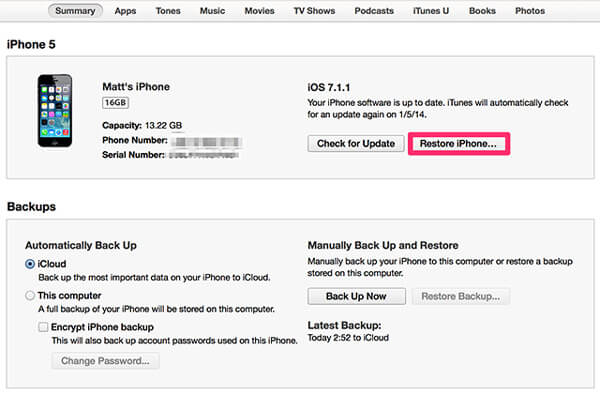
Method 2: Reset jailbroken iPhone with iPhone Eraser
Another way to reset jailbroken iPhone and remove jailbroken features is iPhone Eraser. It is able to erase all content and settings on your phone, including jailbroken features.
Step 1. Install iPhone erasing tool to your computer
Run iPhone Eraser on your computer and hook up your iPhone to the computer via the Lightning USB cord.
Step 2. Choose an erasing level
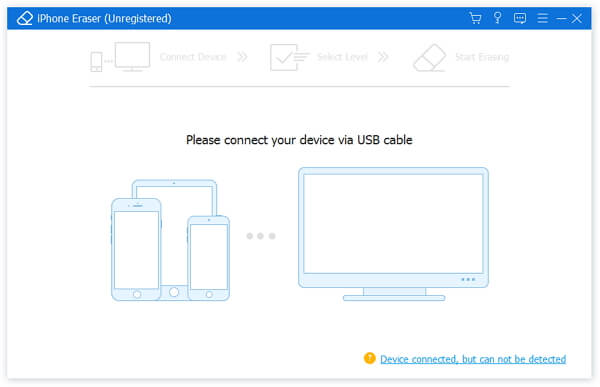
There are three erasing level options, Low, Medium and High. The higher the level is, the more times data overwrite, the more difficult to recover.
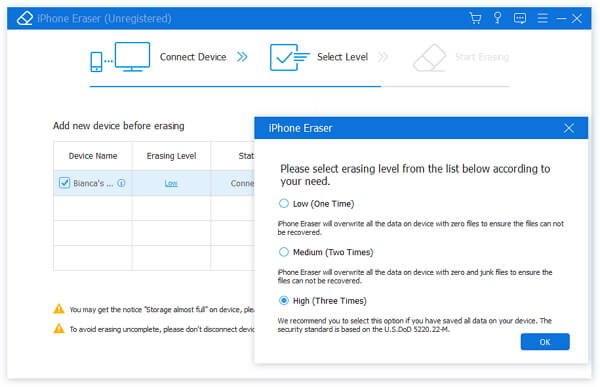
Step 3. Reset the jailbroken iPhone in one click
Once click the "start" button, the program will start do its job immediately. When it is done, the latest version of iOS will be installed on your iPhone.
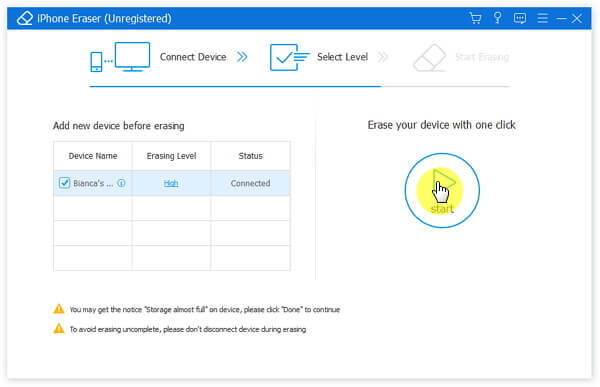
You can also check this video tutorial to reset your jailbroken iPhone:
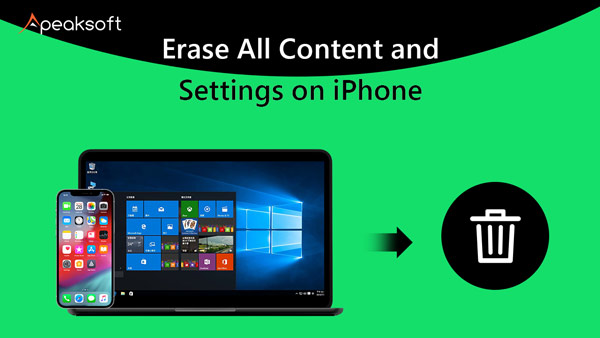

Part 3: How to reset jailbroken iPhone and keep jailbreak features
It is true that reset feature is able to reset jailbroken iPhone without losing jailbreak features, but you should carefully follow the guides below.
Step 1. Unlock your phone and head to "Settings"> "General". Scroll down and find out the "Reset" option.
Step 2. Then tap "Erase All Content and Settings" on Reset screen. And enter your PIN password on the confirmation screen.
Step 3. Tap "Erase iPhone" on the warning message to start resetting jailbroken iPhone.
After the process is complete, you will see the welcome screen.
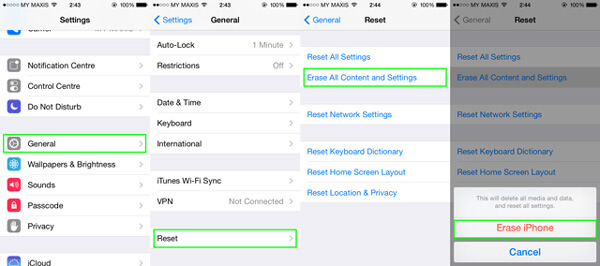
Tips: Remember to recover data from iPhone after factory reset in time.
Part 4: How to restore iPhone data after the reset
No matter resetting jailbroken iPhone with or without removing jailbreaking features, you might want to restore some important data to your device. iPhone Data Recovery is the easiest way to restore certain files to iPhone from iTunes or iCloud backup. Its key features include:
- 1. iPhone Data Recovery uses advanced technology to access iTunes backup or iCloud backup files on computer.
- 2. Users could preview and select specific files for restoring to iPhone.
- 3. This program support one-click restore and extensive custom options.
- 4. All selected data will go back to iPhone in original conditions, like quality and formats.
- 5. It is compatible with iPhone 16/15/14/13/12/11/X and earlier running iOS 18/17/16/15/14, etc.
- 6. iPhone Data Recovery is available to Windows 11/10/8/8.1/7/XP and macOS.
In short, if you are looking for the best way to get data back after reset jailbroken iPhone, iPhone Data Recovery is the good choice.
How to restore iPhone from iTunes backup
Step 1. Get iPhone Data Recovery installed on your computer. Plug your phone to the computer too. Start the program and click the "Recover from iTunes Backup File" tab.
Step 2. Choose an iTunes backup and click "Start Scan" button to extract data. When the detail window appears, you can preview all data in the backup and select specific ones, such as Contacts, for restoring.
Step 3. Click the "Recover" button, then drop your iTunes Library folder on the pop-up dialog and hit "Recover" again.
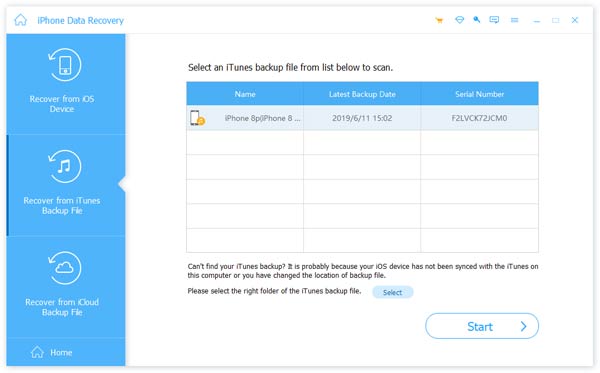
How to restore iPhone from iCloud backup
Step 1. Open iPhone Data Recovery and go to Recover from iCloud Backup File. Then input your Apple ID and password to log in your iCloud account.
Step 2. Select a backup file and hit the corresponding "Download" button to head to the detail window. View and select any files you want to get back.
Step 3. Finally, tap the "Recover" button and customize your iTunes Library folder as the destination. Then the data will be restored to your iPhone.
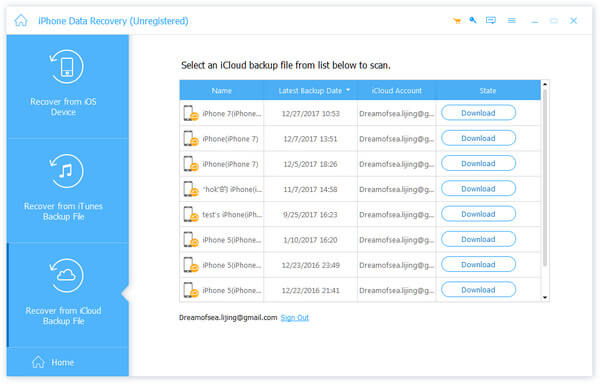
Conclusion
In this tutorial, we have talked about various methods to reset jailbroken iPhone. It is apparent that there are several ways to reset jailborken iPhone, but the results are different. If you want to remove jailbreaking features during reset, iTunes and iPhone Eraser are useful. On the other hand, Erase All Content and Settings option could reset an iPhone keeping jailbreaking status. Plus, iPhone Data Recovery is the best tool to restore iPhone after reset, because it supports selectively restoring.




