Summary
Does Reset All Settings erase all content on your iPhone? In this post, you will know everything about Reset All Settings and Apeaksoft iPhone Eraser to wipe out all content and settings on iPhone or iPad.
FreeDownloadFreeDownload– "Will reset all setting in iPhone delete all my apps and contacts?"
This is the question asked in Quora, and the answer is "No". It is "Erase All Content and Settings" instead of "Reset All Settings" that wipe out your iOS contents. You may notice that there are some similar items in "Reset" page under "Settings" and "General". Does Apple create options that do the same thing? Absolutely not, each item has its specific functions. If you have no idea what does "reset all settings" on iPhone do, you can read following paragraphs to have detail explanations.
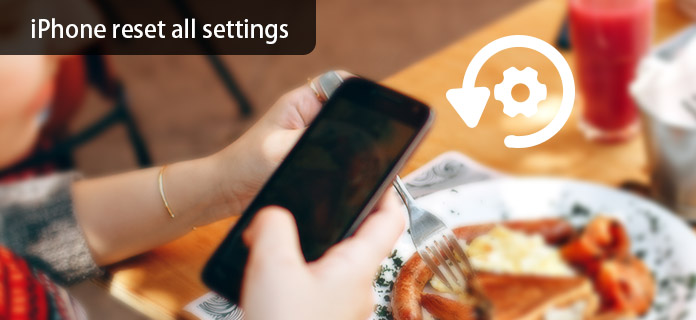
- Part 1: Everything You Need to Know about "Reset All Settings"
- Part 2: Difference between "Reset All Settings", "Erase All Contents and Settings", and "Reset Network Settings"
- Part 3: Best Tool to Reset All Setting on iPhone
- Part 4: FAQs about "Reset All Settings" on iPhone
Part 1: Everything You Need to Know about "Reset All Settings"
Question 1: What does "Reset All Settings" on iPhone mean?
Answer 1: When you click "Reset All Settings", it will start erasing all your previous settings on your iPhone. In another word, your iPhone will be in default settings after you clicked "Reset All Settings" on iPhone.
Question 2: Will I lose iOS data after choosing "Reset All Settings"?
Answer 2: No. Nothing will be erased except for your system settings. So your documents, videos, photos, apps and other iPhone files are safe.
Question 3: When to do iPhone reset all settings?
Answer 3: You can fix most system errors by resetting all setting on iPhone. For instance, if you fail to update your iPhone or download an app, you can reset your iPhone to have a try.
Question 4: What happens if I choose "Reset All Settings"?
Answer 4: Your iPhone will be in factory settings. This operation will factory reset iPhone. The documents, photos, videos and apps remain intact in your iPhone. But your previous settings will be gone, like passwords, connectivity settings and etc.
Question 5: Do I need to backup iPhone files before clicking "Reset All Settings" on iPhone?
Answer 5: Only the system settings will be reset the moment you click "Reset all settings" on iPhone. But it is always necessary to back up iPhone to prevent data loss. Well, you can use Apeaksoft iOS Data Backup & Restore to back up data from iPhone to Windows or Mac computer by one click.
Question 6: How to Reset All Settings on iPhone?
Answer 6: Open "Settings" app. Scroll down to click "General". Select "Reset" and press "Reset All Settings" inside. Enter your 6-digit password. Later, a message will pop up asking whether you want to reset all settings or not. Hit "Reset" to start erasing your network settings, Wi-Fi settings and others. The whole process of resetting all settings on iPhone should be no more than 10 minutes.
Part 2: Difference between "Reset All Settings", "Erase All Contents and Settings", and "Reset Network Settings"
You can read following definitions and comparisons about those three terms. Even though "Reset All Settings", "Erase All Contents and Settings" and "Reset Network Settings" seem to be similar. It will be easier for you to distinguish them according to listed items.
Reset All Settings
How to reset all settings on iPhone:
Settings > General > Reset > Reset All Settings
Functions:
Resetting all iPhone settings without harming other iOS data. As a result, your installed applications and downloaded files still exist. As for network settings and other system settings, they will be deleted absolutely.
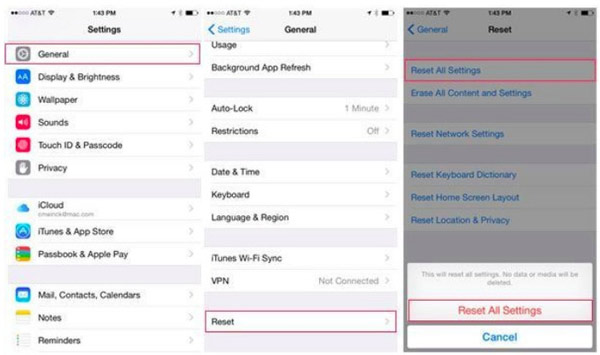
Erase All Contents and Settings
How to erase all contents and settings on iPhone:
Settings > General > Reset > Erase All Contents and Settings
Functions:
Reset not only your iPhone settings but also all your iPhone files. It is a factory reset choice. Once you confirm to erase all contents and settings on iPhone, your iPhone will be as empty as a new iPhone. So "Erase All Contents and Settings" is the pro version of "Reset All Settings" on iPhone. Just remember that your iOS data and settings will be gone simultaneously.
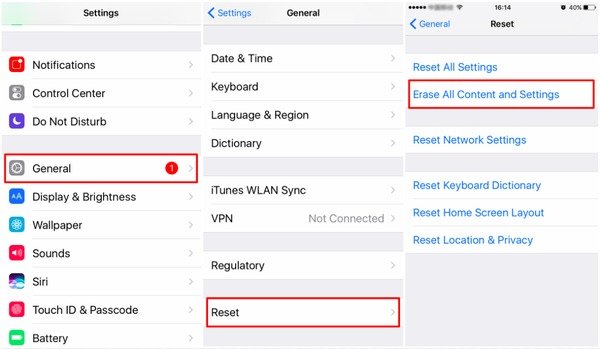
Reset Network Settings
How to reset network settings on iPhone:
Settings > General > Reset > Reset Network Settings
Functions:
It will reset your network on iPhone only. All your previous Wi-Fi passcodes and usernames will be removed. Therefore, you need to setup iPhone network again manually. Otherwise, you can write down some Wi-Fi passwords before resetting network settings on iPhone in advance.
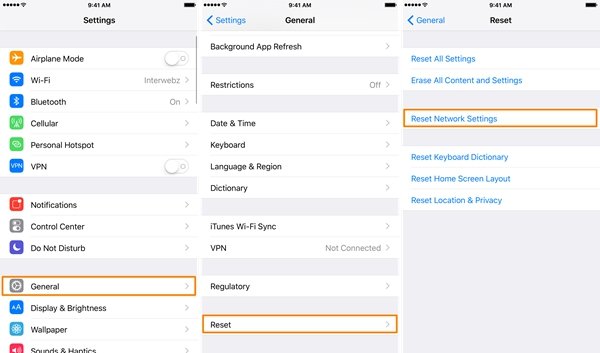
Reset All Settings VS Erase All Contents and Settings VS Reset Network Settings
All in all, if you face network problems, you can reset network settings without influencing other settings. But if you want to reset privacy settings including network settings, then it will be better to perform "Reset All Settings" and keep data on iPhone. For people who want to resell or give away an old iPhone, then it is necessary to do a hard reset. If you really want to know relationships among "Reset All Settings", "Erase All Contents and Settings" and "Reset Network Settings", you can see attribution below.
Note: Reset Network Settings < Reset All Settings < Erase All Contents and Settings
Part 3: Best Tool to Reset All Setting on iPhone
If you want to factory reset your iPhone thoroughly, you’d better find a professional resetting tool. Here we sincerely recommend the professional iPhone Eraser to help you erase iPhone with ease. It has the capability to remove all content and settings thoroughly from your iPhone or iPad.
- Easy erase contacts, voicemails, SMS, custom settings, photos, music, videos, apps and other files from iPhone.
- Advanced technology to clear data on iPhone, which is important to protect your privacy and free up storage.
- Support all iOS devices like iPhone 16/15/14/13/12/11/X, iPad, iPod with iOS 18/17/15/14/13/12/11.
- Compatible with Windows 11/10/8/8.1/7/XP and macOS.
Step 1: Double click the download button above to free install and run this iPhone Eraser on your computer. Connect your iPhone it via a USB cable.

Step 2: iPhone Eraser provides three erasing levels, Low, Medium and High. Choose a suitable erasing level based on your need.
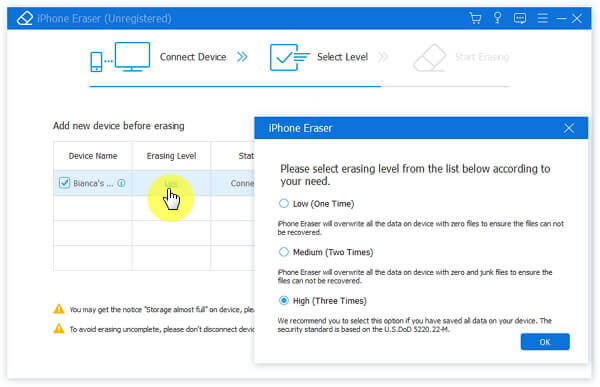
Step 3: After you select the erasing level, click the Start button to clear all data on your iPhone.

Recommendation: Backup iOS Data before Resetting All Settings on iPhone
Well, it is never too late to backup important iPhone files, even though you will not lose any iOS data during the process of resetting all setting on iPhone. To be honest, Apeaksoft iOS Data Backup & Restore is your best choice. You can back up and restore iPhone data as easy as drinking water from a bottle.
- One click to backup data from iPhone to computer
- Selectively preview and restore iPhone data from the backup to your computer
- Highly compatible with iPhone 16/15/14/13/12/11/X
- No data loss during the backup and restore process of your iPhone
How to Back up Your iPhone before Resetting All Settings
Step 1. Connect iPhone to computer
Launch Apeaksoft iOS Data Backup & Restore on your Windows or Mac computer. Later, locate the "iOS Data Backup & Restore" mode. Use a lightning USB cable to connect iPhone to computer.
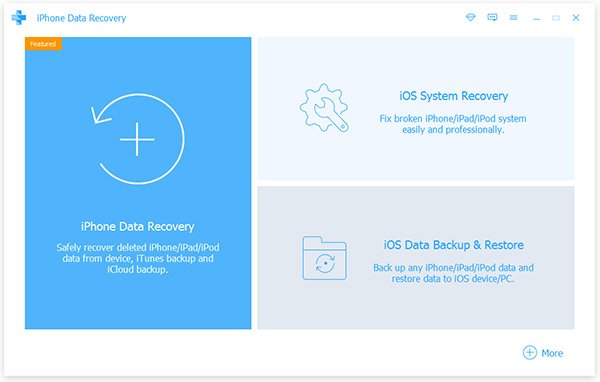
Step 2. Scan your iPhone
Click "iOS Data Backup" option. Later, iOS Data Backup & Restore can detect your iPhone automatically. Tap "Start" to select a type of data you want to back up. You can choose from "Media", "Message & Contacts" and "Memos & Others" categories. Hit "Next" to move on.
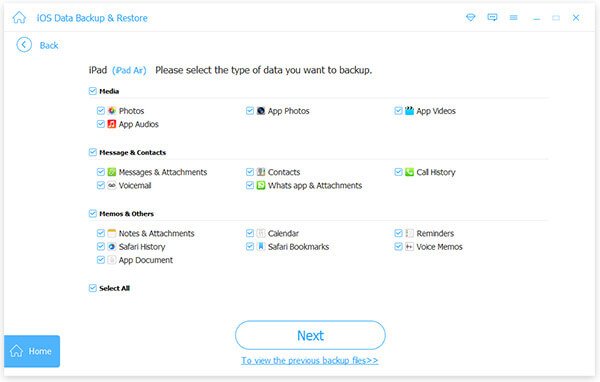
Step 3. Get an iPhone backup on your computer
Select a destination folder to save an output iPhone backup file. Click "Backup" and wait few seconds to complete the iPhone backup process.
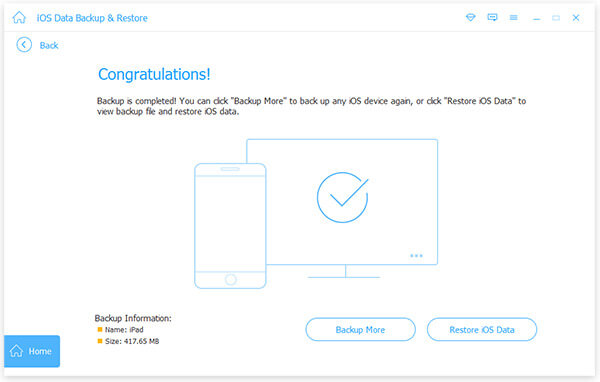
With the reliable one-click iPhone backup service, you can feel free to reset all settings on iPhone. And it does not matter if you have to erase all contents and settings to fix problems.
Part 4: FAQs about "Reset All Settings" on iPhone
Will resetting all settings delete photos?
Yes. Resetting all settings will erase all data including photos on your phone and brings it back to a default factory state.
How can I reset my iPhone without losing everything?
Before resetting your iPhone, you can backup your iPhone first. In this way, you will not lose any iOS data. Here you can use Apeaksoft iOS Data Backup & Restore to help you backup data from iPhone to your computer. When you want to get back the data, you can also use this tool to restore it to your iPhone.
How long does it take to reset all settings on iPhone?
The resetting time depends on the size of erased storage. Usually, it may take 5-15 minutes to reset your iPhone.




