For iPhone users, the photos saved or other iOS devices, can be synced with service . With the help of , you can download the photos in other devices, where you sign in the same account. As for the case, you can save and keep your favorite photos in different devices.
Sometimes photos won't download from , and you can't enjoy your photos in or other devices. What should you do when you face such a situation?
Don't worry. Just follow this article and get the 7 quick and safe methods to fix photos not downloading from .
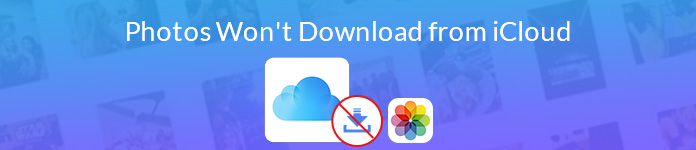
- Part 1. The Foolproof Method to Download Photos from
- Part 2. Another 6 Common Solutions to Fix Photos Not Downloading from
- Part 3. FAQs of Photos Not Downloading from iCloud
Part 1. The Foolproof Method to Download Photos from
Here we recommend you one of the best software to download photos from iCloud directly. Apeaksoft iPhone Data Recovery is the best recovery software for iOS users to recover their lost data from all versions of iPhone, iPad and iPod.
This professional iPhone data recovery also enables you to download photos from iCloud. So that you can fix photos won't download from iCloud with this wonderful software easily. Next is the detailed steps you can follow to download photos from iCloud.
- Directly scan and download photos from iCloud to your computer (PC and Mac).
- Download photos from Camera Roll, Photo Library, and app photos.
- Preview and selectively download the photos from iCloud as you wish.
- Work on iPhone 16/15/14/13/12/11/X, etc. (iOS 18 supported).
First of all, go to the official website and download iPhone Data Recovery on your computer. And then according the installation guide, finish the installation. After that launch the program on your computer to choose "iPhone Data Recovery".
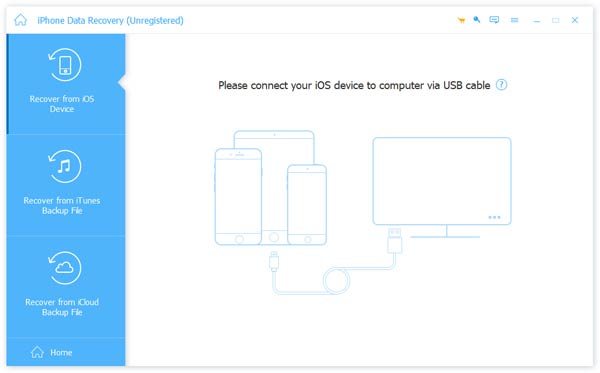 Step 2Sign in to your iCloud
Step 2Sign in to your iCloudWhen you click "Recover from iCloud Backup File", you can sign into your iCloud with your Apple ID and password. After that you can choose the iCloud backup files that contains the photos, download the iCloud backup files to your computer.
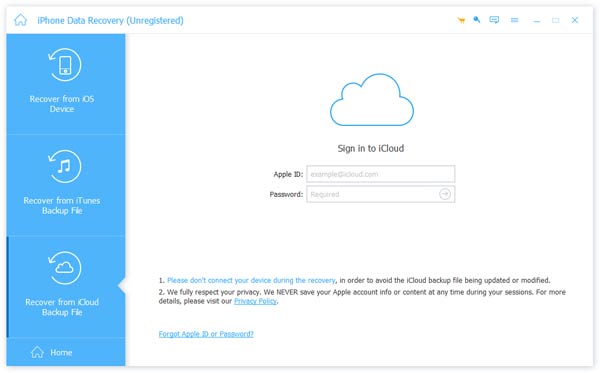 Step 3 Choose photos to scan
Step 3 Choose photos to scanIf you only need to download photos from iCloud, you can choose "Camera Roll", "Photo Library" and "App Photos" for scanning. You need to click the "Next" button to begin scanning for photos won't download from iCloud.
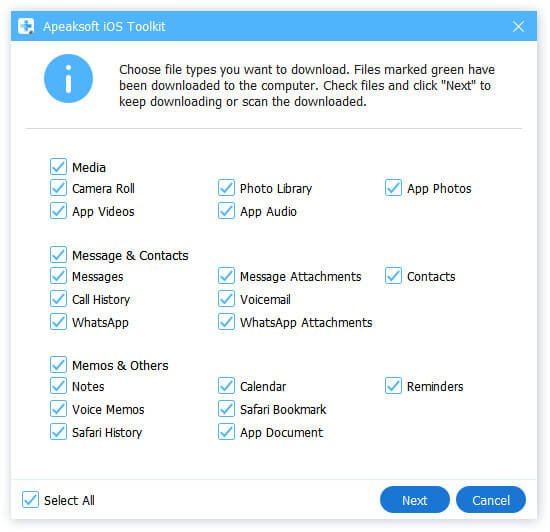 Step 4Download photos from iCloud
Step 4Download photos from iCloudWhen the scanning finished, the scanning result will be listed for you. Choose the photos you want to recover and download from the left list. Then click "Recover".
Do not forget choose the destination folder where you want to save the downloaded photos. Click Recover again, you will fix photos won't download from iCloud and download these photos successfully.
Then in this software, you are able to download photos, videos, music, contacts, messages, documents, and more from iCloud to Mac and Windows easily.
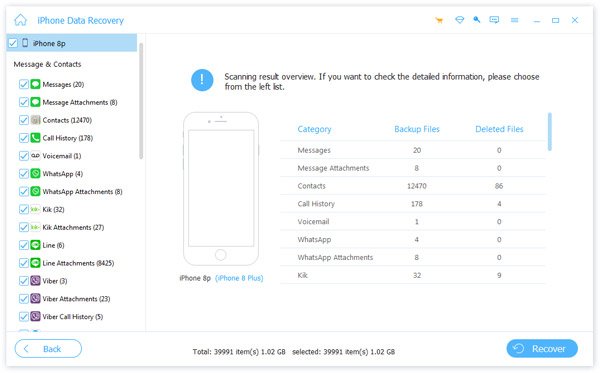
Part 2. Another 6 Common Solutions to Fix Photos Not Downloading from
How to Fix Photos Won't Download from iCloud to iDevices
Solution 1. Turn on iCloud Photo Library
If you forget to turn on iCloud Photo Library, it is sure photos won't download from iCloud on your other iOS devices. In this case, make sure you have turned on iCloud Photo Library on your devices.
Step 1Launch " Settings" > [Your Name] > " iCloud".
Step 2Access to " Photos" to check photos download from iCloud.
Step 3You can tap " iCloud Photo Library" at the top of the screen.
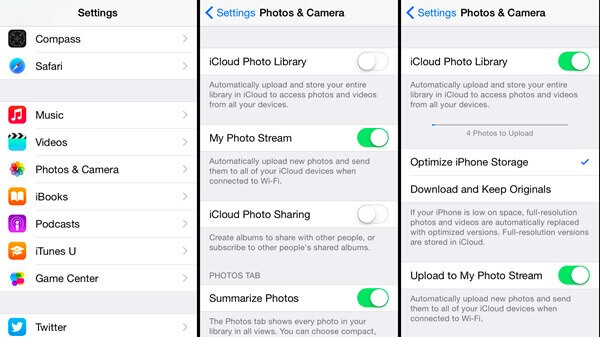
Solution 2. Reset the Network Settings
Under a good Internet connection, your photos can be downloaded smoothly. If your photos won't download from iCloud, you need to check the network and make sure your iOS device is connected to a stable Internet connection.
Step 1Go to "Settings" and then tap on "General".
Step 2Tap "Reset" and in this page tap "Reset Network Settings".
Step 3Enter your password and confirm this action, your iPhone will reset the network settings. And then you can try to download photos from iCloud.
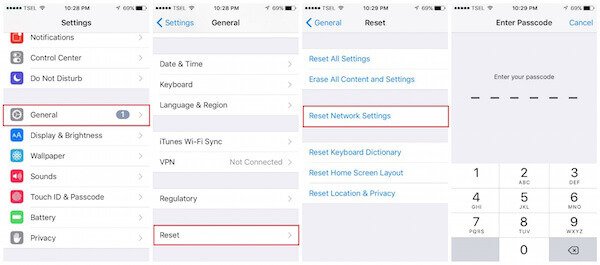
Solution 3. Restart iPhone
If the above two ways cannot work, you can try to restart your iPhone to fix photos not downloading from iCloud. Restarting iPhone sometimes can solve many iOS issues and it won't do any damage for your iPhone.
Step 1Just press and hold the power button until you see the slider shows, then slide it to turn your iPhone off.
Step 2Press and hold the power button again, until you see Apple logo shows on your screen.
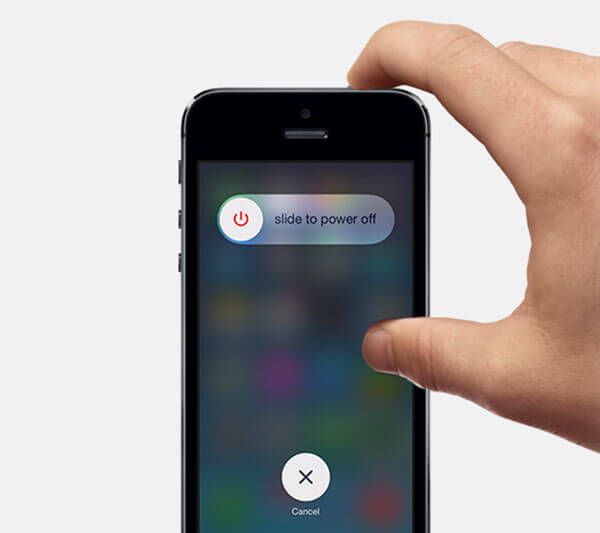
How to Fix Photos Won't Download from iCloud to Computer
Solution 1. Check Internet Connection
If you want to download photos from iCloud to your computer, you need to log in iCloud.com and then download your favorite photos. So you must have a good and stable Internet connection during the whole process. Check Internet connection if your photos won't download from iCloud.
This solution also works when you fail to upload photos from Mac computer to iCloud.
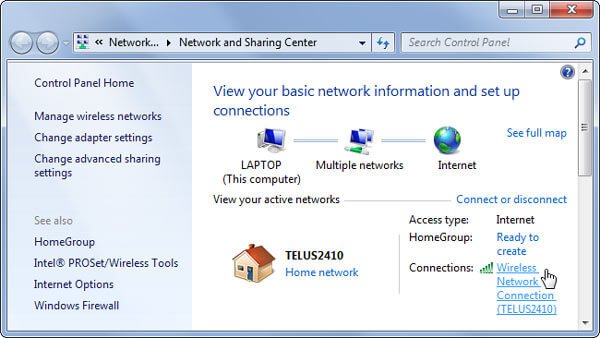
Solution 2. Switch Another Browser
When you face such a question, the browser you used to log in your iCloud account can cause the issue. You can choose to change for another browser and try to log in your iCloud and download these photos again.
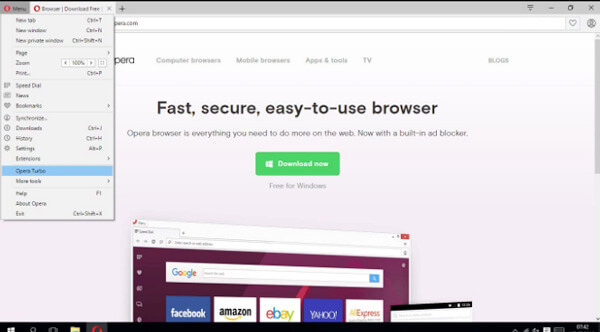
Solution 3. Restart Your Computer
Just like your iPhone, if your photos won't download from iCloud, you can restart your computer to fix this problem. This action can sometimes work, and if you still failed to download photos from iCloud after you restart your computer, you can try to download them with the help of the third-party software.
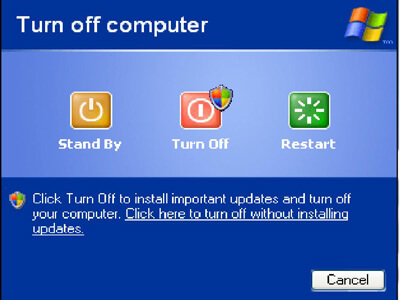
Here you may also want to know what to do when Photos disappeared from iPhone.
Part 3. FAQs of Photos Not Downloading from iCloud
1. Why won't my photos download from iCloud?
There are various reasons for photos not downloading from iCloud. Let’s conclude the most common ones, Firstly, the poor Internet connection. Secondly, the storage on your iPhone are not enough. Thirdly, the Apple iCloud server is problematic. Fourthly, the wrong settings on phone or iCloud. The last one is the unknown errors, which lead to the downloading failure.
2. How to download photos from iCloud?
When your iPhone does not download photos from iCloud, you should make sure you have followed the correct steps to download the iCloud photos. Check this post to get the detailed steps of downloading iCloud photos.
3. How to stop iCloud downloading photos to PC?
When you have lots of photos that need to download from iCloud, but the downloading process get stuck, you can stop iCloud form downloading photos to PC. Go to iCloud settings and unmark the photo option. Then it will stop the photo downloads on your computer.
Conclusion
After you finish reading this article, you must know how to fix photos won't download from iCloud. You can resolve the problem from both iOS device and computer, and then download photos from iCloud accordingly. If you can't fix this problem, you can also use the third-party software to download your photos. If you think this article is helpful, just share it with your friends.




