iTunes Store is where you can purchase apps, music, videos and more for iOS users.
However, you will feel annoyed when iTunes prompts the following messages, especially when you want to download something.
"iTunes Store is temporarily unavailable. Please try again later."
"iTunes Store is not working."
iTunes Store not working can be caused by many issues like, suspended Apple server, outdated firmware, iOS bugs, and more expected errors.
Is it possible to fix this problem by our own?
Yes.
In this page, we will share 5 efficient ways that you can do when iTunes Store temporarily unavailable error appears.

- Way 1. iTunes Store is temporarily unavailable try again later? Restart iTunes
- Way 2. Can't sign into iTunes on computer? Check iTunes Store Server
- Way 3. iTunes Store is not working? Update iTunes
- Way 4. Cannot connect to iTunes Store on Mac/PC? Clean up caches and cookies
- Way 5. iTunes Store issues on iPhone? iOS System Recovery
- FAQs of the error of iTunes Store temporarily unavailable
Way 1. iTunes Store is temporarily unavailable try again later? Restart iTunes
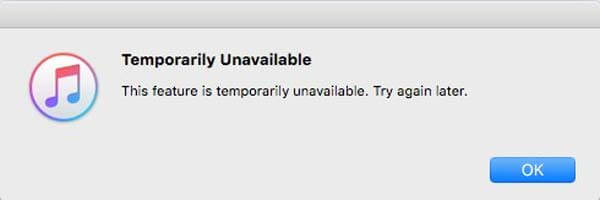
While you receive the message error, "iTunes Store is temporarily unavailable. Try gain later", the first thing you can do is really trying it later.
Close the iTunes client on your computer and unplug your iOS device. Follow the tips bellow to check everything is working fine.
1. Check your internet connection. Make sure that your computer is connected to the internet. You can check it through accessing something in your browser.
2. Check the date and time. Make sure the date and time on your computer and iOS device are set correctly based on your time zone. On iOS devices, you can find the date and time in Settings-> General-> Date & Time.
3. Reset your iTunes account. Locate to Settings-> iTunes & App Store, sign out your account and tap Sign In to log in again.
Then connect your device to the computer and start iTunes again.
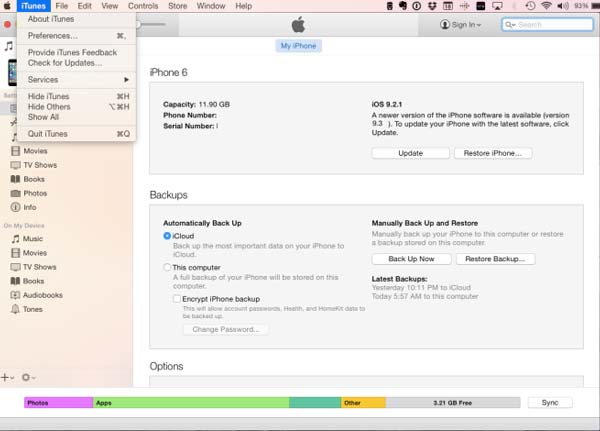
Way 2. Can't sign into iTunes on computer? Check iTunes Store Server
Though rare, iTunes Store server or Apple server suspends sometimes. So, when you see the error titled iTunes Store temporarily unavailable, you need to think about whether the Apple server is working normally or not.
You can visit Apple System Status web page (www.apple.com/support/systemstatus) to check the status for Apple servers and iTunes Store server. If the status displays yellow color, it means there is something wrong with the server at this moment. At this time, the only thing you can do is waiting until the server runs normally, showing green color.
If you are not sure, you can contact Apple Support to check the server's status directly.
Actually, this error is usually caused by software errors, so you'd better try other solutions to fix this problem and get the content you want.
In this way, you can also help fix App Store is temporarily unavailable, cannot connect to App Store on Mac, iCloud errors, etc.
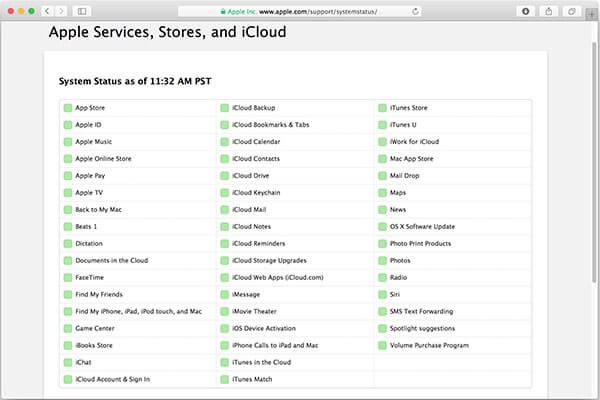
Way 3. iTunes Store is not working? Update iTunes
When you find you want to access iTunes Store, but it shows nothing or non-responding, it replies iTunes Store is not working.
The outdated iTunes is another reason why iTunes Store temporarily unavailable error shows up. So, updating iTunes could fix this problem in most cases.
Just for avoiding any data loss during updating iTunes, you had better backup iTunes or remove iTunes backup data to another safe places.
On Mac:
Step 1. Run the iTunes app on your MacBook, go to the "iTunes" menu on top ribbon and select "Check for Updates".
Step 2. Press "Install" on the popup dialog, if there is an update available. Read Apple's Terms and Conditions when it appears, then click "Agree" to download and install the update.
Step 3. When it completes, restart your computer to complete update and try iTunes Store again.
On Windows:
Step 1. Start iTunes client on Windows PC and choose the "Check for Updates" option in the "Help" menu.
Step 2. If there is an update, click the "Install" button on the popup window. Then read and agree Apple's Terms and Conditions.
Step 3. Finally, reboot your Windows computer to let the update working after updating. Sometimes, when iPad disabled connect to iTunes, you can also first try updating iTunes to fix the issue.
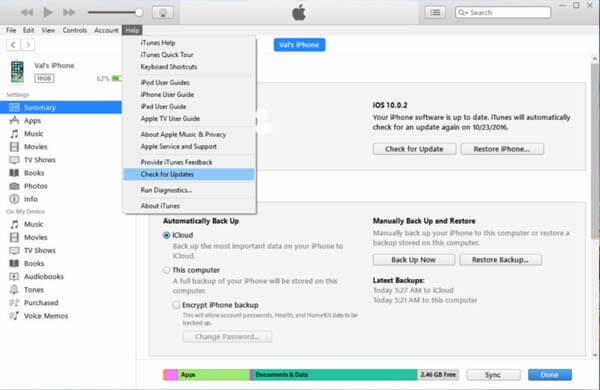
Way 4. Cannot connect to iTunes Store on Mac/PC? Clean up caches and cookies
When you are trying to connect to iTunes Store for downloading data, you find iTunes Store is disconnected. Considering it, you can follow the above ways to remove the issue. Or, just clean up caches and cookies on your computer.
On Mac:
Step 1. Close iTunes app, open the Safari application and go to the "Preferences" menu.
Step 2. Click the "Privacy" tab and select "Always" block cookies.
Step 3. Then click "Details" under "Remove All Website Data". Input apple.com in the search box, select apple.com and choose the "Remove" button.
Step 4. Make sure that apple.com does not re-appear. Then close the Safari application and try iTunes Store again.
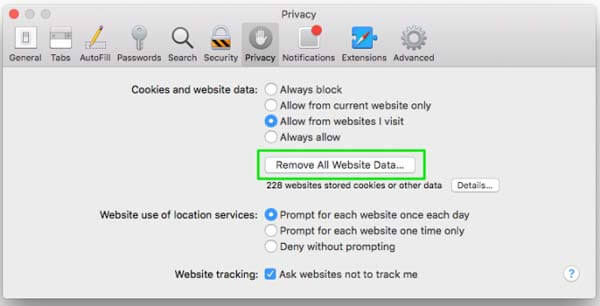
On Windows:
Step 1. Close iTunes and open the Explorer window. You can click "Folder and search options" in the "Organize" section on menu bar.
Step 2. Tick the checkbox of "Show hidden files, folders and drivers" in the "View" tab.
Step 3. Go to C:\Users\YourUserName\AppData\Roaming\Apple Computer\iTunes\Cookies, or YourUserName\AppData\Roaming\Apple Computer\iTunes\Cookies. Delete all files in the folder.
Step 4. Re-open iTunes, enter your account and password (iTunes keeps asking for password?) and connect your iOS device to iTunes Store.
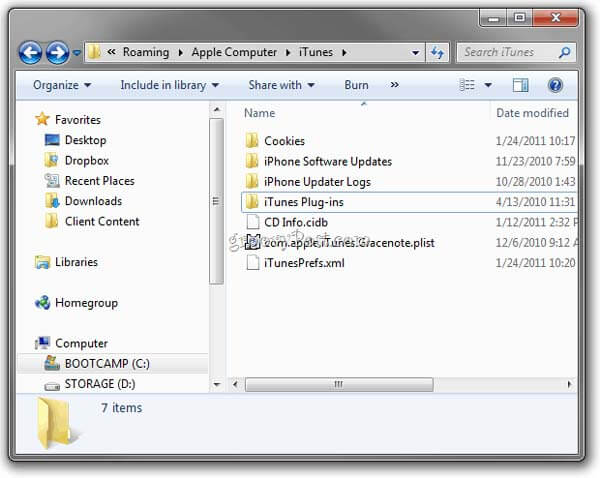
Way 5. iTunes Store issues on iPhone? iOS system Recovery
The last solution to get rid of iTunes Store temporarily unavailable issues on iPhone is using the universal tool, iOS System Recovery.

4,000,000+ Downloads
Diagnose iOS problems like disabled, frozen, not working, etc.
Fix and recover iOS system that leads to unavailable iTunes Store on iPhone
Repair iPhone system without losing data.
Compatible with iPhone 16/15/14/13/12/11/X, on Windows and Mac.
Step 1. Run iOS recovery tool
Download and install iOS System Recovery to your computer based on the operating system. Connect your iOS device to your computer and open the program. Click the "More tools" option and select "iOS System Recovery" on right panel.

Step 2. Diagnose iOS device in DFU mode
Click the "Start" button to diagnose your device. Press the "Question" button to display the onscreen guide showing how to put your device into DFU mode.

Step 3. Fix iOS system
Select your device mode on the info window and then press "Download" button to download the firmware and fix your iOS system automatically.

FAQs of the error of iTunes Store temporarily unavailable
Why is the iTunes Store temporarily unavailable?
It is likely that the Apple’s server is not working normally, or the Internet connection is turned off.
How do I fix iTunes unable to process purchases?
You can sign out and then sign in your iTunes account to try again. Or you can choose to update your device to the latest iOS version to fix this error.
What to do when my iPhone cannot connect to iTunes store?
The first thing you need to do is to check the date and time settings. If the date and time is not correct, you will not able to connect your iPhone to iTunes store. To know about more ways to solve this problem: Effective Solutions to Try When iPhone cannot Connect to iTunes Store.
How to find iTunes backup on Windows 11?
In Windows 11, the iPhone backup files are at the following directory path: \Users\YOURUSERNAME\AppData\Roaming\Apple Computer\MobileSync\Backup\.
Conclusion
In this tutorial, we have told you what you should do when iTunes Store temporarily unavailable error appears. The above 4 solutions work greatly at most time. However, if you want to get rid of iTunes Store error on iPhone, the last solution is highly recommended. We hope our guides are helpful to you, and if you have more questions related iTunes Store, you can leave messages below this article.




