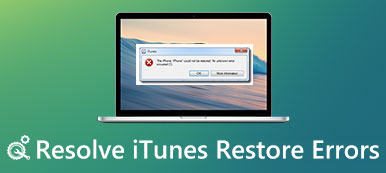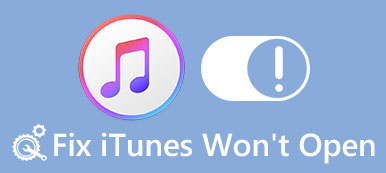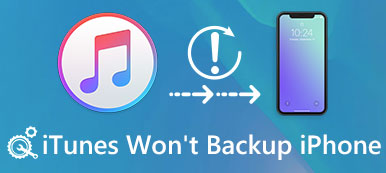I always use iTunes to sync various iOS data. But yesterday, I received an error message prompted that “iTunes could not connect to iPhone because an invalid response was received from the device”. I have tried many times to plug in or plug out the USB cable, but the results were the same. Does anyone know how to fix this?
I always use iTunes to sync various iOS data. But yesterday, I received an error message prompted that “iTunes could not connect to iPhone because an invalid response was received from the device”. I have tried many times to plug in or plug out the USB cable, but the results were the same. Does anyone know how to fix this?Get the “iTunes could not connect to iPhone because an invalid response was received from the device” error message when connect iPhone to computer? You can see many iOS users complained about this issue on the internet. What’s worse, some users have stated that iTunes freezes while they are syncing their iOS devices with computer.
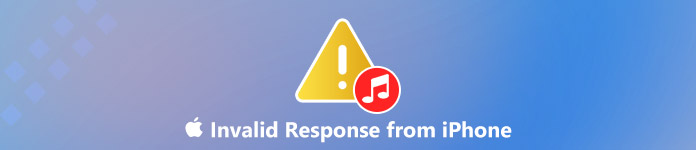 Fix iTunes Invalid Response
Fix iTunes Invalid ResponseIn fact, this iTunes error occurs when the USB communication to your iPhone is broken. It can be caused by various reasons like a faulty cord or a system error. This post shows 6 effective ways to help you fix this invalid response from iPhone issue.
- Part 1. Regular Solutions to Fix Invalid Response from iPhone
- Part 2. Best iTunes Alternative to Fix an Invalid Response from iPhone
Part 1. Regular Solutions to Fix Invalid Response from iPhone
When you see the error message that “iTunes could not connect to iPhone because an invalid response was received from the device”, you can try the common methods below to fix it.
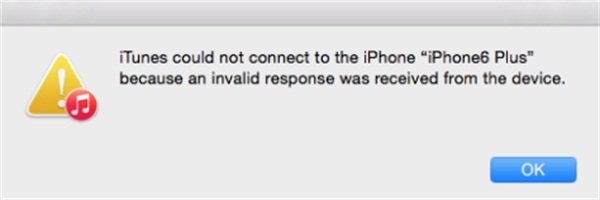
1. Try another cable or ports
When you get the iTunes error message, it may due to the USB cable that connects your iPhone to iTunes is incompatible or broken. You should first try another cable or port to check if this problem is solved.

2. Reboot iPhone or iTunes
Sometimes, you iPhone can’t be recognized by iTunes will also led to this issue. You can try rebooting or resetting your iPhone. Same time, you’d better reboot your computer and iTunes.
3. Update or reinstall iTunes
You can update iTunes to its latest version to see if you will get the “iTunes could not connect to iPhone because an invalid response was received from the device” message. You can also choose to re-install iTunes to fix this issue.
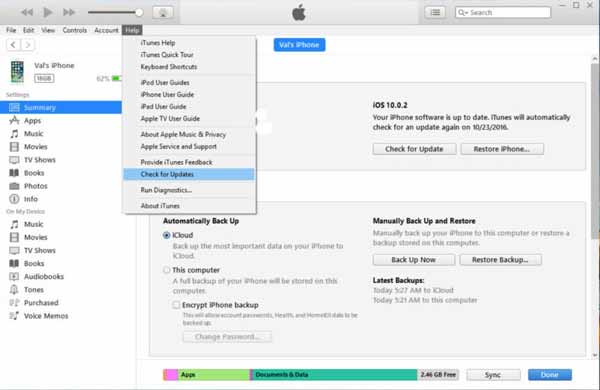
4. Reset content and settings on iPhone
Rarely, this iTunes error message may be caused by your iPhone’s network settings. You can rest your iPhone network settings to solve the iTunes error. To do that, you can go to “Settings” app and tap “General” > “Reset” > “Reset Network Settings”.
5. Upgrade iOS version
Upgrading iOS is also a simple way to fix all types of bugs including this iTunes invalid response error. You can check if there is an available iOS upgrade version. Go to “Settings” app and then tap “General” > “Software Update” to upgrade your iPhone iOS to the latest version.
Best iOS issues fixing software you may want to know
- One-click solutions to safely fix many iTunes errors.
- Fix iPhone stuck in recovery mode, DFU mode, headphone mode, silent mode, safe mode, and other abnormal situations.
- Support iOS 12/11 and the latest iPhone XS/XR/X/8 Plus/8/7 Plus/7/SE/6s Plus/6s/6 Plus/6/5s, iPad and iPod models.
- Recover disabled iOS device in safe mode, recovery mode or DFU mode.
- Repair disabled iPhone/iPad/iPod without erasing or damaging current data.
- Repair iOS system on Mac or PC without data loss.
Part 2. Best iTunes Alternative to Fix an Invalid Response from iPhone
When you encounter “iTunes could not connect to iPhone because an invalid response was received from the device” error message, you can abandon iTunes and try one great iTunes alternative software, iPhone Transfer.
iPhone Transfer can be the best iTunes alternative to transfer all frequently-used iOS files like contacts, messages, photos, videos, songs, and more. What’s more, it offers a simple way to back up iPhone data to computer, or add various files from computer to iPhone, iPad or iPod.
- Transfer all types of iOS data between computer and iPhone.
- Support all frequently-used iOS data like contacts, photos, message, videos, and more.
- Manage iPhone contacts, like de-duplicate, delete, add, edit, etc.
- Compatible with iPhone XS/XR/X/8/7/6/5/4, etc.
Step 1Click the download button above to quickly install and run this iTunes alternative on your computer. It offers both Windows and Mac versions for you. Make sure you download the right version. Connect your iPhone to it via a USB cable.
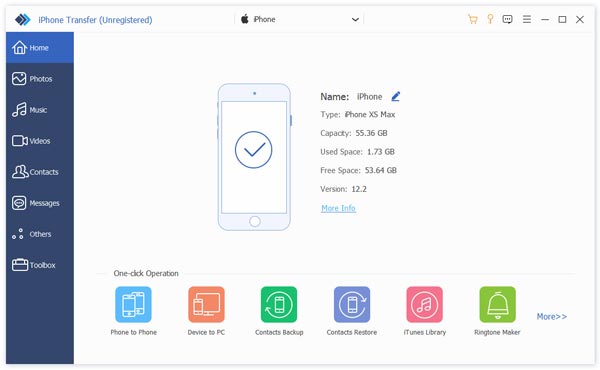
Step 2iPhone Transfer will automatically recognize your iOS device and show its basic information in the interface. You can see all frequently-used iOS files are listed in categories on the left control, such as contacts, messages, photos, notes and more.
Step 3If you want to sync iPhone files to computer, you can choose specific files and then click “Export” option to back up all selected iOS data to computer. Surely, you are allowed to import data from computer to iOS device with the “Add” button. You can also rely on it to transfer iOS data from iPhone to iTunes with ease.
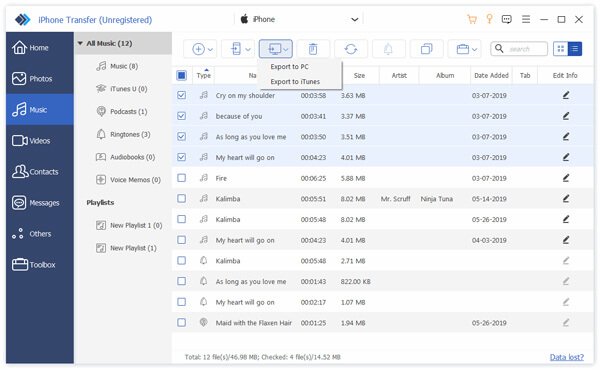
As you can see from above, the recommended iPhone Transfer can be a better tool to replace for syncing various iOS data. It even enables you to directly transfer iPhone data to another iPhone or iPad. Just free download it and give it a try.
After reading this page, when you get the iTunes error message that “iTunes could not connect to iPhone because an invalid response was received from the device”, you can easily fix it with the 6 solutions above. Leave us a message if you still have any questions.