You can see many questions related to iTunes error 4014 in different forums. For instance, some users report that iPhone 5 error 4013 while updating or restoring, and a few users have iPhone 5 error 4014 red screen problem as well. iTunes error 4014 is the common one of iTunes errors.
Here comes the question, do you know how to fix iTunes error 4014 and continue the iPhone update or restore process?
If it is the first time you see iTunes error codes, you can read this article to get common iTunes error 4014 solutions. In addition, you can follow the methods below to fix iTunes error 9, iTunes error 4005 and iTunes error 4013 too.
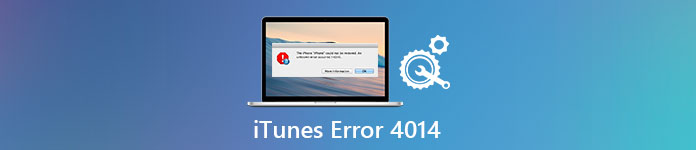
Part 1: What Does iTunes Error 4014 Mean
What does iTunes really want to tell you through error 4014 code? It will be easier to fix iTunes error 4014 after you have figured out the real reason. Well, when you receive the message "The iPhone [device name] could not be restored. An unknown error occurred (4014).", you need to check your iOS device and computer to solve iPhone error 4014 step by step.
- Fail to download or install iTunes correctly.
- The outdated iTunes version.
- Poor Wi-Fi signal.
- No enough iPhone storage space for the update or restore.
- The USB cable or USB port is damaged.
- Unknown iOS system problems.
As a result, you need to check its Internet connection, USB connection, iTunes version, storage space and other factors to fix iTunes error 4014.
With above symptoms and causes, things will be easy to get rid of iPhone error 4005. In addition, you can fix other similar iTunes errors with the following solutions as well.
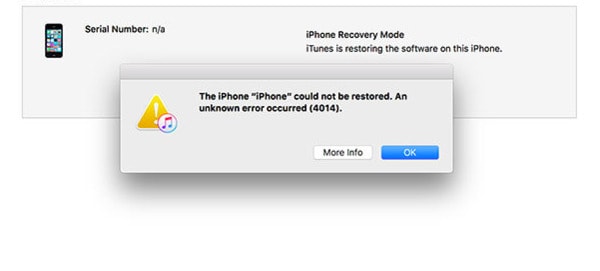
Part 2: How to Fix iTunes Error 4014
You can try methods below to fix Apple error 4014 for iPhone by yourself. Sometimes you can find the real cause of why iTunes error 4014 occurs via trying those common solutions in order.
Solution 1: Check USB Port and Connector
Take a look at the connector you are using. Because the low-quality and improper USB cable and connector can make iTunes fail to recognize your iPhone. You should check the condition of the USB port too. If you are not sure, you can change a new connector and plug in iPhone to another USB port to have a test.

Solution 2: Update iTunes
Make sure you have updated iTunes to the latest version every time you want to use iTunes. And it works for iPhone 7 error 4013 solution and other iOS devices. For Windows users, you can choose "Help" and then click "Check for Updates" to update iTunes. If you want to update iTunes on Mac OS X/11, you need to select "Check for Updates" in the iTunes drop-down menu. Later, you can reopen iTunes to update, downgrade or restore iPhone with iTunes.
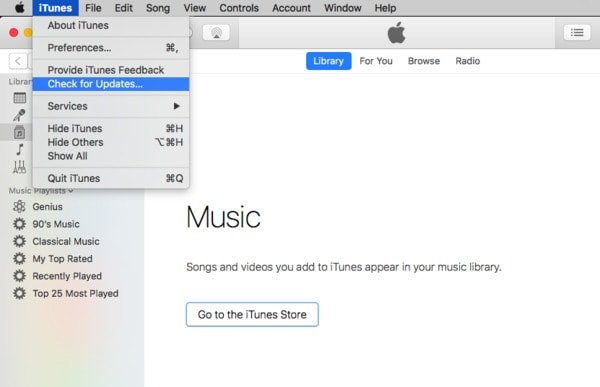
Solution 3: Reset All Settings
You will not lose any iOS data by resetting all settings. It is a method that remove all your previous settings including network settings. Thus, you can wipe off wrong iOS settings and reset all settings on iPhone or iPad. Just click "Settings" > "General" > "Reset" > "Reset All Settings". After that, enter your password to confirm to reset all settings.
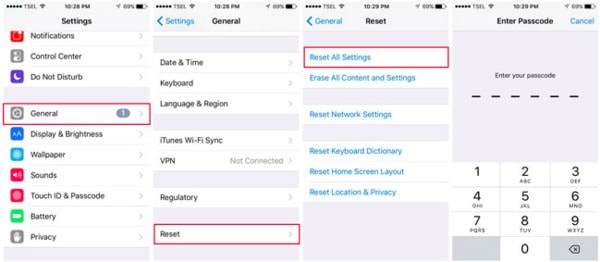
Solution 4: Clear Up Space
The iTunes error 4014 may show up as there is no enough space for the new iOS update. You need to remove unnecessary files and free up more space. For instance, you can remove browsing history, cookies and other less important data manually. Moreover, you can backup iPhone files to another hard drive and delete them as well.
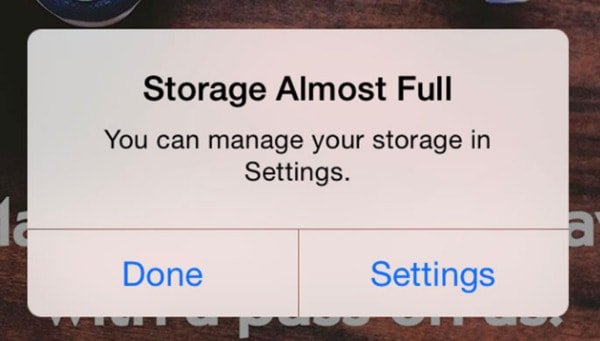
Solution 5: Factory Reset
If you have backed up your iPhone or iPad before, you can factory reset this iOS device. Not only iOS data but also all settings will be erased back to the original state. Thus, you can remove the unknown error exists in your iOS device as well. Open your "Settings" app to click "General" and "Reset" options. Later, click "Erase All Content and Settings" to factory reset an iPhone or iPad. You can follow the on-screen guide to setup your iOS device with iTunes or iCloud backup file again. As a result, you can check if iTunes error 4014 is fixed or not.
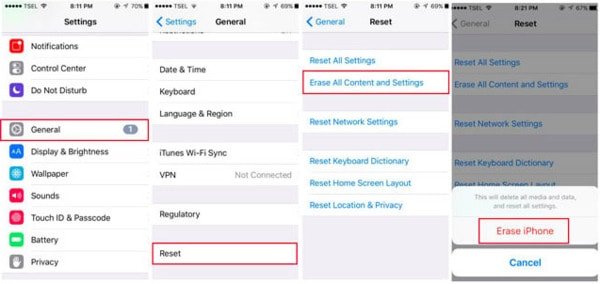
Solution 6: Fix iTunes Error 4014 with iOS System Recovery
By using Apeaksoft iOS System Recovery, you can fix all iOS system problems with ease. It can help you repair system errors and return your iPhone or iPad back to the normal state. The whole process will not cause any data loss. So iOS System Recovery is your best choice to fix iTunes error 4014 and other iTunes error codes with ease.
- Fix iPhone from DFU mode, recovery mode and other system errors back to the normal state.
- Repair iOS system with all your files are well-arranged.
- Support iOS 18 and iPhone 16/15/14/13/12/11/X, iPad Pro, iPad Air, iPad mini, iPod and more.
- Easy to use and safe enough to cause no data loss during iOS system repairing.
Step 1. Connect iPhone to iOS System Recovery
Free download and install iOS System Recovery on your computer. Launch it and use a lightning USB cable to connect iPhone to your PC.

Step 2. Enter into DFU mode
Click "OK" after the iPhone to PC connection is established. Then follow the on-screen instruction to put your iPhone into DFU mode. After that, this iTunes error 4014 fix software can detect your iPhone successfully.
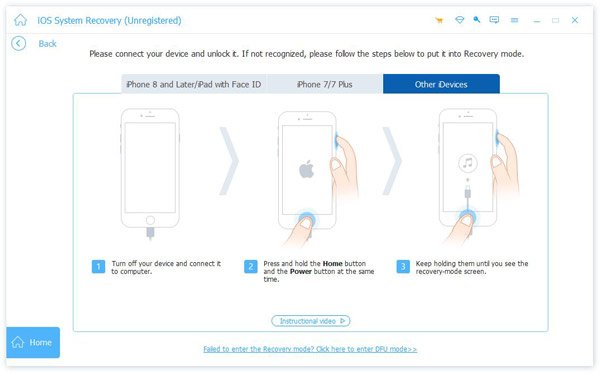
Step 3. Check the detected iPhone information
Though iOS System Recovery can detect your iOS device automatically, you should also check and correct if there is anything wrong. Otherwise, your iPhone will be bricked during fixing iTunes error 4014.

Step 4. Fix iPhone error 4014
Choose "Repair" to download the firmware and fix iTunes error 4014 on your computer.
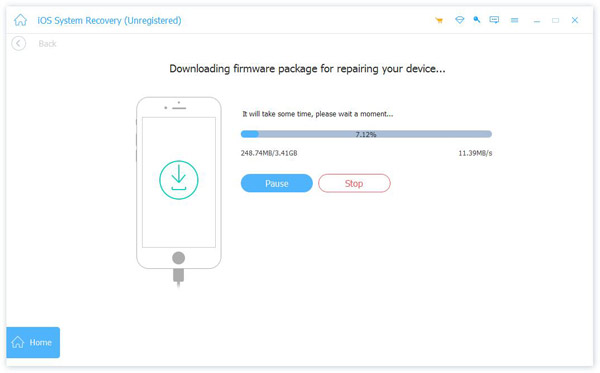
At last but not the least, if you have the iTunes error 4014 and similar problems like iTunes error 4005, you can use iOS System Recovery to fix the problem safely and easily.
We have talked about iTunes error 4014 in this post. We show you different solutions to help you fix this iPhone iTunes error with ease. With the recommended iOS System Recovery, you can easily handle with various iTunes errors. Just free download it and give a try.




