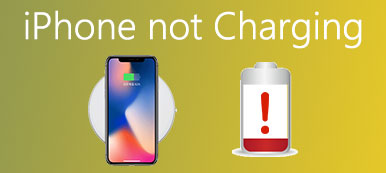There are lots of iPhone users complain about that their iPhone voicemail not working. Have you ever experienced such a problem? If so, this article is very suitable for you. Here we explain the reason why iPhone voicemail not working and give you the best way to fix such a question. Don't annoyed about it anymore. Just read this article and get the ways!
First of all, we want to recommend one of the best iOS Transfer called iPhone Transfer to you. It can be said the best iOS Transfer software to manager iOS files from all kinds of your iOS devices. It not just an alternative to iTunes, you can also export your files from your mobile devices to your computer with this wonderful software to backup them. As a good transfer, it can transfer all your files from iOS devices to computer or other devices, as well as transfer from computer and iOS devices like iPhone, iPad or iPod. Meanwhile, you can manage your file with it. Therefore, it is a comprehensive software you can regard as a transfer, a manager, and a backup tool. If you are interested in it, just download it from the official website and enjoy it!

- Part 1: Why iPhone Voicemail Not Working
- Part 2: Basic Ways to Fix iPhone Voicemail Not Working
- Part 3: Professional Way to Fix iPhone Voicemail Not Working
Part 1: Why iPhone Voicemail Not Working
Before you fix your iPhone voicemail not working, you need to know the reason is. In what follows we list 4 reasons which may cause the error of your voicemail.
- 1. Actually, the voicemail is downloaded from carrier in the form of little audio files. If the voicemail not loading on your iPhone due to some reasons, it is sure that you can't listen to your voicemail.
- 2. When the software crash in the background of your iPhone, it may lead some errors in your Phone app. And it is possible to cause iPhone voicemail not working.
- 3. Some security precautions can also lead iPhone voicemail not working. Some carriers require you to reset the voicemail password, if not, you can't use it.
- 4. If you set incorrect voicemail settings, it is surely cause iPhone voicemail not working.
Part 2: Basic Ways to Fix iPhone Voicemail Not Working
Method 1: Fix iPhone Voicemail Not Working by Rebooting your iPhone
Rebooting your iPhone sometimes can solve some of your iPhone problems, such as fixing your iPhone 5 voicemail not working. If you have no ideal about what you should do with these problems, you can try to reboot your iPhone. The ways to reboot your iPhone are different from the iPhone versions you have.
iPhone 6/6s or earlier: You need to reboot your iPhone by holding the "Power" button and the "Home" button together until you see the Apple logo appears on your screen.
iPhone 7/7 Plus: Press the "Power" button which is on the right side of your iPhone first, then press and holding the volume down key for a moment until you see the Apple logo shows.
iPhone 8 or later: You need to press and release the "Volume Up" button quickly, then press and release the "Volume Down" button. Next press and hold the "Power" button until the Apple logo appears.
iPhone reboot seems to be an universal solution to fix common issues on iPhone, like iPhone GPS not working, iPhone not sending or receiving texts, etc.
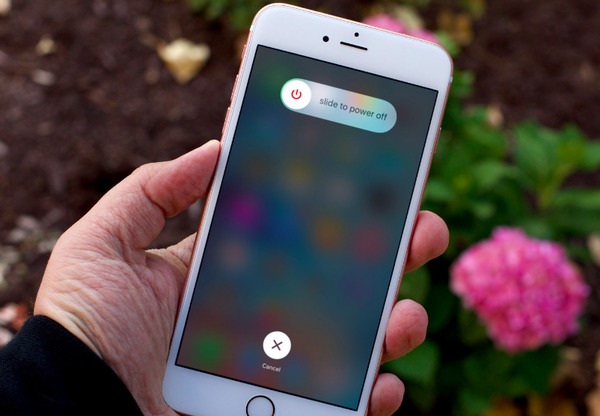
Method 2: Fix iPhone Voicemail Not Working by Checking for Carrier Settings Updates
Some carriers usually update the carrier network and related settings to improve the connectivity and performance. If you have problems with iPhone voicemail not working, you can check for carrier settings updates. First connect your iPhone to a Wi-Fi or cellular network. And then tap Settings > General > About.
If update is available, you will see an option you can tap to update your carrier settings.
Do not forget to backup your iPhone before updating. Once data are lost during the update, you should recover the lost voicemails on iPhone immediately.
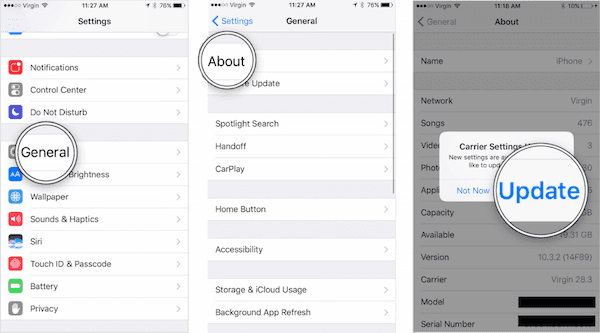
Method 3: Fix iPhone Voicemail Not Working by Resetting Network Settings
You can also fix your iPhone voicemail not working by resetting network settings. To reset the settings, run the Settings app, and then tap General > Reset > Reset Network Settings. Don't forget the Wi-Fi password and you need to type it again.
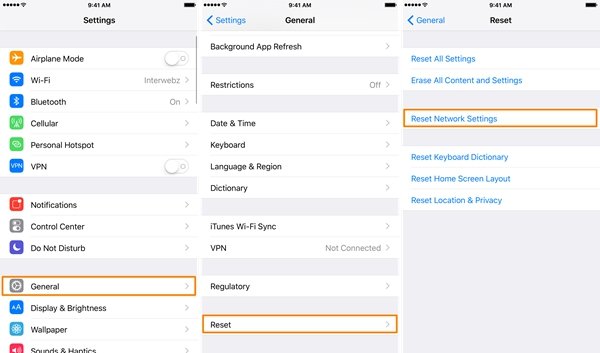
Part 3: Professional Way to Fix iPhone Voicemail Not Working
To fix iPhone voicemail not working, here is a professional way which is strongly recommended to you. The best software you need to use in this way called iOS System Recovery. It can be said the best program you can use to solve some problems like your iPhone 15 voicemail not working. Not only iPhone, it can work for all iOS devices like iPad, iPod and more. It allows you to fix all iOS devices from DFU mode, recovery mode, Apple logo, headphone mode, black screen and so on to normal. And it is the easiest and safest way to repair problems without any data loss. You may find it really a great software after you use it. Here are the detailed steps you can follow.
Step 1. Download iOS System Recovery
Download iOS System Recovery from the official website on your computer and then install it with the installation guide.
Step 2. Launch iOS System Recovery
Launch this software on your computer and click "More tools" on the left column and then choose "iOS System Recovery" to enter the interface. Don't forget connect your iPhone to your computer via a USB cable.

Step 3. Begin iOS system recovery
After you read the notice on the interface, you can click "Start" to begin iOS system recovery. Then you need to put your iPhone into recovery mode. If you don't know how to do, you can click "Question" and follow the guide.

Step 4. Fix iPhone voicemail not working
Then select the right iOS model of your iPhone and click "Download" to download firmware to help you. It may need a few minutes. When it finished, iOS System Recovery will help you fix iPhone voicemail not working automatically.
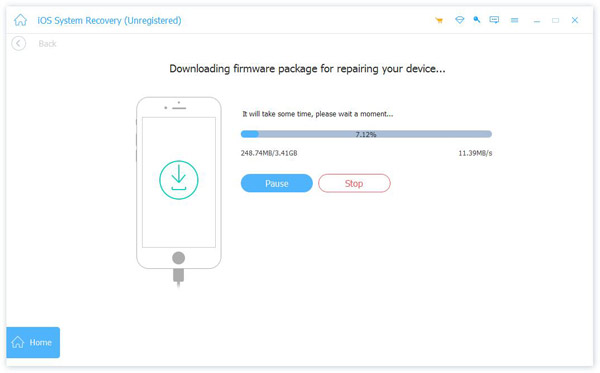
Conclusion
After reading this article, you must have the ability to fix your iPhone voicemail not working. All the basic methods you learn from this article can help you solve this problem. If not, you can try the professional way we recommend to you in the last. Here you may also want to know how to get more iPhone storage. Hope you can gain something helpful in this article.