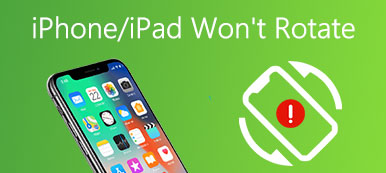During the process of using iPhone, a plenty of users complaining about their iPhone touch screen not working after update or dropping.
It really is an annoyed thing when your iPhone screen is unresponsive. If it is a problem of iPhone Touch screen itself, you should take it to the repair store for a solution.
However, the problem might be caused by application or the operation system or iPhone.
In this article, we list 3 methods to solve iPhone touch screen not working.

- Way 1. Best way to fix iPhone touch screen not working properly
- Way 2. iPhone touch screen not working after dropping? Force restart iPhone
- Way 3. iPhone touch screen not working after update? Restore iPhone
Way 1. Best way to fix iPhone touch screen not working properly
The first method is also the best method we want to recommend is using iOS System Recovery to fix iPhone touch screen that stops working.
iOS System Recovery is the most professional recovery software which enables you to fix system problems that lead iPhone touch screen not working, black screen, etc.

4,000,000+ Downloads
Fix iPhone touch screen not responding, white, black, etc.
Kick iPhone out of headphone mode, Recovery mode, Apple logo, etc.
Safely fix iPhone without losing data.
Compatible with iPhone 16/15/14/13/12/11/X, etc. and iOS 18.
Step 1. Download iOS System Recovery
First of all, go to the official website and download iOS System Recovery on your computer. And then install this software according the installation. Once it is installed, you can launch this software on your computer.

Step 2. Start iOS system recovery
Now you need to click More Tools and choose iOS System Recovery to enter the main interface of recovery. You should connect your iPhone with computer via a USB cable. And then click Start button to begin iOS system recovery. Meanwhile, this professional software will detect your iPhone automatically.

Step 3. Put iPhone into recovery mode
After this software detect your device, you need to click Question button, and follow the guide it gives you to put your iPhone into Recovery Mode or DFU mode. For example, if your iPhone 5s touch screen not working, you can put it into Recovery mode.

Step 4. Choose proper iOS model
Then you need to select the proper iOS model and other information of your iPhone. Next click the Download button to download the firmware. It will take you a few minutes to completing downloading.

Step 5. Fix iPhone touch screen not working
When the plug-in is completely downloaded, iOS System Recovery automatically fix your iPhone screen not responding. What you need to do is waiting for the process finish.

Way 2. iPhone touch screen not working after dropping? Force restart iPhone
For most iPhone problems, you can solve them easily with restarting your iPhone. If your iPhone touch screen not working, you can also use this way to fix it. Because for a dropping iPhone, it will get back to normal if it is not hardware damaged.
However, if your iPhone touch screen stills cannot get back from unresponsive situation, just force restart it.
For iPhone 8 and later:
Step 1. At first press the "Volume Up" button on left side of latest iPhone models and release quickly. Then press and release the "Volume Down" button next to the Volume Up button.
Step 2. Press and hold down the "Power" button on the other side. When the Apple logo shows on your screen, you can release the power button.
Step 3. Enter your passcode at start up and complete force-restart iPhone.
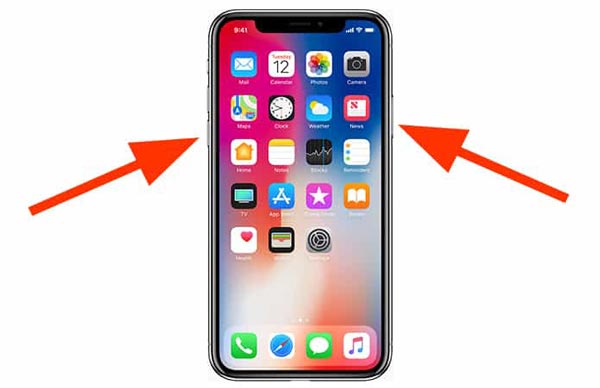
For iPhone 7/7 Plus:
Step 1. Keep pressing the "Power" or "Sleep/Wake" button on the right side of iPhone 7. Then press and hold down the "Volume Down" button on the left side together.
Step 2. Wait for the Apple logo to appear, release both buttons. Enter your PIN code at startup.
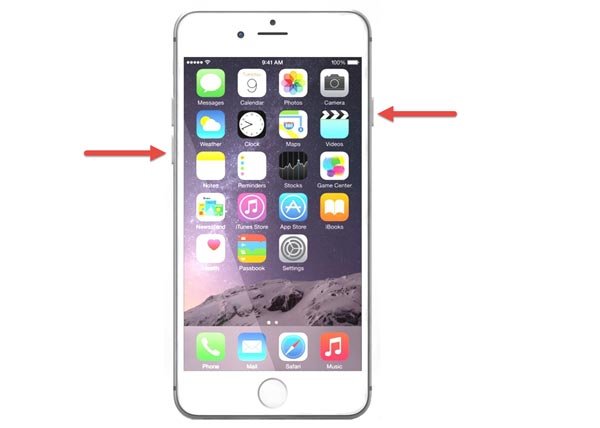
For iPhone 6/6s/SE//5s/5/4:
Step 1. Press and hold down the "Home" button as well as the "Power" button at the same time.
Step 2. Keep holding both buttons until you see the Apple logo on your iPhone screen. Let go of the buttons and wait for the startup screen to appear.
Step 3. Log in your iPhone with your passcode.
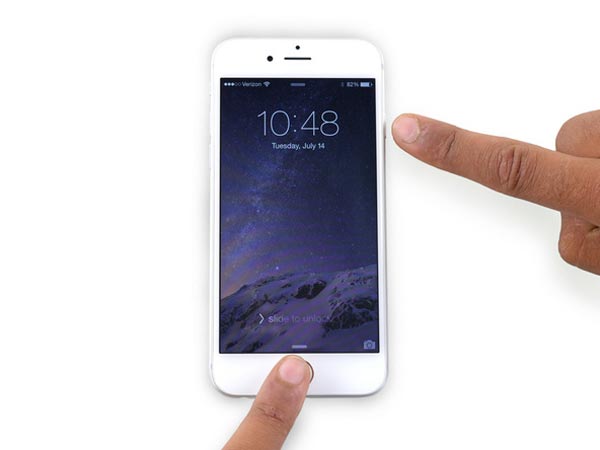
Then you can check whether your iPhone touch screen can work or not.
Way 3. iPhone touch screen not working after update? Restore iPhone
If force restarting your iPhone can't help you solve your iPhone touch screen not working, you can try to restore your iPhone with the help of iTunes, because it will update your iPhone to the latest version from iTunes.
To restore iPhone with iTunes, just follow the next steps.
Note: This way also works to fix water damaged iPhone.
Step 1. Download the latest version of iTunes on your computer and then launch it. Don't forget connect your device with your computer that you have synced with your iPhone before via iTunes.
Step 2. iTunes will detect your device and your iPhone will be shows in the interface. You should click on Device tab and then choose Summary.
Step 3. If you want to back up your iPhone now, you can click on This Computer and then click on Back Up Now.
Step 4. After back up successfully, you should click on Restore iPhone and then choose the backup you made before. If you back up already, you can click Restore iPhone directly and then click Restore again in pop-up window to confirm your action.
Step 5. Just wait for iTunes restore your iPhone, download the latest version of iOS software and restore iPhone from iTunes backup.
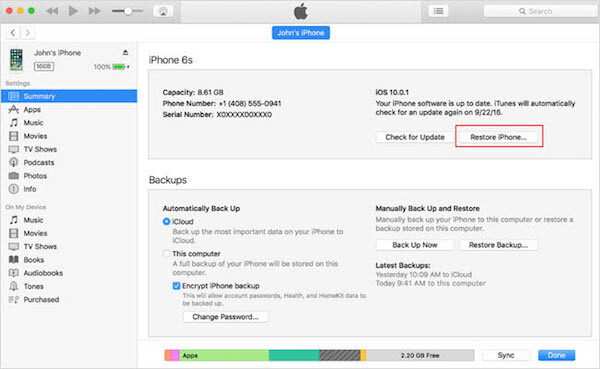
Conclusion
In this article, we recommend you some methods to fix iPhone touch screen not working. You can force restart the dropping iPhone to check the not working screen. You are able to restore iPhone to the latest iOS version to avoid the stop-working touch screen after an inappropriate update. Surely, the best method is using Apeaksoft iOS System Recovery to fix any issues caused by software on iPhone, which can completely fix the issue.