You should keep your iPhone system up-to-date. New iOS updates will bring new features and fixes for bugs. Apple designs an Automatic Updates feature to update iOS automatically overnight while your iPhone charges. Also, you can manually update iOS to the latest version. Are you facing the iPhone being stuck on the preparing update screen?
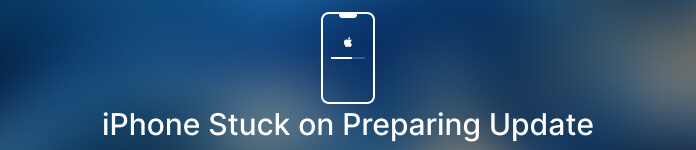
iPhone stuck on preparing update can happen due to various reasons. This post explains why an iPhone is stuck on iOS 18/17/16/15 preparing update and 5 verified solutions to eliminate the issue.
- Part 1. Why iPhone Stuck on Preparing Update
- Part 2. Five Tips to Fix iPhone Stuck on Preparing Update
- Part 3. FAQs of iPhone Stuck on Preparing Update
Part 1. Why iPhone iOS Update Stuck on Preparing Update Screen
When your iPhone is instructed to install the new iOS update files, a preparing update message will appear under the iOS version like iOS 18, 17, 16.1, iOS 15.02, That means this iPhone is the needed files for the installation. It is an official and necessary procedure to update iOS. If your iPhone stays in this preparing update state for a long time and its process bar is freezing, it may encounter an iOS update issue.
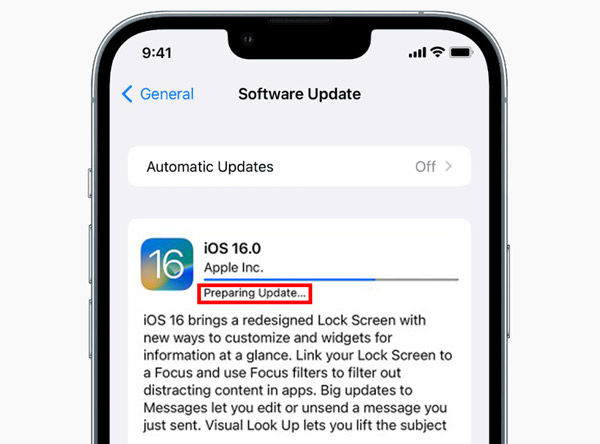
The iPhone stuck on preparing update error may be caused by software and hardware factors. You should know that iPhone won't start the iOS update if it does not have enough battery power. iOS update may get stuck on the preparing update screen when an iPhone is in a relatively-low power. The lack of iPhone storage is another factor leading to iOS update failure. It will take longer to finish preparing when there is too much content to update. In some cases, app bugs and wrong settings may also let iPhone stuck in preparing updates.
Part 2. Five Verified Solutions to Fix iPhone Stuck on Preparing Update
When your iPhone is stuck on the preparing update screen, you should first check the battery. You should ensure it has at least 50% power to support the iOS update. You can charge your iPhone to see if the updating progress bar works normally. Moreover, you need to check and release iPhone storage. If your iPhone has enough power and space to update iOS, but the error still exists, you can use the 5 tips below to troubleshoot it.
Restart to fix iOS 18/17/16/15/14/13 stuck on preparing an update
Many errors and issues can be effectively fixed through restarting. You can use the standard way to power off your iPhone, wait for a while, and then restart it. After that, you can try updating iOS again and check if the problem is solved.
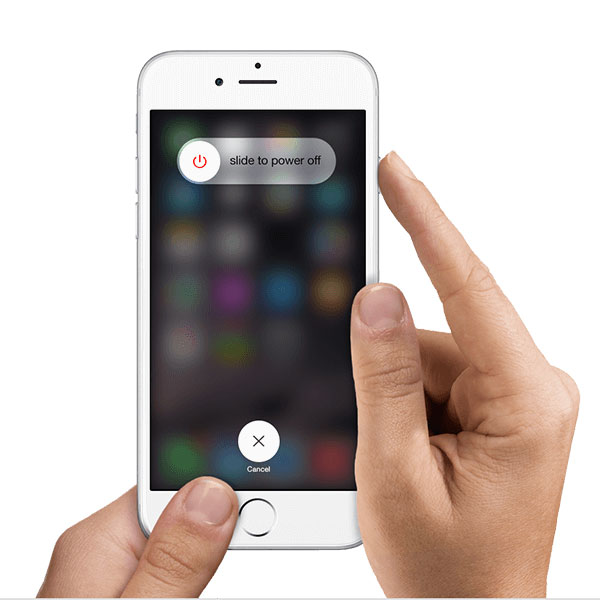
Adjust network connection to fix new iPhone stuck on preparing the update
An iOS update needs a stable Wi-Fi network. When your iPhone is freezing on the preparing update screen, you can connect to another more stable network to speed up the iOS updating process. Also, you can choose to reset all network settings on your iPhone.
Go to the Settings app, choose the General option, and tap Transfer or Reset iPhone at the bottom. Tap Reset and select the Reset Network Settings option. You are required to enter your passcode to confirm the resetting.
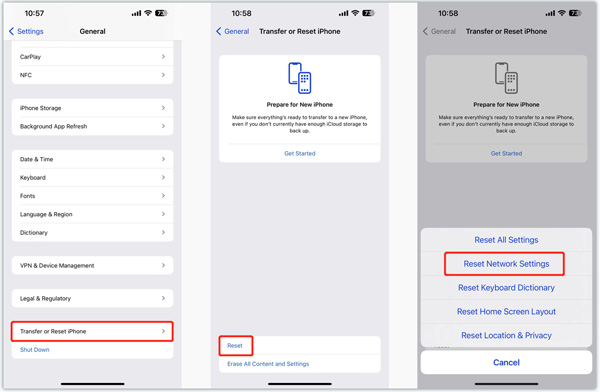
Delete update to troubleshoot iPhone stuck on preparing update error
You will encounter the iOS preparing update problem when the downloaded update files are corrupted. You need to remove the ongoing iOS update and restart the process again. Go to iPhone Storage in the Settings app to find and delete your downloaded update files. Scroll down to the bottom part and choose iOS. Tap the Delete Update button.
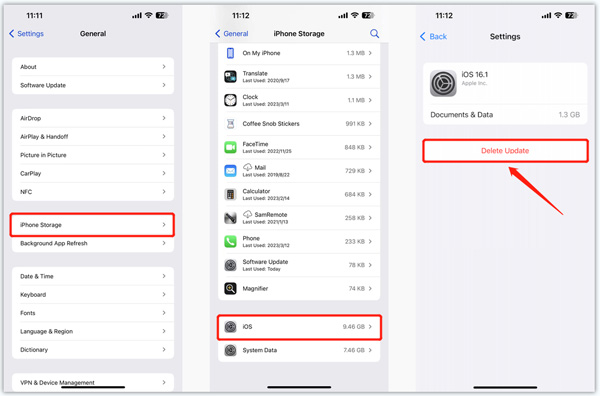
After you remove the iOS update from your iPhone, you should reboot iPhone and then try updating iOS again.
Professional way to get rid of iPhone stuck on preparing an update
iOS System Recovery is specially designed to fix various iOS issues on an iPhone or iPad. You can free download it and try fixing the iPhone freeze on preparing an update.

4,000,000+ Downloads
Fix system-related issues, including iOS 18/17/16/15/14/13 stuck on preparing updates.
Advanced technology to diagnose why iPhone fail to update to the latest iOS.
Troubleshoot iPhone stuck on preparing updates and other errors safely.
Support all commonly-used iPhone/iPad models and iOS versions.
Step 1Open iOS System Recovery on your Mac or Windows PC and connect your iPhone. Click the Start button and use Standard Mode to fix the iOS updating issue.

Step 2Following the on-screen instructions, you can put your iPhone into Recovery or DFU mode. After that, you can download a related firmware package to repair iOS. This operation can fix various iPhone issues and automatically update iOS to the latest version.

Update iOS through iTunes
If you fail to update iOS on an iPhone, you can try using iTunes to install the latest iOS version. Launch the latest version of iTunes and connect your iPhone. When this iOS device is recognized, click Summary on the left panel and choose Check for Update. When an iOS update is available, click Download and Update and enter your passcode to proceed.
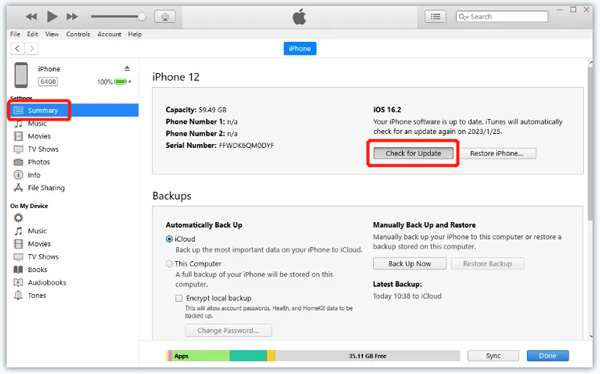
Part 3. FAQs of iPhone Stuck on Preparing Update
Question 1. How long should iPhone prepare for the iOS update take?
The whole iOS preparation and updating process will usually take 10 – 30 minutes. Some factors like network, battery, settings, large iOS update files, and others may affect the time.
Question 2. Where to check and release iPhone storage?
When you want to check the current usage of your iPhone space, you can open the Settings app, tap General, and then go to iPhone Storage to check the used storage. You can enable iCloud Photos and Offload Unused Apps features to get more available space. Also, you can use the professional iPhone Eraser to manage your iPhone storage.
Question 3. Can I contact Apple for help when iPhone is stuck preparing an update?
Yes. You can open a web browser on your computer or another iOS device and go to the Apple Support website. Search for the related topic to get help. Also, you can choose Contact Apple Support to solve the problem.
Conclusion
This post has shared five quick fixes for iPhone stuck on preparing update. You can use them to prevent undesirable delays and unwanted situations. Just message us if you still have questions about the iOS update.




