 "My iPhone 11 has been stuck on the black loading screen! It's not responding, even I have tried to restart it many times. Why?"
"My iPhone 11 has been stuck on the black loading screen! It's not responding, even I have tried to restart it many times. Why?"It seems that there are different problems about iPhone, like iPhone stuck on recovery/DFU/Apple logo/headphone mode. Today, we mainly talk about the problem – iPhone Stuck on Loading Screen.
When an iPhone is stuck on the black loading screen or infinite loading screen, it must be annoying. It means that it is impossible to use the device. And we rarely know the reason and how to fix it to make iPhone normal. If you are puzzled by this problem, this article will help you out of the fog.
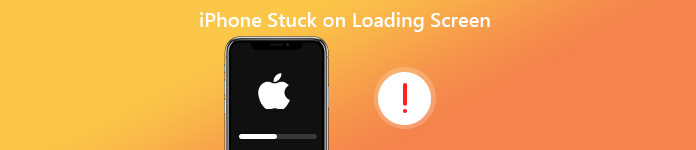
Part 1. Reasons of iPhone Stuck on Loading Screen
Before we fix the problem, we would like to show you the reasons that can cause iPhone stuck on loading screen. These can help you know about why the problem happens and avoid this problem in the future.
1. Unstable iOS Version
When upgrading to a new version of the iOS, the iPhone loading screen would mostly get stuck. And running an outdated or a beta version of the iOS that has expired may also cause the problem.
2. Wrong Booting Settings
Conflicts in booting settings can also cause this problem. Additionally, a factory reset or restoring your device may also lead to this issue.
3. Malware and viruses.
When computer doesn’t work, we first think of the malware attack and virus. As the same as the computer, Malware attack and viruses can change your device's settings and cause this problem and more errors.
4. Jailbroken iPhone
Jailbreaking iPhone will make your device unstable. It also can cause iPhone stuck on loading screen.
5. Hardware Problem
This might happen rarely, but sometimes a hardware issue in the device can cause this problem. In this condition, you have to get a new device.
Part 2. How to fix iPhone Stuck on Loading Screen
To fix iPhone stuck on loading screen, we mainly list 6 solutions. No nonsense any more. Let’s see how to fix it.
Solution 1: Charge Your iPhone
Actually, this condition rarely happens. You know.
If your iPhone stuck on loading screen and stopped booting into iOS, you should first charge your iPhone. Connect iPhone to a power source with Apple’s charger. After a few minutes, your iPhone will boot normally.
Solution 2: Restart Your iPhone
Restarting iPhone is a simple and highly effective way to fix any error. It is available to resolve the problem that iPhone gets stuck on loading screen in most situations. Here's how to restart the various iPhone models.
For the iPhone X and later: Press and hold the Side and one of the Volume buttons. Drag it to turn the device off. Then hold the Side button until you see the Apple Logo.
For iPhone 8 and earlier: Press and hold the Top (or Side) button on the device. Drag it to turn off the device. Then hold the same button until the Apple Logo appears on the screen.
Solution 3: Update Software
As we mentioned before, an inappropriate version of iOS could cause iPhone stuck on loading screen. In this condition, you need to update software using iTunes.
Step 1 Install the latest version of iTunes on your computer, open it and connect your iPhone to PC.
Step 2 After your device is detected, click the iPhone button at top left corner and go to the Summary tab from the left side.
Step 3 Then click Check for Update and Download and Update. If prompted, enter your password to start the process.
Step 4 After a few seconds, it will be done. Then restart your iPhone to check if it works.
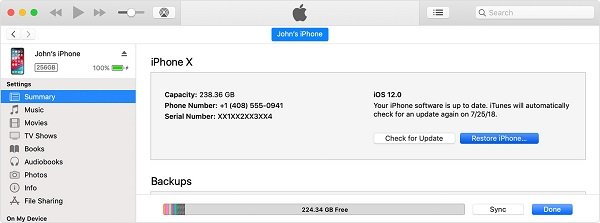
If restarting your iPhone and updating software don't work, you can try to restore your iPhone in Recovery Mode. The most important thing you all need to know is that all the data and settings on your device will be lost. Here's how to put the iPhone in Recovery Mode.
Step 1 Launch iTunes on your PC and connect one end of the USB cable to the computer.
Step 2 Press and hold the Volume Down button on the device for a few seconds. While holding the volume button, connect the other end of the USB cable to the device.
Step 3 Let go of the button as iTunes symbol would appear on the screen. Then iTunes will automatically detect your iPhone in Recovery Mode. Then it will pop up a window for you. Then click on "OK".
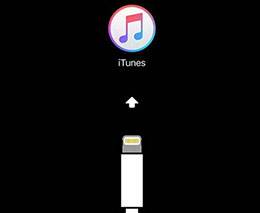
Solution 5: Restore Your iPhone in DFU Mode
If recovery mode still doesn't work, we also can put the iPhone in DFU mode. DFU Mode is designed to troubleshoot various problems on iOS devices, including iPhone stuck on loading screen. As the same as Recovery Mode, all your data and settings will be removed from your device. Here are steps for you.
Step 1 Connect the iPhone to your computer and launch iTunes on PC.
Step 2 Press and hold the Sleep/Wake button and the Home button or the Volume Down button on the iPhone for about 8 seconds.
Step 3 Then only release the Sleep/Wake button after 8 seconds until you see "iTunes has detected an iPhone in recovery mode."
Step 4 Finally, release the Home Button or volume button and your iPhone screen should be completely black.
Step 5 Restore the iPhone in iTunes and it should be OK.
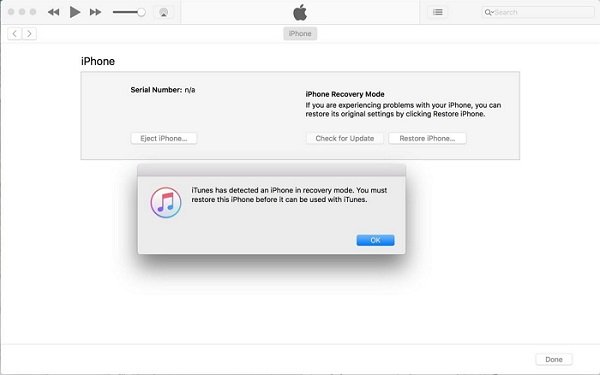
Solution 6: Restore Your iPhone via iOS System Recovery
Here comes the last and most useful solution. If you cannot fix iPhone stuck on loading screen by your own, here is a powerful tool for you to fix the problem. It is Apeaksoft iOS System Recovery. iOS System Recovery is an easy yet professional program that can help you to fix all kinds of iOS system errors, like iPhone stuck in loading screen, without any data loss. In addition, it applies to all Apple devices, including iPhone 16/15/14/13/12/11/X, iPad Pro/Air/mini, iPod Touch, etc.
- Fix iPhone stuck on loading screen and more situations in one click.
- Repair disabled iPhone/iPad/iPod without erasing or damaging current data.
- Protect your personal data in the original conditions.
- Support all iPhone, iPad and iPod Touch models.
- User-friendly interface and easy-to-use
Step 1 Free download and install the program on your PC. Connect your iPhone to computer with a USB cable. Then choose "iOS System Recovery".

Step 2 Then click "Start" button and this professional program can detect your iOS device.
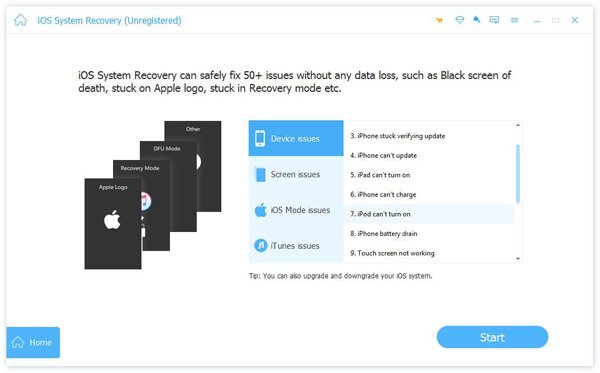
Step 3 You can click "Free Quick Fix" try to fix iPhone stuck on loading screen. This small function will help you solve these problems in few seconds.

Step 4 If the "Free Quick Fix" function does not fix your iPhone issue, please click "Fix" to enter the next window to find the solution. Here are two repair types in the following window. Think about it carefully and choose the mode you need. Then click "Confirm".
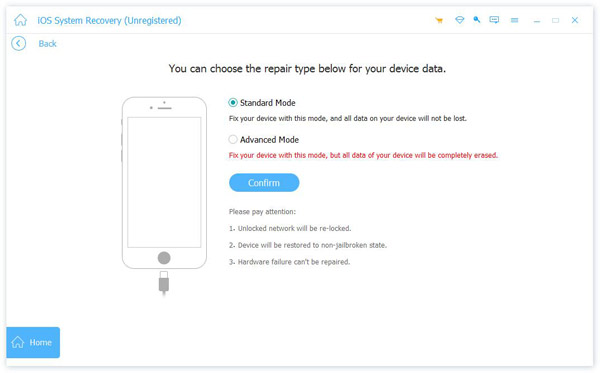
Step 5 Then you need to choose the category, the type and the proper iOS model of your iOS device. After you have set all options, click "Next" to start the recovering process.
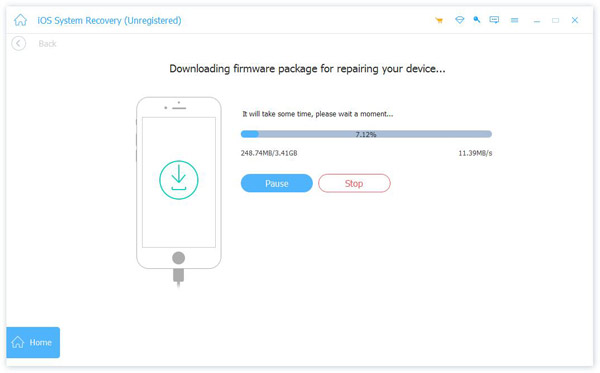
Conclusion
All in all, we list 6 solutions to fix iPhone stuck on loading screen in this article. Apeaksoft iOS System Recovery is a very professional program. It can not only fix iPhone stuck on loading screen, but also fix iPhone stuck in recovery mode/Apple logo/headphone mode/unlocking failure, etc. That’s worth trying. Have a nice day!




